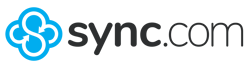
Sync.com Review 2025: Not as Secure as Promised?
In today's digital world, being "in sync" means keeping your files, devices, and teams up to date. Sync.com is a cloud storage service that aims to do exactly that. But how well does it work in practice - and is Sync.com really as secure as promised?
We thoroughly tested Sync.com to see how this cloud storage service stacks up against Dropbox, Google Drive, and other competitors.
Sync.com* is a Canadian cloud storage service that launched in 2013. While cloud storage services were already common back then, Sync.com wanted to stand out by focusing on security and privacy. Founders Thomas Savundra, Suhan Shan, and Darius Antia set out to create a truly "private cloud storage" service.
Today, Sync.com still markets itself as a provider that puts privacy and data security first. In this review, we'll look at whether the service lives up to these claims - and why their promises of "end-to-end encryption" aren't quite accurate.
Sync.com Review
Easy to use
The interface is clean and easy to understand, with access through browser, desktop, and mobile apps.Good value for money
Sync.com is reasonably priced and offers lots of storage space for individual users at a low cost.Flexible sync settings
You can store files in the Vault to keep them only in the cloud, and use online mode to save space on your devices.
Lack of privacy transparency
While Sync.com promotes high security standards, it appears they don't offer end-to-end protection, despite earlier claims. Overall, there's a lack of transparency.Limited collaboration options
Real-time editing is only available through Office 365 integration, and there's no built-in document editor.No automatic backup feature
There's no way to set up automatic or scheduled backups. This makes Sync.com less suitable as a backup solution.
User Interface and Ease of Use
| Platforms | Windows 7/8 and Linux not supported. | 3/4 |
| Web Interface | Practical and easy to use. The search feature is not ideal, and there's no document editor (but integration with Office 365 is supported). | 2/4 |
| Desktop App | The app is "just" a sync tool that manages synchronization and links to the web/file manager. The interface is somewhat outdated. | 1.5/4 |
| Mobile App | Minimalistic app with a functional interface. No scan feature. | 1.5/3 |
While Sync.com's interface won't win any design or innovation awards, it's generally easy to use. First, you need to create an account, which you can do for free without entering any payment information. This gives you access to the web interface where you can manage your cloud storage.
Like most cloud storage services, Sync.com offers three ways to access your files in the cloud: a web interface, a desktop app, and a smartphone app. Let's take a closer look at all three:
Internet Explorer 10+, Microsoft Edge, Safari 7+, Firefox, Chrome
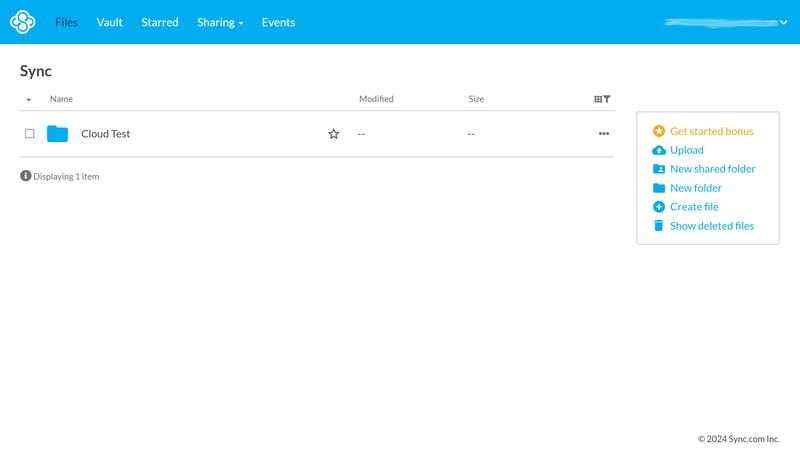
The Sync.com web interface is practical.
The Sync.com web interface is simple and well-organized. The only downside is that it's only available in English - there are no options for international teams with diverse language needs.
The top navigation menu lets you switch between the main sections:
Under Files, you'll find all folders and files in your cloud storage.
The Vault is a secure space for files you want to keep only in the cloud. Items stored here don't sync with other devices - making it great for backups.
The Starred section shows folders and files you've marked as favorites by clicking the star icon.
Under Sharing, you can see all your team folders and shared links (more on this later).
The Events section simply shows all actions that have happened in your cloud storage, including logins, uploads, and more.
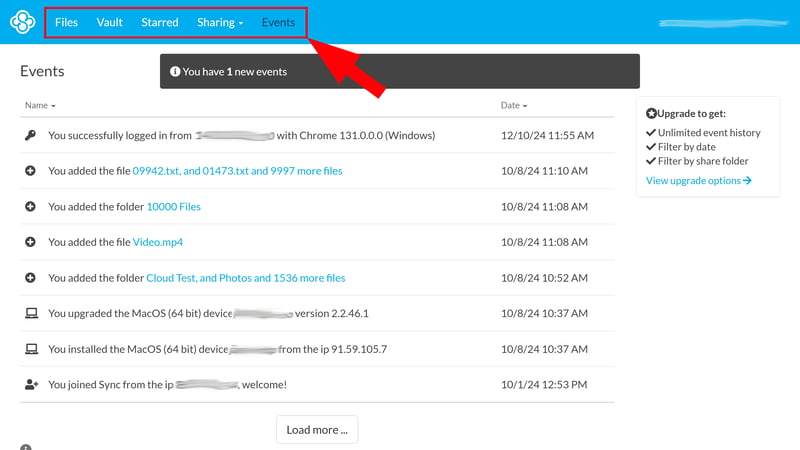
The main menu lets you switch between your cloud storage's features and sections.
You can sort your folders and files using common filters ("Name", "Last modified", "Size"). The search function is a bit hidden - you'll find it by clicking the filter icon in the top right. It's not very powerful though, as it only searches file and folder names in your current folder.
There's no search feature to quickly find specific files in your cloud storage. Also, unlike Microsoft OneDrive or Google Drive, it only searches file titles, not the contents of files like Word documents.
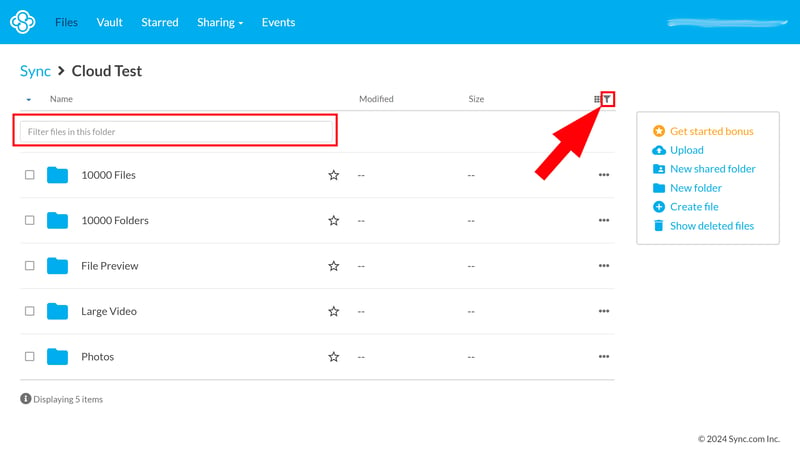
Sync.com's search feature only looks through the currently selected folder.
In the "Files" and "Vault" sections, you'll find quick actions on the right. These let you upload files, create folders, view deleted files, and create certain types of documents (Word, PowerPoint, Excel, and .txt files) directly.
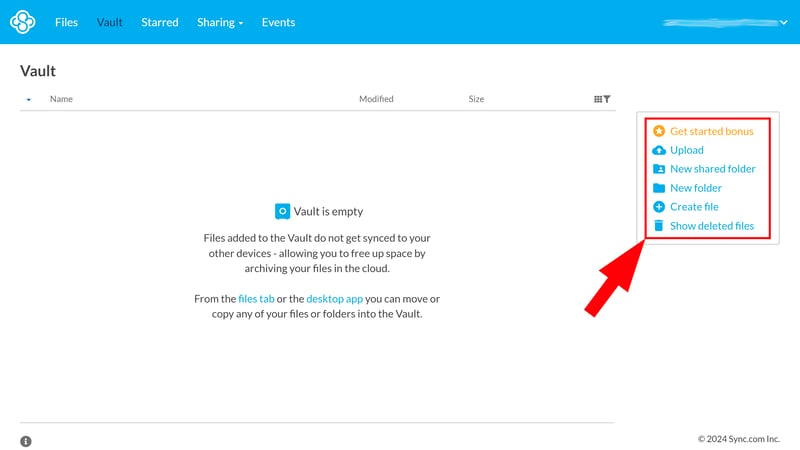
Quick actions in Sync.com
Unlike Google, Microsoft, or Dropbox, Sync.com doesn't have its own document editor for editing text files directly in the cloud.
However, paid plans include Office 365 integration. This means you can open Word, Excel, and PowerPoint documents right from the Sync.com interface, and any changes you make in the Office web apps will automatically sync with Sync.com.
You can also view and stream photos and videos directly in the Sync.com interface without downloading them.
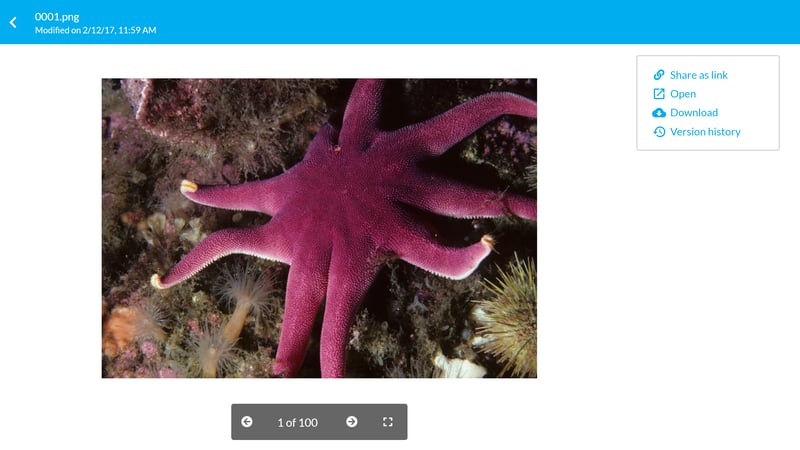
You can view photos and play videos directly in your browser.
In our experience, the web interface runs smoothly. While it sometimes takes a bit of time to load all files in larger folders, the interface stays responsive even during loading.
Windows, Mac
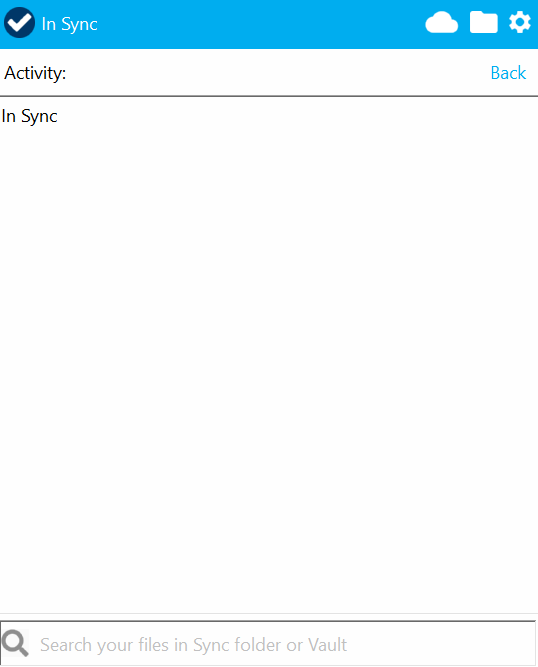
The sync assistant makes sure all your files stay up to date on your desktop.
Sync.com's desktop app isn't a real app - it's just a sync tool that handles file synchronization between your cloud storage and computer.
You can open the app interface on Windows by clicking the icon in the system tray at the bottom right of your taskbar. However, you can't access files directly through it. When you search for files, it will redirect you to either the web app (cloud icon) or file manager (folder icon) to open them.
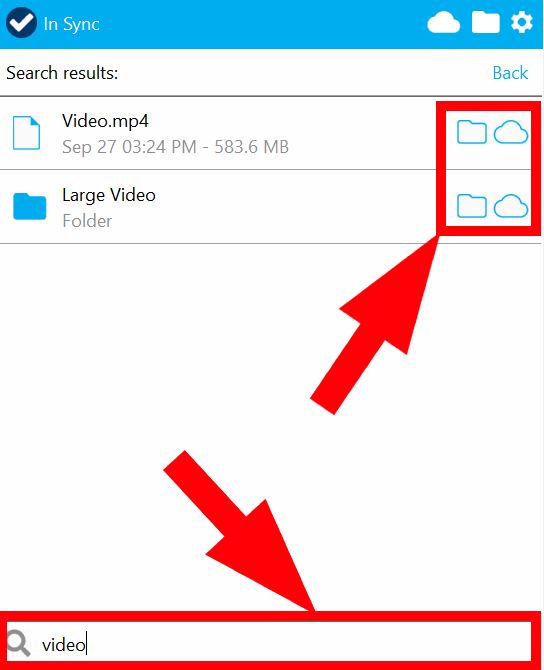
When you install the app, you'll set up a sync folder. This folder is your desktop gateway to your cloud storage: You can use your file manager to access folders and files from your cloud storage, and copy new content that you want to save in the cloud.
In the settings, you'll find various sync options (more on that soon), but there's not much else to see in the desktop app. It serves its purpose as a sync tool and does what we expect - though it could use a more modern design.
Android, iOS
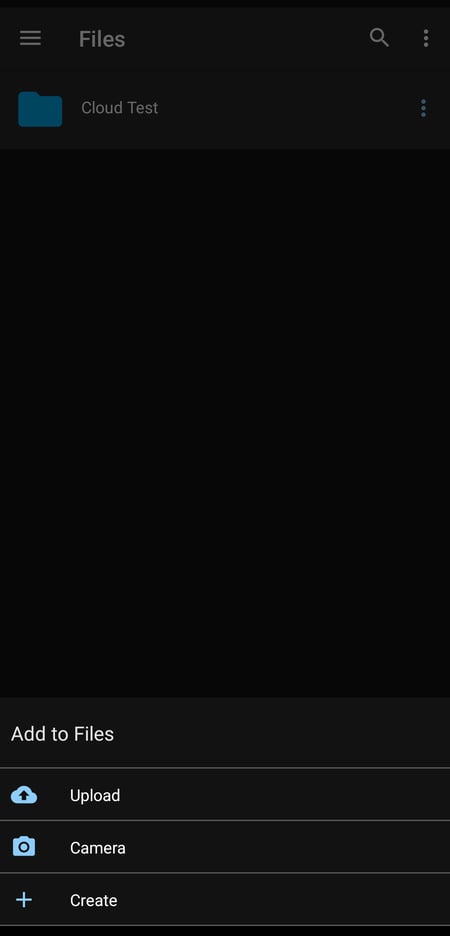
The Sync.com mobile app.
On mobile, Sync.com keeps things simple. The minimalist app includes all features and sections from the web app, including the vault and favorites, and lets you upload photos and videos. One downside is that there's no proper document scanning feature - you'll need to upload documents as regular photos.
Here's a list of all platforms where Sync.com is available. Unfortunately, Linux users are out of luck, even though a Linux app is on their "long-term roadmap."
| Sync.com | Tresorit | pCloud | MEGA | Icedrive | STRATO | IONOS | Dropbox | Microsoft OneDrive | Google Drive | Proton | |
|---|---|---|---|---|---|---|---|---|---|---|---|
| Desktop | |||||||||||
| Windows 7/8 | ✗ | ✓ | ✓ | ✓ | ✓ | ✓ | ✓ | ✗ | ✗ | ✗ | ✗ |
| Windows 10/11 | ✓ | ✓ | ✓ | ✓ | ✓ | ✓ | ✓ | ✓ | ✓ | ✓ | ✓ |
| macOS (Intel) | ✓ | ✓ | ✓ | ✓ | ✓ | ✓ | ✓ | ✓ | ✓ | ✓ | ✗ |
| macOS (Apple Silicon) | ✓ | ✓ | ✓ | ✓ | ✓ | ✓ | ✓ | ✓ | ✓ | ✓ | ✓ |
| Linux | ✗ | ✓ | ✓ | ✓ | ✓ | ✗ | ✗ | ✓ | ✗ | ✗ | ✗ |
| Mobile | |||||||||||
| iOS | ✓ | ✓ | ✓ | ✓ | ✓ | ✓ | ✓ | ✓ | ✓ | ✓ | ✓ |
| Android | ✓ | ✓ | ✓ | ✓ | ✓ | ✓ | ✓ | ✓ | ✓ | ✓ | ✓ |
| Total | 5 | 7 | 7 | 7 | 7 | 6 | 6 | 6 | 5 | 5 | 4 |
The Sync.com apps are straightforward and easy to use, but not particularly exciting or innovative. While they do their main job of syncing your files across devices well, they could offer more features - or at least present the existing ones in a more modern way.
Storing & Syncing Files
| Synchronization | Selective synchronization - Online mode | 2/5 |
| Performance | average upload (00:38:30) - fast download (00:03:30) - average CPU usage (33%) | 7/10 |
When Sync.com works as intended, you can access the latest versions of your files from anywhere. Your files stay in sync across all your devices.
Sync.com offers fairly flexible settings, though your options depend on which interface you're using.
Web Syncing: Files vs. Vault
Your cloud storage is split into two areas in the web app: Files and Vault.
Files
In the Files section (called Sync folder on desktop), you'll find all your cloud storage files that sync both ways between the cloud and your computer.Vault
The Vault is cloud-only storage that doesn't sync automatically. Files and folders here are stored only in the cloud and aren't accessible from your computer. To open and download them, you need to use the web app or smartphone app to access the Vault.
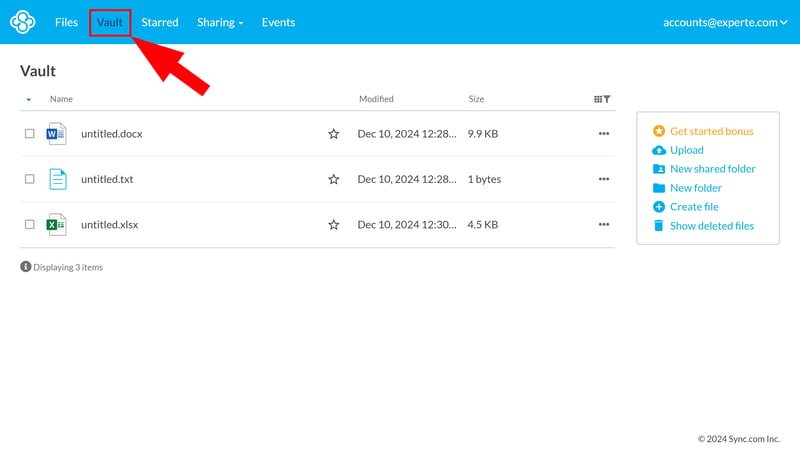
Files in the Vault are stored only in the cloud.
You can add files to the vault not only through the web interface but also send them directly from your desktop PC. Simply right-click on a file and select "Copy to Sync Vault" from the context menu.
As mentioned, files in the vault don't sync. This means they won't update automatically when you make changes to documents on your computer. If you want to update them, you'll need to manually send the latest version to the vault.
As a cloud backup method, which Sync.com promotes, the vault has some limitations: You can't set up automatic backups - neither in real-time nor at specific intervals (like backing up certain folders to the vault twice a week).
Desktop Sync: In The Cloud And Offline
On your desktop, you can choose which files to store locally and which to keep only in the cloud.
By default, new files you add to your Sync folder are only stored in the cloud. While you can see these folders and files on your computer in your Sync folder, they're just placeholders. The actual file is saved only in cloud storage, and you can only open it when you're online. This saves local storage space while still giving you quick access to your cloud files.
You can also set Sync.com to automatically download all newly added files to your device. In the desktop app settings, under the "CloudFiles" tab, you can choose how Sync.com should handle files by default. Here you'll also find the option to move older files that you haven't opened in a while to the cloud and remove them from your device:
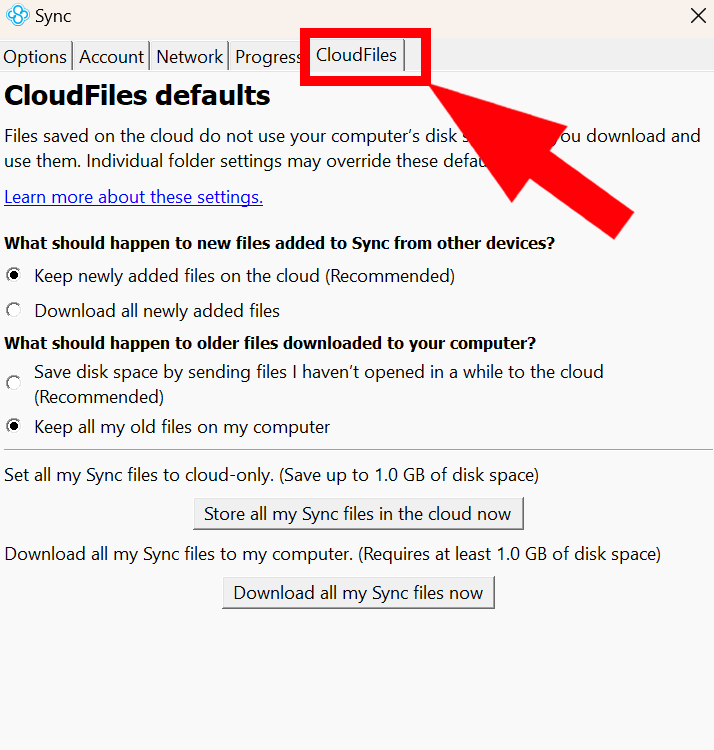
Choose if and when files should be stored locally.
You can also set detailed preferences for each folder and file in your Sync folder, choosing whether to store them on your device or keep them only in the cloud. You can do this in the file manager: Just right-click on the file and select one of these two options from the context menu:
Always keep on this device: The file or folder and its contents are available offline by default.
Free up space: This removes the file locally and moves it to the cloud. You can still see the placeholder offline, but you'll need an internet connection to access the file or folder.
The difference from the vault feature in the web interface is that files you store "cloud-only" this way still appear and stay updated in your sync folder, while vault items are only visible in the cloud. So if you want true "selective sync," you should use the vault feature instead.
Mobile Offline Mode
On your phone, you can access both files in your regular sync folder and the vault. There's also an offline mode that lets you download files to keep them available locally. However, this feature is only available with paid plans.
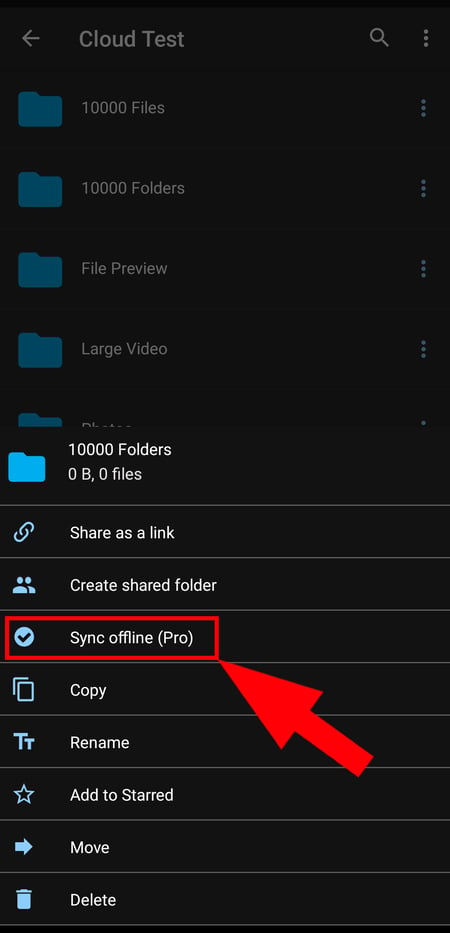
You can download files to your phone.
Limited Extra Features
Sync.com sticks to the basics. This means it's missing some features you might know from other cloud storage services.
We already mentioned it's not great for backups. You also can't limit bandwidth to speed up your internet connection when needed. With Tresorit, you can even schedule bandwidth limits for specific times and days.
We also miss having LAN sync, which you can find in pCloud. This feature lets you transfer files between devices on the same network using a LAN connection.
Here's a comparison of Sync.com's main sync features with other providers:
| Sync.com | Dropbox | pCloud | MEGA | Tresorit | Microsoft OneDrive | Icedrive | Google Drive | STRATO | Proton | IONOS | |
|---|---|---|---|---|---|---|---|---|---|---|---|
| Selective Sync | ✓ | ✓ | ✓ | ✓ | ✓ | ✗ | ✓ | ✗ | ✓ | ✗ | ✓ |
| Online Mode | ✓ | ✓ | ✓ | ✓ | ✓ | ✓ | ✓ | ✓ | ✗ | ✓ | ✗ |
| Back up System Folders | ✗ | ✓ | ✗ | ✓ | ✗ | ✓ | ✓ | ✓ | ✗ | ✗ | ✗ |
| LAN Sync | ✗ | ✓ | ✓ | ✗ | ✗ | ✗ | ✗ | ✗ | ✗ | ✗ | ✗ |
| Limit Speed | ✗ | ✓ | ✓ | ✓ | ✓ | ✓ | ✗ | ✗ | ✗ | ✗ | ✗ |
| Total | 2 | 5 | 4 | 4 | 3 | 3 | 3 | 2 | 1 | 1 | 1 |
How Is Sync.com's Performance?
We evaluate sync performance using two metrics:
Upload and download speeds
How long does it take to upload and download files during syncing? Faster is better.System impact
How much does syncing affect CPU performance? High CPU usage will slow down your system noticeably.
To compare providers fairly, we measured three key metrics (upload speed, download speed, and CPU usage) under identical conditions.
We created a test folder with the same content for all cloud storage services and synced it from a PC with a 400 Mbps connection (both upload and download). The test folder contained:
10,000 files
10,000 folders
100 photos (about 500 MB)
one large video (about 500 MB)
Here are the results:
| Upload | Download | CPU Usage | |
|---|---|---|---|
| MEGA | 00:09:45 | 00:10:00 | 47 % |
| pCloud | 00:10:00 | 00:04:30 | 31 % |
| Microsoft OneDrive | 00:25:00 | 00:11:30 | 34 % |
| Google Drive | 00:27:30 | 00:18:45 | 43 % |
| Dropbox | 00:30:45 | 00:10:00 | 73 % |
| Tresorit | 00:37:00 | 00:13:00 | 31 % |
| Sync.com | 00:38:30 | 00:03:30 | 33 % |
| Icedrive | 00:41:15 | 00:11:45 | 81 % |
| IONOS | 01:17:30 | 00:39:00 | 22 % |
| STRATO | 01:27:30 | 00:41:00 | 23 % |
| Proton | 01:33:45 | 00:35:30 | 27 % |
Sync.com's performance is middle-of-the-road: While download speeds were excellent and even the best in our test, uploads took much longer. CPU usage was average.
Sync.com lives up to its name: It clearly focuses on file syncing and does this job reliably. The settings are flexible enough - the Vault lets you store files in the cloud without syncing, and online mode saves space on your devices
However, you won't get advanced features like automatic backups, LAN transfers, or bandwidth management, and its performance in our test was just okay. If you need a no-frills cloud storage for accessing your files across devices, Sync.com is a solid choice.
File Sharing & Collaboration
| Share files via link | Share files via link - Password protection for links - Expiration date and statistics (not in all plans) | 5/5 |
| Share folders with users | Yes, sharing entire folders is possible and straightforward. | 3.5/5 |
| Request files | Yes (in paid plans) | 2/2 |
| Team features | Comments and user roles are supported Central team management only in team plans Document editing only via Office 365 | 5/8 |
Sync.com isn't just a cloud storage service - it's also a collaboration platform. You can use the files in your Sync folder yourself and share them with others.
To share files, click the Share button on the item you want to share. You'll see two options:
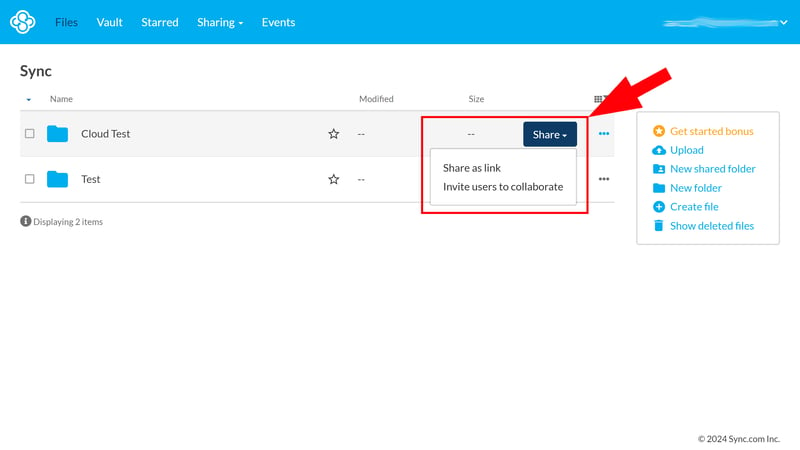
You can share content via link or give access to entire folders.
- 1.
Share as link: This creates a direct link to your file or folder. Anyone with the link can access it, even without a Sync.com account.
- 2.
Invite users (folders only): You can invite other Sync.com users to specific folders. They'll get access to all files in that folder.
Each sharing method has different settings and options - let's look at both in detail.
Sharing Files and Folders via Link
Click "Share as Link" and Sync.com will create a link to your selected item. You'll go straight to the link settings where you can copy the link to your clipboard. You can also set a password here for extra protection of your shared content.

You can protect your shared link with a password.
Under "View advanced settings," you'll find additional settings. Besides allowing comments, there's an option called "Enhanced privacy." According to Sync.com, this improves the security of shared links through stronger end-to-end encryption. This means files are only decrypted on the recipient's device (client-side). Without this option enabled, some decryption might happen on the server side.
Other settings are behind a paywall, available only to paying customers. These include link expiration dates, file download limits, and the ability to request files.
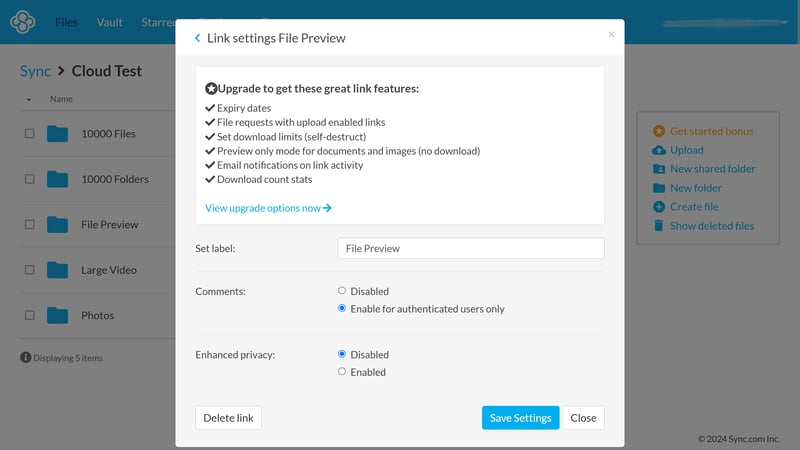
Advanced link settings in Sync.com.
Team Folders: Inviting Other Users
Do you work with certain team members regularly? Then it's better to invite them to an entire folder. Invited guests can edit the folder's contents and add new files.
After adding a user, you can assign them a role. Editors can edit files, while Viewers can only see them but not make changes. You can also decide if the selected user can add apps and see other users.
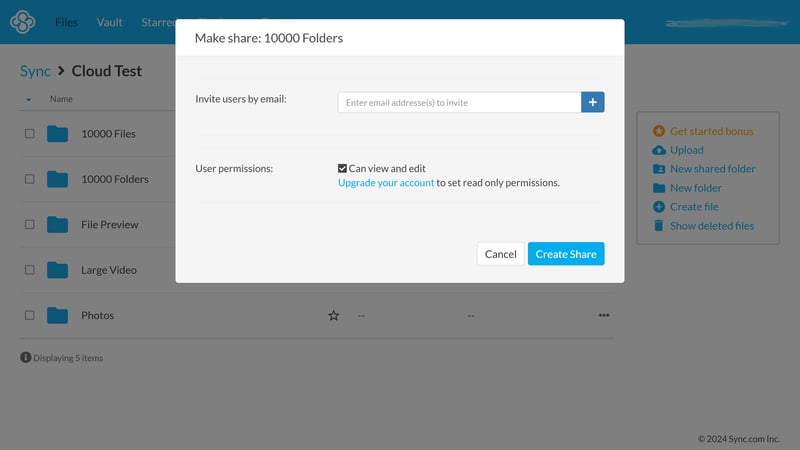
Set user permissions
While it's a bit disappointing that many features are only available in higher-priced plans, Sync.com's file sharing options are generally solid. Here's a comparison of the main sharing features:
| Sync.com | Tresorit | pCloud | STRATO | Microsoft OneDrive | MEGA | IONOS | Icedrive | Dropbox | Proton | Google Drive | |
|---|---|---|---|---|---|---|---|---|---|---|---|
| Share Files via Link | ✓ | ✓ | ✓ | ✓ | ✓ | ✓ | ✓ | ✓ | ✓ | ✓ | ✓ |
| Password Protected Links | ✓ | ✓ | ✓ | ✓ | ✓ | ✓ | ✓ | ✓ | ✓ | ✓ | ✗ |
| Expiration Date for Links | ✓ | ✓ | ✓ | ✓ | ✓ | ✓ | ✓ | ✓ | ✓ | ✓ | ✗ |
| Statistics for Links | ✓ | ✓ | ✓ | ✗ | ✗ | ✗ | ✗ | ✗ | ✗ | ✗ | ✗ |
| Share Folders With Users | ✓ | ✓ | ✓ | ✓ | ✓ | ✓ | ✓ | ✓ | ✓ | ✓ | ✓ |
| Request Files | ✓ | ✓ | ✓ | ✓ | ✓ | ✓ | ✓ | ✓ | ✓ | ✗ | ✓ |
| Total | 6 | 6 | 6 | 5 | 5 | 5 | 5 | 5 | 5 | 4 | 3 |
Real-Time Collaboration Only With Office 365
One of the biggest advantages of Google and Microsoft's cloud storage is how smoothly they work with their office tools. You can edit documents directly in the cloud and work with others in real-time, seeing all changes instantly.
Sync.com can't match this: Unlike Dropbox, it doesn't have its own editor for opening and editing documents. It only offers a comment feature, which at least allows for back-and-forth collaboration.
Real-time collaboration is only possible through Office 365 integration. This lets you open your Word, Excel, and PowerPoint documents from the cloud storage using Office web apps and save changes directly to Sync.com.
If you're already using Microsoft products and have an Office 365 subscription, connecting these services is easy. However, Sync.com isn't an all-in-one collaboration platform.
Here's a comparison of Sync.com's collaboration features:
| Sync.com | Microsoft OneDrive | Google Drive | Dropbox | Proton | Tresorit | STRATO | pCloud | MEGA | IONOS | Icedrive | |
|---|---|---|---|---|---|---|---|---|---|---|---|
| Team Management | ✓ | ✓ | ✓ | ✓ | ✗ | ✓ | ✓ | ✓ | ✓ | ✓ | ✗ |
| User Roles / Access Rights | ✓ | ✓ | ✓ | ✓ | ✓ | ✓ | ✓ | ✓ | ✓ | ✓ | ✗ |
| Comments | ✓ | ✓ | ✓ | ✓ | ✓ | ✗ | ✗ | ✗ | ✗ | ✗ | ✓ |
| Edit Documents | ✗ | ✓ | ✓ | ✓ | ✓ | ✗ | ✗ | ✗ | ✗ | ✗ | ✗ |
| Total | 3 | 4 | 4 | 4 | 3 | 2 | 2 | 2 | 2 | 2 | 1 |
Sync.com supports all key ways to share files and folders with others: You can share links to specific items or invite other Sync.com users to team folders. Business plans include advanced team features.
However, Sync.com isn't ideal for real-time collaboration since it doesn't have its own document editor. At least it offers Office 365 integration for editing Word, Excel, and PowerPoint files.
Security & Privacy
| End-to-end encryption | No, despite claims, there doesn't seem to be true end-to-end encryption. | 0/10 |
| File versioning | Yes, file versioning in all plans (up to 365 days, 30 days in the free plan) | 3/3 |
| Two-factor authentication | Yes | 2/2 |
| GDPR-compliant | According to the provider, yes, but there are no GDPR-relevant audits. | 1/2 |
| ISO Certification | No | 0/2 |
| Transparency reports | No | 0/2 |
| Jurisdiction | Canada | 1/2 |
| Security assessment | Modern security and encryption standards are generally used. Unfortunately, Sync.com is somewhat non-transparent regarding end-to-end encryption. | 2.5/5 |
Sync.com wants to stand out from other cloud storage providers through its security and isn't shy about criticizing its competitors. On their security page, they claim "it's no secret that Dropbox is hostile to customer privacy" because Dropbox keeps the key to user data.
It seems Sync.com wants to position itself as a zero-knowledge alternative to Dropbox and others. Unfortunately, the provider appears to make bigger promises about their privacy and encryption standards than they can actually deliver.
Of course, all cloud storage services encrypt data. But depending on the wording, this often just means that data is either encrypted during transfer between device and server (transport encryption, e.g., TLS) or that it's stored encrypted on the server.
However, this doesn't mean the provider can't access the content - quite the opposite. With many cloud services, including Google Drive and Microsoft OneDrive, the provider keeps the decryption key and can - at least in theory - access the data. The data is often also used automatically, for example, to improve the software or train AI models.
That's why some cloud storage services offer end-to-end (E2E) encryption. This means the data is encrypted right on the user's device, and the provider can't access the content during transfer or storage. Even if authorities request data, the provider couldn't hand it over because they can't access it themselves. This is known as the zero-knowledge principle.
Despite Claims: (Probably) No End-to-End Encryption
In the past, Sync.com often used terms like "zero-knowledge" and "end-to-end encryption," for example in a blog post by the CEO from 2014 or an earlier privacy whitepaper. Today, Sync.com only mentions end-to-end protection in a few posts and doesn't mention zero-knowledge at all anymore.

Once upon a time: Sync.com used to advertise "Zero Knowledge."
This change, along with unclear communication on the topic, makes us somewhat skeptical. While Sync.com explains that files are encrypted locally and transferred encrypted, they don't explain where the decryption keys are generated and stored. If only users had access to the keys, we'd expect Sync.com to continue marketing itself as a zero-knowledge and E2E cloud storage service.
This isn't the end of the world, since end-to-end encryption isn't standard for all cloud storage services anyway. However, from a provider that promotes security so heavily, we'd expect the highest privacy standards - or at least transparency and clear information about how their encryption works.
Generally High Security Standards
Setting aside the privacy questions, Sync.com does offer high security standards. They protect data during transfer with TLS (Transport Layer Security) and encrypt it using the AES-256 standard. They also store data on their servers with AES-256 encryption, covering both data in transit and data at rest.
You can read details about the technical infrastructure in the SOC report by Sensiba, an independent audit and consulting firm.
Additional security features include two-factor authentication (2FA), which prevents unauthorized account access, and detailed user permissions that let administrators control access precisely.
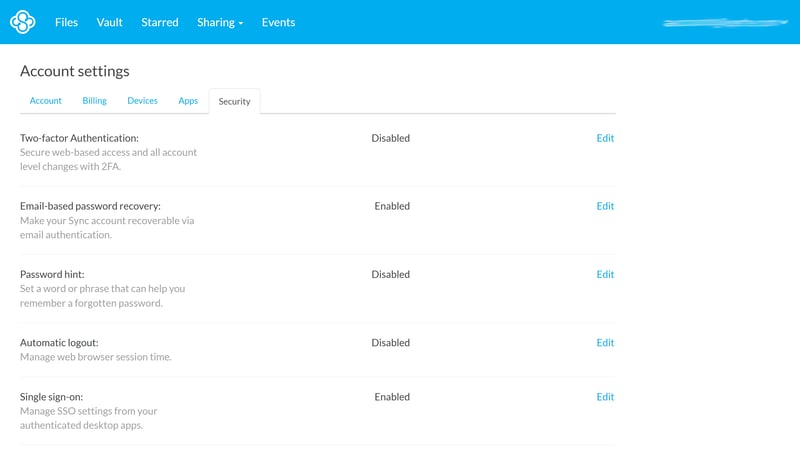
Security settings in Sync.com.
When sharing documents, Sync.com offers extra security options like password-protected links, expiration dates for shares, and link statistics. This helps users maintain control over who can access their data.
File Versioning and Recovery
Sync.com protects you from data loss. You can view old versions of your files and restore them with just a few clicks. Depending on your plan, file versioning goes back 180 to 365 days – the free plan offers 30 days.
Deleted files aren't gone forever: Sync.com keeps a copy of deleted items that you can restore. The same time limits apply as with file versioning.
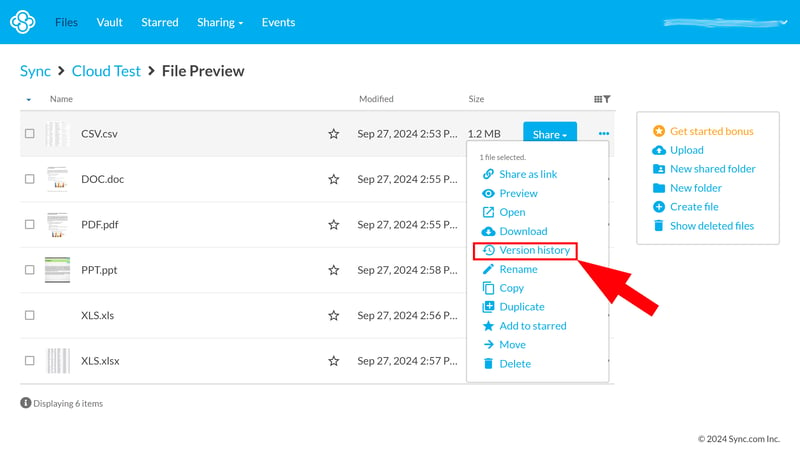
You can restore previous versions and deleted files.
Compliance and GDPR
Sync.com is a Canadian company using servers in Canada, which according to GDPR Article 45(1) offer an "adequate level of data protection," as stated by the provider. The company claims to be both GDPR and PIPEDA compliant. PIPEDA is the Canadian equivalent to GDPR, a federal privacy protection law.
Unfortunately, Sync.com lacks GDPR-specific audits and ISO certifications. As mentioned before, they could provide more information about their privacy standards. They don't publish transparency reports about government requests and other relevant topics.
Here's a comparison of the key privacy features:
| Sync.com | Tresorit | Proton | Dropbox | Microsoft OneDrive | MEGA | Google Drive | STRATO | pCloud | IONOS | Icedrive | |
|---|---|---|---|---|---|---|---|---|---|---|---|
| Security | |||||||||||
| End-To-End Encryption Possible | ✗ | ✓ | ✓ | ✓ | ✗ | ✓ | ✗ | ✓ | ✓ | ✓ | ✓ |
| E2E Encryption by Default | ✗ | ✓ | ✓ | ✗ | ✗ | ✓ | ✗ | ✗ | ✗ | ✗ | ✗ |
| Two Factor Authentication | ✓ | ✓ | ✓ | ✓ | ✓ | ✓ | ✓ | ✓ | ✓ | ✓ | ✓ |
| File Versioning | ✓ | ✓ | ✓ | ✓ | ✓ | ✓ | ✓ | ✓ | ✓ | ✓ | ✓ |
| Data Protection | |||||||||||
| GDPR Compliant | ✓ | ✓ | ✓ | ✓ | ✓ | ✓ | ✓ | ✓ | ✓ | ✓ | ✓ |
| ISO 27001 Certification | ✗ | ✓ | ✓ | ✓ | ✓ | ✗ | ✓ | ✓ | ✓ | ✓ | ✗ |
| ISO 27018 Certification | ✗ | ✓ | ✗ | ✓ | ✓ | ✗ | ✓ | ✗ | ✗ | ✗ | ✗ |
| Transparency Reports | ✗ | ✓ | ✓ | ✓ | ✓ | ✓ | ✓ | ✗ | ✗ | ✗ | ✗ |
| Jurisdiction | Canada | Switzerland | Switzerland | USA | USA | New Zealand | USA | Germany | Switzerland | Germany | UK |
| Total | 3 | 8 | 7 | 7 | 6 | 6 | 6 | 5 | 5 | 5 | 4 |
Sync.com offers security levels similar to other cloud storage providers. However, for a company that heavily markets security and privacy, we expected more transparency. While zero-knowledge and end-to-end encryption seem to be missing, Sync.com still provides solid encryption and security standards.
Pricing
| Free (GB) | 5 GB | 4/8 |
| Price 100 GB | $5 | 1/2 |
| Price 500 GB | $5 | 1/2 |
| Price 2 TB | $5 | 2/2 |
| Price 5 TB | $20 | 2/2 |
| Price for 3 users | $18 | 1/2 |
| Price for 10 users | $60 | 1/2 |
Sync.com offers a free plan with 5 GB storage and limited features. There are six paid plans - three for individuals and three for teams.
The three individual plans (Personal, Solo Basic, Solo Professional) differ in storage space (200 GB, 2 TB, 6 TB) and available features. Advanced file sharing options, including link expiry dates and download limits, are only available from Solo Basic up. Custom branding is only included in the Solo Professional plan.
The three team plans (Teams Standard, Teams+ Unlimited, Enterprise) include advanced management features like a central admin console. The Teams Standard plan offers 1 TB of storage, while other plans include unlimited storage.
Here's an overview of Sync.com's plans:
| Free | Personal | Solo Basic | |
|---|---|---|---|
| Monthly Price | $0.00 | $5.00 | $8.00 |
| Contract Period (Months) | 0 | 12 | 12 |
| Limits | |||
| Storage Space | 5 GB | 2,000 GB | 2,000 GB |
| Number of Users | 1 | 1 | 1 |
| Number of Devices | 5 | 5 | 5 |
| Max. File Size | 5 GB | 200 GB | 2,000 GB |
| End-to-End Encryption | ✗ | ✗ | ✗ |
| File Versioning | 30 days | 180 days | 180 days |
Sync.com Price Comparison
While Sync.com isn't the cheapest cloud storage option available, it offers reasonable prices depending on your storage needs and plan. This is especially true for the Solo Basic plan with 2 TB of storage, where Sync.com ranks as the second most affordable provider in our comparison.
The comparison table below shows the monthly costs from different providers in our review, broken down by storage size and number of users:
| Free | Price 100 GB | Price 500 GB | Price 2 TB | Price 3 TB | Price 3 Users | Price 10 Users | |
|---|---|---|---|---|---|---|---|
| MEGA | 20 GB | $8.33 | $8.33 | $8.33 | $16.67 | $15.00 | $50.00 |
| Google Drive | 15 GB | $1.67 | $8.33 | $8.33 | $1.67 | $57.50 | |
| pCloud | 10 GB | $4.17 | $4.17 | $8.33 | $49.58 | $23.97 | $55.93 |
| Icedrive | 10 GB | $3.99 | $5.99 | $10.99 | $49.96 | ||
| Sync.com | 5 GB | $4.76 | $7.21 | $7.21 | $18.02 | $16.22 | $54.05 |
| Proton | 5 GB | $3.99 | $9.99 | $23.99 | $23.99 | $83.89 | |
| Microsoft OneDrive | 5 GB | $1.67 | $5.59 | $15.75 | $8.25 | $55.93 | |
| Tresorit | 3 GB | $9.99 | $9.99 | $48.00 | $48.00 | $160.00 | |
| Dropbox | 2 GB | $9.99 | $9.99 | $9.99 | $54.00 | $16.99 | $120.00 |
| STRATO | 0 GB | $2.75 | $2.75 | $9.58 | $47.92 | $11.98 | $22.00 |
| IONOS | 0 GB | $1.50 | $3.85 | $15.00 | $3.00 | $15.00 |
Sync.com stands out with flexible plan options and offers lots of storage space at reasonable prices for individual users. All users get 5 GB for free. However, teams can find slightly cheaper options elsewhere in the market.
Review Results
Sync.com gets many things right: It impresses with its user-friendly interface, flexible sync settings, and good value for money - making it a practical cloud storage solution without unnecessary bells and whistles.
However, Sync.com's privacy promises set high expectations that lead to disappointment: Their lack of transparency about zero-knowledge standards and end-to-end encryption leaves a bad taste, especially for a provider that claims to prioritize data privacy.
If you're looking for cloud storage with a clear focus on privacy, you'll be better off with providers who clearly communicate their encryption standards and consistently implement end-to-end encryption.

User Experience
What do Sync.com users think about the platform? We looked at popular review sites and gathered common customer feedback:
Easy to use
Users describe the interface as intuitive and easy to navigate. Even less experienced users can handle Sync.com well.Reliable data backup
Many customers highlight that their data stays safe and accessible even when devices fail or problems occur.Good value for money
Users see Sync.com as a cheaper option compared to Dropbox or OneDrive, often with better terms and extra features.
Performance issues
Some customers complain about slow upload and download speeds.Customer support
While some customers praise the support team, others mention slow response times or lack of help with critical issues.
Alternatives
Is Sync.com not the right cloud storage for your needs? Here are some alternatives you might want to consider:
Alternatives with end-to-end encryption
Looking for cloud storage with built-in end-to-end encryption? Check out MEGA, Proton Drive and Icedrive - they all offer this feature by default.Cheaper than Sync.com
Want to spend less? If 100 GB is enough for you, Google Drive and Microsoft OneDrive are very affordable.Better collaboration than Sync.com
Need cloud storage with a document editor that allows real-time collaboration? Besides Google and Microsoft's solutions, Dropbox is also worth considering.
Here are the best alternatives to Sync.com:

















