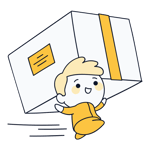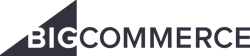
Welcome to the age of ecommerce: If your business hasn't made the jump yet, don't worry. So long as you have the right ecommerce platform, it won't take long to catch up. Apart from that, all that you'll need is a product, which you probably already have. And the best part? Ecommerce software makes it possible to create an online store with no programming or web design background at all.
BigCommerce is one of the largest of these, promising "E-Commerce for a new era". In this review, we'll show you whether BigCommerce is a powerful tool to get things done or if it's just a bunch of hot air.
What is BigCommerce?
BigCommerce* is an ecommerce platform from Austin, Texas. Since 2009, they've helped open more than 90,000 online stores across 65 countries.
Well-known brands like Skullcandy, Toyota, and Ben & Jerry's use BigCommerce for their Web stores, as do smaller businesses and start-ups. Below we'll let you know just how good BigCommerce is.
BigCommerce Review
Intuitive and clear dashboard
Sell in multiple currencies
Excellent product management with unlimited variants
No subscription-based product limits
Lots of marketing features, including extensive discounts and promotions
Difficult to localize the frontend and create multi-lingual stores
Limited design freedom in the site builder
Configuration & Usage
Registering with BigCommerce is pretty easy. The platform is broadly divided between its Enterprise and Essentials areas. Enterprise is for large companies, so you're probably likely to go for the Essentials package. By clicking on the Start your free trial button, you can use the service at no cost for 15 days, without having to leave your payment details.
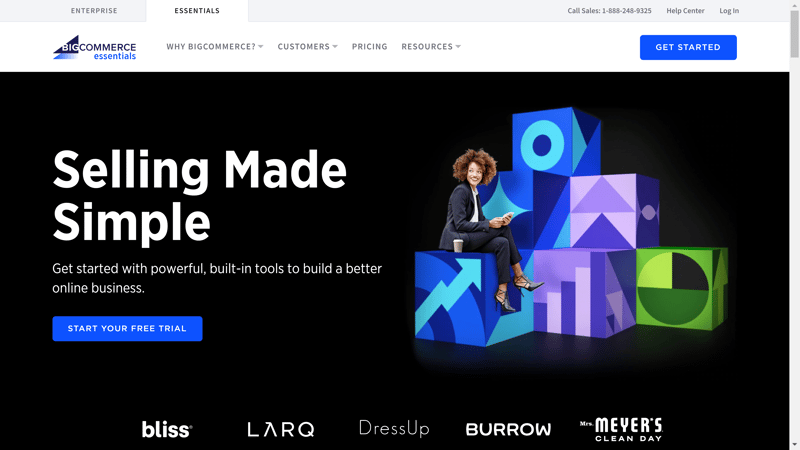
BigCommerce promises to make selling online simple.
Immediately after registration, you'll wind up in the administrative backend, where you're sure to quickly make yourself comfortable. Using the sidebar menu on the left, you can click through the platform's different features, divided into categories like Orders, Products, Customers, Marketing, or Analytics. The search bar in the main menu is a nice touch since it allows you to easily find an order or customer.
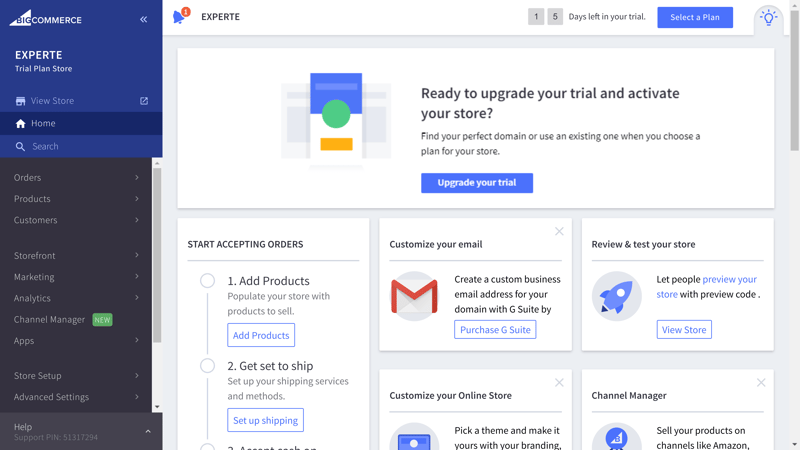
BigCommerce's ease of use makes it ideal for beginners.
Basic information about your business can be found under Store Setup > Store Profile. You can also change your company's address or adjust tax settings here, but more on that below.
The dashboard doesn't feature an integrated tutorial, however, in the Home area, you can find a few shortcuts. In addition to the tax settings page, these forward you to your product management area, shipping and payment methods, or the help center for questions about customizing your shop.
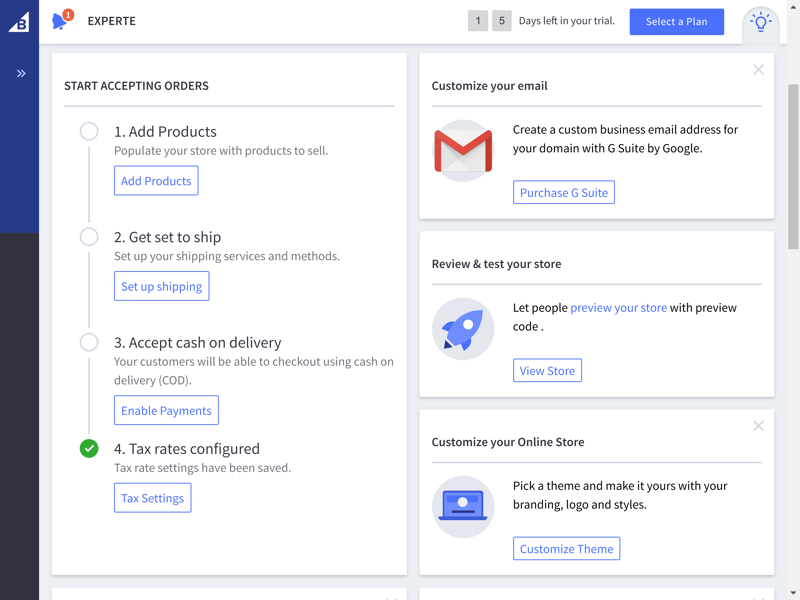
BigCommerce's shortcuts tell you what to take care of first when setting up your online store.
BigCommerce also offers a mobile app, which you can use to add new products, manage orders, or view a few basic stats.
Overall, BigCommerce seems to have designed its platform with ease of use in mind. Although the dashboard is a bit stale-looking, it's highly accessible.
Product Management
By clicking on Products > View you'll find a list showing all of the products that are available in your store. You can sort these into different categories, or filter them using keywords. We really liked how the service allows users to select multiple products and simultaneously edit their name, brand, category, price, or sale price in a single window.
If you use eBay as a sales channel, here, you can select which articles you'd like to offer there.
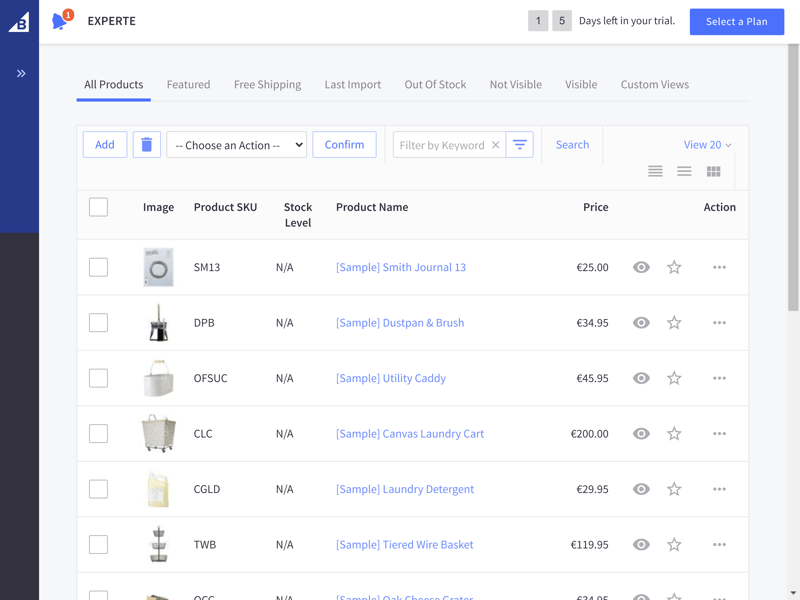
With BigCommerce, keeping tabs on all of your products is simple.
To add a new product click on Products > Add. Basic Information is where you'll supply the most important details, such as the product's name, price, SKU, type (physical or digital), brand, weight, category, description, and images. Additional options can be accessed through the sidebar menu on the left.
In the storefront area, you can specify how your product should be displayed to customers. Items that you want to promote can be included in the Featured section. It's also possible to add a product guarantee or more details about an item's condition, in case you're not only selling new goods. If you're still missing a category or specification, don't worry, you can also add user-defined fields here as well.
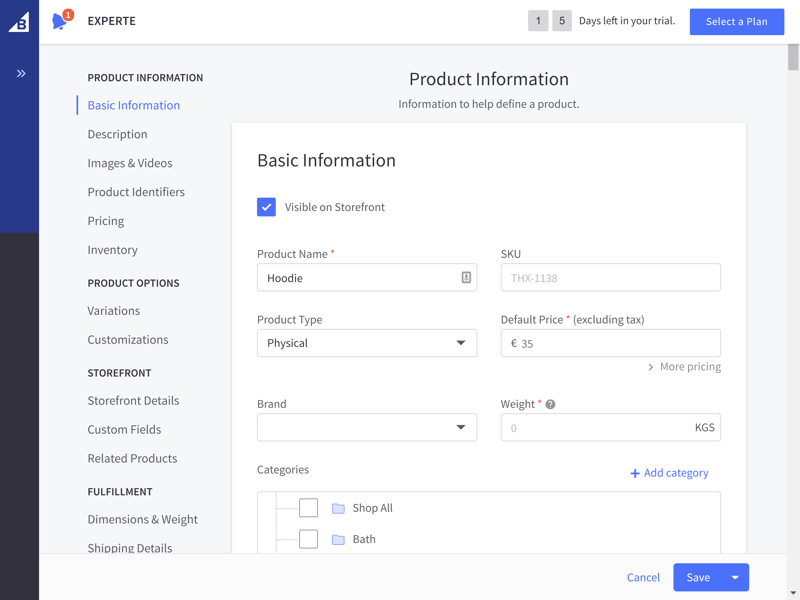
BigCommerce makes adding new products easy and provides lots of options.
Under Product Options, you can add variations of your wares. Variant Options refer to things like a color or size while Variants, pertain to those details (black, white, blue; "S'", "M", "L"). With BigCommerce, you're able to add an image to each combination and create unlimited variations (in contrast to Shopify, for example).
You can save time by creating so-called Shared Variant Options under Products > Product Options. These allow you to apply multiple options across products (such as color) without having to create Option Sets. A major downside to these is that they can't be modified individually (from product to product) and are therefore only intended for offering identical selection options for a particular series of products.
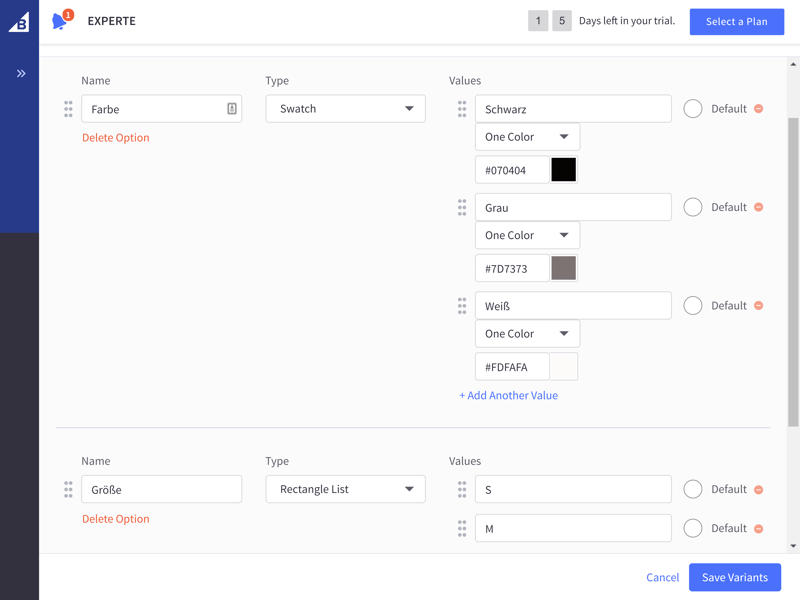
Creating different product variations is not a problem with BigCommerce.
You can draw attention to the different options through a color chart, dropdown menu, radio buttons (vertically arranged), or edged buttons (horizontally arranged). Unfortunately, it isn't possible to directly preview the product page: To see the final result, you'll need to click on View Store in the main menu and search for the relevant product.
We also didn't find any way for customers to select additional products related to the one they intend to purchase (for example, to add accessories to an item that cannot be individually purchased).
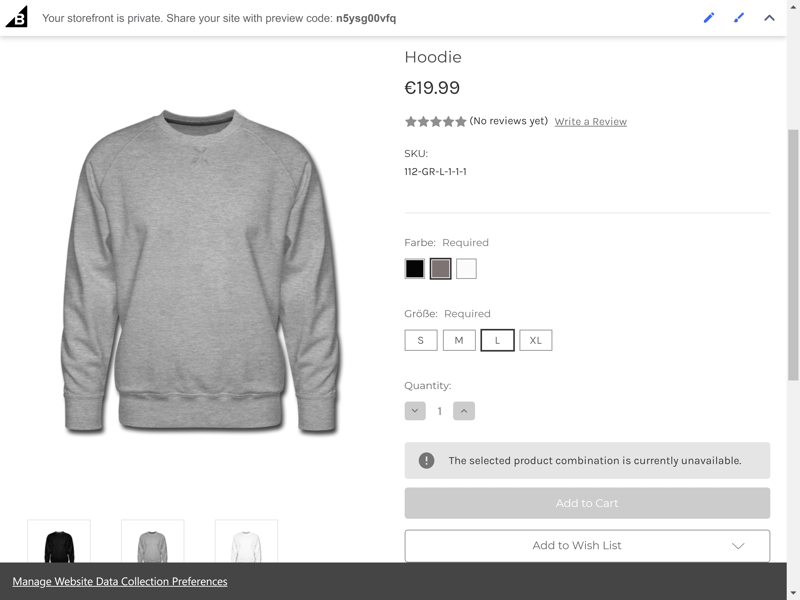
This is how your customers will see your products.
Under Products > Product Categories you can divide the kinds of products you offer into categories and subcategories. These are shown in the navigation menu of your website as a subpage, so long as a green checkmark can be seen under Visible in Menu.
If you want to pay closer attention to your product inventory, simply click on the Track Inventory field in the product menu. After this, you'll have two options: You can manage your inventory by product, or each individual variation. Here, it's possible to specify at which quantity your inventory should be considered low. Once this threshold is reached, you'll receive a dashboard notification.
We would have liked to see variations with low quantities elevated to the top of the product list, because, even though the notification is nice, you'll still need to find the particular combination manually. In the inventory area, at first glance, everything is green, with unavailable variations not clearly displayed in the Out Of Stock tab.
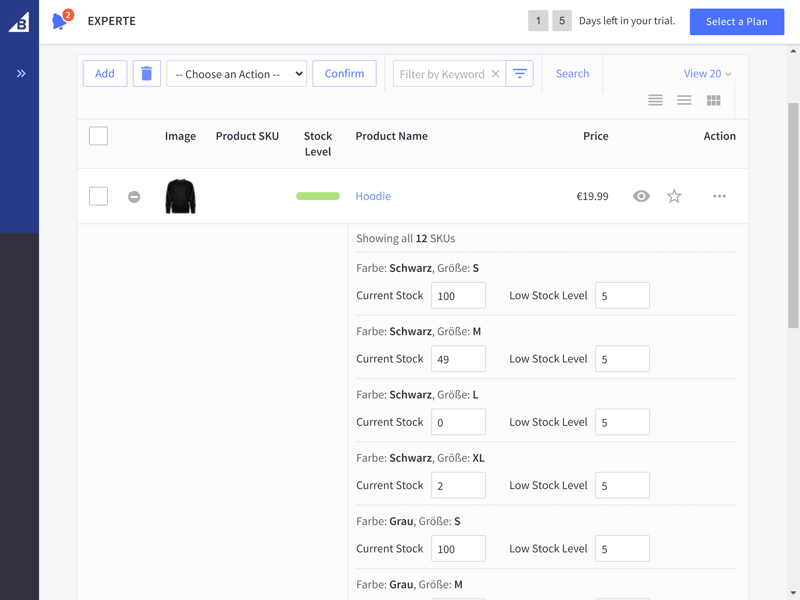
BigCommerce alerts you whenever a variation is about to sell out, however, you still have to find the item in your product list.
As mentioned above, BigCommerce supports digital product sales. Look for the Files field in the product window. Here, you can upload files with a maximum size of 512 MB. You can also limit downloads to a specific number, or period of time.
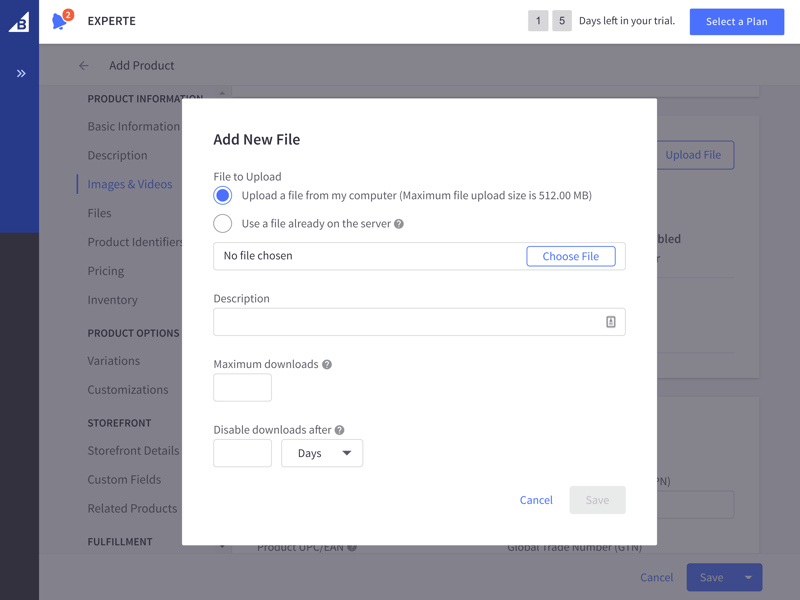
BigCommerce allows users to sell digital products as well.
BigCommerce definitely doesn't make a mess out of product management, helping users to easily add, modify, and monitor their goods. There are a few little things here and there that we disliked, such as the lack of visibility for products with low amounts in stock, but all in all, the service comes up big (no pun intended).
Personalizing Your Store
You'll most likely consider opening your store not too long after you've started to add products to it. But, before that, it's a good idea to play around a bit with how your store is designed. After all, BigCommerce allows you to personalize your online store in the Storefront area. A template comes pre-installed, however, in the marketplace you can add a lot more, 12 of which are free.
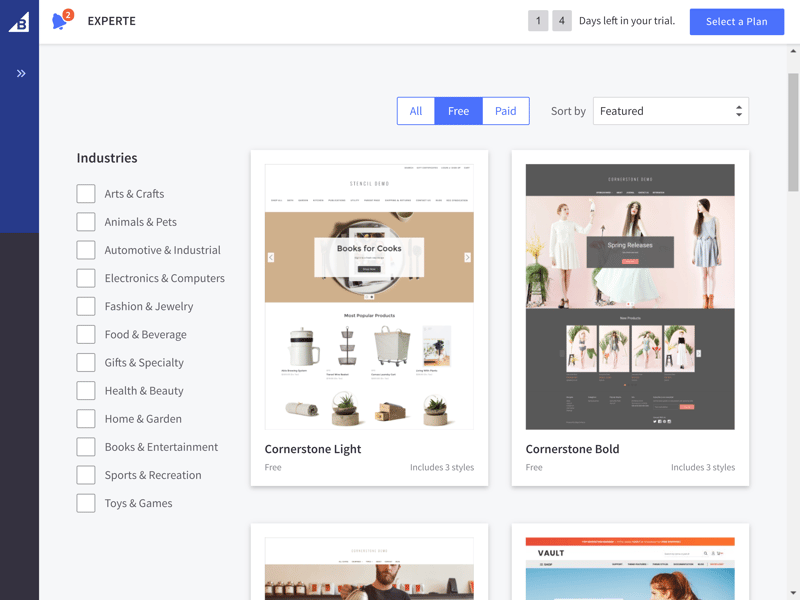
BigCommerce's themes are grouped into categories like Arts & Crafts or Health & Beauty
Once you've made your pick, you can personalize the theme by clicking on My Themes > Customize in BigCommerce's store builder. For anyone with some experience in site builders, it won't take long to find your feet in BigCommerce.
A total of three menus help you to do this: The sidebar menu to the left includes the Widgets area, where you can add content elements to your store's site. Widgets can also be found in the second, somewhat larger menu from which you're able to drag and drop them directly into your store's live preview. Unfortunately, there isn't a lot of variation among the widgets, and you'll need to make do without pre-made content blocks, such as testimonials.
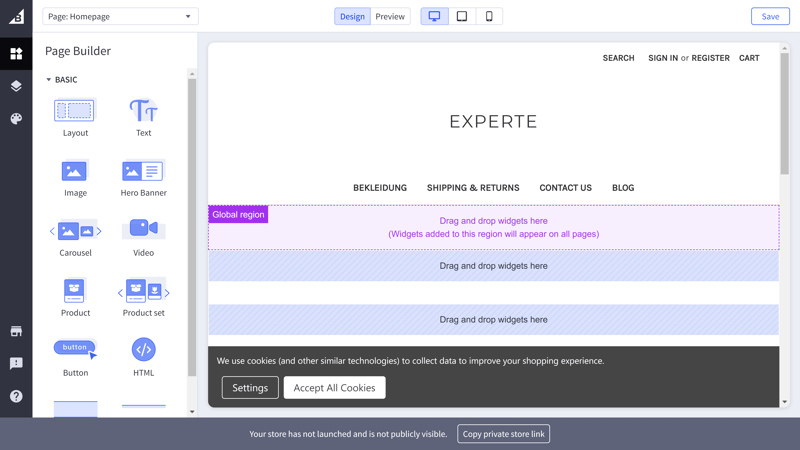
BigCommerce's store builder is a fairly basic site builder.
Under Theme Styles you can adjust the colors of your themes, as well as their display settings, such as which payment method icons should be shown in the footer. Generally speaking, BigCommerce's themes don't support significant customization. Lacking coding knowledge means that you'll need to be content with making minimal adjustments to your store's color and appearance.
The navigation menus are also based on the theme you select. For example, in the pre-installed Cornerstone Light theme, the main menu is comprised of the product categories that you've set, contact and delivery subpages, and a blog. The content of this subpage can be edited by clicking on Storefront > Web Pages. With the rudimentary blog feature, it's possible to make basic blog posts and keep in touch with your customers.
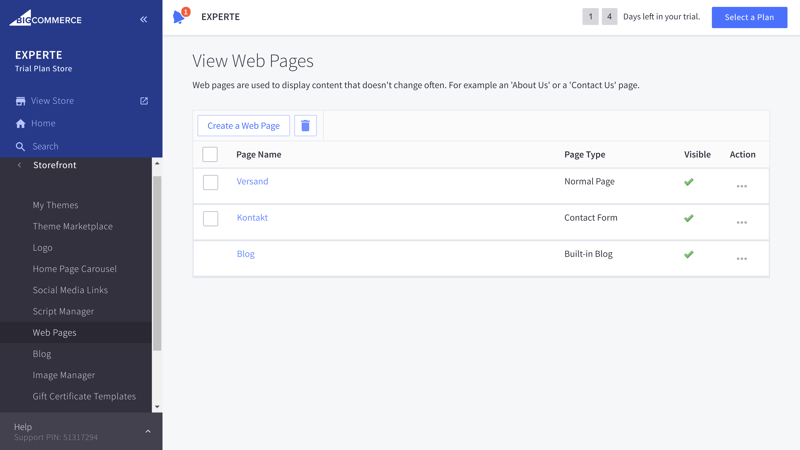
Widgets can be edited directly in the site builder, whereas pre-installed pages are modified in your Storefront's backend.
In the Home Page Carousel area, you can personalize the arrangement of images and text that your customers see on your store's hero carousel. It's also possible to add your company's logo.
BigCommerce is for the English-speaking market, however, it is possible to create different language localizations of your store. This takes a bit more effort than with the platform's competitors since you have to use Stencil, BigCommerce's theme engine. Even then, certain elements, like gift cards, cannot be localized. BigCommerce's support goes so far as to advise users interested in adding different languages to their stores to use translation apps like Weglot.
This means that adding multiple languages isn't possible without professional assistance or substantial programming know-how. As a result, BigCommerce is something of a big disappointment for anyone thinking of creating stores in languages other than English.
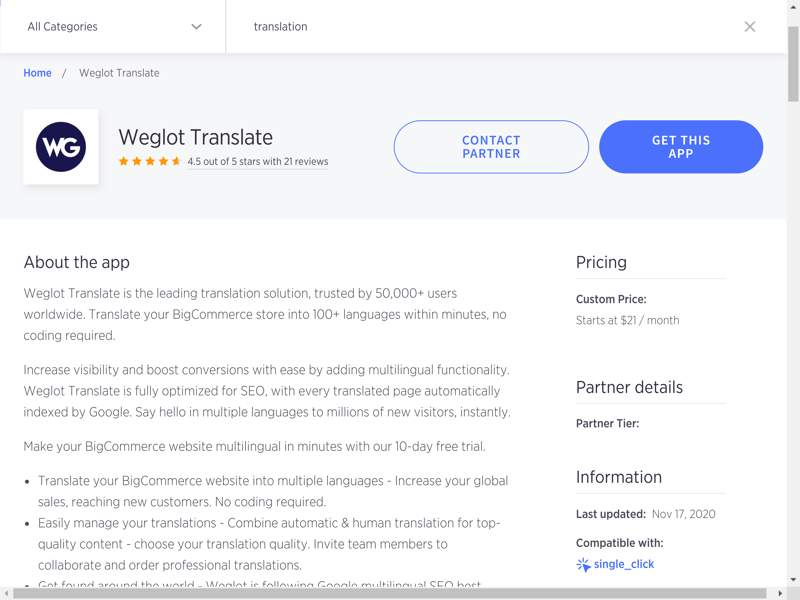
Using Weglot, a third-party app, it's possible to localize your online store, even without programming know-how.
If you like the pre-installed themes and want to run a store in English (or have money and time to invest in localizing it in another language), BigCommerce's strengths will probably overshadow its weaknesses. These include the ability to customize your storefront without much hassle.
Generating Sales
After you've added products and set up your store, there's nothing left to do but start selling. Or, almost nothing: First, you need to determine how your customers will pay for their purchases.
Payment methods can be found by clicking on Store Setup > Payments. BigCommerce supports all of the big names, including PayPal, Stripe, Amazon Pay, Braintree, and Klarna Payments. In addition to card payments, you can also take advantage of a number of offline methods, such as bank transfers.
In terms of currency, BigCommerce supports more than 100, which can be specified or edited by clicking on Store Setup > Currencies. Here, you're able to designate a currency for a particular country and specify whether the purchase price should be shown in the customer's local currency or that which is used for payment in your store. It's also possible to manually enter a rate of exchange or to let BigCommerce handle it for you.
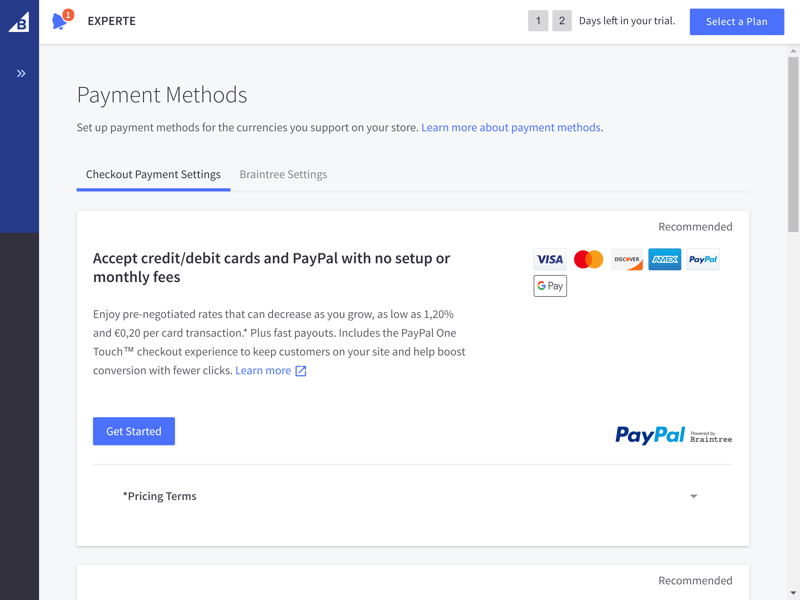
As far as payment goes, BigCommerce has got you covered.
For shipping, you can set different delivery zones or regions and configure individual settings for each. It's also possible to offer free delivery for certain countries, set a flat rate charge, or use the weight or value of certain products to determine their shipping costs.
BigCommerce makes a big splash here, thanks to its FedEx and UPS integrations, making it possible to calculate delivery costs in real-time.
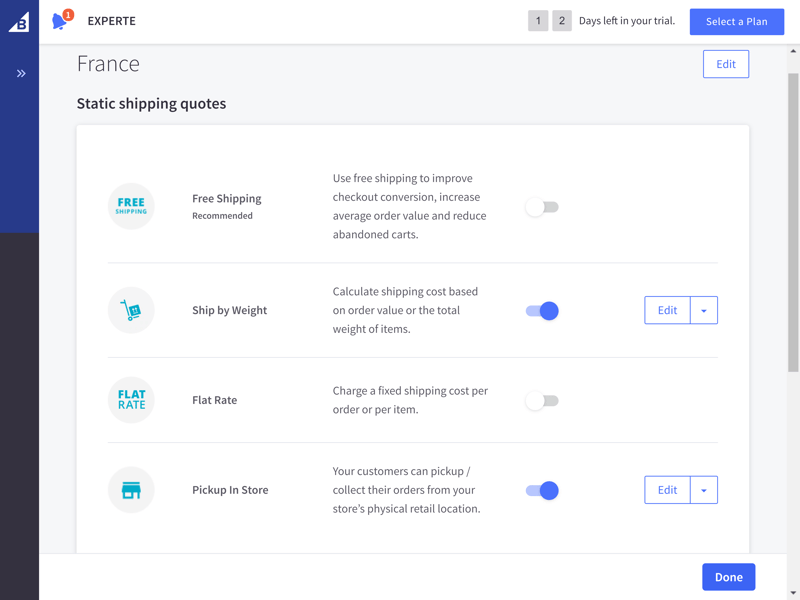
BigCommerce's range of shipping options is impressive.
Turning to taxes you can create different zones for these as well, similar to the delivery regions. As a nice touch, you can also offer your customers gift wrapping for their orders if intended as presents.
By default, BigCommerce does not include tax in prices, as is common practice in the US. Instead, it's calculated later on, the final total. If doing business outside of the US, you can change this by clicking on Tax Rates & Zones > Edit Settings. There, you can add before-tax, and after-tax prices to your products.
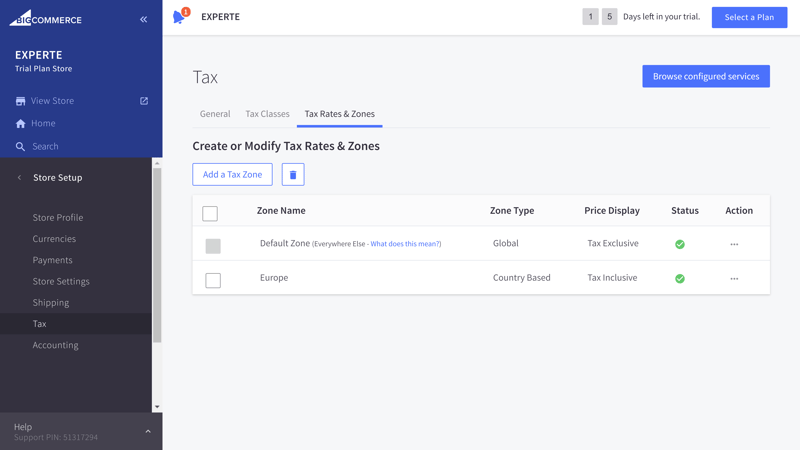
Tax settings are pre-configured for US users, however, if doing business elsewhere, you can easily change these.
Once an order has been placed, you can follow it in the admin dashboard by clicking on Orders > View. Here, you'll find an overview of all orders, customer information, and the status of your orders. By clicking on the menu below Action, you can print an invoice or delivery label, confirm dispatch, or authorize a refund.
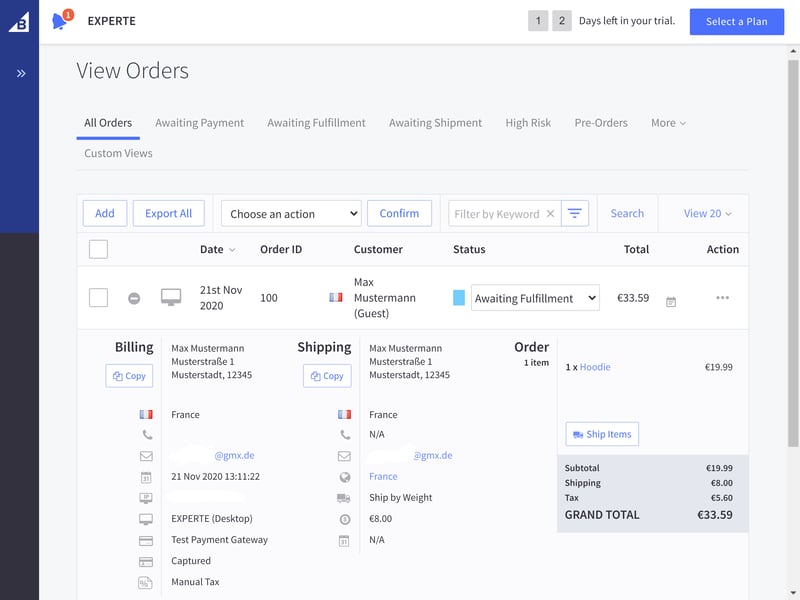
Pursuing a multi-channel sales strategy is easy with BigCommerce, whether on Facebook, Amazon, or eBay. You can also market your goods on Instagram and Google Shopping, or at a point of sale (POS). Sales channels can be managed through the dashboard by clicking on Channel Manager.
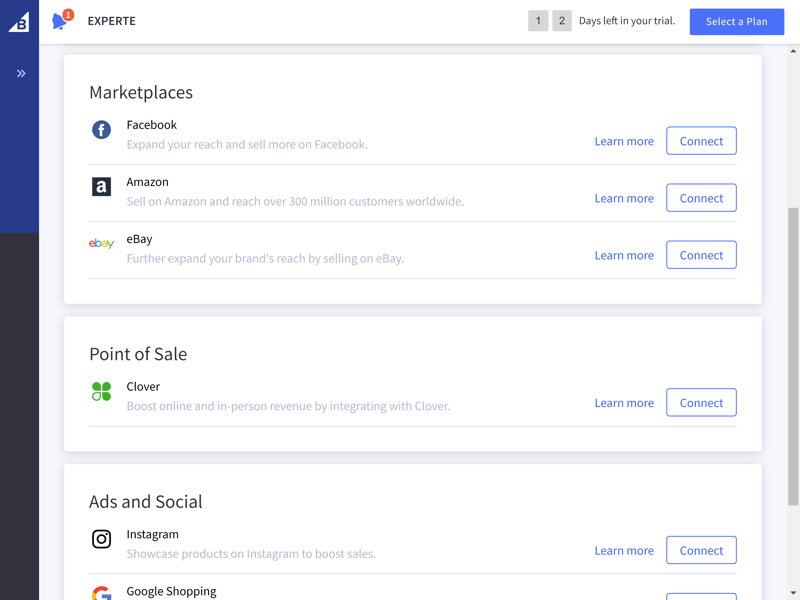
You want to offer your goods on different sales channels? With BigCommerce, that's not a problem.
Dropshipping is also possible with BigCommerce, but only with the use of a (paid) third-party app like Spocket, DropCommerce, Spreadr, or Dropified, all of which can be found in the service's app marketplace.
There's no denying that BigCommerce provides a powerful sales platform with a variety of different payment and delivery options. Order management is straightforward, and the multi-channel and dropshipping capabilities round out a very nice overall package.
Marketing & Analytics
So, you're selling your products, but want to do more? Well, it's time for you to start advertising them. In the Marketing menu, you can create banners to inform your customers about special offers. Coupons or automatic rebates, the latter of which are applied after certain conditions you specify are met, can be created by clicking on Marketing > Promotions.
BigCommerce's attention to discounts surpasses that of most other ecommerce platforms we reviewed: There are different types of discounts (free shipping, product discounts, brand markdowns, category sales, and special discounts for regular customers) each of which also has a number of sub-categories (they can be for lump sums, percents, or even 'twofers').
You can also limit the distribution of your discounts to specific groups of customers. To do this, click on Customers > Customer Groups. In addition, you're able to specify the validity of a particular campaign, its quantity, or its applicability to certain products.
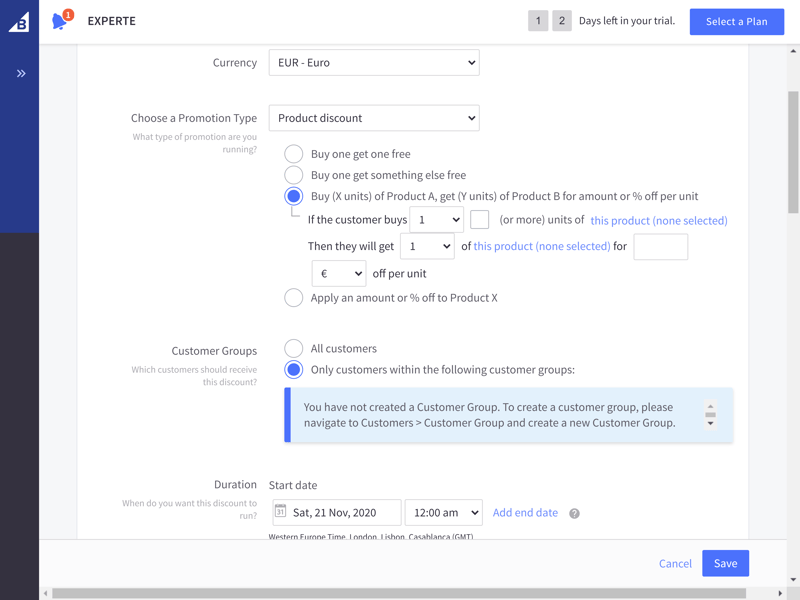
Gift certificates can also be offered to your customers for them to buy and send. Just click on Marketing > Gift Certificates to activate these. If you want to edit the design of a gift certificate, go to Storefront > Gift Certificate Templates.
Another way to promote your online store is through product reviews, which helps potential customers to make up their minds. These are activated by default but can be deactivated by clicking on Advanced Settings > Comments if desired.
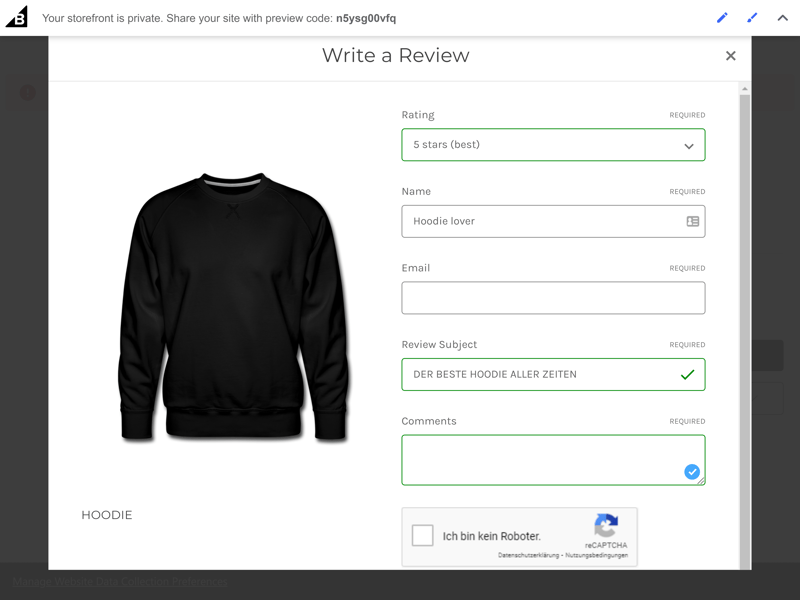
Only customers that have purchased one of your products can leave a review.
SEO plays a key role in how search engines rank websites, and accordingly, how high up the list your store appears. BigCommerce's SEO features are robust. All of the basics, like page titles, meta keywords, and subpage descriptions are included. You're also able to edit the URLs of your product pages and add descriptions to product images, further boosting their search engine ranking.
BigCommerce's themes are responsive and can be viewed properly on different devices. The service is one of the first to have integrated Google's accelerated mobile pages (AMP) system, which optimizes page format for mobile devices, making shopping experiences more enjoyable for users on the go. All of BigCommerce's themes support AMP.
Only in regards to email marketing will you need to look elsewhere, most likely to a third-party tool from the app marketplace. It is possible to configure checkboxes for your newsletter, but you'll need to compose and send the newsletter with another service.
Analytics
BigCommerce also does a nice job of collecting statistics and providing you with reports, which can be viewed in the Analytics section. If you use an ad blocker, you'll most likely need to deactivate it in order to check statistics in BigCommerce. In the overview area, the number of visitors, conversion rate, orders, total earnings, and average order value are displayed. If you use multiple sales channels and have integrated them into BigCommerce, you'll be able to view statistics for them here as well.
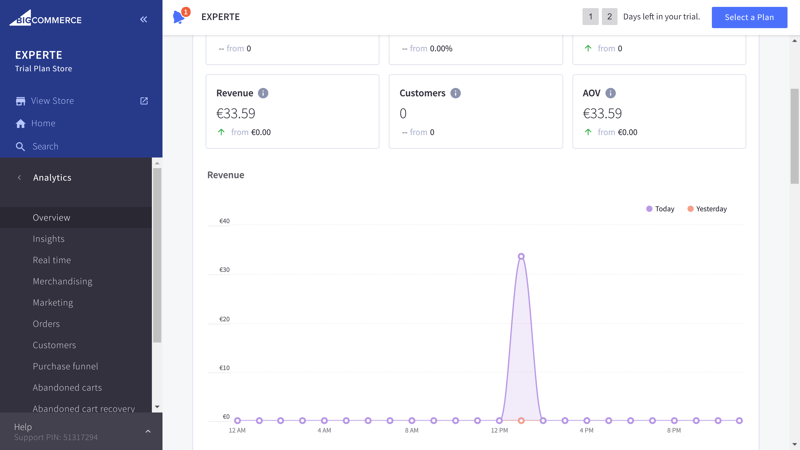
BigCommerce does an excellent job of creating reports.
The options for abandoned carts are particularly nice. These can be found by clicking on Analytics > Abandoned carts and note how many sales you've lost, while also offering you a way to get them back via email with Abandoned cart recovery.
Additional reports can be viewed with the Insights feature, which must be purchased separately. Google Analytics and Facebook Pixel can be integrated by clicking on Advanced Settings > Web Analytics.
The only thing missing from BigCommerce's reports and statistics is email marketing, but apart from that, the service offers everything we could ask for.
Support
When you click on Help in the bottom left of the sidebar, a taskbar will open. By clicking on Top Results, you can check out the most relevant articles for the site or page that you're working on. Of course, you can also go directly to the help center and search on your own, or check out the options for contacting BigCommerce's support team. We really liked how easy BigCommerce makes it to get in touch or consult articles without leaving the dashboard.
The service's help center is clearly organized and visually appealing. It includes a Knowledge Base with articles, a forum, a blog with news and updates, and the opportunity to submit suggestions for improvement. In the Knowledge Base, you'll find videos and developer documentation in addition to the standard walkthroughs and guides.
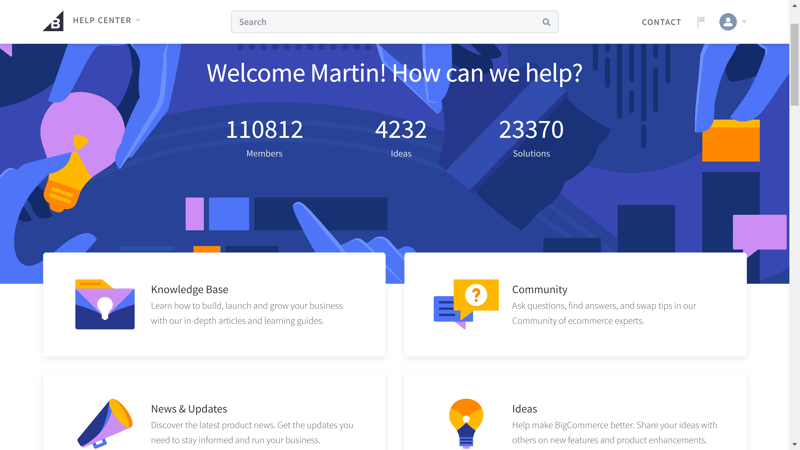
BigCommerce's support is a big win.
You can directly contact BigCommerce's support team through email, live chat, or hotline, all of which are monitored around the clock. During testing, it only took a few minutes for staffers to respond to us; emails were answered in around four hours, but with very comprehensive and friendly responses.
Pricing
BigCommerce is available in four different subscription packages: Standard, Plus, Pro, and Enterprise. These can be paid monthly, or yearly, the latter of which comes with a 10% discount.
None of the subscriptions limit the number of products that can be sold. Rather, BigCommerce differentiates its packages on the basis of your yearly sales, ranging from 0-$50,000, $50,001-$180,000, or $180,001-$400,000, with Enterprise customers from $400,001 and up.
There are also some differences between subscriptions in terms of the features they offer. Standard subscribers aren't able to group their customers, can't save and synchronize their customer's shopping carts, and won't be able to send cart recovery emails. For these features, you'll need to upgrade to the Plus package.
Pro subscribers can help their customers by providing product filters, integrating Google Reviews, and even embedding an external SSL.
Like most of the providers we reviewed, BigCommerce doesn't charge transaction fees, however, you will have to take those of the payment gateways used on your site into account. If you use Braintree (by PayPal), this equates to $0.30 + 2.9%-2.2% depending on your subscription.
An overview of BigCommerce's subscription rates can be found here:
| Standard | Plus | Pro | |
|---|---|---|---|
| Monthly Price | $29.95 | from $71.95 | from $269.96 |
| Transaction Fee | 0 % | 0 % | 0 % |
| Contract Period (Months) | 12 | 1 - 12 | 1 - 12 |
| Product Management | |||
| Number of Products | unlimited | unlimited | unlimited |
| Product Filters | ✗ | ✗ | ✓ |
| Product Variants | ✓ | ✓ | ✓ |
| Product Reviews | ✓ | ✓ | ✓ |
| Digital Products | ✓ | ✓ | ✓ |
| Features | |||
| Multilingual | ✓ | ✓ | ✓ |
| Multiple Currencies | ✓ | ✓ | ✓ |
| Sales Channels | Amazon eBay Google Shopping Point of Sale Facebook Instagram | Amazon eBay Google Shopping Point of Sale Facebook Instagram | Amazon eBay Google Shopping Point of Sale Facebook Instagram |
| Payment Options | Credit card Paypal Apple Pay Google Pay Amazon Pay Stripe | Credit card Paypal Apple Pay Google Pay Amazon Pay Stripe | Credit card Paypal Apple Pay Google Pay Amazon Pay Stripe |
To better compare the prices of all the providers in our test, the following table shows the annual price when choosing a plan with at least 100 products.








Conclusion
BigCommerce is a powerful ecommerce platform, but it isn't perfect. Localizing the front end of your online store is relatively complicated, and the tricky workaround for creating a multi-lingual website is not something we found particularly appealing. Beginners without any knowledge of programming and looking to open an online store, perhaps in a country where English isn't spoken, should look elsewhere.
However, if none of the above applies to you, BigCommerce might be the ideal ecommerce solution for your business: The platform takes care of pretty much everything and impressed us with its product management, wide selection of selling options, and solid analytics. Thanks to its extensive array of marketing options, we're certain that you'll be able to easily promote your store.
BigCommerce's support for dropshipping and multi-channel marketing means that it's well-suited to serve as a launchpad for your ecommerce undertaking.

Customer Reviews
But what do BigCommerce's customers have to say? We took a look and gathered as many reviews as possible from reputable sources, compiling them for you here.
Alternatives
If you're looking for a comparable platform that makes creating websites in different languages easy, we can point you toward our overall winner, Wix.
Should BigCommerce's lack of personalization make it unappealing, 1&1 IONOS's powerful site builder packed with ecommerce features might be worth checking out.
Other popular alternatives to BigCommerce can be found here: