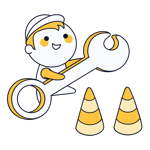Accessibility Check
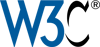


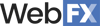
Accessibility Checker: Is Your Website Accessible?
With EXPERTE.com's Accessibility Checker, you can find out how accessible your website is. The tool crawls your site, making sure that each subpage can be correctly displayed by screen readers, allowing even blind and visually-impaired users to make full use of it.
The accessibility test assesses 41 features across eight categories. The most important categories are:
Navigation
Our test checks whether the site's navigation is consistent and accessible.ARIA
ARIA is a semantic HTML extension that makes websites more accessible for those with disabilities. Our test checks whether ARIA has been correctly implemented.Names and labels
Among other things, our test also checks whether form fields and buttons are marked with meaningful labels, and if images have alternative text.Contrast
For a significant number of users, text with low contrast is difficult or impossible to read. Our test checks whether the contrast ratio between background and foreground colors is sufficient.Tables and lists
Screen readers offer functions that make navigating tables and lists much easier. We check whether these have been implemented correctly.Audio & Video
If a video contains subtitles, those with hearing impairments users can better understand its content. This test checks if there are correct markups.Internationalization & Localization
When you specify a valid language on your site, screen readers can correctly display text. Our test checks whether a valid language has been specified.
FAQs
An accessible website is one that is designed in such a way that people with disabilities and impairments of any kind can use it without restriction.
An accessible website can be enjoyed by everyone, regardless of their impairments or disabilities. This enables you to reach a larger target group, increase your site's usability, and contribute to integrating those with impairments into the Internet.
After entering a URL, EXPERTE.com's Accessibility Checker crawls your website, examining up to 500 URLs on it for accessibility. The test is based on Lighthouse, an open-source tool, with the score (from 0-100) indicating your site's technical accessibility.
Please note, that an automated accessibility check is only able to detect a subset of issues and that manual testing is always encouraged.
Accessibility Checks in Detail
Below you can find a description for each of the elements which our Accessibility Checker examines.
Navigation
1. | [accesskey] values are unique |
2. | The page contains a heading, skip (navigation) link, or landmark area |
3. | [id] attributes on active, focusable elements are unique |
4. | Heading elements appear in a sequentially-descending order |
5. | No element has a [tabindex] value greater than 0 |
ARIA
1. | [aria-*] attributes match their roles |
2. | [aria-hidden="true"] is not present on the document <body> |
3. | [aria-hidden="true"] elements do not contain focusable sub-elements |
4. | ARIA input fields have accessible names |
5. | [role]s have all required [aria-*] attributes |
6. | Those elements with an ARIA [role], and their sub-elements that must have a specific [role], have all required child elements. |
7. | [role]s are contained by their required parent element |
8. | [role] values are valid |
9. | ARIA toggle fields have accessible names |
10. | [aria-*] attributes have valid values |
11. | [aria-*] attributes are valid and not misspelled |
12. | ARIA IDs are unique |
Names and Labels
1. | Buttons have an accessible name |
2. | Document has a <title> element |
3. | None of the form fields have multiple labels |
4. | <frame>- or <iframe> elements have a title |
5. | Image elements have [alt] attributes |
6. | <input type="image"> elements have [alt] text |
7. | Form elements have associated labels |
8. | Links have an easily discernible name |
9. | <object> elements have [alt] text |
Contrast
1. | Background and foreground colors have a sufficient contrast ratio. |
Tables and Lists
1. | <dl>'s only contain properly-ordered <dt> and <dd> groups, <script>, <template>, or <div> elements |
2. | Definition list items are wrapped in <dl> elements |
3. | Lists only contain <li> elements and script supporting elements (<script> and <template>) |
4. | List items (<li>) are contained within <ul> or <ol> parent elements |
5. | Presentational <table> elements avoid using <th>, <caption> or the [summary] attribute. |
6. | Cells in a <table> element that use the [headers] attribute refer to table cells within the same table |
7. | <th> elements and elements with [role="columnheader"/"rowheader"] have data cells they describe |
Best Practices
1. | The document does not use <meta http-equiv="refresh"> |
2. | [user-scalable="no"]` is not used in the <meta name="viewport"> element and the [maximum-scale] attribute is not less than 5 |
Audio & Video
1. | <video> elements contain a <track> element with [kind="captions"] |
2. | <video> elements contain a <track> element with [kind="description"] |
Internationalization and Localization
1. | <html> element has a [lang] attribute |
2. | <html> element has a valid value for its [lang] attribute |
3. | [lang] attributes have a valid value |