Best Cloud Storage 2025: 9 Providers Compared
Want to have your files with you at all times? Store them in the cloud! Cloud storage makes it super easy to access your files from any device without carrying around external hard drives or USB sticks.
But which cloud storage is the best? We tested nine of the most popular providers to help you make the right choice.







Review Results: The Best Cloud Storage Services
There's no single best cloud storage service since each platform has its own strengths and weaknesses. To help you find the best cloud storage for your needs, we compared eleven of the most popular providers using objective criteria (more about our testing criteria below).
Here's our top 5:
MEGA: The Perfect Mix of Speed and Security

MEGA*, short for Mega Encrypted Global Access, is a cloud storage service launched in 2013 as the successor to Megaupload. The original platform was known for illegal music and movie sharing, which is why MEGA still has a somewhat controversial reputation.
At its core, MEGA is a cloud storage service like any other, but it stands out from major providers like Google or Microsoft by focusing more on user privacy. With over 300 million registered users, MEGA has become one of the most popular cloud storage solutions worldwide.
What We Like About MEGA
MEGA strikes a balance that many other privacy-focused cloud storage services can't achieve: it combines high security standards, including end-to-end protection in all plans, with user-friendly operation - all without compromising on performance.
The end-to-end encryption ensures that your cloud files are protected not only from outside access but also from MEGA itself. This sets MEGA apart from solutions like Google Drive or Microsoft OneDrive, which want to keep access to your data encryption keys.
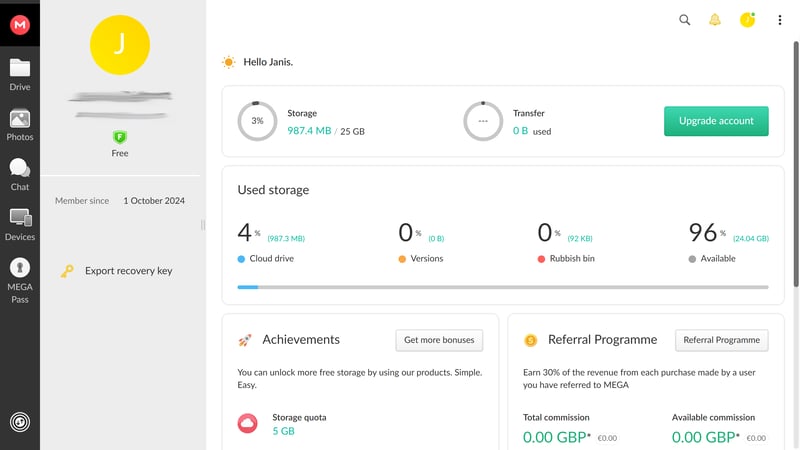
MEGA took first place in our cloud storage review.
In our performance test, where we measured upload and download speeds during synchronization, MEGA ranked first.
It also offers great value for money, especially for higher storage needs starting at 2 TB. With 20 GB of free storage, MEGA is more generous than all other providers in our comparison.
What Are MEGA's Weaknesses
In practice, MEGA hasn't always lived up to its security promises. In 2022, researchers found vulnerabilities in MEGA's encryption system that could - in theory - have allowed the provider to access user data. While MEGA fixed these issues through security updates, some doubts remain.
If you're looking for a cloud storage service for working together on documents, MEGA isn't the right choice: it completely lacks collaboration tools like real-time editors or office integrations.
What Are the Pros and Cons of MEGA?
Built-in end-to-end encryption
Even MEGA can't access your files: All data in MEGA's cloud storage is end-to-end encrypted.Low prices and 20 GB free storage
MEGA offers more free storage than any other cloud storage. The paid plans are also quite affordable if you need 2 TB or more.Fast syncing
MEGA showed excellent upload and download speeds in our performance tests.
No real-time collaboration
MEGA isn't great for collaboration. Unlike Google or Microsoft, it doesn't support working on documents together.Past security issues
The "zero knowledge" promise hasn't always held up: In 2022, researchers found weak spots in MEGA's encryption system.Expensive for smaller storage needs
If you need less than 2 TB of storage, you'll find much cheaper options elsewhere - since MEGA doesn't offer 100 GB, 500 GB, or 1 TB plans.
pCloud: Fast Cloud Storage with End-to-End Encryption

pCloud* is a Swiss-based cloud storage provider with a mission similar to MEGA's: As "Europe's most secure cloud storage" (according to the provider), pCloud aims to combine high security standards with user-friendly features and lots of functionality. In our opinion, they've done a pretty good job at this.
What Do We Like About pCloud?
pCloud really impressed us on the technical side: The sync speed was excellent and their encryption standards are top-notch.
While they support end-to-end encryption, it comes at an extra cost: It's only included in business plans by default - other users need to pay extra for it.
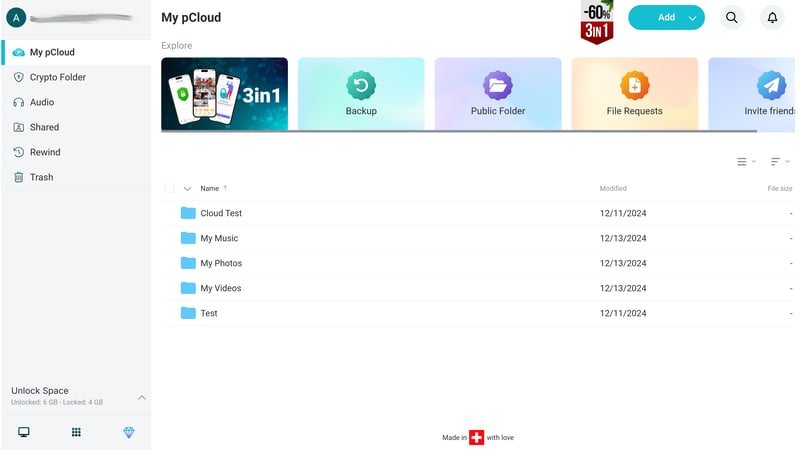
pCloud stands out with fast sync speeds and high security standards.
pCloud also offers great value: The free storage is generous at 10 GB, and for medium storage needs (500 GB to 2 TB), pCloud is one of the most affordable cloud storage options available.
What Are pCloud's Weaknesses?
pCloud raises some questions about how they put their security standards into practice. We mainly see a lack of transparency, starting with their company structure: While pCloud claims to be a Swiss company, most employees seem to be based in Bulgaria.
Unlike MEGA, which makes its application source code public, you have to take pCloud's word for their claims. It's disappointing that pCloud isn't more open about this. They don't provide a detailed whitepaper about their security standards. Third-party audits could help build trust here - but these are missing too.
Like MEGA, pCloud isn't designed for collaboration: It doesn't have its own document editor, and there are no integrations with Office 365 or similar services.
What Are The Pros and Cons of pCloud?
Fast, reliable syncing
pCloud showed impressive upload and download speeds in our performance test, while using minimal CPU resources.E2E encryption (optional)
Business plans and paid upgrades include end-to-end encryption in a special Crypto folder.10 GB free, affordable plans
pCloud is reasonably priced - and even offers "lifetime" plans with one-time payments that can save you money in the long run.
Lack of transparency
The unclear company structure and missing audits, information, and transparency reports raise privacy concerns.No real-time collaboration
pCloud isn't built for working together on documents. You can share files, but you can't edit them directly in the cloud.Web app issues
During our test, the web app would freeze occasionally. The video player wasn't reliable either.
Dropbox: Still a Great All-Around Choice

Dropbox* is the pioneer of cloud storage. When the platform launched in 2008, it was many users' first experience with cloud storage.
A lot has changed since then, and Dropbox is now just one of many cloud storage options. But because this early pioneer has kept up with market trends, Dropbox remains a solid choice today.
What We Like About Dropbox
Dropbox delivers solid performance across the board. The interface is fast, modern, and well-organized despite its many features. You can easily access your files across all devices. In our performance tests, syncing was relatively quick and reliable, though CPU usage was a bit high.
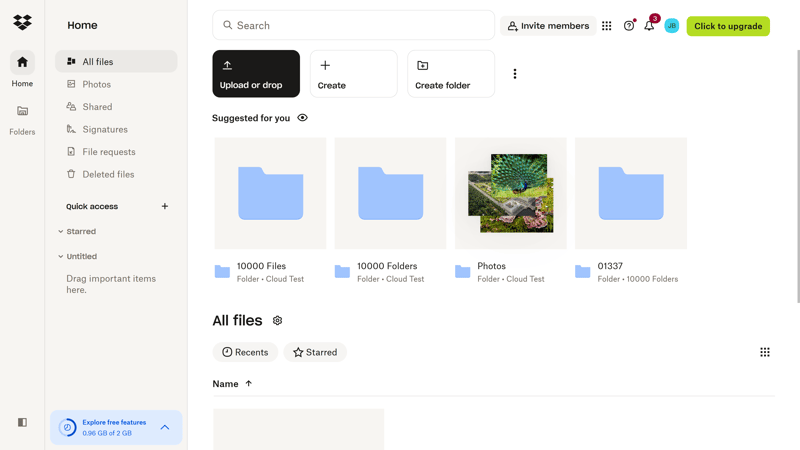
Dropbox remains one of the best cloud storage options available.
Dropbox has now added its own collaboration platform called Dropbox Paper – likely to compete with Google and Microsoft.
While it can't match the office suites from the cloud giants, Dropbox Paper offers enough tools for small teams to work together well. The shared workspace lets you organize documents, create content, work together in real-time, and share feedback right in the cloud.
What Are Dropbox's Weaknesses?
Dropbox's pricing isn't very flexible: With a minimum storage of 2 TB, the starting costs are higher than other cloud storage providers. If you need less than 2 TB of storage, you'll pay more than with competitors. Dropbox isn't very generous with free storage either: You only get 2 GB free, much less than MEGA or pCloud.
While Dropbox has offered end-to-end encryption since 2024, it's only available for business plan users. Individual users have to make do with server-side encryption, which isn't ideal for data privacy.
What Are The Pros And Cons Of Dropbox?
User-friendly apps
Whether on web, desktop, or smartphone: Dropbox stands out with clean, intuitive interfaces that are easy to use despite having many features.Real-time collaboration platform
With Dropbox Paper, a collaborative workspace with an online editor, you can edit files directly in the cloud and work on them together.End-to-end encryption (for teams)
Dropbox supports end-to-end encryption - but only in business plans.
Inflexible pricing
The smallest plan starts at 2 TB. If you need less storage, you don't have a cheaper option and end up paying for unused space.Negative customer feedback
On Trustpilot, there are many complaints about poor support and data loss.High CPU usage
In our performance test, Dropbox showed good speeds but struggled with high CPU usage.
Google Drive: Perfect For Cloud Collaboration

Google Drive* is Google's cloud storage that comes with every Google account. It's part of Google Workspace, the productivity and collaboration platform that includes Gmail, Docs, Sheets, Slides, and Calendar.
What Do We Like About Google Drive?
Google Drive's biggest advantage is how well it works with other Google services. You can create documents like text files, spreadsheets, presentations, and more directly in Google Drive, share them with others, and edit them using Google's familiar tools.
You can even start meetings or schedule calendar events right from a document. As you'd expect from Google, working together with others is smooth and easy.
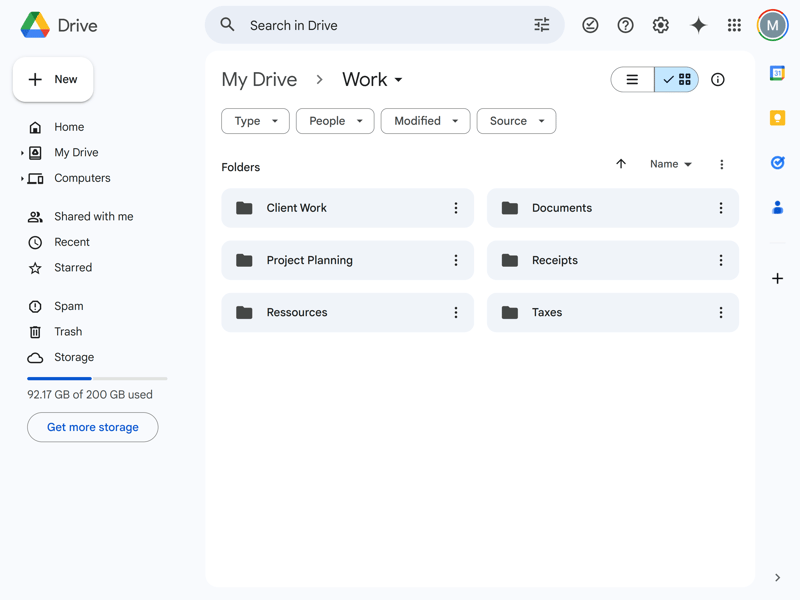
Google Drive fits perfectly into Google's collaboration platform.
Google Drive is also one of the cheapest cloud storage options available - and it's very generous with free storage (15 GB). Only MEGA offers more.
What Are Google Drive's Weaknesses?
This convenience comes at a cost: You'll have to make some compromises on privacy when using Google's storage solution. There's no end-to-end protection. This means Google has the key to your data and could technically access it.
This matters not just for government requests, which are easier to obtain in the US than in EU countries due to different privacy laws, but also for how Google uses your data. According to their privacy policy, Google might use your data to improve their services or train AI models.
If you're looking for cloud storage with strong privacy guarantees, Google isn't your best choice.
What Are The Pros And Cons Of Google Drive?
Quick and easy to use
Google Drive makes everything simple - from managing your files to working together on documents.Seamless integration with Google's tools
Since Google Drive works perfectly with Google Workspace tools, it's super easy to work together on Docs, Sheets, presentations and more.Low prices, 15 GB free storage
Google Drive is relatively cheap and offers more free storage than most other providers.
No End-to-End Protection
Your files are only encrypted on the server side. This means Google could potentially access them, which raises privacy concerns.Limited Sync and Sharing Features
Google lacks some advanced features that come standard with other cloud storage services - like password protection for links or selective sync.
Tresorit: Secure Cloud Storage from Switzerland

Tresorit* is a Swiss cloud storage service that markets itself as a secure alternative to Google Drive and Dropbox, openly calling out the privacy issues of US providers on its website.
What We Like About Tresorit
Tresorit stands out with its high security standards. All plans include end-to-end encryption, which means even Tresorit can't access your unencrypted files.
Tresorit only uses ISO-certified data centers in the EU and regularly undergoes independent third-party audits to back up its security promises. They also hold certifications like the Digital Trust Label from the Swiss Digital Initiative.
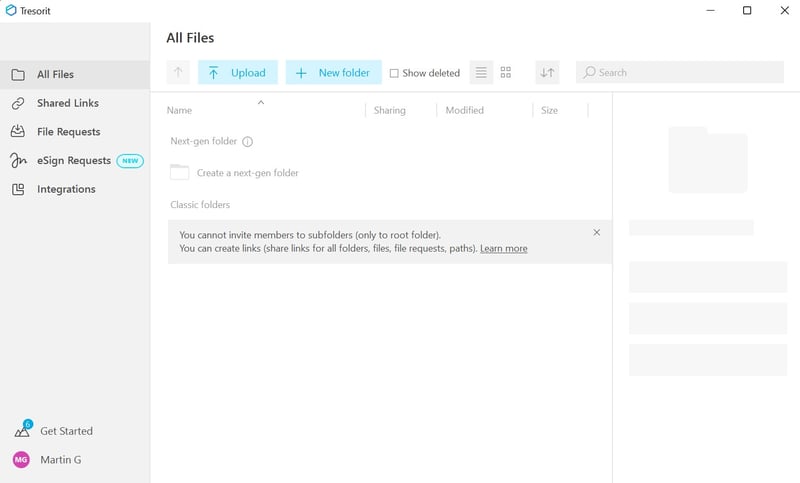
Tresorit calls itself a "secure alternative to Google Drive."
Security is also a top priority for file sharing: you can set detailed access rights and track file access with activity logs.
If you're looking for a secure alternative to US cloud giants like Dropbox, Google & Co., Tresorit is worth checking out.
What Are Tresorit's Weaknesses?
Tresorit could improve its presentation. While the minimalist interface is generally easy to use, we noticed slow loading times and frequent lag during our review.
Tresorit isn't a complete collaboration platform: It doesn't include office tools or integrations for real-time document collaboration.
Also, Tresorit is quite expensive. While there is a budget-friendly starter plan, it only offers 50 GB of storage. For other storage sizes, Tresorit is usually one of the most expensive options in our price comparison.
What Are Tresorit's Pros and Cons?
Standard end-to-end encryption
E2E protection comes standard with all Tresorit plans. Files are encrypted on your device before being uploaded to the cloud.Extensive sharing options
When sharing, you can set detailed access rights and track who accesses your files through activity logs.Selective sync
You can choose which folders and files to sync, access offline, or store online only.
Relatively expensive, limited free storage
Tresorit is among the most expensive cloud storage options in our comparison, and could be more generous with free storage (3 GB).Apps need improvement
During our review, Tresorit's web and desktop apps had performance issues and lag.No real-time collaboration
There's no document editor included: You can't edit your files directly in the cloud.
Alternatives: Other Cloud Storage Options
Can't find what you're looking for in our top 5? Here are some other cloud storage options that might better match your needs:
Microsoft OneDrive: Cloud Storage with Office Integration

Microsoft OneDrive* is the obvious choice for Windows users and anyone comfortable in the Microsoft ecosystem. Its smooth integration with Microsoft 365 makes sharing and working together on documents in the cloud simple and straightforward.
However, data privacy has some of the same issues as Google: Microsoft doesn't use end-to-end encryption, meaning they keep the key to your data. Also, Google Workspace offers slightly better collaboration features.
Proton Drive: Secure, Private - but Slow

Proton Drive* stands out with its strong focus on user security and privacy. All data in the cloud storage is end-to-end encrypted, and all Proton apps are open-source - anyone can check them for security issues.
Unfortunately, this comes at the cost of speed and features: Proton Drive syncs much slower than other cloud storage options in our comparison, and its sharing and collaboration options are limited.
Icedrive: Cloud Storage at Your Fingertips

Icedrive* impresses with its modern, user-friendly apps and handy "mount" feature that adds your cloud storage like an external drive at the click of a button. It also offers solid security standards and attractive lifetime plans.
However, sync speeds were disappointing in our performance tests, and Icedrive isn't suitable for real-time collaboration since it lacks an editor. Also, the security standards aren't communicated clearly enough, and there's no third-party security audit.
Sync: Not As Private As Promised

Sync* stands out with its user-friendly apps, flexible sync settings, and good value for money. However, the provider can't deliver on its privacy promises - there's no end-to-end protection (despite previous claims). This lack of transparency is a deal-breaker, especially for a provider that puts such emphasis on security and privacy.
Overall Results
Here's the complete ranking of providers from our comparison:
Review Criteria: How We Tested
While all cloud storage services promise pretty much the same thing, there are big differences in how well they deliver. To compare providers fairly, we created a testing system that looks at all important aspects.
We test each cloud storage service in five categories, with a total of 100 points. Here's how we split the points:
- 1.
Interface & ease of use (15%)
- 2.
File storage & sync (15%)
- 3.
File sharing & collaboration (20%)
- 4.
Security & privacy (30%)
- 5.
Pricing (20%)
These points give us a score for each category and a final overall rating for each cloud storage service.
We'll explain our criteria in detail next. First, here's our complete rating table:
| MEGA | pCloud | Dropbox | Google Drive | Tresorit | Microsoft OneDrive | Proton | Icedrive | Sync.com | |
|---|---|---|---|---|---|---|---|---|---|
| User Interface & Ease of Use (15%) | |||||||||
| Platforms | 4/4 All relevant platforms. | 4/4 All relevant platforms. | 3.5/4 No Windows 7/8 support | 3/4 Windows 7/8 and Linux not supported. | 4/4 All relevant platforms. | 3/4 Windows 7/8 and Linux not supported. | 3/4 Windows 7/8 not supported. | 4/4 All platforms - but for Mac with Apple Silicon, additional manual installation steps are necessary. | 3/4 Windows 7/8 and Linux not supported. |
| Web Interface | 2/4 Intuitive and user-friendly web app with occasional lags. Search function could be better. The feature set is limited: There is no document editing, not even a file preview is supported for most file types. | 1.5/4 Basically intuitive, but during the review, there were frequent hang-ups and other issues. A document editor is missing, the video player didn't work so well, and there are ads in the free plan. | 3/4 User-friendly web app that remains clear despite many features. | 3.5/4 The web interface is intuitive, minimalist, and straightforward for users of all experience levels. | 1/4 Minimalist interface that is generally easy to use, but responds quite slowly and often hangs. Few filter options, weak search feature. | 3.5/4 Minimalistic and intuitive: The web app is self-explanatory, even for beginners. Documents can be edited directly in the cloud. | 2/4
| 2.5/4 Elegant-modern web app that runs smoothly but doesn't offer too many features. | 2/4 Practical and easy to use. The search feature is not ideal, and there's no document editor (but integration with Office 365 is supported). |
| Desktop App | 2.5/4 Intuitive desktop app with many features, including selective sync. | 2/4 Feature-rich app, but it makes synchronization unnecessarily complicated. | 3/4 Not a real app, but rather a sync tool with some advanced settings. | 2/4 The desktop app primarily serves for synchronization, with desktop access directly through the file manager. | 2/4 User-friendly desktop app with handy extra features. The search feature is better, but the performance on desktop is not ideal either. | 2.5/4 The application is primarily for synchronization – access is directly through the file manager. | 2/4
| 2.5/4 Solid sync assistant with a nice "mount" feature, but otherwise few features and settings. | 1.5/4 The app is "just" a sync tool that manages synchronization and links to the web/file manager. The interface is somewhat outdated. |
| Mobile App | 2/3 Intuitive smartphone app with built-in scan feature. | 2/3 User-friendly and intuitive, with a scan feature. | 2.5/3 Contains all important features of the web interface and automatically syncs photos. | 2/3 The smartphone app is functional and easy to use. The scan feature is handy, allowing you to scan documents and save them directly in the Drive. | 1.5/3 Functional smartphone app, document scanning behind a paywall. | 2/3 Functional and intuitive, including photo sync and document scanning. | 1.5/3
| 1/3 Practical smartphone app with a few bugs. | 1.5/3 Minimalistic app with a functional interface. No scan feature. |
| Storing & Syncing Files (15%) | |||||||||
| Synchronization | 4/5 Selective sync Offline mode (smartphone only) Backup Bandwidth limit No LAN sync | 4/5
| 5/5
| 2/5
| 3/5
| 2.5/5
| 1/5 Online mode ("on-demand synchronization"), otherwise few features | 3/5 No bandwidth limit or LAN sync. | 2/5
|
| Performance | 9/10
| 9/10
| 6/10
| 7/10
| 6/10
| 7/10
| 3/10
| 5/10
| 7/10
|
| Sharing Files & Collaboration (20%) | |||||||||
| Share files via link | 4/5
| 5/5
| 4/5
| 2/5 You can share files via link or email. However, some advanced control mechanisms are missing, such as password protection or expiration dates for links. | 5/5
| 4/5
| 4/5
| 4/5 no statistics | 5/5
|
| Share folders with users | 1.5/5 Sharing is possible, but there are no real collaboration features (besides the chat app) | 2.5/5 Yes, entire folders can be shared. Settings and user roles are limited (without a business plan). | 3/5 Fast and easy sharing. User management and roles could be more extensive in solo plans. | 5/5 It's possible to share entire folders or create shared drives for teams. Sharing is quick and straightforward. | 3/5 Yes, individual files or entire folders can be shared. The settings are robust, but many options are only available in higher plans. | 4/5 It is possible to share files and entire folders and collaborate on documents. Combined with Microsoft 365 and SharePoint, OneDrive is well-suited as a central organizational platform for large teams. However, the collaboration features are more cumbersome and not as intuitive as Google's. | 2.5/5 Sharing entire folders is possible, but the options are limited. Also, a shared storage for members of the same Proton package is missing. | 2.5/5 Easy sharing, but collaboration options are limited. There's no proper team management for shared users. | 3.5/5 Yes, sharing entire folders is possible and straightforward. |
| Request files | 2/2 Yes | 2/2 Yes | 2/2 Yes | 0/2 No – only with external apps. | 2/2 Yes, even without a Tresorit account | 2/2 Yes, users without access can create file requests in OneDrive or SharePoint. | 0/2 No | 2/2 Yes | 2/2 Yes (in paid plans) |
| Team features | 2/8 Hardly any collaboration features: no document editing or comment function; user and role management is limited to the essentials. | 3/8
| 7/8
| 8/8 The integration of Google tools like Docs or Sheets ensures seamless real-time collaboration in Google Drive. You can create shared drives, set user roles at the folder and document level, and collaborate with many features - including comments, suggestions, and task assignments - in documents. | 4/8
| 5/8 Extensive features for team management, but they are outsourced to SharePoint (and thus only usable in business plans). | 4/8
| 3/8 Simple comment feature and limited user roles No team management and document editing | 5/8 Comments and user roles are supported Central team management only in team plans Document editing only via Office 365 |
| Security & Privacy (30%) | |||||||||
| End-to-end encryption | 10/10 Yes, E2E encryption (MEGA refers to "Zero Knowledge Encryption" as standard at MEGA) | 5/10 Yes, E2E encryption is possible in the Crypto folder, but only in business plans (or for an additional fee). | 5/10 E2E encryption is only available in business plans, not for individual users. | 0/10 No – Google has the right to scan and delete data in Google Drive. | 10/10 Yes, E2E is standard | 0/10 No E2E encryption in any plan. | 10/10 E2E encryption is enabled by default in all plans | 7.5/10 Yes, but only in the "Encrypted" folder (which is only available in paid plans) | 0/10 No, despite claims, there doesn't seem to be true end-to-end encryption. |
| File versioning | 3/3 Yes, in all plans | 3/3 Yes, in all plans (15 days free, 30 days premium, 365 days for an additional fee) | 3/3 Yes, in all plans | 3/3 Yes, in all plans. | 3/3 Yes, in all plans | 3/3 Supported in all plans. | 3/3 Yes, in all plans | 3/3 Yes, in all plans | 3/3 Yes, file versioning in all plans (up to 365 days, 30 days in the free plan) |
| Two-factor authentication | 2/2 Yes | 2/2 Yes | 2/2 Yes | 2/2 Yes | 2/2 Yes | 2/2 2FA is supported. | 2/2 Yes | 2/2 Yes | 2/2 Yes |
| GDPR-compliant | 2/2 MEGA promises that GDPR-compliant use is possible. | 1/2 According to the provider, yes, but there is a lack of transparency | 1/2 Yes, but only in business plans can servers in the EU be selected | 1/2 According to the provider, yes – but the company's headquarters in the USA and Google's access rights make GDPR-compliant use more complicated than with other cloud storage providers. | 2/2 Yes | 1/2 Microsoft promises GDPR compliance is possible, but the Data Protection Conference (DSK) criticizes some of Microsoft's data protection practices. | 2/2 Yes | 1/2 According to the provider, GDPR-compliant use is possible, but the information is limited (and users cannot choose the location of the data centers) | 1/2 According to the provider, yes, but there are no GDPR-relevant audits. |
| ISO Certification | 0/2 MEGA deliberately avoids ISO certifications | 1/2 ISO 27001 | 2/2 ISO 27001 and ISO 27018 | 2/2
| 2/2 ISO 27001 ISO 27018 | 2/2 ISO 27001 and ISO 27018 | 1/2 ISO 27001 | 0/2 No ISO certifications | 0/2 No |
| Transparency reports | 2/2 Yes | 0/2 No | 2/2 Yes | 2/2 Google has a comprehensive transparency report. | 1/2 Yes, but unfortunately not very regularly | 1/2 Yes, Microsoft publishes transparency reports on government requests. These list the number of requests, broken down by region, and the number of responses to requests. There are no details on the requests. | 1/2 Yes, but relatively limited | 0/2 No transparency reports | 0/2 No |
| Jurisdiction | 1/2 New Zealand | 2/2 Switzerland | 0/2 USA | 0/2 Headquarters in the USA | 2/2 Yes (Switzerland) | 0/2 Based in the USA | 2/2 Switzerland | 1/2 United Kingdom | 1/2 Canada |
| Security assessment | 2.5/5 On paper, high security standards, but vulnerabilities in MEGA's encryption architecture have been revealed in the past. | 2.5/5 pCloud scores with modern encryption standards and (optional) E2E encryption, but there is a lack of transparency – both about the company and the practical implementation of security and compliance standards. | 3/5 Dropbox fundamentally meets high security standards and undergoes regular external audits. However, there have been occasional security incidents in the past. | 2/5 Google provides good protection against external access but does not offer end-to-end encryption. Therefore, Google potentially has access to the contents of your cloud storage, which limits your privacy. | 4.5/5 High security and compliance standards, E2E protection in all plans, no known scandals or hacks. However, the last independent audit was a while ago. | 2/5 Microsoft offers strong protection against unauthorized external access but does not support end-to-end encryption. Therefore, Microsoft potentially has access to the contents of your cloud storage. Your data is secure but not private. | 5/5 Overall high security standards and full transparency thanks to open-source applications | 2.5/5 High security standards on paper, but there's a lack of transparency and external audits. | 2.5/5 Modern security and encryption standards are generally used. Unfortunately, Sync.com is somewhat non-transparent regarding end-to-end encryption. |
| Pricing (20%) | |||||||||
| Free (GB) | 8/8 20 GB | 6/8 10 GB | 2/8 2 GB | 8/8 15 GB | 2/8 3 GB | 4/8 5 GB | 4/8 5 GB | 6/8 10 GB | 4/8 5 GB |
| Price 100 GB | 0/2 $8.67 | 1/2 $4.17 | 0/2 $9.99 | 2/2 $1.67 | 0/2 $11.99 | 2/2 $1.67 | 1/2 $3.99 | 1/2 $3.99 | 1/2 $5 |
| Price 500 GB | 1/2 $8.67 | 2/2 $4.17 | 1/2 $9.99 | 1/2 $8.33 | 1/2 $11.99 | 1/2 $5 | 1/2 $9.99 | 1/2 $5.99 | 1/2 $5 |
| Price 2 TB | 2/2 $8.67 | 2/2 $8.33 | 2/2 $9.99 | 2/2 $8.33 | 0/2 $27.49 | 1/2 $15.82 | 0/2 $23.99 | 1/2 $10.99 | 2/2 $5 |
| Price 5 TB | 2/2 $17.33 | 1/2 $49.58 | 0/2 $72 | 0/2 no suitable plan | 0/2 - | 0/2 - | 0/2 - | 0/2 - | 2/2 $20 |
| Price for 3 users | 1/2 $15.60 | 0/2 $23.97 | 1/2 $16.99 | 2/2 $1.67 | 0/2 $57 | 2/2 $8.33 | 0/2 $23.99 | 0/2 - | 1/2 $18 |
| Price for 10 users | 2/2 $52 | 1/2 $79.90 | 0/2 $150 | 1/2 $60 | 0/2 €190 | 1/2 $50 | 1/2 $83.89 | 0/2 - | 1/2 $60 |
Interface & Ease of Use (15%)
First, cloud storage needs to be easy to use. Since it targets a broad audience, it should be accessible to users of all experience levels.
All cloud storage services work the same way: they store your files in the cloud and sync them across devices so you can access them anytime. Most cloud storage providers offer three user interfaces:
1) Web interface
2) Desktop app
3) Mobile app
Web Interface: Browser Access to Cloud Storage
The web portal lets you manage your cloud files directly in your browser. As long as you have your login details and an internet connection, you can access your cloud storage from any device.
Here, we look for fast performance and an intuitive design. The cloud storage should be well-organized and make navigation and file management as simple as possible.
Besides a reliable search function, filtering options, and file categories (like favorites), quick-action buttons are important so you can upload files and create folders with just a few clicks.
Google Drive shows how it's done: The web app is simple and user-friendly, packed with all the important features, and smoothly integrated into the Google Workspace universe:
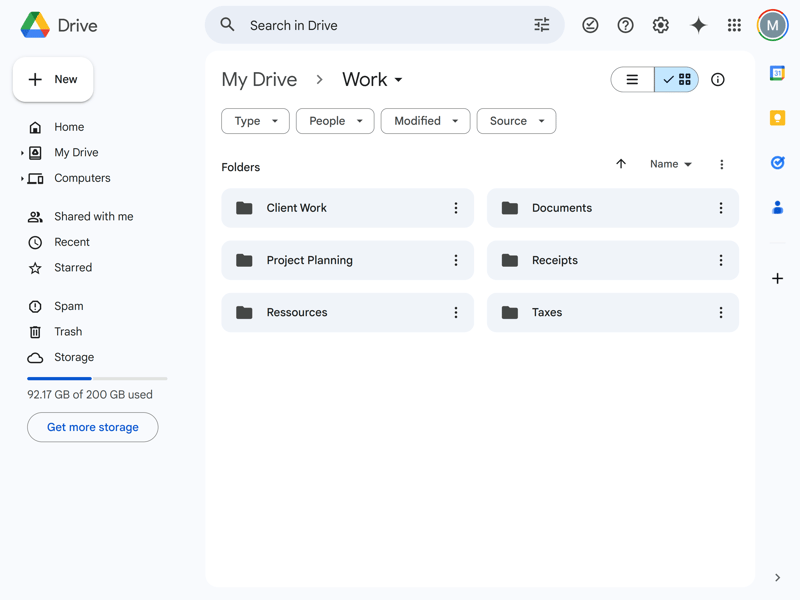
Google Drive's web interface gets everything right.
While the web interface is mainly designed for file organization and management, some cloud storage providers go a step further: They offer editors and office apps that let you edit documents like text files, presentations, or spreadsheets directly in the cloud. You can even work on documents with team members in real-time.
About half of the cloud storage services we reviewed offer such office features, though the scope varies between providers (and some features are only available as paid add-ons). We cover the collaboration features in detail in the "File Sharing & Collaboration" chapter.
Even when editing isn't possible, documents should at least open in preview mode. Photos and videos should also display and play reliably.
Desktop App: Cloud Access in Your File Manager
If you want to access your cloud files outside your browser, you'll need to install the cloud storage desktop app. This app acts as a sync assistant: it makes sure all your cloud files are available on your desktop and changes sync between your devices.
You can usually access files directly in your file manager, where the cloud folder shows up like a regular drive:
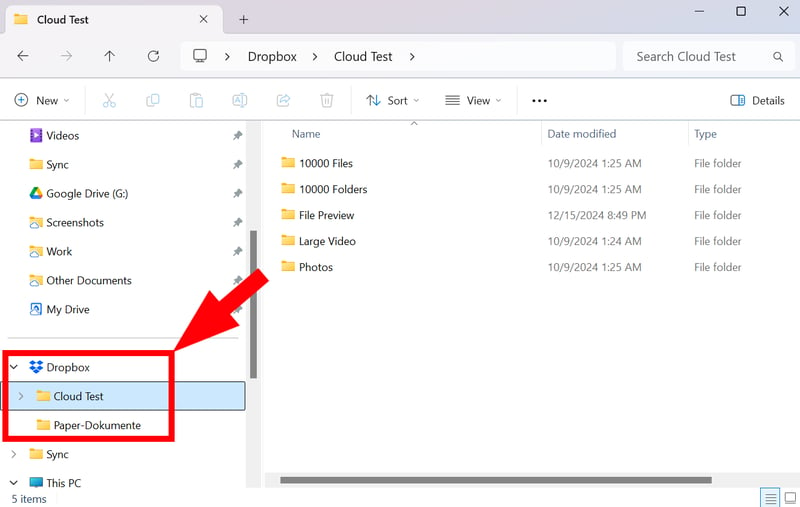
You can access your cloud files directly in your file manager.
Cloud storage desktop apps should run quietly in the background and make sure files sync reliably between the cloud and your device. Of course, you can adjust some settings which we'll cover in more detail in the "File Storage & Sync" chapter.
Smartphone App: Photo Sync and Scan Feature
Cloud storage smartphone apps ensure you always have access to your cloud files on the go.
They also offer some extra features: You can usually set up automatic syncing of all photos and videos from your device to the cloud. A handy scan feature lets you take photos of documents and save them directly to the cloud.
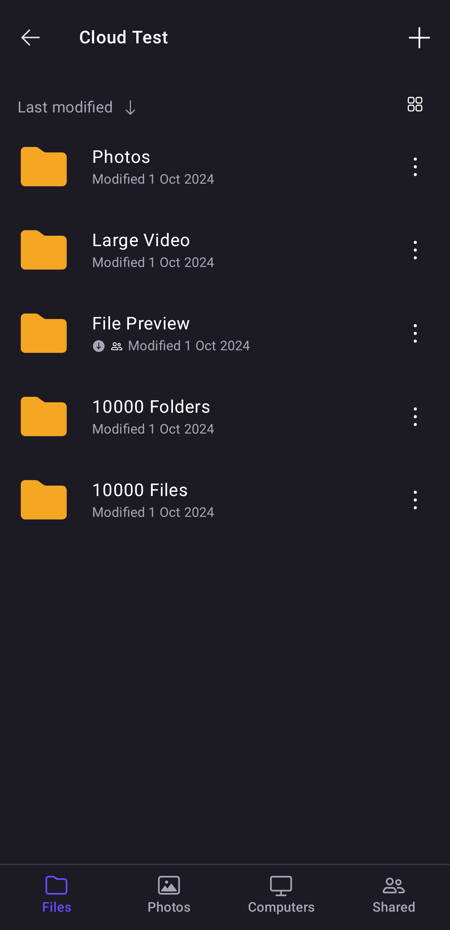
All cloud storage providers in our comparison offer smartphone apps.
Which Platforms Are Supported?
In our evaluation, we look at which platforms have available apps. While desktop apps for Windows and macOS are always available, Linux users often get left out. Many cloud storage providers have also stopped supporting older operating system versions.
Check the comparison table to see which cloud storage apps are available for different operating systems:
| Tresorit | pCloud | MEGA | Icedrive | STRATO | IONOS | Dropbox | Sync.com | Microsoft OneDrive | Google Drive | Proton | |
|---|---|---|---|---|---|---|---|---|---|---|---|
| Desktop | |||||||||||
| Windows 7/8 | ✓ | ✓ | ✓ | ✓ | ✓ | ✓ | ✗ | ✗ | ✗ | ✗ | ✗ |
| Windows 10/11 | ✓ | ✓ | ✓ | ✓ | ✓ | ✓ | ✓ | ✓ | ✓ | ✓ | ✓ |
| macOS (Intel) | ✓ | ✓ | ✓ | ✓ | ✓ | ✓ | ✓ | ✓ | ✓ | ✓ | ✗ |
| macOS (Apple Silicon) | ✓ | ✓ | ✓ | ✓ | ✓ | ✓ | ✓ | ✓ | ✓ | ✓ | ✓ |
| Linux | ✓ | ✓ | ✓ | ✓ | ✗ | ✗ | ✓ | ✗ | ✗ | ✗ | ✗ |
| Mobile | |||||||||||
| iOS | ✓ | ✓ | ✓ | ✓ | ✓ | ✓ | ✓ | ✓ | ✓ | ✓ | ✓ |
| Android | ✓ | ✓ | ✓ | ✓ | ✓ | ✓ | ✓ | ✓ | ✓ | ✓ | ✓ |
| Total | 7 | 7 | 7 | 7 | 6 | 6 | 6 | 5 | 5 | 5 | 4 |
File Storage & Sync (15%)
Syncing is one of the main jobs of cloud storage. It keeps your files up to date across all your devices. When you make changes to a file on your computer, they automatically upload to the cloud and then sync to all your other connected devices.
When rating sync capabilities, we mainly look at two things: features and performance.
Important Sync Features
The more control cloud storage gives you over synchronization, the better. Desktop apps offer many advanced features that let you fine-tune how your data syncs. Here are the key features we look for:
Selective sync
This feature lets you choose which files and folders to sync and which to skip. It's helpful when you want to save storage space or know you won't need certain files on your desktop.Online mode (files on demand)
In online mode, files stay in the cloud and only download when you need them. This saves local storage space while still giving you quick access to all your files when needed.
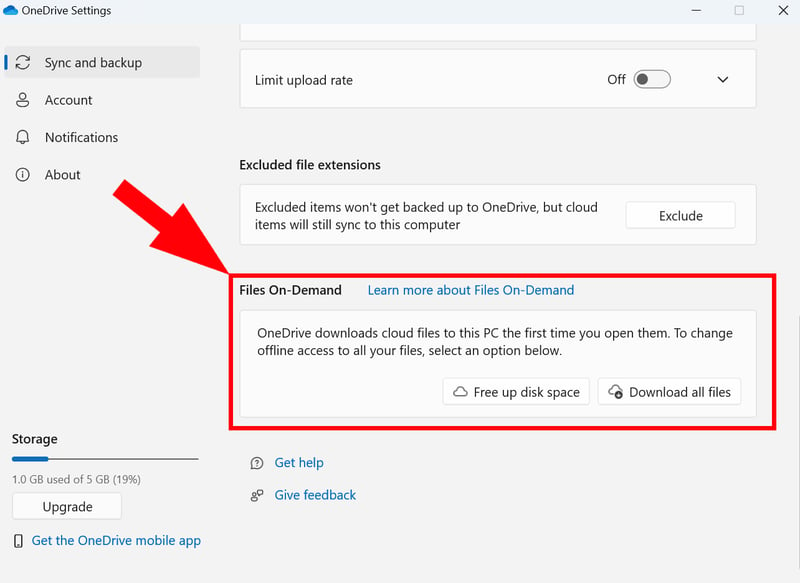
You can save storage space by only downloading files when you need them.
Backups
Many cloud storage services now include backup features. These let you save copies of local folders to the cloud that you can quickly restore when needed.LAN sync
Some cloud storage services let you transfer files directly between devices on the same network via LAN, saving bandwidth and speeding up syncing.Bandwidth settings
You can often set download and upload limits for syncing in the settings. This helps save bandwidth when you don't want to slow down other online activities (like streaming or video calls).
Here's how the sync features compare across providers:
| Dropbox | pCloud | MEGA | Tresorit | Microsoft OneDrive | Icedrive | Sync.com | Google Drive | STRATO | Proton | IONOS | |
|---|---|---|---|---|---|---|---|---|---|---|---|
| Selective Sync | ✓ | ✓ | ✓ | ✓ | ✗ | ✓ | ✓ | ✗ | ✓ | ✗ | ✓ |
| Online Mode | ✓ | ✓ | ✓ | ✓ | ✓ | ✓ | ✓ | ✓ | ✗ | ✓ | ✗ |
| Back up System Folders | ✓ | ✗ | ✓ | ✗ | ✓ | ✓ | ✗ | ✓ | ✗ | ✗ | ✗ |
| LAN Sync | ✓ | ✓ | ✗ | ✗ | ✗ | ✗ | ✗ | ✗ | ✗ | ✗ | ✗ |
| Limit Speed | ✓ | ✓ | ✓ | ✓ | ✓ | ✗ | ✗ | ✗ | ✗ | ✗ | ✗ |
| Total | 5 | 4 | 4 | 3 | 3 | 3 | 2 | 2 | 1 | 1 | 1 |
Performance Comparison: How Fast Is the Sync?
For you to access the latest file versions and work without interruption, syncing should be fast and run smoothly in the background. Three main factors matter here:
Upload speeds
How fast do files upload to the cloud during sync?Download speeds
How fast do files download from the cloud?CPU usage
How much does syncing affect system performance?
To test all providers under comparable conditions, we set up consistent criteria. All cloud storage services had to sync an identical test folder using a 400 Mbps connection.
The test folder included:
10,000 files
10,000 folders
100 photos (about 500 MB)
1 large video (about 500 MB)
Here's how the providers ranked in performance:
| Upload | Download | CPU Usage | |
|---|---|---|---|
| MEGA | 00:09:45 | 00:10:00 | 47 % |
| pCloud | 00:10:00 | 00:04:30 | 31 % |
| Microsoft OneDrive | 00:25:00 | 00:11:30 | 34 % |
| Google Drive | 00:27:30 | 00:18:45 | 43 % |
| Dropbox | 00:30:45 | 00:10:00 | 73 % |
| Tresorit | 00:37:00 | 00:13:00 | 31 % |
| Sync.com | 00:38:30 | 00:03:30 | 33 % |
| Icedrive | 00:41:15 | 00:11:45 | 81 % |
| IONOS | 01:17:30 | 00:39:00 | 22 % |
| STRATO | 01:27:30 | 00:41:00 | 23 % |
| Proton | 01:33:45 | 00:35:30 | 27 % |
As you can see, there are clear differences between providers. MEGA and pCloud stand out with fast upload and download speeds while maintaining acceptable CPU usage. Microsoft OneDrive and Google Drive fall in the middle range. Dropbox offers good download speeds but struggles with high CPU usage.
At the bottom of the list are providers like Proton, which take much longer to upload than the others but use less CPU power. This means syncing takes longer but runs more quietly in the background.
File Sharing & Collaboration (20%)
Most cloud storage services now call themselves "collaboration platforms." Users can not only store files in the cloud for themselves but also share them with others in just a few clicks and, depending on the provider, work on them together.
Sharing Features: How to Share Files With Others
You should be able to quickly and easily share files and entire folders with others. At the same time, detailed sharing options are important so you can control exactly who has access.
Cloud storage services typically offer two main methods for sharing files:
- 1.
Share links: You can easily share files or folders using an automatically generated link. Ideally, you can set additional options like password protection or an expiration date.
- 2.
Email invitation: This lets you share files or folders directly with specific people by entering their email addresses. This way, you can control exactly who gets access and what permissions they have.
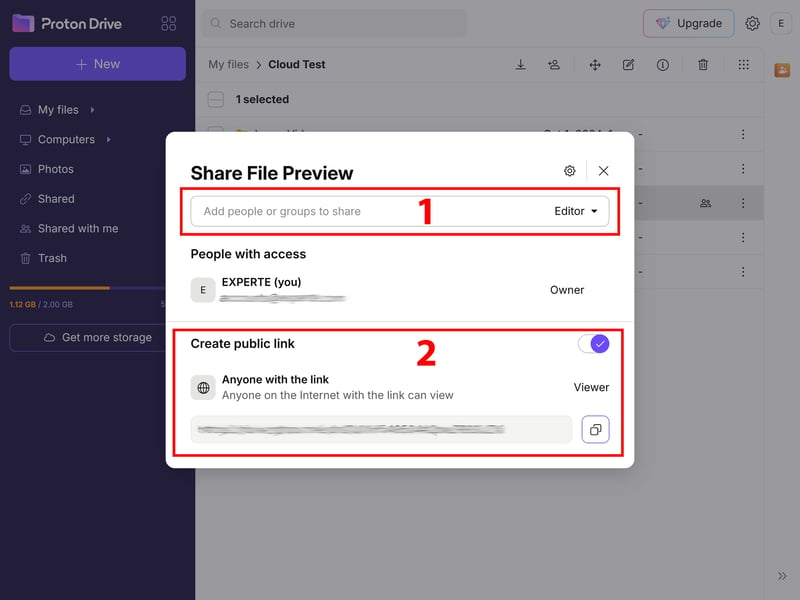
You can invite specific people to your cloud storage (1) or share using links (2).
Here's a comparison of the main sharing features from different providers:
| Tresorit | Sync.com | pCloud | STRATO | Microsoft OneDrive | MEGA | IONOS | Icedrive | Dropbox | Proton | Google Drive | |
|---|---|---|---|---|---|---|---|---|---|---|---|
| Share Files via Link | ✓ | ✓ | ✓ | ✓ | ✓ | ✓ | ✓ | ✓ | ✓ | ✓ | ✓ |
| Password Protected Links | ✓ | ✓ | ✓ | ✓ | ✓ | ✓ | ✓ | ✓ | ✓ | ✓ | ✗ |
| Expiration Date for Links | ✓ | ✓ | ✓ | ✓ | ✓ | ✓ | ✓ | ✓ | ✓ | ✓ | ✗ |
| Statistics for Links | ✓ | ✓ | ✓ | ✗ | ✗ | ✗ | ✗ | ✗ | ✗ | ✗ | ✗ |
| Share Folders With Users | ✓ | ✓ | ✓ | ✓ | ✓ | ✓ | ✓ | ✓ | ✓ | ✓ | ✓ |
| Request Files | ✓ | ✓ | ✓ | ✓ | ✓ | ✓ | ✓ | ✓ | ✓ | ✗ | ✓ |
| Total | 6 | 6 | 6 | 5 | 5 | 5 | 5 | 5 | 5 | 4 | 3 |
Cloud Collaboration Options
Some cloud storage services stop at basic file sharing, while others offer much more. Several providers stand out with extensive office tools built right into their cloud storage:
Cloud Storage with Office Solutions | Cloud Storage without Office Solutions |
|---|---|
|
|
In cloud storage services with document editors, you can not only share files but also work on them in real-time with others. Changes sync instantly, so everyone stays up to date. You can also leave comments and assign tasks to each other.
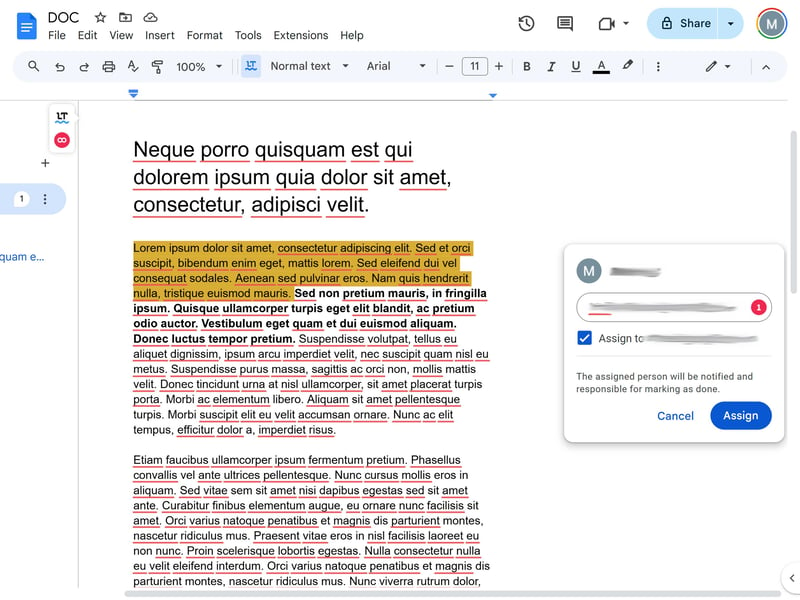
Google Drive stands out with its integration of Workspace tools like Docs, Sheets, and Slides.
Google Drive and Microsoft OneDrive are great for team collaboration because they work smoothly with their productivity platforms - Google Workspace and Microsoft 365. Dropbox has also stepped up its game by creating Dropbox Paper, a powerful office suite.
Here's a comparison of the main collaboration features:
| Microsoft OneDrive | Google Drive | Dropbox | Sync.com | Proton | Tresorit | STRATO | pCloud | MEGA | IONOS | Icedrive | |
|---|---|---|---|---|---|---|---|---|---|---|---|
| Team Management | ✓ | ✓ | ✓ | ✓ | ✗ | ✓ | ✓ | ✓ | ✓ | ✓ | ✗ |
| User Roles / Access Rights | ✓ | ✓ | ✓ | ✓ | ✓ | ✓ | ✓ | ✓ | ✓ | ✓ | ✗ |
| Comments | ✓ | ✓ | ✓ | ✓ | ✓ | ✗ | ✗ | ✗ | ✗ | ✗ | ✓ |
| Edit Documents | ✓ | ✓ | ✓ | ✗ | ✓ | ✗ | ✗ | ✗ | ✗ | ✗ | ✗ |
| Total | 4 | 4 | 4 | 3 | 3 | 2 | 2 | 2 | 2 | 2 | 1 |
Security & Privacy (30%)
All cloud storage services promise to keep your files safe and private. But in reality, they don't always follow through on these promises or explain things clearly.
We take a closer look at how well providers protect your data, what encryption standards they use, and how clearly they explain their security measures and privacy policies.
Privacy: Who Has The Key?
When it comes to privacy, there's a basic difference between providers: some offer end-to-end encryption, others don't.
With cloud storage that uses end-to-end encryption, your files are encrypted on your device before being sent to the cloud. Only you - or people you share access with - can decrypt the data. Even the cloud provider can't access your files, which gives you more privacy.
Cloud storage without end-to-end protection encrypts your files during transfer and storage, but providers can technically access the unencrypted content. This makes some features work better, like search and integration with other tools, but it also means your data is more vulnerable to misuse or access by others, including government agencies.
Some cloud storage providers include end-to-end protection by default in all plans - this gets the highest score in our rating table. We deduct points if end-to-end encryption is available but only for an extra fee or in special plans.
Then there are providers, especially cloud giants like Google and Microsoft, who reject this concept because they don't want to give up access to your valuable data.
The following table shows which providers support end-to-end encryption and which don't:
E2E Encryption is Standard | E2E Encryption is Optional | E2E Encryption Not Supported |
|---|---|---|
|
|
|
Security Standards: How Safe Is Your Data?
End-to-end encryption protects your data from unauthorized access by the provider, but a complete security plan must also guard against external attacks and data loss.
First, modern encryption standards are key. The best providers use proven standards like AES-256, which banks and government agencies also use. These standards keep your files safe during transfer and storage.
We also look for specific security features like:
Two-factor authentication (2FA): This extra security layer protects your account even if someone steals your password.
File versioning: This lets you restore older versions of a file. It's important for undoing accidental changes or damage from malware.
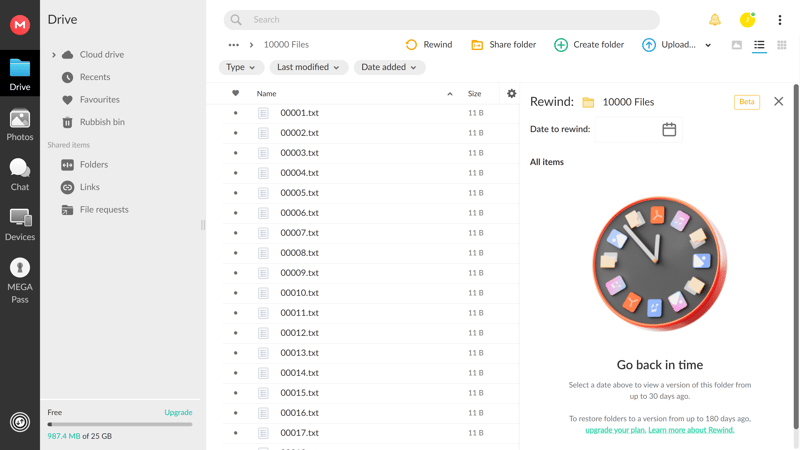
File versioning lets you restore previous versions of your files.
Transparency and Compliance: How Trustworthy is the Provider?
Since you might store sensitive data in the cloud, it's important to choose a cloud storage provider you can trust. While you shouldn't blindly trust any company, sufficient transparency and standard certifications can help you evaluate providers.
Providers like Proton Drive are especially transparent because they make their application source code publicly available. This open-source approach allows independent experts to check security measures in detail, spot potential weaknesses, and confirm the system's reliability.
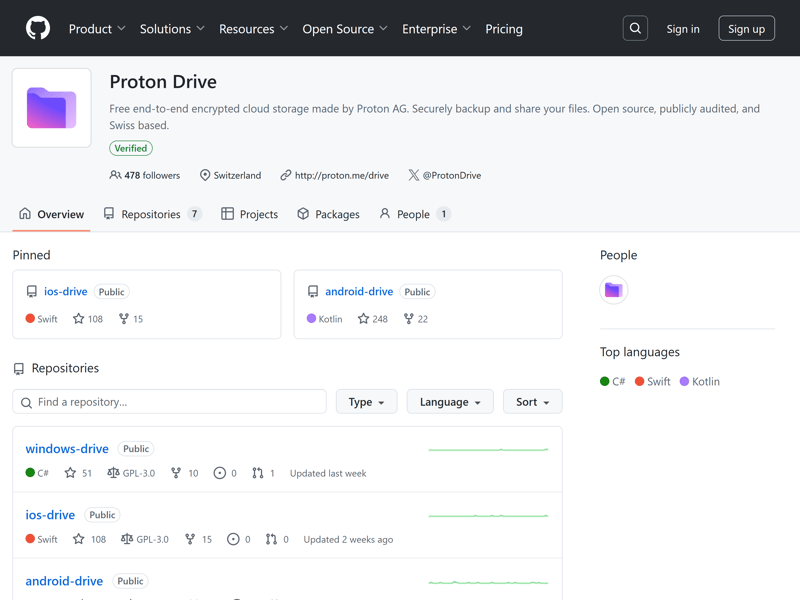
Proton makes its application source code freely available.
If providers don't make their applications open-source, they should at least fully document their security practices. We look for detailed whitepapers, solid terms of service, transparency reports, and regular external audits. Also, certifications like ISO 27001 show that providers follow high security and privacy standards.
Providers who clearly communicate their practices and get checked by independent organizations show they take your data protection seriously and build a basic level of trust.
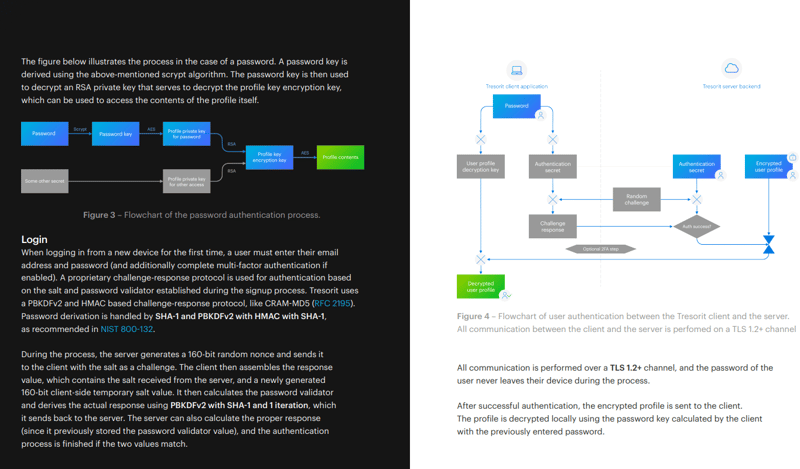
Some providers, like Tresorit, present their security standards in detailed whitepapers.
Another important point is the jurisdiction under which the provider operates. For example, US-based providers fall under the CLOUD Act, which lets US authorities access stored data in certain cases - even if it's stored outside the US.
Providers based in Germany and other EU countries follow stricter privacy laws that only allow data sharing under clearly defined and very limited conditions. It's also easier for EU providers to comply with GDPR.
Here's a comparison of the key security features:
| Tresorit | Proton | Dropbox | Microsoft OneDrive | MEGA | Google Drive | STRATO | pCloud | IONOS | Icedrive | Sync.com | |
|---|---|---|---|---|---|---|---|---|---|---|---|
| Security | |||||||||||
| End-To-End Encryption Possible | ✓ | ✓ | ✓ | ✗ | ✓ | ✗ | ✓ | ✓ | ✓ | ✓ | ✗ |
| E2E Encryption by Default | ✓ | ✓ | ✗ | ✗ | ✓ | ✗ | ✗ | ✗ | ✗ | ✗ | ✗ |
| Two Factor Authentication | ✓ | ✓ | ✓ | ✓ | ✓ | ✓ | ✓ | ✓ | ✓ | ✓ | ✓ |
| File Versioning | ✓ | ✓ | ✓ | ✓ | ✓ | ✓ | ✓ | ✓ | ✓ | ✓ | ✓ |
| Data Protection | |||||||||||
| GDPR Compliant | ✓ | ✓ | ✓ | ✓ | ✓ | ✓ | ✓ | ✓ | ✓ | ✓ | ✓ |
| ISO 27001 Certification | ✓ | ✓ | ✓ | ✓ | ✗ | ✓ | ✓ | ✓ | ✓ | ✗ | ✗ |
| ISO 27018 Certification | ✓ | ✗ | ✓ | ✓ | ✗ | ✓ | ✗ | ✗ | ✗ | ✗ | ✗ |
| Transparency Reports | ✓ | ✓ | ✓ | ✓ | ✓ | ✓ | ✗ | ✗ | ✗ | ✗ | ✗ |
| Jurisdiction | Switzerland | Switzerland | USA | USA | New Zealand | USA | Germany | Switzerland | Germany | UK | Canada |
| Total | 8 | 7 | 7 | 6 | 6 | 6 | 5 | 5 | 5 | 4 | 3 |
No matter what providers promise: There's no absolute guarantee that your data is completely protected. Security issues can happen even with providers who have the highest security standards, whether from new hacking methods, unexpected security gaps, or human error.
Stay smart - especially when storing sensitive files in the cloud. Use features like two-factor authentication, create strong passwords, and don't forget to make regular backups.
Pricing (20%)
Cost is naturally an important factor when choosing a cloud storage service. Each provider offers different plans with increasing storage space.
Since pricing structures vary between providers, we standardized the costs in our comparison based on specific storage sizes and awarded points in each price segment.
| Free | Price 100 GB | Price 500 GB | Price 2 TB | Price 3 TB | Price 3 Users | Price 10 Users | |
|---|---|---|---|---|---|---|---|
| MEGA | 20 GB | $8.33 | $8.33 | $8.33 | $16.67 | $15.00 | $50.00 |
| Google Drive | 15 GB | $1.67 | $8.33 | $8.33 | $1.67 | $57.50 | |
| pCloud | 10 GB | $4.17 | $4.17 | $8.33 | $49.58 | $23.97 | $55.93 |
| Icedrive | 10 GB | $3.99 | $5.99 | $10.99 | $49.96 | ||
| Sync.com | 5 GB | $4.76 | $7.21 | $7.21 | $18.02 | $16.22 | $54.05 |
| Proton | 5 GB | $3.99 | $9.99 | $23.99 | $23.99 | $83.89 | |
| Microsoft OneDrive | 5 GB | $1.67 | $5.59 | $15.75 | $8.25 | $55.93 | |
| Tresorit | 3 GB | $9.99 | $9.99 | $48.00 | $48.00 | $160.00 | |
| Dropbox | 2 GB | $9.99 | $9.99 | $9.99 | $54.00 | $16.99 | $120.00 |
| STRATO | 0 GB | $2.75 | $2.75 | $9.58 | $47.92 | $11.98 | $22.00 |
| IONOS | 0 GB | $1.50 | $3.85 | $15.00 | $3.00 | $15.00 |
If you're looking for free storage space, MEGA (20 GB) and Google Drive (15 GB) are the most generous.
For users with low storage needs (100 GB), Google Drive, Microsoft OneDrive, and Icedrive are the cheapest options. Providers with high minimum storage like MEGA, Tresorit, and Dropbox are naturally more expensive in this segment.
For medium storage needs (500 GB), pCloud, and Icedrive are the most affordable; for higher storage needs (2 TB), Icedrive and Sync lead the pack, though most providers in this segment are quite affordable (under $10 per month).
Conclusion
Cloud storage makes it easy to access your files anytime, anywhere. Your data is stored in one central location and automatically synced across all your devices. This means you'll always have the latest version of your documents at hand - whether you're working on your laptop, PC, or smartphone.
There are many cloud storage options available. Some focus on team collaboration (like Google Drive, Microsoft OneDrive), while others protect your privacy with end-to-end encryption (like MEGA, pCloud, Tresorit). Some try to offer both (like Dropbox).
There's no perfect solution since each cloud storage has its pros and cons. Our comparison tool and detailed reviews will help you find the best cloud storage for your needs.
Common Questions & Answers
Cloud storage is online storage space you can use flexibly. Providers give you storage space on their servers. This lets you store your files in one central place and access them from anywhere using different devices.
Yes, cloud storage is worth it because it lets you access files from different devices. Many cloud storage services also offer helpful collaboration features: With services like Google Drive or Microsoft OneDrive, you can work on documents with team members in real-time.
Most major cloud storage services meet high security standards - they're well protected against outside attacks. If privacy and data protection are especially important to you, pick a cloud storage with built-in end-to-end encryption: Your data gets encrypted before it's uploaded to the cloud, so even the providers can't access it. Providers like MEGA, pCloud, or Tresorit are good options here. However, no cloud storage can guarantee 100% security and privacy.
The main difference is their purpose: Cloud storage is mainly for storing files centrally and accessing them flexibly from different devices. Cloud backup creates copies of your data to protect it from loss due to hacker attacks, hardware failures, or theft. Both use the cloud, but while cloud storage focuses on accessibility, cloud backup is all about data protection.





















