Best Project Management Software: 11 Tools Reviewed
With an ever-growing selection of project management tools available, each promising to boost team productivity and streamline workflows, choosing the right platform can feel daunting. Picking the wrong one might even create more problems than it solves.
To make your decision easier, we've closely examined 11 of the most well-known tools. This guide will help you find the perfect fit for your project management needs.







Best Project Management Software: 11 Tools Reviewed
Deadlines, goals, milestones, participants: projects have many moving parts, and the bigger the project, the harder it is to keep track of everything. That's where project management software comes in.
Because every team works differently, there's no one-size-fits-all solution. To help you make an informed choice, we put 11 providers through the ringer.
monday.com: User-Friendly All-Rounder for Small and Medium Teams
monday.com* is named after most people's least favorite day of the week, but we won't hold that against it. In fact, monday.com ranked first in our test, impressing us with its solid mix of user-friendliness, features, and flexibility.
monday.com is just a great example of what a modern project management platform should offer. Its interface is intuitive, workspaces are well-structured and organized, and it covers most views and field types needed for task planning.
What We Like About monday.com
monday.com is easy to use, even for less tech-savvy individuals. Team members can quickly navigate their workspaces and manage assigned tasks.
For project management, monday.com offers nearly all essential tools: customizable boards, a wide range of views, custom field types, and advanced task planning features.
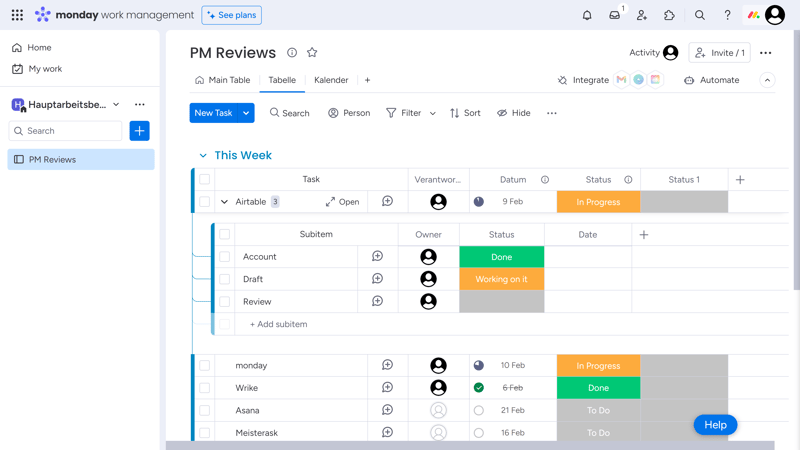
monday.com is our top choice for project management at EXPERTE.com.
Additionally, with over 200 integrations, you can seamlessly incorporate monday.com into your app ecosystem. It also offers handy automation with predefined templates to simplify routine tasks.
Who Should Use monday.com?
monday.com is ideal for small to medium-sized teams needing an intuitive project management solution for various user types. It provides a visually appealing, clear overview of tasks, deadlines, participants, and dependencies.
What We Don't Like About monday.com
Unfortunately, many standard features (e.g., automations, integrations, time tracking, and form columns) and views (calendar, timeline, or Gantt) are only available in higher-priced plans. This can make monday.com pricier than other options.
Moreover, compared to some other platforms, monday.com lacks built-in communication features, opting out of chat or messaging functionalities entirely.
Lastly, monday.com's approach may not suit every team. It is more data-centric and less process-oriented than other tools (e.g., Asana), making it less suitable for certain workflows.
monday.com's Pros and Cons
Attractive interface with intuitive navigation
Despite its many features and settings, monday.com offers a clear overview of their tasks and projects.200+ integrations and apps
monday.com can be expanded with numerous integrations and incorporated into existing apps.Extensive support resources
monday.com boasts a well-stocked knowledge base, comprehensive technical documentation, and online courses through monday Academy.
Pricey
monday.com can become expensive if you want to utilize all the platform's features. Many key features and views are behind paywalls.No solo plan
monday.com isn't a good option for freelancers and solo entrepreneurs: all premium plans require multiple licenses, leaving only the limited free plan available.Limited communication features
Team communication is limited to comments, with no private messages or group chats, making it unsuitable as a replacement for messaging platforms like Slack.
ClickUp: Highly Customizable Project Management Hub

ClickUp might not be as sleek as monday.com, but its feature-rich and customizable interface can handle almost any project workflow. This makes ClickUp one of the most flexible project management tools out there.
What We Like About ClickUp
ClickUp is what you make of it. Nearly every feature, setting, and interface element can be customized to suit individual needs and project workflows, making it suitable for virtually any project type.
Its clear hierarchy makes it easy to arrange projects into different team spaces and project folders, each with its own rules, members, and permissions, ensuring precise project management on various levels. Additionally, ClickUp offers multiple ways to visualize and organize projects and tasks.
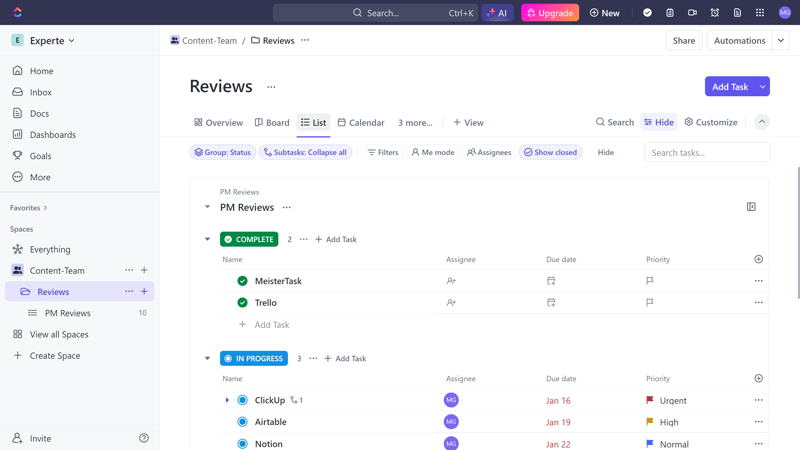
ClickUp is complex but well-organized.
Unlike monday.com, ClickUp also supports real-time communication. Besides task assignments and comments, you can chat with team members and even collaborate on documents simultaneously.
Who Should Use ClickUp?
ClickUp is ideal for large and small teams seeking a logically structured and highly adaptable project management solution with numerous features, views, and personalization options.
However, ClickUp's steep learning curve and complex interface might be overwhelming if you need a simple solution or won't fully utilize its customization and advanced functions.
What We Don't Like About ClickUp
Getting started with ClickUp can take time. The extensive customization options and feature-rich interface can be overwhelming at first, and it may take a while to find the perfect combination of views and settings for your project workflows.
More annoying than the complexity, which you get used to over time, is the platform's performance: the interface often lags and isn't as fast and snappy as we would like.
ClickUp's Pros and Cons
Generous free plan
ClickUp offers a robust Forever-Free plan that supports unlimited tasks and essential features.Highly flexible
Nearly every field and feature in ClickUp can be customized, making it more adaptable than many competitors.Huge variety of features
From chats and document editing to time tracking, forms, and AI assistants, ClickUp is packed with features.
Steep learning curve
New users might find ClickUp challenging. The platform is not as beginner-friendly as other solutions.Slow interface
ClickUp's user interface is not fast enough and regularly lags/freezes.Potential overload of features
If you don't need that many features or use other solutions for many of them, anyway, ClickUp can feel unnecessarily bloated.
Asana: Intuitive Platform for Process-Based Project Management

Asana is more like monday.com than ClickUp: While it may not be as flexible, it's incredibly user-friendly and easy to understand, even for beginners. Asana's user interface, which we liked even more than monday.com's, is among the best on the market.
What We Like About Asana
Work just flows when using Asana. Its fast and well-structured interface helps organize both individual tasks and longer project workflows with sub-tasks and dependencies. Because it's so intuitive and responsive, Asana adds a certain dynamism and lightness to even complex team projects.
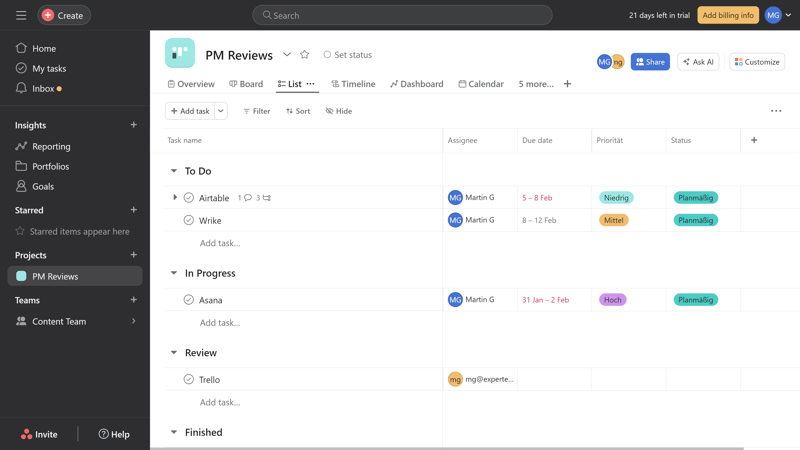
Asana's interface is among the best on the market.
Asana's feature set is solid, including essential views, task settings, and advanced features like automations, reports, and forms, along with extensive integrations.
Who Should Use Asana?
Asana is a good choice for teams looking for a process-oriented project management platform that can organize and clearly display workflows from start to finish.
Even complex tasks with many sub-tasks and dependencies can be broken down and displayed in various user-friendly views, making Asana appealing to both small teams with simple tasks and larger organizations with complex projects.
What We Don't Like About Asana
Asana's communication tools aren't overly impressive, with no chat or advanced collaboration features. Additionally, the selection of custom fields is limited, so individual tasks are less customizable than on other platforms.
Asana's Pros and Cons
Fast and intuitive interface
Asana's user interface is top-notch. It's fast, well-structured, and easy to navigate, making it accessible to beginners and new team members.Multiple views and task features
Asana covers almost all essential views and offers advanced task and project planning features like sub-tasks, goals, and dependencies.Powerful automations
Asana is great at automating routine tasks and workflows. You can create extensive rules and workflows yourself, or use templates.
Limited collaboration options
Asana doesn't have much to offer in terms of communication. For real-time communication with your team, you'll need another solution.Lack of custom fields
Asana offers fewer field types than other programs, limiting the customization of individual tasks.No solo plan
Asana would, in theory, be a good choice for freelancers. Sadly, Asana's premium users must pay for at least two licenses.
Teamwork.com: Project Management for Client-Centric Teams

Most major project management platforms are generalists, avoiding restrictions to specific industries or project types to maintain a broad target audience.
While highly versatile, Teamwork.com does cater to a specific market segment: organizations managing client projects. In addition to standard project management functions, the platform offers features that facilitate client work.
What We Like About Teamwork.com
Teamwork.com provides a comprehensive set of features tailored to the needs of agencies and teams handling client projects.
It offers a solid range of project views, custom fields, and advanced task planning settings. It also includes extensive collaboration features like private messages, group chats, and shared document editing.
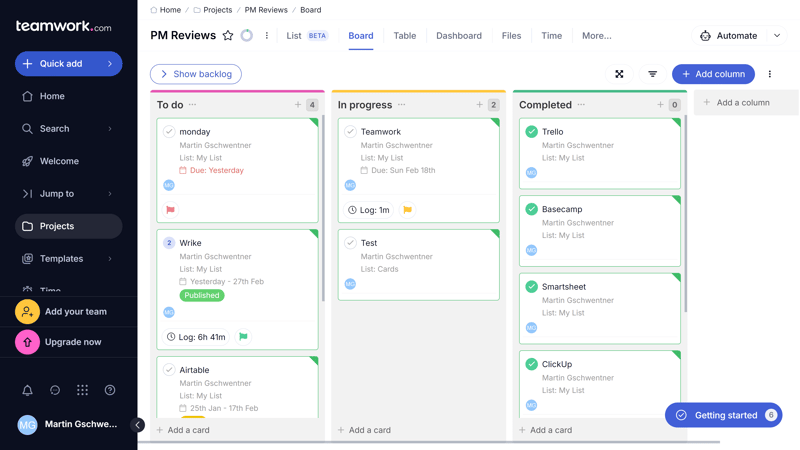
Teamwork.com supports various project views, such as Kanban.
What also sets Teamwork.com apart are its tools that help streamline client projects. For example, integrated budgeting and invoicing features enable teams to efficiently manage their time, distinguish between billable and non-billable hours, and correctly bill projects upon completion.
Who Should Use Teamwork.com?
Teamwork.com is best suited for teams and agencies managing client projects. The platform combines multiple features — project management, time tracking, communication, budget planning, and invoicing — under one roof, making it an excellent choice if you need a single solution that does it all.
By the same token, as the platform's name suggests, it really is intended for teams and collaboration. Because all paid plans have a minimum license requirement, it's not suitable for individuals, such as freelancers.
What We Don't Like About Teamwork.com
Overall, Teamwork.com isn't as intuitive as Asana or monday.com. In some aspects, it's also less flexible: certain views (e.g., gallery, map) are missing, and the selection of field types for custom fields is limited.
Moreover, the “all-in-one” concept only works if you use most of the features: if you already use other solutions for time tracking or invoicing, Teamwork.com might feel unnecessarily overloaded.
Teamwork.com's Pros and Cons
Handy features for client projects
Thanks to its integrated time tracking, budgeting, and billing tools, Teamwork.com is great for client projectsEffective collaboration and communication tools
As a digital project hub, Teamwork.com is also suitable for team communication, especially if you use the relevant upgrades.Solid free plan
Teamwork.com offers a decent free plan covering essential project management features.
Limited field types
The selection of field types for custom fields is restricted; for example, fields for formulas, ratings, or relationships are missing.Real-time teamwork costs extra
To access advanced collaboration features (e.g., chats, document management, helpdesk functions), you need paid upgrades.
Notion: Wiki Meets Project Management

Notion takes a different approach than the rest of our top five. It's not primarily a project management tool, but a Wiki-like knowledge database that can also — though not exclusively — organize projects and manage tasks.
This means that Notion offers less of a predefined path to project success than its competitors, but those who know how to use it can cover almost all traditional project management features — and much more.
What We Like About Notion
With its Wiki-like setup, team spaces, and highly customizable pages and blocks, Notion provides a flexible foundation for many different workflows and use cases.
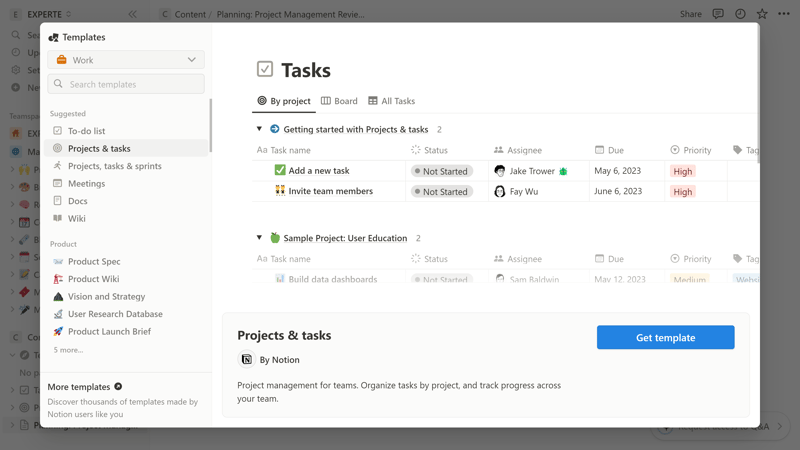
Notion is both a knowledge database and a project management platform.
Notion's standout feature is its extensive Wiki capability: you can create detailed knowledge databases for your teams or the entire company and work on them collaboratively in real-time.
Who Should Use Notion?
Notion is an excellent option for teams requiring extensive documentation or wanting to build an internal company Wiki. Since this Wiki structure is just the beginning, and powerful project management features are included, too, Notion suits various team and project types.
What We Don't Like About Notion
If you're looking for a pure project management tool focused on fixed workflows and processes, Notion might not be for you.
Plus, some features, such as time tracking, chats, or comprehensive reporting tools, are completely missing.
Notion's Pros and Cons
Extensive Wiki features
Notion is a powerful knowledge database ideal for organizing and accessing important information.Flexible customization options
With its customizable page structure, Notion can be personalized to fit most needs. This makes it suitable for different use cases, project types, and work styles.Good value for money
Notion's Plus plan covers almost all essential features at a relatively affordable price.
Lacks features
Some standard features provided by other project management platforms — such as time tracking, chats, or comprehensive reporting — are absent in Notion.Not a pure project management platform
Notion is a Wiki tool with project management features, not the other way around. It includes many project and task features, but these are not the central focus.Difficult to set up
Notion isn't as straightforward as other solutions: onboarding and initial setup are more complicated than with simple project management tools.
Additional Tools in Our Test
Haven't found the ideal platform for your needs yet? No problem — our top five is just a small selection of all available project management tools. Here are a few alternatives that are all worth a look:

Wrike is comparable to monday.com and Asana. It's beginner-friendly and offers flexible task management capabilities. However, it's held back by its lack of collaboration features and custom field types.

Airtable is a powerful hybrid of database, spreadsheet, and project management software. Often dubbed “Excel on steroids”, it can be a game-changer for data-driven projects. The downside — for some — is that it's less process-driven and relatively complex.


Smartsheet is most similar to Airtable on this list. It's a spreadsheet-based platform designed for data-intensive projects, capable of handling complex project plans and workflows — so long as you know how to visualize them.
However, it's not primarily designed for this purpose and requires an understanding of spreadsheet formulas and calculations.

Basecamp, like Trello, deliberately limits its range of features: you'll only get certain views, and there are no custom fields. This focus on essentials makes Basecamp straightforward and easy to use, while its built-in collaboration features make it suitable for team communication. Its restrictions, however, make it less suitable for larger or more complex projects.

Like Basecamp and Trello, MeisterTask sticks to basic features, specifically Kanban-style project planning. If you're looking for a simple way to organize your work on Kanban boards, MeisterTask might suit your needs — but anything beyond that is a stretch.
Overall Results
You can find the full ranking of the 11 platforms that we tested here:
Guide: How to Choose the Right Project Management Software
Selecting a project management solution is no small task. After all, you're investing in a tool that will sit at the heart of your workflows and often touch the daily routines of all team members.
Here’s a look at our criteria — and an overview of what to look for when choosing the right project management tools:
Setup & Operation
All software has a learning curve, and project management tools are no exception. However, there's a difference between “complex” and “confusing”: you can get used to complexity.
A good project management tool should present even complex features in as intuitive and straightforward a way as possible to make them accessible to users of different backgrounds and experience levels.
Getting Started & Tutorials
First, the setup should be straightforward. Most project management tools offer free trials that don't require payment information — you can simply sign up and try out the platform's features.
Platforms that stand out often use the registration process to briefly explain the software's basic features. For example, Asana guides you through setting up your first project and its tasks during the initial setup:
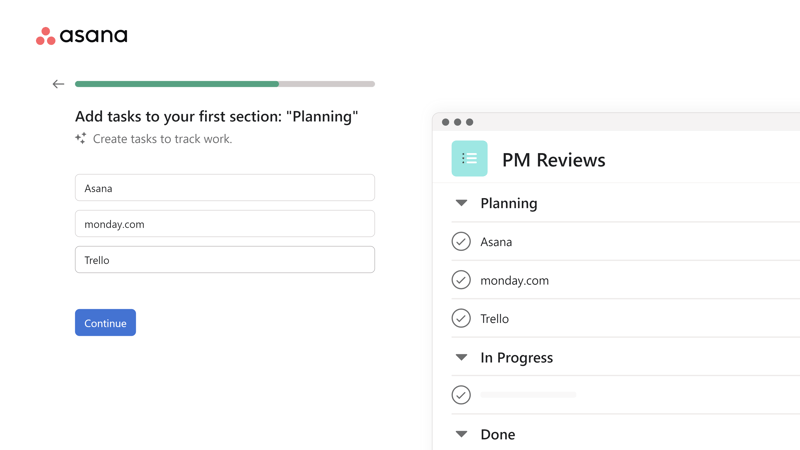
Asana stands out with its clear setup process.
Once you've completed the initial setup and enter the main dashboard, you should be greeted by a tutorial that introduces the interface and available tools. Ideally, features are explained through an example project.
For instance, Basecamp's beginner tutorial is set up as a Basecamp project, combining instructional content with a practical example:
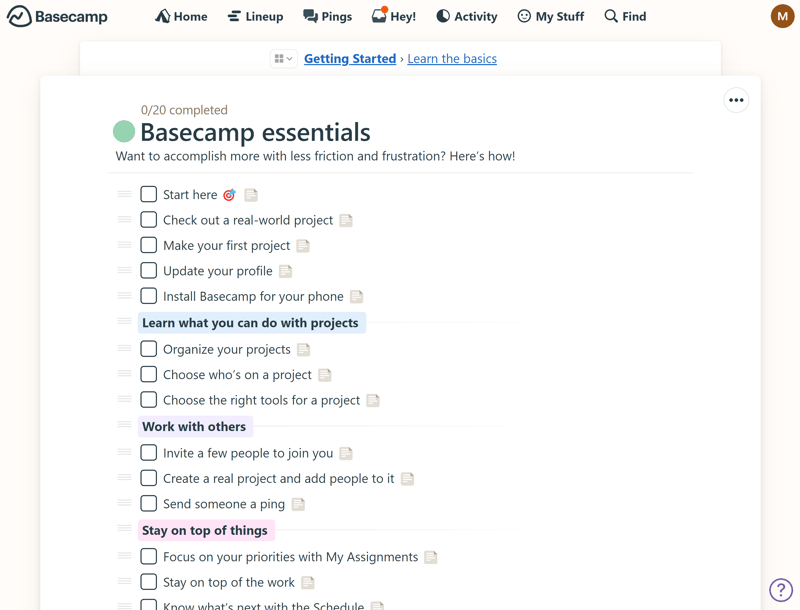
Basecamp introduces its approach and features through a sample project.
Navigation and Usability
The interface of a good project management tool should be as straightforward as possible. It should include a well-organized central navigation menu that gives you quick access to different features and areas.
A three-part layout, like the one used by Wrike, has proven effective: the navigation menu on the left, the main workspace for your projects in the center, and a detail menu with project-specific information on the right:
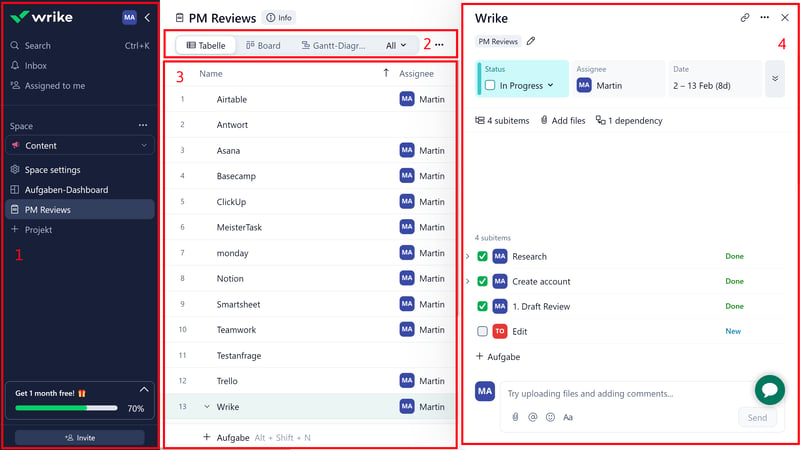
Wrike's user-friendly interface.
However, other navigation concepts can also be effective, as long as they are intuitive and logically organized.
Organization and Hierarchy
A clear organizational structure is vital. You should be able to organize tasks into projects and group different projects. It also should be possible to break down tasks into subtasks.
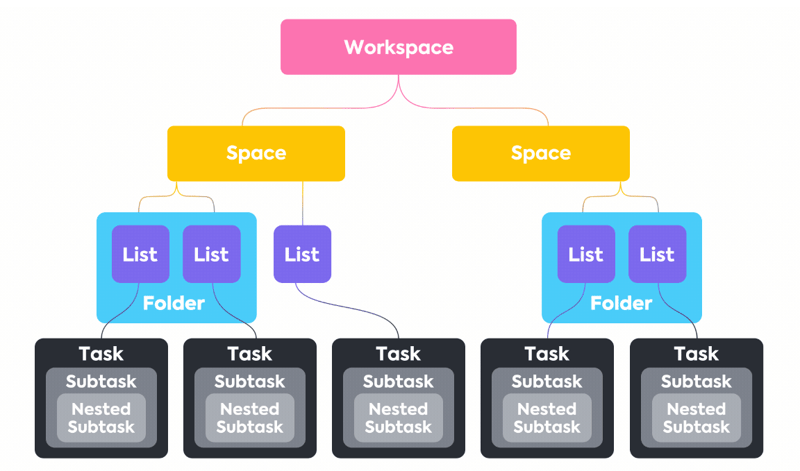
ClickUp offers a clear hierarchy and multiple ways to group projects.
Different Views
One of the key advantages of project management platforms is the ability to visualize projects and data from different perspectives using various methods.
For example, the table view shows all task details in one window; the Kanban view arranges project progress into different phases, and the timeline view helps you keep track of the project's schedule and how different tasks fit together over time.
Ideally, project management platforms should support as many views as possible while allowing users to select which views they want to use for their projects.
Here's an overview of the views we look for, including a comparison chart for the different providers:
| monday | ClickUp | Teamwork | Asana | Airtable | Smartsheet | Notion | Wrike | Trello | Basecamp | MeisterTask | |
|---|---|---|---|---|---|---|---|---|---|---|---|
| List | ✗ | ✓ | ✓ | ✓ | ✓ | ✗ | ✓ | ✗ | ✗ | ✓ | ✗ |
| Table | ✓ | ✓ | ✓ | ✓ | ✓ | ✓ | ✓ | ✓ | ✓ | ✗ | ✗ |
| Kanban | ✓ | ✓ | ✓ | ✓ | ✓ | ✓ | ✓ | ✓ | ✓ | ✓ | ✓ |
| Gallery | ✗ | ✗ | ✗ | ✗ | ✓ | ✗ | ✓ | ✗ | ✗ | ✗ | ✗ |
| Calendar | ✓ | ✓ | ✓ | ✓ | ✓ | ✓ | ✓ | ✓ | ✓ | ✗ | ✗ |
| Timeline | ✓ | ✓ | ✓ | ✓ | ✓ | ✓ | ✓ | ✓ | ✓ | ✓ | ✓ |
| Gantt | ✓ | ✓ | ✓ | ✓ | ✓ | ✓ | ✓ | ✓ | ✗ | ✗ | ✗ |
| Mindmap | ✗ | ✓ | ✗ | ✗ | ✗ | ✗ | ✗ | ✗ | ✗ | ✗ | ✗ |
| Milestones | ✓ | ✓ | ✓ | ✓ | ✗ | ✓ | ✗ | ✗ | ✗ | ✗ | ✗ |
| Workload | ✓ | ✓ | ✓ | ✓ | ✗ | ✓ | ✗ | ✓ | ✗ | ✗ | ✗ |
| Map | ✓ | ✓ | ✗ | ✗ | ✓ | ✗ | ✗ | ✗ | ✓ | ✗ | ✗ |
| Total | 8 | 10 | 8 | 8 | 8 | 7 | 7 | 6 | 5 | 3 | 2 |
Mobile Use
Most project management solutions now offer smartphone apps, allowing you to view and manage projects and tasks on the go.
We don't expect these apps to replace their desktop counterparts: since project management involves a lot of fine-tuning, most users will likely prefer the web interface for big-picture planning.
On smartphones, we want quick insights into projects and upcoming tasks, as well as the ability to make small changes easily.
Keeping things simple and limiting the number of features can pay off here. The MeisterTask app, for example, is well-designed because it effectively translates the Kanban board design of the web interface to the smartphone:
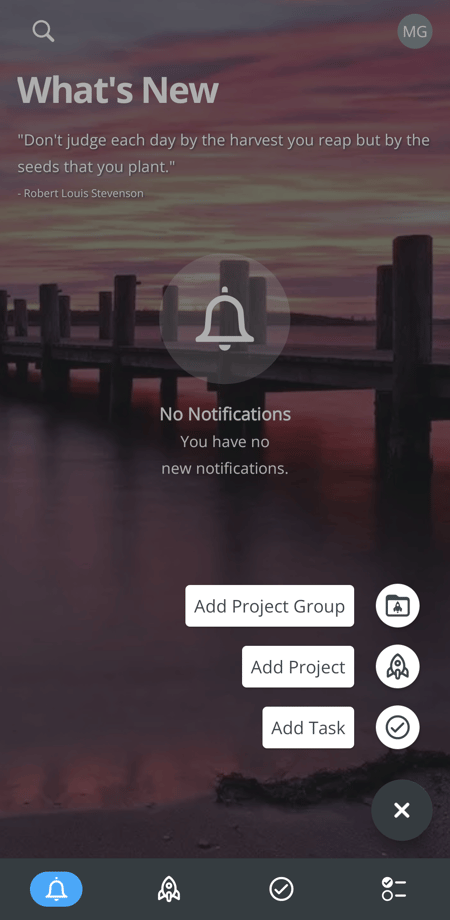
MeisterTask's mobile app effectively translates the Kanban boards to smartphones.
In summary, a user-friendly project management platform should offer an easy setup, a clean and well-organized interface with clear hierarchies and areas, and provide plenty of views for visualizing projects and tasks.
Tasks & Planning
Projects and tasks are the building blocks of project management platforms.
You'll likely spend most of your time dealing with tasks, as each task represents a specific step within a project. Therefore, creating, editing, and managing these tasks needs to be straightforward and flexible.
Creating and Editing Tasks
Adding a new task should require only a few clicks. Most platforms allow this directly within project views: simply click a button in the desired location to create a new task.
A quick action menu that allows you to create new tasks from anywhere in the dashboard is also handy:
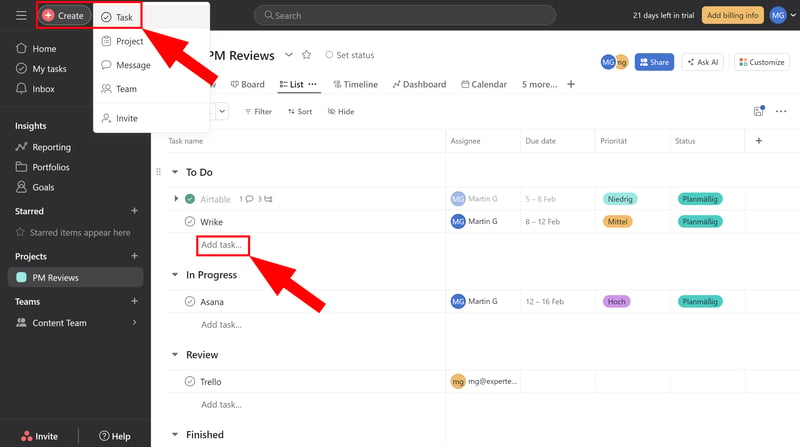
There are usually several ways to create new tasks.
Once a task is created, you should be able to edit it comprehensively and add all necessary information. This is usually possible in different ways: platforms with a table view let you edit task parameters directly within the table, with different columns for different properties.
You can also typically click on a task to open a detail view showing all standard fields, covering aspects such as:
Task assignees and participants
Task description
Due date
Priority
Status
Attachments
Subtasks
Dependencies
Comments
These fields should be clearly organized and easy to edit, like in Trello below:
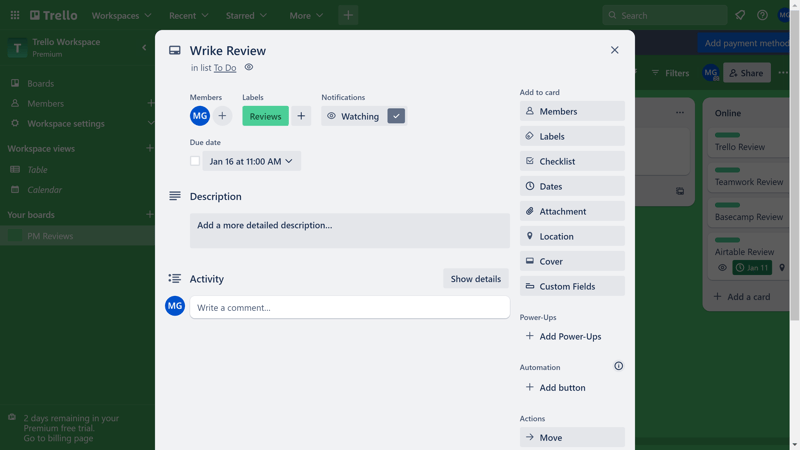
Trello's task detail view.
Custom Fields
Tasks come in different shapes and sizes. Different teams and users have different needs, and the standard fields may not always capture all project data.
Truly flexible platforms allow tasks to be customized with custom fields. The more types and quantities of fields supported, the better:
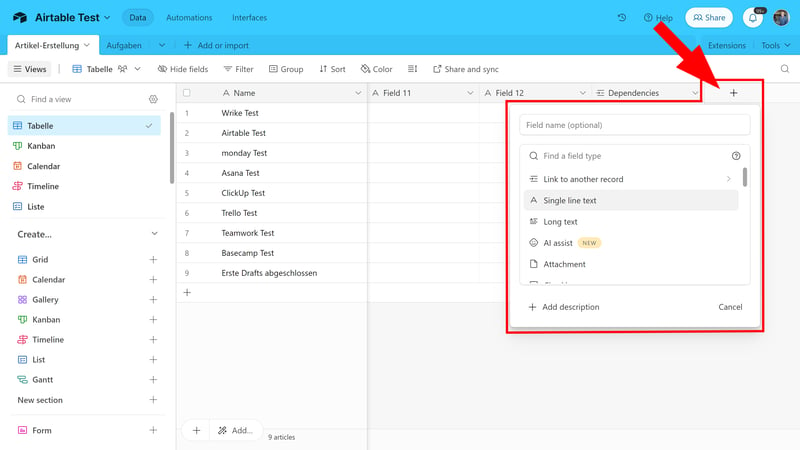
Airtable supports the most custom field types among the programs we tested.
The differences between the platforms we tested are significant: while some, like Airtable or monday.com, allow extensive customization with custom fields, others, like MeisterTask or Trello, support few or none (e.g., Basecamp).
Here’s a comparison table showing how many and which types of custom fields are supported by each platform:
| Airtable | monday | Notion | ClickUp | Wrike | Smartsheet | Asana | Teamwork | Trello | MeisterTask | Basecamp | |
|---|---|---|---|---|---|---|---|---|---|---|---|
| Text | ✓ | ✓ | ✓ | ✓ | ✓ | ✓ | ✓ | ✓ | ✓ | ✓ | ✗ |
| Number | ✓ | ✓ | ✓ | ✓ | ✓ | ✓ | ✓ | ✓ | ✓ | ✓ | ✗ |
| Single Select | ✓ | ✓ | ✓ | ✓ | ✓ | ✓ | ✓ | ✓ | ✓ | ✓ | ✗ |
| Gallery | ✓ | ✓ | ✓ | ✗ | ✓ | ✓ | ✓ | ✗ | ✗ | ✗ | ✗ |
| Checkbox | ✓ | ✓ | ✓ | ✓ | ✓ | ✓ | ✗ | ✓ | ✓ | ✗ | ✗ |
| Date | ✓ | ✓ | ✓ | ✓ | ✓ | ✓ | ✓ | ✓ | ✓ | ✗ | ✗ |
| Person | ✓ | ✓ | ✓ | ✓ | ✓ | ✓ | ✓ | ✗ | ✗ | ✗ | ✗ |
| Currency | ✓ | ✓ | ✓ | ✓ | ✓ | ✗ | ✓ | ✗ | ✗ | ✗ | ✗ |
| Percent | ✓ | ✓ | ✓ | ✗ | ✓ | ✗ | ✓ | ✗ | ✗ | ✗ | ✗ |
| Duration | ✓ | ✗ | ✗ | ✗ | ✓ | ✓ | ✗ | ✗ | ✗ | ✗ | ✗ |
| Progress | ✓ | ✓ | ✓ | ✓ | ✗ | ✗ | ✗ | ✓ | ✗ | ✗ | ✗ |
| Rating | ✓ | ✓ | ✗ | ✓ | ✗ | ✓ | ✗ | ✗ | ✗ | ✗ | ✗ |
| Files | ✓ | ✓ | ✓ | ✓ | ✗ | ✗ | ✗ | ✗ | ✗ | ✗ | ✗ |
| Date | ✗ | ✗ | ✗ | ✗ | ✗ | ✗ | ✗ | ✗ | ✗ | ✗ | ✗ |
| Relationships | ✓ | ✓ | ✓ | ✓ | ✗ | ✗ | ✗ | ✗ | ✗ | ✗ | ✗ |
| Rollup | ✓ | ✗ | ✓ | ✓ | ✗ | ✗ | ✗ | ✗ | ✗ | ✗ | ✗ |
| Total | 16 | 14 | 13 | 12 | 10 | 9 | 8 | 6 | 5 | 3 | 0 |
Additional Task Features
Most projects consist of multiple tasks. These tasks often relate to each other or fit into a specific project workflow. Good project management solutions should offer additional tools to further contextualize and break down tasks within the project.
We look out specifically for the following features:
Subtasks: Tasks might not be the smallest components of your projects. It should be easy to break tasks down into even smaller steps, with the ability to individually edit subtasks using all available tools.
Dependencies: You should be able to establish dependencies between tasks. The most common dependency is for one task to start only after another has been completed, but other types of dependencies are also possible.
Milestones: Milestones represent the completion of important project phases or activities. They help with the timeline planning of projects and the organization of tasks.
Goals: Goals are overarching targets for teams or organizations. Seeing quarterly goals and current progress in the project management dashboard can be motivating.
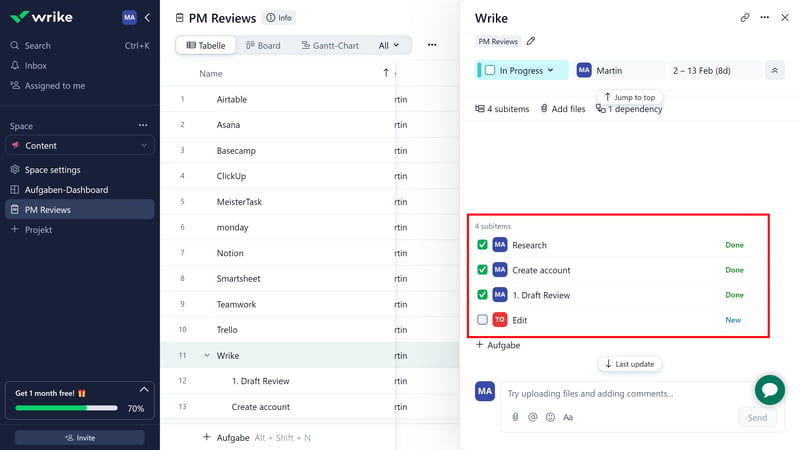
Use subtasks to break your tasks down into more manageable steps.
Nearly all project management solutions we reviewed support subtasks and dependencies. Milestones are only supported by about half, and goals by just two (Asana and ClickUp).
The following table shows which platforms support which advanced task features:
| ClickUp | Asana | Wrike | Teamwork | Smartsheet | monday | Notion | Trello | MeisterTask | Airtable | Basecamp | |
|---|---|---|---|---|---|---|---|---|---|---|---|
| Custom Fields | ✓ | ✓ | ✓ | ✓ | ✓ | ✓ | ✓ | ✓ | ✓ | ✓ | ✗ |
| Subtasks | ✓ | ✓ | ✓ | ✓ | ✓ | ✓ | ✓ | ✓ | ✗ | ✗ | ✗ |
| Task Dependencies | ✓ | ✓ | ✓ | ✓ | ✓ | ✓ | ✓ | ✗ | ✓ | ✗ | ✗ |
| Milestones | ✓ | ✓ | ✓ | ✓ | ✓ | ✓ | ✗ | ✗ | ✗ | ✗ | ✗ |
| Goals | ✓ | ✓ | ✗ | ✗ | ✗ | ✗ | ✗ | ✗ | ✗ | ✗ | ✗ |
| Total | 5 | 5 | 4 | 4 | 4 | 4 | 3 | 2 | 2 | 1 | 0 |
Creating and managing tasks should be as straightforward as possible, and tasks should be customizable with custom fields, subtasks, dependencies, and milestones for context.
Collaboration & Communication
Most project management platforms, even those that cater to individuals and freelancers, are designed for teams, but the extent of collaboration features differs from platform to platform.
Inviting Team Members and Managing Permissions
A good user management system is essential. It should be simple to invite team members via email or link and assign them a particular role.
For large organizations, granular access rights are important, since not every employee should have access to all areas.
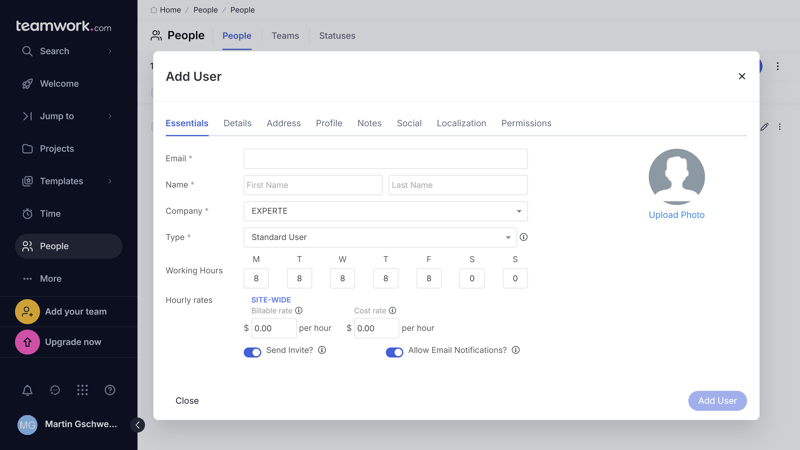
New users should be added quickly.
It's also important to have special user roles for external visitors, such as freelancers or clients, who should only have access to selected project areas and information.
Collaborative Task Management
Most project management solutions rely on asynchronous collaboration: each team member works individually in their dashboard, contributing to the larger project.
Tasks can be assigned to specific team members, which helps everyone to understand who is responsible for what. When tasks are created, assigned, completed, or moved to another status, project participants receive notifications.
Basic communication usually happens through comments in the project area. Here, colleagues can tag one another and write short messages.
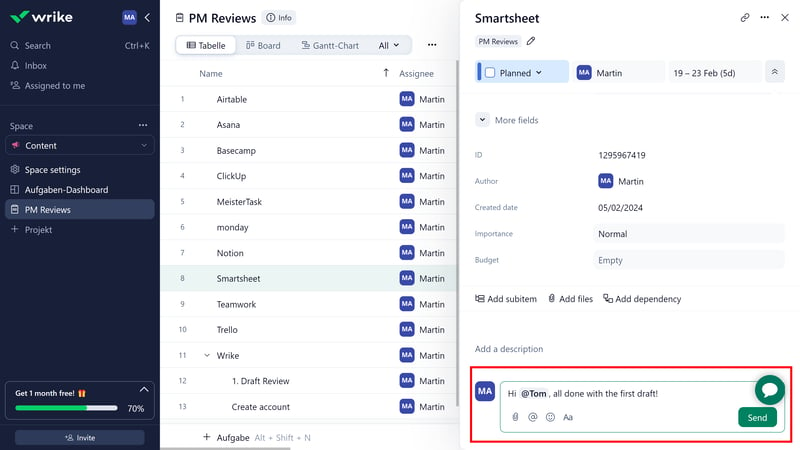
Wrike's comment section in the task view.
Real-Time Collaboration and Advanced Features
Many platforms — including some of the top-rated programs in our test — stick to the basics mentioned above. This is generally fine, as many organizations use other solutions for communication.
Other providers offer enhanced real-time collaboration tools and support direct communication through chats, message boards, direct messages, and even video meetings. For instance, Teamwork and Basecamp offer numerous channels for team communication.
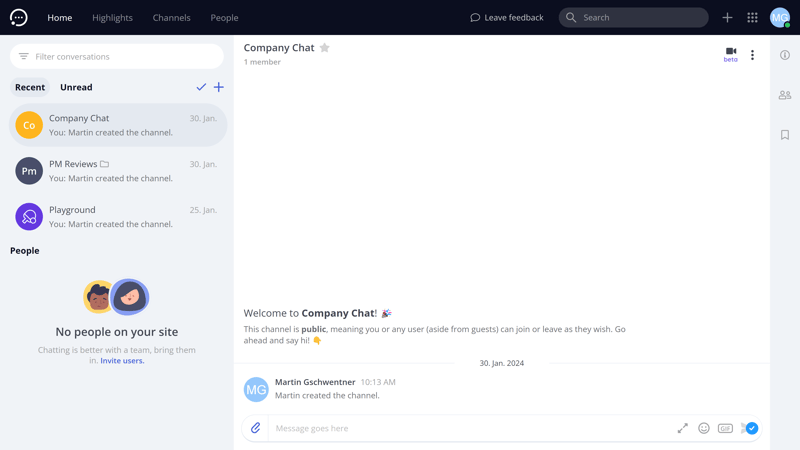
Teamwork allows you to chat with your colleagues.
Some platforms, like ClickUp or Asana, support shared document editing, similar to Google Docs.
Wiki features, best exemplified by Notion, are handy for organizations looking for a way to centrally store key information and important documents in a Wiki-like environment.
Here’s a comparison of the collaboration features we consider in our reviews:
| Teamwork | Basecamp | ClickUp | monday | Notion | Asana | Wrike | Smartsheet | MeisterTask | Airtable | Trello | |
|---|---|---|---|---|---|---|---|---|---|---|---|
| Usergroups | ✓ | ✓ | ✓ | ✓ | ✓ | ✓ | ✓ | ✓ | ✓ | ✓ | ✗ |
| Private Messages | ✓ | ✓ | ✗ | ✗ | ✗ | ✓ | ✗ | ✗ | ✗ | ✗ | ✗ |
| Group Chat | ✓ | ✓ | ✓ | ✗ | ✗ | ✓ | ✗ | ✗ | ✗ | ✗ | ✗ |
| Message Board | ✓ | ✓ | ✗ | ✗ | ✗ | ✗ | ✗ | ✗ | ✗ | ✗ | ✗ |
| Whiteboard | ✗ | ✗ | ✓ | ✓ | ✗ | ✗ | ✗ | ✗ | ✗ | ✗ | ✗ |
| Docs | ✓ | ✓ | ✓ | ✓ | ✓ | ✗ | ✗ | ✗ | ✗ | ✗ | ✗ |
| Wiki | ✓ | ✓ | ✓ | ✓ | ✓ | ✗ | ✗ | ✗ | ✗ | ✗ | ✗ |
| Total | 6 | 6 | 5 | 4 | 3 | 3 | 1 | 1 | 1 | 1 | 0 |
Project management software should provide comprehensive user management with various access rights and make asynchronous collaboration as smooth and hurdle-free as possible.
However, top marks in this category were reserved for programs that go beyond the basics and offer useful collaboration features and real-time communication options.
Advanced Features
Most project management platforms offer additional tools and capabilities that go beyond task management and collaboration. Some of the most important include:
Reporting: Project management involves collecting a lot of data. Processing and evaluating it can yield valuable insights, and visually appealing statistics are essential for stakeholder communication. That's why built-in reporting and statistics features are a great addition. It's important that you can create various report types and customize the parameters.
Forms: Tasks are essentially form templates with specific options, so it’s no surprise that most project management platforms include form features. Tasks can usually be converted directly into forms, with editable questions.
These completed forms can be shared with internal and external users, and you can set up the system to create tasks directly from filled forms. This is useful for handling feature requests or customer complaints, turning them into actionable tasks for the team.
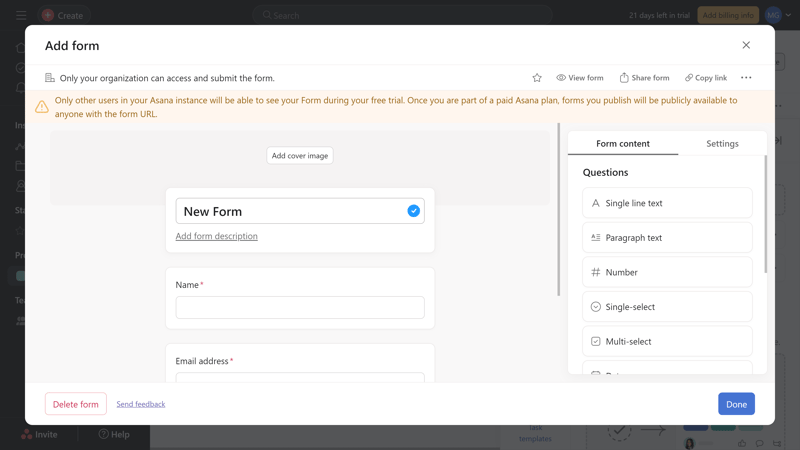
Forms are perfect for capturing data.
Time tracking: Tracking work hours is crucial, especially for larger teams. Time data helps assess a project's profitability during and after its completion.
Many project management tools include time tracking features that allow you to track billable or non-billable hours for specific tasks with a click.Budgeting and Invoices: Some project management platforms offer budget planning tools. In Teamwork.com, for example, you can assign a budget to each project and monitor task-by-task if you're staying on track financially. Based on the billable hours, you can even create invoices at the end.
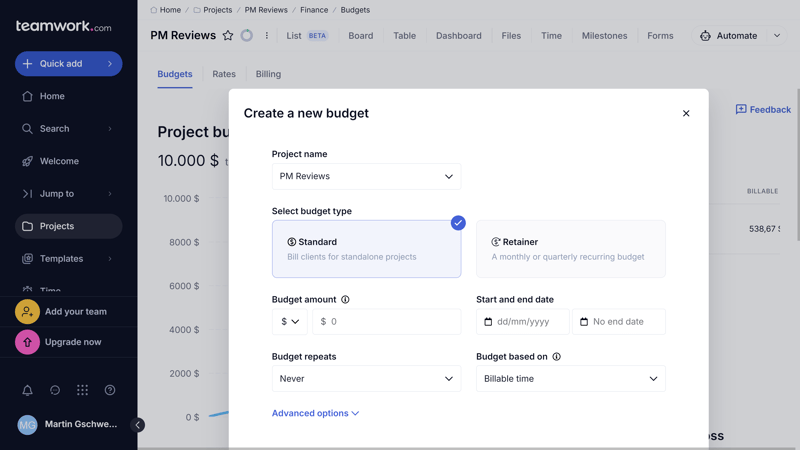
In Teamwork, you can specify budgets for projects.
Automations: Most project management tools enable you to set up rules and automations to simplify routine processes. Users typically get a variety of templates that can be further customized.
You can also create custom automations from scratch. These usually consist of a trigger and an action (or reaction), with (optional) conditions in between.
The list of triggers, conditions, and responses should be extensive to cover various scenarios. Additionally, the workspace for creating automations should be user-friendly and clearly visualize the workflows.
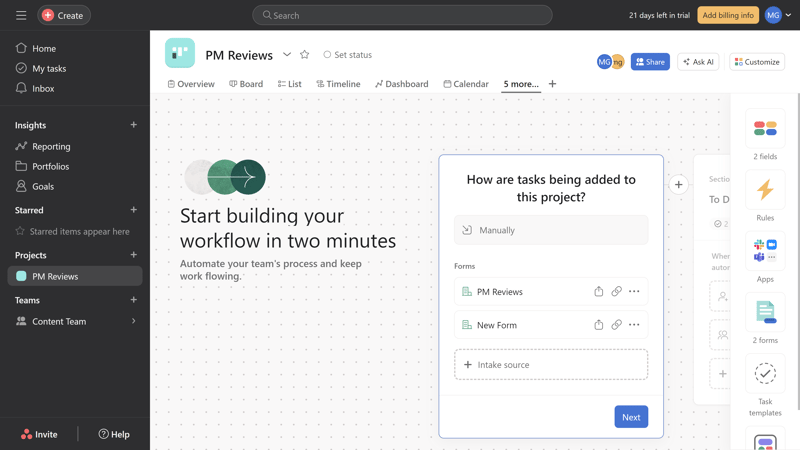
Asana allows you to create automations on a visual board.
AI features: The AI Revolution has reached project management, with many platforms integrating AI features. While often still a gimmick, some providers use generative AI smartly. For example, Airtable allows you to add an AI field to your tables, generating content for all tasks in a list based on prompts.
Integrations: Apps and interfaces can add features to your project management platform and connect it with other cloud solutions you use. The more integrations the better.
A native API is also important, since it helps create connections between additional tools or software not covered out-of-the-box.
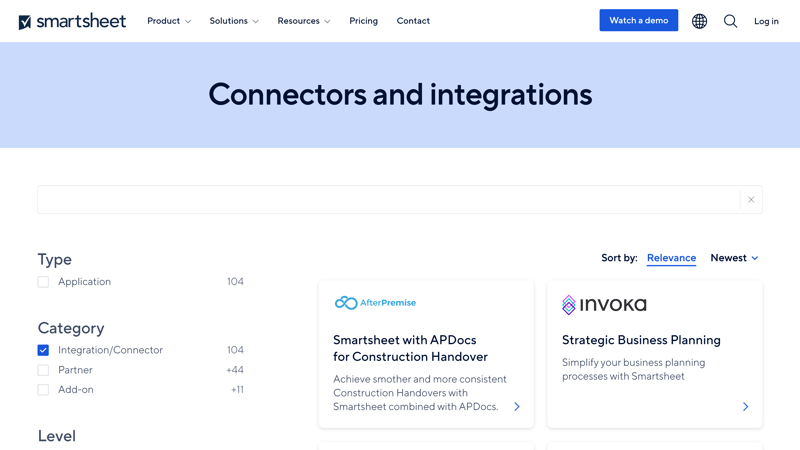
Integrations in Smartsheet.
Here’s how the platforms compare when it comes to advanced features:
| Wrike | Trello | Teamwork | Smartsheet | Notion | monday | MeisterTask | ClickUp | Basecamp | Asana | Airtable | |
|---|---|---|---|---|---|---|---|---|---|---|---|
| Forms | ✓ | ✗ | ✓ | ✓ | ✗ | ✓ | ✗ | ✓ | ✗ | ✓ | ✓ |
| Automation | ✓ | ✓ | ✓ | ✓ | ✓ | ✓ | ✓ | ✓ | ✗ | ✓ | ✓ |
| Time Tracking | ✓ | ✗ | ✓ | ✓ | ✗ | ✓ | ✓ | ✓ | ✗ | ✓ | ✗ |
| Integrations | ✓ | ✓ | ✓ | ✓ | ✓ | ✓ | ✓ | ✓ | ✓ | ✓ | ✓ |
| Charts | ✓ | ✗ | ✓ | ✓ | ✗ | ✓ | ✗ | ✓ | ✗ | ✓ | ✓ |
| Reporting | ✓ | ✗ | ✓ | ✓ | ✗ | ✓ | ✓ | ✓ | ✗ | ✓ | ✓ |
| API | ✓ | ✓ | ✓ | ✓ | ✓ | ✓ | ✓ | ✓ | ✓ | ✓ | ✓ |
There is no “perfect” blend of features: everyone's needs are different, and one team's must-have feature might be next to useless for others. Plus, many organizations might prefer dedicated solutions for specific features, instead of looking for one tool to do it all.
Make sure to choose the platform that best matches your needs and offers integrations with the other programs you use
Documentation & Support
When it comes to support, we focus on two aspects: the quality of the help content provided and the quality of the direct support channels.
Help Center and Documentation
Every project management platform has a learning curve. At the beginning, you'll often need to look up where certain features are located or how to configure certain settings. You should be able to find answers quickly in the provider's help section.
We look for the following:
Guides for beginners: The first steps are often the hardest. The basic features and fundamentals of the platform should be explained in a beginner-friendly, step-by-step guide that is accessible to absolute beginners.
FAQs and guides: Every feature and setting should have a corresponding entry in the support area. Articles should be well-written, up-to-date and include screenshots, GIFs, videos, and hyperlinks.
The support center should be full-text searchable, making it easy to find the right entry with the right keyword.
Videos and webinars: Additional help content, especially videos or webinars, can be very helpful for onboarding your employees and teammates.
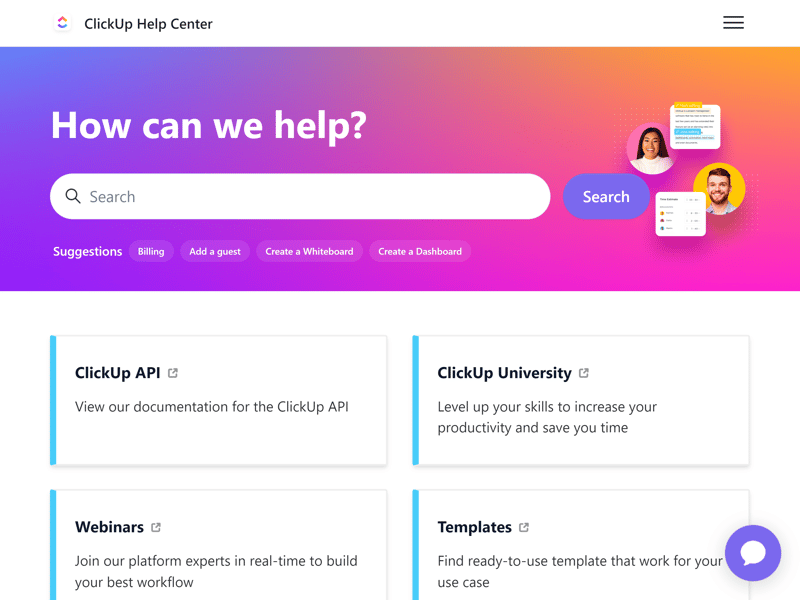
ClickUp's Help Center.
Direct Contact Options
You likely won't find solutions to all problems on your own. When you hit a roadblock, you should be able to receive quick and thorough responses from your provider's support team.
Most providers offer email support and ticket systems in regular plans, which is sufficient for most inquiries. Some, like ClickUp, also have live chat. Phone support is rare, but support options for enterprise customers are usually much more extensive.
Good project management providers should offer a variety of high-quality support content and promptly respond to inquiries through multiple channels.
Pricing
All providers in our comparison offer multiple pricing plans, which differ in the features, views, storage space, and number of projects they provide.
Almost all providers offer a free plan. These free versions are more than just trial versions; often, as with Airtable or ClickUp, they include all essential features and could be entirely sufficient for certain user groups, especially individuals.
In premium plans, you pay a license fee per user (excluding external users with limited rights). Some plans require a minimum number of licenses.
Comparing Prices
The actual costs depend on the plan you choose and the number of team members using the solution. Since plans and their features rarely overlap exactly among providers, comparing prices can be tricky.
With our price calculator at the beginning of this page, you can use filters to identify the most cost-effective plans for your needs.
The following table shows a price comparison of the providers we reviewed, based on the price for ten users in the cheapest plan with unlimited projects:











Conclusion
Project management tools don't guarantee project success, but they make the path to it much easier. They serve as a central hub for your projects and tasks, helping project managers allocate resources and assisting team members in planning their daily work.
When everything goes according to plan, a good project management tool is essential for keeping track of priorities and spotting problems early. However, they don't guarantee that everything will go smoothly.
First, you need to choose the right platform — and since it affects the daily work of many or even all team members, you shouldn't take this choice lightly. Our reviews, guides, and price calculator can help you find the best project management platform for your needs.
FAQs
Project management software is a program that helps teams, companies, and individuals manage projects. It serves as a digital control center for projects, providing structure to the planning and organization.
It keeps track of all tasks, deadlines, milestones, and workflows in an easy-to-navigate web interface and shares them with participants. This ensures that all team members can see their assigned tasks and the team can monitor overall project progress.
There's no one-size-fits-all answer to which project management software is the best. In our ranking, monday.com earned the top spot thanks to its user-friendliness, features, and flexibility.
ClickUp, which offers more features, but is less streamlined, came in second place. Asana, which is ideal for process-based projects, ranked third.
Other platforms focus more on things like collaboration (Teamwork.com), or knowledge sharing (Notion), or provide spreadsheet and database features for data-driven project planning (Airtable).
The cost of project management software depends on the plan chosen and the number of licenses. Most platforms offer free versions with limited features and premium subscriptions with successively more tools and capabilities. Prices vary from $5 to $25 per month, per user.












