
OneDrive Review 2025: Is Microsoft's Cloud Storage Still Up-to-Date?
For Windows users who want to access their files from anywhere, OneDrive seems like the obvious choice. After all, Microsoft's cloud storage comes pre-installed on all Windows devices. But is the most convenient solution always the best one?
We thoroughly tested Microsoft OneDrive to find out how Microsoft's default solution compares to other cloud storage options.
OneDrive* is Microsoft's cloud storage solution. It saves your files in the cloud and syncs them across all connected devices, so you can access them anytime, anywhere.
If you use Windows, OneDrive is hard to avoid: The cloud storage comes pre-installed on all Windows devices and offers 5 GB of free storage to every Windows account. If you need more space, you can sign up for a Microsoft 365 subscription (more about pricing later).
As part of Microsoft's productivity platform, OneDrive works smoothly with Office programs like Word, Excel, and PowerPoint. You can save your files directly to the cloud and work on them across devices. It's also handy that you can share files with others and edit them together.
So if you use Windows, sticking with Microsoft's default cloud storage makes sense. Still, it's worth checking out the competition. We've tested OneDrive in detail and will show you how it stacks up against other cloud storage services.
For more information about how it works and a guide to Microsoft OneDrive, check here:
Microsoft OneDrive Review
Smooth Windows integration
OneDrive fits perfectly into the familiar Windows environment and works especially well with Microsoft Office programs.Strong performance
OneDrive scores well with good upload and download speeds for syncing. CPU usage was also solid in our test.Easy to use
Whether on web, desktop, or mobile devices: The user interfaces are clean and intuitive, even for beginners.Real-time collaboration
Thanks to Microsoft 365 integration, teams can work on documents together in the cloud and track changes in real time.
Privacy concerns
Microsoft doesn't offer end-to-end encryption, which means they could technically access your data.Limited sync options
Microsoft could be more flexible with sync settings. For example, they don't support selective syncing.Collaboration tools can be clunky
Working together isn't as smooth and user-friendly as with Google Drive, and the Office apps don't seem to work together as well.
Design and Ease of Use
| Platforms | Windows 7/8 and Linux not supported. | 3/4 |
| Web Interface | Minimalistic and intuitive: The web app is self-explanatory, even for beginners. Documents can be edited directly in the cloud. | 3.5/4 |
| Desktop App | The application is primarily for synchronization – access is directly through the file manager. | 2.5/4 |
| Mobile App | Functional and intuitive, including photo sync and document scanning. | 2/3 |
Since OneDrive comes pre-installed on all Windows devices, it caters to everyone - from beginners to experts, young and old. That's why OneDrive is designed to work smoothly and almost "invisibly" in the background.
User-friendliness is a top priority: The apps are mostly self-explanatory and fit nicely into the familiar Windows environment.
You can access your cloud storage in three ways: through the web interface, desktop app, or mobile app. This means your cloud storage is always available - whether you're working on your PC, in a browser, or on your phone.
Microsoft Edge, Mozilla Firefox, Google Chrome (and others)
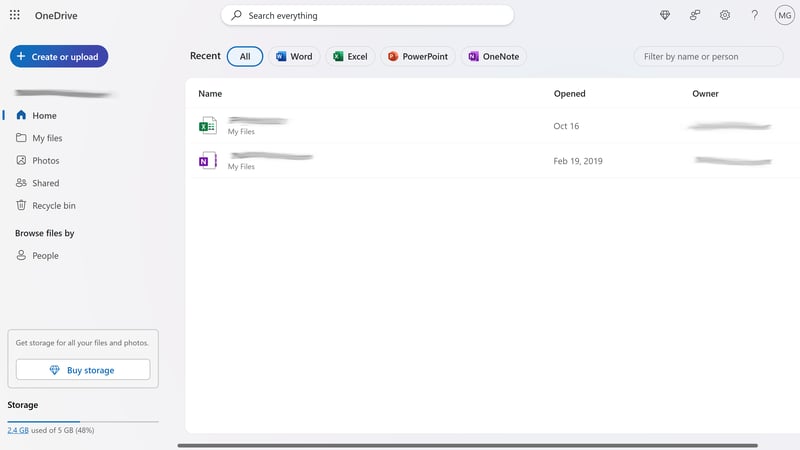
The web interface lets you access your OneDrive files from anywhere - as long as you have an internet connection.
Through the OneDrive web interface, which is part of your Microsoft account, you can access your cloud storage from anywhere. Here you can create Office documents like Word, Excel, or PowerPoint files directly online or upload them from your computer.
The web interface is simple and easy to use. It's divided into three main areas:
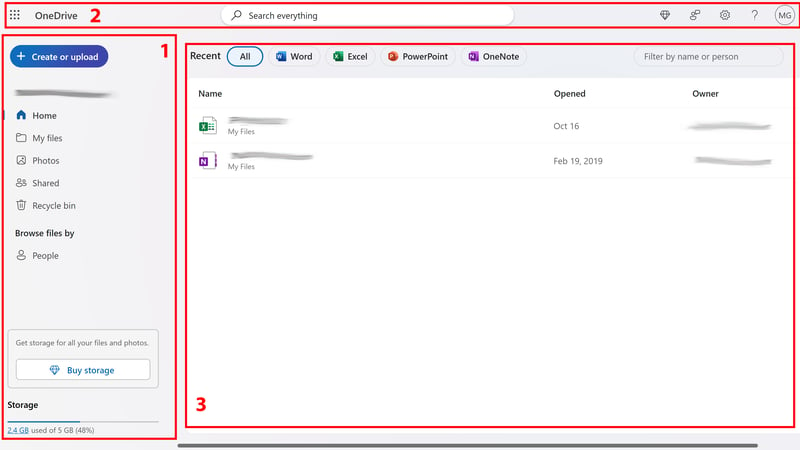
The Microsoft OneDrive interface.
- 1.
Left Sidebar: Navigate between different areas of your OneDrive here. Use the blue button in the top left to create or upload new documents and folders.
- 2.
Top Menu Bar: The top bar includes a handy search bar to quickly find specific files, templates, or apps. On the right, you'll find settings, your profile, and help section. On the left, you can switch to other Microsoft apps like Outlook, Teams, or Skype.
- 3.
Main Area: The workspace in the middle changes based on what you select. The "Home" section shows a list of recently opened files with filtering options, while "My Files" displays all your folders and files.
The web interface has a logical layout that's clear and practical - you'll quickly find what you're looking for.
Thanks to its tight integration with Microsoft 365, you can open and edit Office documents right in the cloud. Changes save automatically, and real-time collaboration with others works smoothly (more on this later). You can also view photos and play videos directly in your browser.
Windows 10/11, macOS
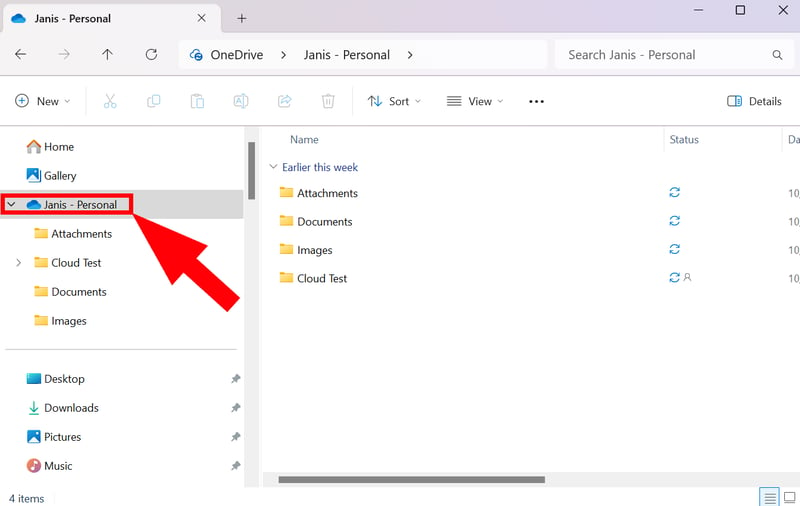
On desktop, you can easily access your OneDrive files through the file manager.
OneDrive comes pre-installed on Windows devices and integrates directly with Windows Explorer.
When you first open the app (using the cloud icon in the taskbar), you can choose where to put your OneDrive folder. This folder gives you direct access to your online storage through the file manager.
Files and folders sync automatically and appear as regular items in the file manager, which you can manage and organize as usual.
Android, iOS, Windows Phone
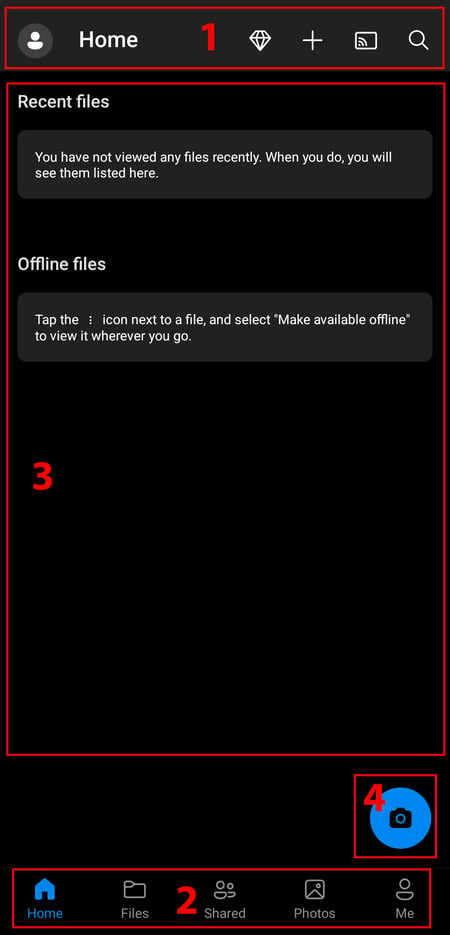
The Drive app comes pre-installed on Android devices.
The mobile OneDrive app lets you access your cloud files anywhere on the go. It's just as simple and easy to understand as the other interfaces, plus it comes with some handy extra features.
Here's how the app is organized:
- 1.
Top main menu: You'll find the main features and settings here. The plus icon lets you add new folders, documents, and other content. There's also a search feature.
- 2.
Bottom navigation menu: Your cloud storage is split into "Home", "Files", "Shared", and "Photos" sections. You can also access your profile and settings here.
- 3.
Main area: Depending on which page you're on, you'll see your documents or settings and features here.
- 4.
Scan button: Tap the camera icon to scan documents (or take photos) and upload them straight to your cloud storage.
Here's an overview of platforms where OneDrive is available. While you can use OneDrive on Linux, Microsoft doesn't offer a dedicated app for it:
| Microsoft OneDrive | Tresorit | pCloud | MEGA | Icedrive | STRATO | IONOS | Dropbox | Sync.com | Google Drive | Proton | |
|---|---|---|---|---|---|---|---|---|---|---|---|
| Desktop | |||||||||||
| Windows 7/8 | ✗ | ✓ | ✓ | ✓ | ✓ | ✓ | ✓ | ✗ | ✗ | ✗ | ✗ |
| Windows 10/11 | ✓ | ✓ | ✓ | ✓ | ✓ | ✓ | ✓ | ✓ | ✓ | ✓ | ✓ |
| macOS (Intel) | ✓ | ✓ | ✓ | ✓ | ✓ | ✓ | ✓ | ✓ | ✓ | ✓ | ✗ |
| macOS (Apple Silicon) | ✓ | ✓ | ✓ | ✓ | ✓ | ✓ | ✓ | ✓ | ✓ | ✓ | ✓ |
| Linux | ✗ | ✓ | ✓ | ✓ | ✓ | ✗ | ✗ | ✓ | ✗ | ✗ | ✗ |
| Mobile | |||||||||||
| iOS | ✓ | ✓ | ✓ | ✓ | ✓ | ✓ | ✓ | ✓ | ✓ | ✓ | ✓ |
| Android | ✓ | ✓ | ✓ | ✓ | ✓ | ✓ | ✓ | ✓ | ✓ | ✓ | ✓ |
| Total | 5 | 7 | 7 | 7 | 7 | 6 | 6 | 6 | 5 | 5 | 4 |
OneDrive stands out with its user-friendly interface that fits perfectly into the Microsoft system, making cloud file management super easy. On Windows devices, OneDrive blends right into the operating system and runs smoothly in the background without getting in your way. Thanks to Microsoft 365 integration, you can open and work together on Office documents right in the cloud, which is really convenient.
Storing and Syncing Files
| Synchronization |
| 2.5/5 |
| Performance |
| 7/10 |
Syncing across devices is one of the main features of cloud storage. Any changes you make to your OneDrive cloud storage automatically update on all your connected devices. This means you'll always have the latest version of your files, whether you're using the web app, desktop, or smartphone.
Syncing in the Web App
When you work directly in the cloud using the web app, your changes sync right away across all your devices.
Microsoft 365 subscribers with school or work accounts now have access to offline mode, which will soon roll out to other users too. This feature lets you access files in your browser without an internet connection. It uses local storage and caching features from the OneDrive desktop app.
Desktop Sync: Two Modes
On your desktop, syncing happens through the OneDrive folder that's created when you install the OneDrive app. This folder works as the main link between your local storage and the cloud.
Any file or folder you move or change in this folder automatically syncs with the cloud. Similarly, any changes made in the cloud automatically update in this folder.
OneDrive offers two sync modes that you can set up in Settings under "Sync and backup":
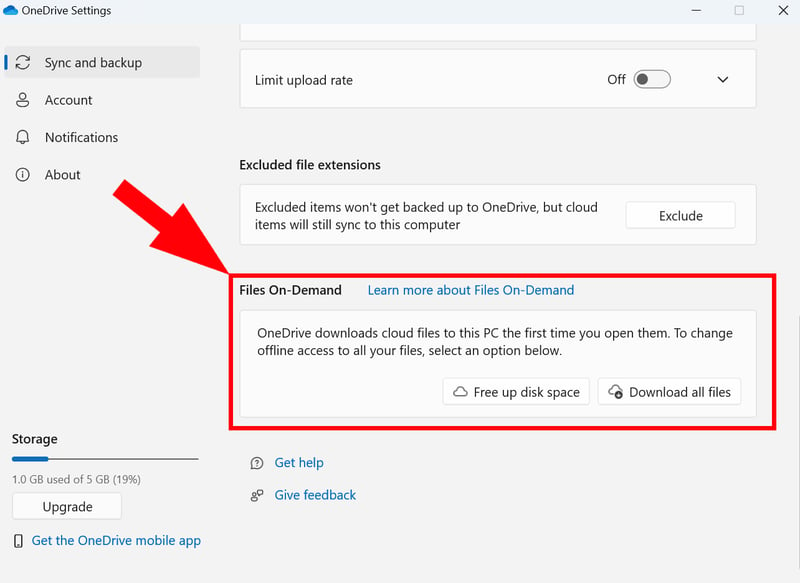
OneDrive has two different sync modes.
- 1.
Files on demand: This option shows all your files and folders in File Explorer but doesn't store them fully on your device. Files only download when you open them. This helps save storage space while still letting you access your cloud files - as long as you're connected to the internet.
- 2.
Local storage: This option downloads all files to your device so you can access them offline. While this takes up storage space, you can access your files anytime even without internet access. Changes sync once your device goes back online.
No matter which mode you pick, you can always keep specific files or folders stored on your device. Just right-click the file or folder you want and select "Always keep on this device":
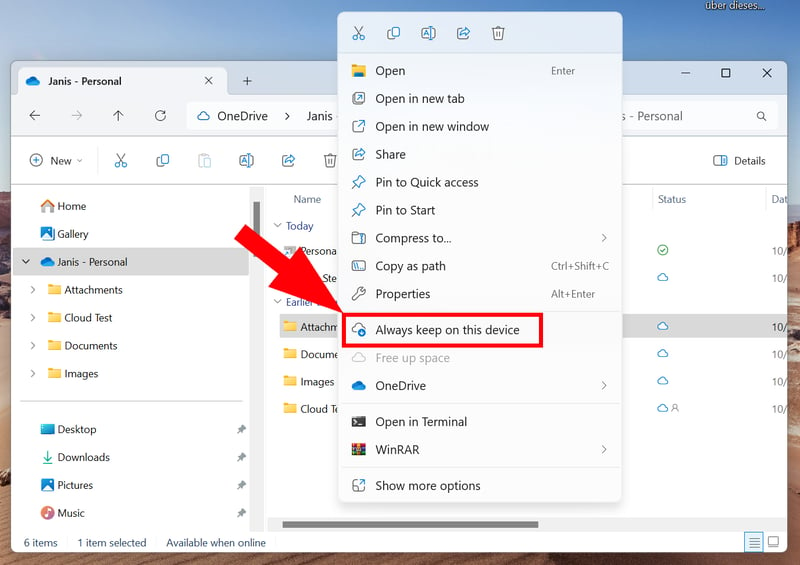
You can make selected files or folders available offline.
Sync Options on Your Phone
On your phone, OneDrive follows the "files on demand" approach: You can see all your files but can only access them through the cloud. However, you can mark specific files or folders for offline access to make them available without an internet connection.
A handy feature lets you choose whether to sync only over WiFi or also using mobile data. This helps you save on your data plan if needed.
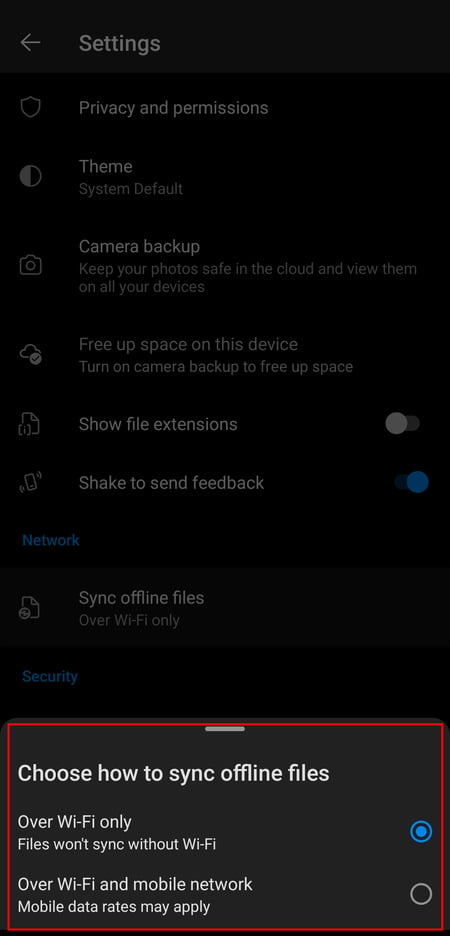
You can sync on your phone using both WiFi and mobile data.
Backing Up System Folders to OneDrive
You can also use OneDrive as a cloud backup for files outside your OneDrive folder. You'll find this option in the OneDrive app settings under "Back up important PC folders to OneDrive."
Unfortunately, Microsoft isn't very flexible here: Unlike Google Drive, you can't manually choose file paths. Instead, you can only back up these specific folders:
Documents
Pictures
Desktop
Music
Videos
If you want to back up files from other locations, you'll need to move them to one of these folders first. This can be pretty annoying.
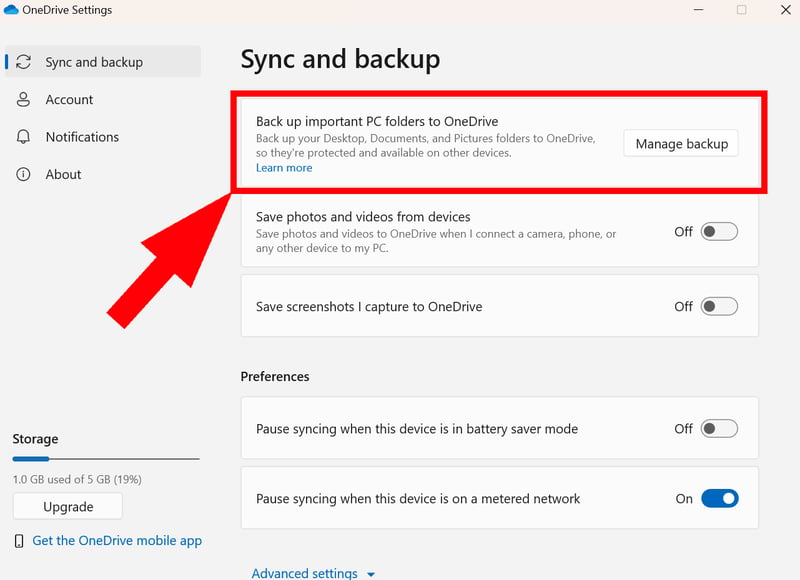
Back up important Windows system folders to the cloud.
Additional Settings: Limit Bandwidth and Pause Syncing
OneDrive's desktop app comes with several handy features. You can pause syncing for a set time (2, 8, or 24 hours). This comes in handy when you need faster internet speeds for other tasks.
If you have limited data or slower internet, you can also control your download and upload speeds. You'll find these options in the advanced settings under "Sync and backup":
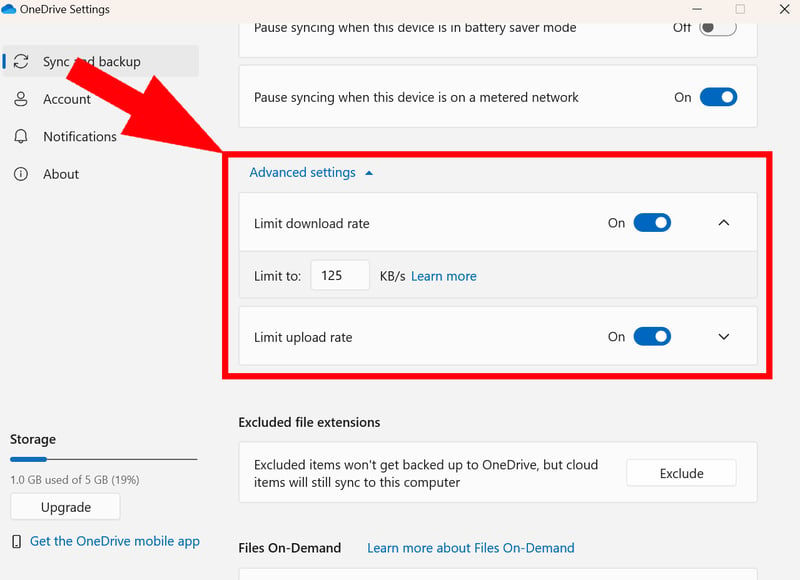
Adjust sync speeds to manage your bandwidth better.
No LAN Sync or Selective Sync Options
OneDrive includes all the basic sync features you'd expect from an everyday cloud storage service. However, other services give you more control over how and what you sync.
Dropbox stands out with its selective sync feature. This lets you choose which files or folders to exclude from syncing. It's great when you want to save space by not syncing large files across all your devices.
Another missing feature is easy LAN transfer between devices on the same network. This feature, available with pCloud and others, allows faster syncing without using the internet.
Here's a quick look at which sync features OneDrive (and other cloud storage services) support:
| Microsoft OneDrive | Dropbox | pCloud | MEGA | Tresorit | Icedrive | Sync.com | Google Drive | STRATO | Proton | IONOS | |
|---|---|---|---|---|---|---|---|---|---|---|---|
| Selective Sync | ✗ | ✓ | ✓ | ✓ | ✓ | ✓ | ✓ | ✗ | ✓ | ✗ | ✓ |
| Online Mode | ✓ | ✓ | ✓ | ✓ | ✓ | ✓ | ✓ | ✓ | ✗ | ✓ | ✗ |
| Back up System Folders | ✓ | ✓ | ✗ | ✓ | ✗ | ✓ | ✗ | ✓ | ✗ | ✗ | ✗ |
| LAN Sync | ✗ | ✓ | ✓ | ✗ | ✗ | ✗ | ✗ | ✗ | ✗ | ✗ | ✗ |
| Limit Speed | ✓ | ✓ | ✓ | ✓ | ✓ | ✗ | ✗ | ✗ | ✗ | ✗ | ✗ |
| Total | 3 | 5 | 4 | 4 | 3 | 3 | 2 | 2 | 1 | 1 | 1 |
How Is OneDrive's Performance?
In our performance comparison of cloud storage services, we focus on two main aspects:
- 1.
How fast are files uploaded and downloaded? The faster your files sync, the smoother your work across different devices.
- 2.
How does syncing affect system performance? Syncing should run quietly in the background without slowing down your computer.
To compare cloud storage performance fairly, we tested all services under the exact same conditions. We created a test folder with 10,000 files, 10,000 folders, 100 photos (about 500 MB), and one large video file (about 500 MB), then synced it using a PC with a 400 Mbps connection (upload and download).
OneDrive performed really well, landing in third place behind MEGA and pCloud. These two had slightly better download and (especially) upload speeds, with similar CPU usage. From a performance standpoint, Microsoft's service leaves little room for complaint:
| Upload | Download | CPU Usage | |
|---|---|---|---|
| MEGA | 00:09:45 | 00:10:00 | 47 % |
| pCloud | 00:10:00 | 00:04:30 | 31 % |
| Microsoft OneDrive | 00:25:00 | 00:11:30 | 34 % |
| Google Drive | 00:27:30 | 00:18:45 | 43 % |
| Dropbox | 00:30:45 | 00:10:00 | 73 % |
| Tresorit | 00:37:00 | 00:13:00 | 31 % |
| Sync.com | 00:38:30 | 00:03:30 | 33 % |
| Icedrive | 00:41:15 | 00:11:45 | 81 % |
| IONOS | 01:17:30 | 00:39:00 | 22 % |
| STRATO | 01:27:30 | 00:41:00 | 23 % |
| Proton | 01:33:45 | 00:35:30 | 27 % |
Good sync should run almost unnoticed in the background while keeping everything up to date. OneDrive does exactly that: Files are there when you need them and sync quickly and reliably. This makes OneDrive a great companion for Microsoft users who work across multiple devices, even though it lacks some advanced sync settings.
File Sharing & Collaboration
| Share files via link |
| 4/5 |
| Share folders with users | It is possible to share files and entire folders and collaborate on documents. Combined with Microsoft 365 and SharePoint, OneDrive is well-suited as a central organizational platform for large teams. However, the collaboration features are more cumbersome and not as intuitive as Google's. | 4/5 |
| Request files | Yes, users without access can create file requests in OneDrive or SharePoint. | 2/2 |
| Team features | Extensive features for team management, but they are outsourced to SharePoint (and thus only usable in business plans). | 5/8 |
Like Google Drive, OneDrive has the advantage of being part of a widely used collaboration platform that works smoothly with other Office apps.
The platform offers strong teamwork features, especially for people who already use programs like Word, PowerPoint, and Excel in their daily work. You can edit documents together in real-time, add comments, and easily share files with your team.
Quick Sharing via Email or Share Link
To work together on documents, you first need to share them with others. You can do this easily through any of the three OneDrive interfaces.
You have two main ways to share files and folders:
- 1.
Share via link: You can create a share link that leads directly to selected folders or files. However, whether the link recipient has access is determined by the access management settings.
- 2.
Share by email: You can also be more specific by sharing selected folders or files by email with certain users or user groups.
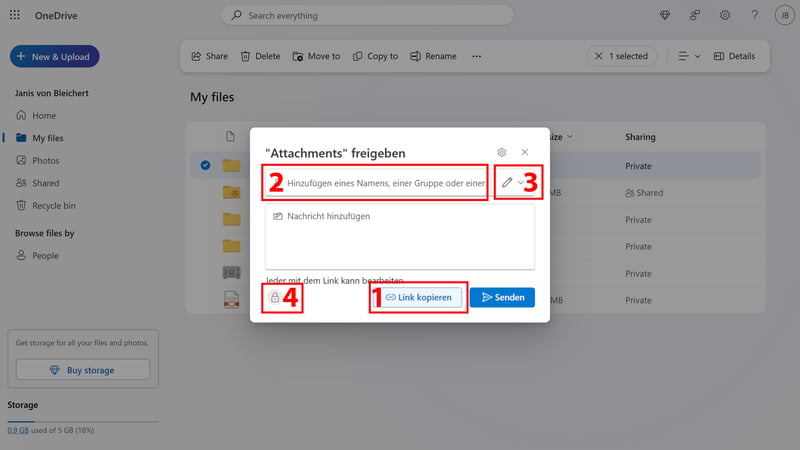
Share your folders and files using share links or email.
In the link and sharing settings, you can set exactly who has which rights to the document. You can choose whether anyone with the link should have access, or limit access to specific email addresses and groups. You can also decide if people with access can edit the selected document or just view it.
While OneDrive doesn't have a "comments only" permission like Google Drive, Microsoft offers more flexibility in other settings. For example, you can set an expiration date for your share links or protect access with a password:
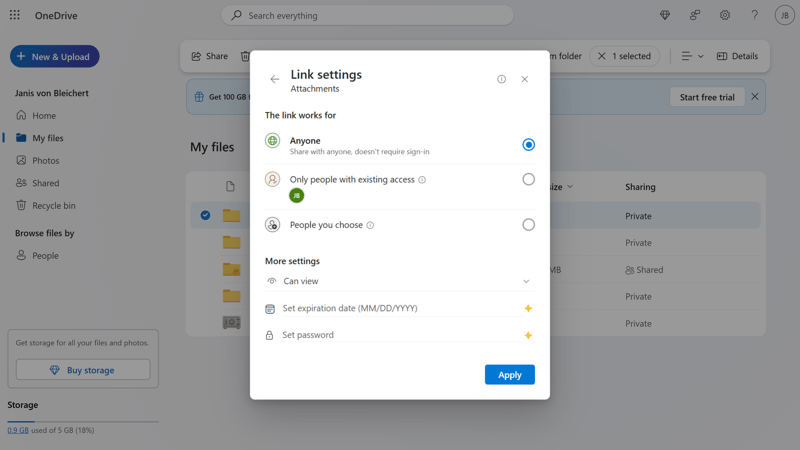
You can add password protection to shared files.
However, Microsoft doesn't provide link statistics like the number of clicks or when the link was last accessed.
Here's an overview of the main sharing features in Microsoft OneDrive:
| Microsoft OneDrive | Tresorit | Sync.com | pCloud | STRATO | MEGA | IONOS | Icedrive | Dropbox | Proton | Google Drive | |
|---|---|---|---|---|---|---|---|---|---|---|---|
| Share Files via Link | ✓ | ✓ | ✓ | ✓ | ✓ | ✓ | ✓ | ✓ | ✓ | ✓ | ✓ |
| Password Protected Links | ✓ | ✓ | ✓ | ✓ | ✓ | ✓ | ✓ | ✓ | ✓ | ✓ | ✗ |
| Expiration Date for Links | ✓ | ✓ | ✓ | ✓ | ✓ | ✓ | ✓ | ✓ | ✓ | ✓ | ✗ |
| Statistics for Links | ✗ | ✓ | ✓ | ✓ | ✗ | ✗ | ✗ | ✗ | ✗ | ✗ | ✗ |
| Share Folders With Users | ✓ | ✓ | ✓ | ✓ | ✓ | ✓ | ✓ | ✓ | ✓ | ✓ | ✓ |
| Request Files | ✓ | ✓ | ✓ | ✓ | ✓ | ✓ | ✓ | ✓ | ✓ | ✗ | ✓ |
| Total | 5 | 6 | 6 | 6 | 5 | 5 | 5 | 5 | 5 | 4 | 3 |
Real-Time Collaboration With Microsoft 365
OneDrive's direct connection to Office apps like Word, Excel, or PowerPoint gives it a big advantage over regular cloud storage. You can not only share your files but also work on them together with others right in the cloud using the world's most popular office tools.
The online versions of Word and other Office apps offer all the features of the desktop programs, plus some helpful collaboration tools. You can see when someone else is in the document and track changes in real time. You can also leave comments to discuss changes with your co-workers directly in the document.
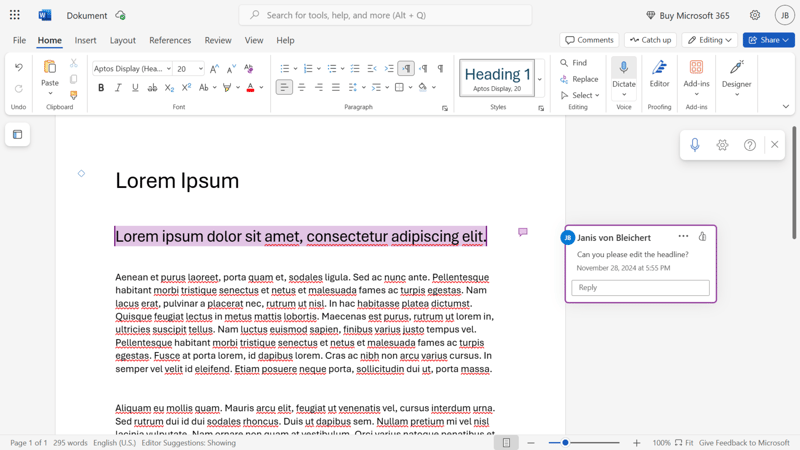
Word, PowerPoint & Co.: You can open and edit all common documents directly in the cloud.
Compared to Google, their biggest competitor in this field, Microsoft's collaboration features can feel a bit clunky and outdated in some ways. Google's tools work better together overall: you can assign comments to specific team members and start chats and video meetings right from your current document with just a few clicks.
For truly seamless teamwork with Microsoft, you'll need an additional solution that's only included in business plans: SharePoint.
SharePoint: OneDrive For Teams
SharePoint is Microsoft's main platform for team collaboration and document management. While OneDrive focuses on personal file management, SharePoint is the interface for teams working together on projects and needing different access rights.
SharePoint isn't just for sharing files and folders: It's a content management system that helps teams create a structured system for organization and collaboration.
In SharePoint, an organization's content is organized through websites (called "sites"). SharePoint has different types of sites based on their purpose and target audience: team sites for internal collaboration, communication sites for sharing information with larger groups, and hub sites that connect related websites.
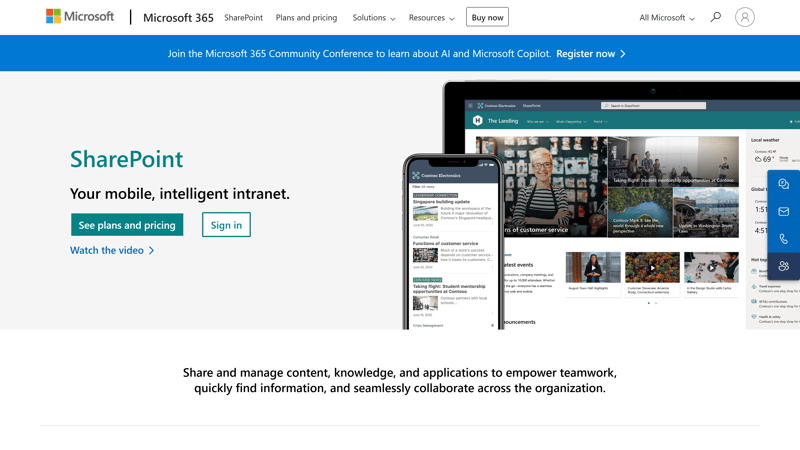
SharePoint works like an intranet for organizations.
By default, every team site in SharePoint is linked to a Microsoft 365 group. These groups control team permissions and connect with other Microsoft services like Outlook and Teams. This means all group members can access the team site and its resources without needing extra permissions set up manually.
Microsoft 365 groups usually have two roles: "owners" and "members." Owners have full access and admin rights, while members can create and edit content. This group structure makes it easy to manage permissions for an entire team and quickly make changes.
SharePoint has many more features and offers a complete system for managing team structures and access rights within the Microsoft environment. However, this solution makes more sense for larger teams.
If you're looking for cloud storage with built-in collaboration features for you and your team, you might have trouble choosing between Microsoft OneDrive and Google Drive. The best platform for you depends on your needs and priorities:
Google's cloud tools are more user-friendly, modern, and work better together. The platform feels completely "cloud-native," with collaboration tools built right into documents - no middleware like SharePoint needed for teamwork. However, Google Workspace might not be flexible or customizable enough for larger organizations.
Microsoft's ecosystem feels a bit clunkier and less modern compared to Google's, and the different collaboration tools don't work together quite as smoothly. But Microsoft is more mature as an enterprise solution for bigger companies and offers more control and advanced management features that help with complex team structures.
Here's a look at Microsoft OneDrive's main team features compared:
| Microsoft OneDrive | Google Drive | Dropbox | Sync.com | Proton | Tresorit | STRATO | pCloud | MEGA | IONOS | Icedrive | |
|---|---|---|---|---|---|---|---|---|---|---|---|
| Team Management | ✓ | ✓ | ✓ | ✓ | ✗ | ✓ | ✓ | ✓ | ✓ | ✓ | ✗ |
| User Roles / Access Rights | ✓ | ✓ | ✓ | ✓ | ✓ | ✓ | ✓ | ✓ | ✓ | ✓ | ✗ |
| Comments | ✓ | ✓ | ✓ | ✓ | ✓ | ✗ | ✗ | ✗ | ✗ | ✗ | ✓ |
| Edit Documents | ✓ | ✓ | ✓ | ✗ | ✓ | ✗ | ✗ | ✗ | ✗ | ✗ | ✗ |
| Total | 4 | 4 | 4 | 3 | 3 | 2 | 2 | 2 | 2 | 2 | 1 |
When combined with Microsoft 365, OneDrive offers a powerful and flexible platform for teamwork – especially for users who regularly work with Office programs like Word, Excel, and PowerPoint. The integration of these tools makes it easy to edit documents together in real-time and share them through links or email.
OneDrive clearly beats other cloud storage services when it comes to collaboration – only compared to its main rival Google, Microsoft feels a bit clunky: The collaboration features aren't as user-friendly and don't work together as smoothly. As a central content platform for large organizations OneDrive works well with SharePoint, but quick and simple collaboration with (small) teams could be a bit easier.
Security & Privacy
| End-to-end encryption | No E2E encryption in any plan. | 0/10 |
| File versioning | Supported in all plans. | 3/3 |
| Two-factor authentication | 2FA is supported. | 2/2 |
| GDPR-compliant | Microsoft promises GDPR compliance is possible, but the Data Protection Conference (DSK) criticizes some of Microsoft's data protection practices. | 1/2 |
| ISO Certification | ISO 27001 and ISO 27018 | 2/2 |
| Transparency reports | Yes, Microsoft publishes transparency reports on government requests. These list the number of requests, broken down by region, and the number of responses to requests. There are no details on the requests. | 1/2 |
| Jurisdiction | Based in the USA | 0/2 |
| Security assessment | Microsoft offers strong protection against unauthorized external access but does not support end-to-end encryption. Therefore, Microsoft potentially has access to the contents of your cloud storage. Your data is secure but not private. | 2/5 |
Is Microsoft OneDrive secure? The short answer:
Yes when it comes to protecting your data from outside attackers.
Not quite when it comes to protecting your data from Microsoft itself.
Your data is well-protected from hackers and other threats, but from a privacy standpoint, Microsoft (like Google Drive) raises some concerns. Let's look at both aspects in more detail:
How Microsoft Protects Your OneDrive Files
OneDrive uses a mix of encryption, access control, monitoring systems, and user-defined protection to keep your cloud-stored data safe.
All files are encrypted during transfer and while stored. OneDrive uses TLS for data transfer and encrypts stored files with unique AES256 keys, which are also protected in Azure Key Vault.
Microsoft's data centers are also well-protected against natural disasters and systematic attacks. They're spread out geographically and can handle failures; all data is "mirrored in at least two different Azure regions that are hundreds of miles apart."
Personal Vault: Extra Protection for Selected Files
Despite Microsoft's security measures, someone could still gain access to your account - for example through device theft or password theft.
Microsoft created the "Personal Vault" for these emergencies. You can store files there that need extra protection against unauthorized access. To open this folder, you need to verify your identity again, even if you're already signed in to your Windows account.
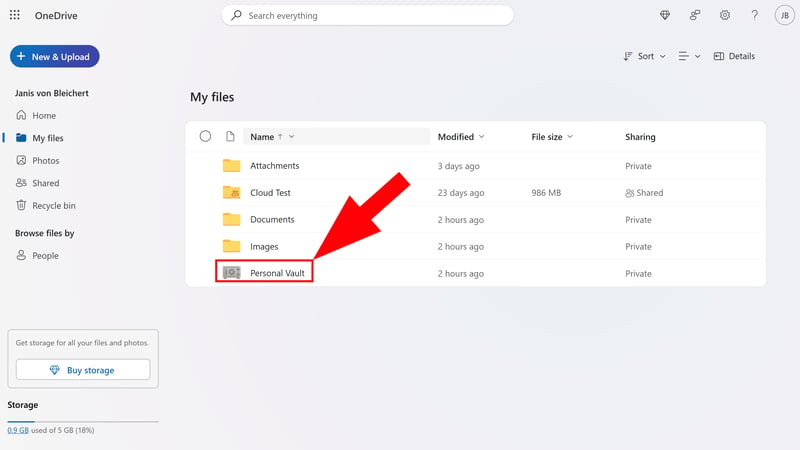
You can store your most sensitive files and folders in the Personal Vault.
You can choose from several ways to confirm your identity, from biometric factors to a simple email. Of course, if someone manages to break into your storage, a lot of damage is already done - but knowing your most important files have this extra layer of security in the Personal Vault can give you more peace of mind.
Questions About GDPR Compliance
Microsoft has all the important security certificates, including ISO 27001 and ISO 27018. However, GDPR compliance is a tricky subject for international cloud services like OneDrive. Microsoft promises to help meet the requirements of the General Data Protection Regulation.
When it comes to GDPR and legal compliance for businesses, Microsoft raises some questions - but this is true for other cloud services too. If you need legal certainty, you should get advice from a data privacy expert.
No End-to-End Encryption: Microsoft Holds the Keys
For data access, Microsoft follows a "Zero-Standing Access" policy. This means Microsoft technicians only get temporary access to customer data in rare cases when absolutely necessary. These access events are limited and logged.
However, Microsoft can access your data because OneDrive - unlike platforms like Proton Drive or MEGA - doesn't offer end-to-end encryption. Your data is only encrypted on the server side, not throughout the entire process. While this protects your files from outside attackers, you need to accept that Microsoft could technically access your data.
Here's how Microsoft OneDrive's privacy features compare:
| Microsoft OneDrive | Tresorit | Proton | Dropbox | MEGA | Google Drive | STRATO | pCloud | IONOS | Icedrive | Sync.com | |
|---|---|---|---|---|---|---|---|---|---|---|---|
| Security | |||||||||||
| End-To-End Encryption Possible | ✗ | ✓ | ✓ | ✓ | ✓ | ✗ | ✓ | ✓ | ✓ | ✓ | ✗ |
| E2E Encryption by Default | ✗ | ✓ | ✓ | ✗ | ✓ | ✗ | ✗ | ✗ | ✗ | ✗ | ✗ |
| Two Factor Authentication | ✓ | ✓ | ✓ | ✓ | ✓ | ✓ | ✓ | ✓ | ✓ | ✓ | ✓ |
| File Versioning | ✓ | ✓ | ✓ | ✓ | ✓ | ✓ | ✓ | ✓ | ✓ | ✓ | ✓ |
| Data Protection | |||||||||||
| GDPR Compliant | ✓ | ✓ | ✓ | ✓ | ✓ | ✓ | ✓ | ✓ | ✓ | ✓ | ✓ |
| ISO 27001 Certification | ✓ | ✓ | ✓ | ✓ | ✗ | ✓ | ✓ | ✓ | ✓ | ✗ | ✗ |
| ISO 27018 Certification | ✓ | ✓ | ✗ | ✓ | ✗ | ✓ | ✗ | ✗ | ✗ | ✗ | ✗ |
| Transparency Reports | ✓ | ✓ | ✓ | ✓ | ✓ | ✓ | ✗ | ✗ | ✗ | ✗ | ✗ |
| Jurisdiction | USA | Switzerland | Switzerland | USA | New Zealand | USA | Germany | Switzerland | Germany | UK | Canada |
| Total | 6 | 8 | 7 | 7 | 6 | 6 | 5 | 5 | 5 | 4 | 3 |
Microsoft OneDrive offers strong protection against external threats with solid security measures, including state-of-the-art encryption, geographically distributed data centers, and the "Personal Vault" feature.
However, when it comes to privacy, you'll need to make some trade-offs with Microsoft - just like with other big cloud companies. The lack of end-to-end encryption might be a deal-breaker for users who really care about data privacy and control. While using OneDrive is generally legal in most cases, people still debate whether it fully complies with GDPR.
Pricing
| Free (GB) | 5 GB | 4/8 |
| Price 100 GB | $1.67 | 2/2 |
| Price 500 GB | $5 | 1/2 |
| Price 2 TB | $15.82 | 1/2 |
| Price 5 TB | - | 0/2 |
| Price for 3 users | $8.33 | 2/2 |
| Price for 10 users | $50 | 1/2 |
OneDrive is free and comes pre-installed on all Windows devices. However, storage is limited to 5 GB - Microsoft is a bit stingier here than Google or MEGA.
If you need more storage (and features), you'll need to sign up for a Microsoft 365 subscription. Microsoft 365 is Microsoft's productivity platform that includes OneDrive along with many other apps and features.
There are three plans for personal use:
Basic: This plan is for individuals and includes 100 GB of storage plus access to all essential Office apps for web, including Word, Excel, PowerPoint, and OneNote.
Single: This plan gives individuals 1 TB of storage and premium versions of Office apps like Word, Excel, and PowerPoint. You can add Copilot Pro as an extra.
Family: This plan is perfect for families or groups of up to six people. Each person gets 1 TB of cloud storage and access to all premium Office apps.
If you want to use Microsoft solutions with your team and need features like file sharing or identity, access, and user management, you'll need to choose a business plan. There are three options:
Business: This plan is for small teams that just need cloud storage. It includes 1 TB of storage per user but doesn't include access to other Microsoft apps like SharePoint.
Business Basic: This plan gives businesses 1 TB of storage per user plus access to SharePoint - the main platform for teamwork and document management. It also includes web and mobile versions of Word, Excel, and PowerPoint, as well as Microsoft Teams for chat and video calls.
Business Standard: This plan includes everything in Business Basic plus desktop versions of Word, Excel, and PowerPoint. You also get extra features like webinars and video editing tools with Clipchamp.
Here's an overview of Microsoft 365 plans:
| Free | 365 Basic | Business | |
|---|---|---|---|
| Monthly Price | $0.00 | from $1.67 | from $5.00 |
| Contract Period (Months) | 0 | 1 - 12 | 12 |
| Limits | |||
| Storage Space | 5 GB | 100 GB | 1,000 GB |
| Number of Users | 1 | 1 | unlimited |
| Number of Devices | 5 | 5 | 5 |
| Max. File Size | 5 GB | 100 GB | 250 GB |
| End-to-End Encryption | ✗ | ✗ | ✗ |
| File Versioning | - | 30 days | 30 days |
OneDrive Price Comparison
Compared to other cloud storage services, Microsoft OneDrive's pricing sits in the middle range. However, you get better value for money than with "pure" cloud storage services since Microsoft 365 plans give you access to Microsoft's powerful Office tools.
The cheapest plan (Microsoft 365 Basic) with 100 GB storage is one of the most affordable options out there, but if you need 500 GB or 2 TB, there are cheaper alternatives. The free 5 GB storage is decent, but some other cloud storage services offer more.
Here's a comparison of monthly costs from providers in our review for different storage sizes and user numbers:
| Free | Price 100 GB | Price 500 GB | Price 2 TB | Price 3 TB | Price 3 Users | Price 10 Users | |
|---|---|---|---|---|---|---|---|
| MEGA | 20 GB | $8.33 | $8.33 | $8.33 | $16.67 | $15.00 | $50.00 |
| Google Drive | 15 GB | $1.67 | $8.33 | $8.33 | $1.67 | $57.50 | |
| pCloud | 10 GB | $4.17 | $4.17 | $8.33 | $49.58 | $23.97 | $55.93 |
| Icedrive | 10 GB | $3.99 | $5.99 | $10.99 | $49.96 | ||
| Sync.com | 5 GB | $4.76 | $7.21 | $7.21 | $18.02 | $16.22 | $54.05 |
| Proton | 5 GB | $3.99 | $9.99 | $23.99 | $23.99 | $83.89 | |
| Microsoft OneDrive | 5 GB | $1.67 | $5.59 | $15.75 | $8.25 | $55.93 | |
| Tresorit | 3 GB | $9.99 | $9.99 | $48.00 | $48.00 | $160.00 | |
| Dropbox | 2 GB | $9.99 | $9.99 | $9.99 | $54.00 | $16.99 | $120.00 |
| STRATO | 0 GB | $2.75 | $2.75 | $9.58 | $47.92 | $11.98 | $22.00 |
| IONOS | 0 GB | $1.50 | $3.85 | $15.00 | $3.00 | $15.00 |
OneDrive's pricing is reasonable. While some cloud storage providers are slightly cheaper, Microsoft gives you much more than "just" cloud storage thanks to Microsoft 365 integration with apps like Word and PowerPoint. When it comes to free storage space, Microsoft sits in the middle range – other providers are a bit more generous here.
Review Results
Whether OneDrive is the right cloud storage for you mainly depends on how much you're already using Microsoft products.
For Windows users and anyone who regularly works with Word, Excel, or PowerPoint, Microsoft's solution makes perfect sense: The cloud storage fits smoothly into your daily work, makes sharing and editing files super easy, and offers lots of extra value through Microsoft 365 integration.
But OneDrive has its downsides – which might matter even more if you're not already using Windows. The collaboration features aren't as quick and user-friendly as Google's, and the lack of end-to-end encryption raises privacy concerns.
If you're already using Microsoft products and don't mind their privacy practices, OneDrive is still a convenient and solid choice. However, there are better cloud storage options out there for everyone else.

User Reviews
What do OneDrive users think about Microsoft's cloud storage? We checked popular review sites and gathered important feedback for you:
Seamless Microsoft integration
Many users praise how well it works with Microsoft 365 and programs like Word and Excel.Reliable syncing
Users report that files and folders sync consistently and reliably.Easy to use
Users like how simple it is to use and access their files across different devices.
Issues with large amounts of data
Some reviews mention problems when syncing large amounts of data, leading to errors and delays.Resource heavy
OneDrive sometimes gets criticized for using too much CPU power, which can slow things down.Sync issues
Some users report occasional sync errors that need manual fixing.
Alternatives
Looking for a different cloud storage solution? Here are some of the best alternatives to Microsoft OneDrive:
More secure than Microsoft OneDrive
Want cloud storage with end-to-end encryption that keeps your data private even from the provider? Check out MEGA, Proton Drive, Tresorit or Icedrive - they all offer E2E encryption in every plan.Cheaper than Microsoft OneDrive
OneDrive's prices are fair, but you can find better deals. This is especially true for larger storage needs. MEGA and Google Drive offer much more free storage (20 GB for MEGA, 15 GB for Google).Better for collaboration than OneDrive
Google's collaboration tools work a bit better than Microsoft's: They're faster, work together more smoothly, and don't need extra tools like SharePoint. Of course, OneDrive is still more practical if you mainly use Windows.
Here are the best alternatives to Microsoft OneDrive:

















