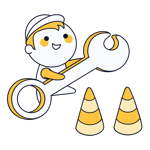MX Lookup
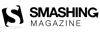
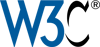


MX Lookup: Check the Mail Server of A Domain
With EXPERTE.com's MX Lookup you can quickly and easily check a domain's mail server entries. To get started, simply enter the desired domain in the uppermost field.
After that, you'll receive a table showing all of the domain's MX entries.
MX Entry - Structure
An MX entry shows which (sub) domain the mail server of a particular (sub) domain is available on. This is necessary to make sure that emails are sent to the correct server, such as info@experte.de as opposed to info@experte.org.
MX entries are composed of the following elements:
Element | Description |
|---|---|
Type | MX |
Priority | Determines the entry's priority (entries with a lower value have more priority) |
Mail Server | Name of the mail server |
TTL | Time to live (how long the entry should remain in the cache) |
MX Lookup - Process
In order to send an email to info@experte.de, you'll need to follow the steps below:
- 1.
The sender queries experte.de's MX entries via our tool and receives:
1 aspmx.l.google.com.
5 alt1.aspmx.l.google.com.
... - 2.
The sender selects the A entry for the mail server with the highest priority (aspmx.l.google.com) and receives the following IP address: 108.177.15.27
- 3.
The sender dispatches the email and the IP address received in Step 2. Should this return an error message, the sender can try the second mail server.