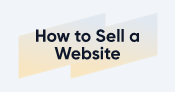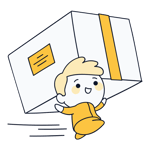Cancel Shopify: How to Close, Pause, or Sell Your Store
Is your Shopify store not performing as expected, or do you want to switch to another ecommerce platform? Regardless if you want to close your Shopify account or pause your store, we'll explain how to do it step-by-step.
Canceling Shopify: Here's How
Canceling a Shopify store only takes a few minutes, but it should be well thought out and properly prepared. We'll show you what to do before permanently closing your store and how the cancellation process works.
Make Preparations
Before canceling your Shopify store, make sure no business matters are left unresolved. Otherwise, you could face financial or legal issues.
Here are some of the most important steps:
Complete All Orders
Check your orders to make sure that all pending orders have been processed and shipped.
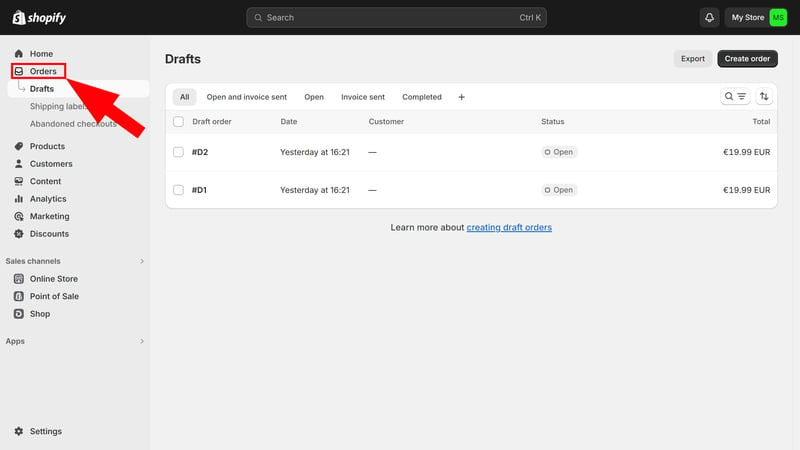
Ensure all orders are completed.
Pay Outstanding Bills
You can only close your Shopify store if you have no outstanding bills. Make sure that you've paid all open bills to Shopify.
Similarly, fulfill your financial obligations to suppliers and service providers before leaving Shopify.
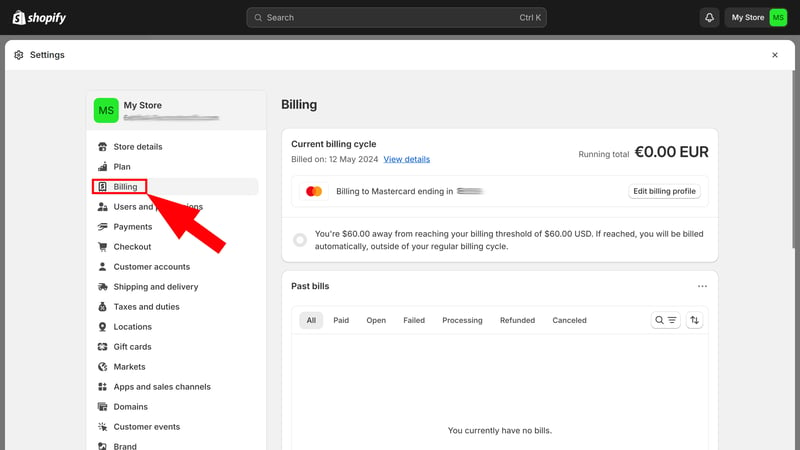
Pay outstanding bills.
Cancel Your Subscriptions
Don't forget to cancel any services or subscriptions you booked on Shopify, as they aren't always automatically ended. Go through your apps, and check and cancel any active premium subscriptions.
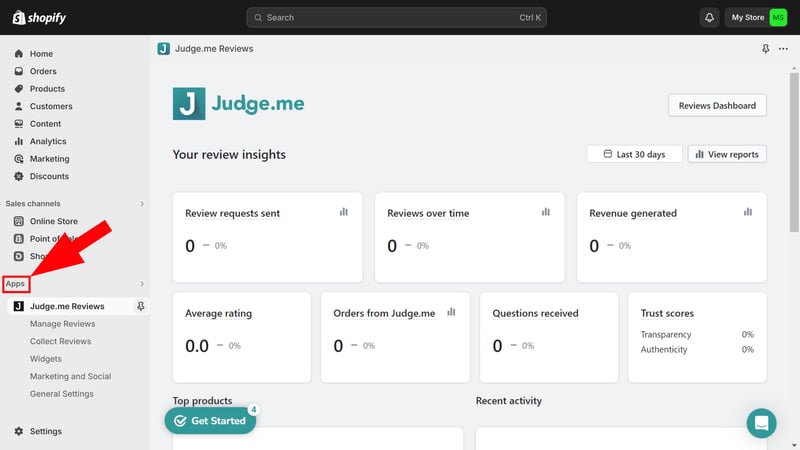
Cancel your paid app subscriptions.
Backup and Export Your Data
Shopify saves deactivated store content for two years before permanently deleting it. However, you can only access it with a subscription, which means you need to pay to be able to access your data.
To ensure that you don't lose access to your data after closing your store, back it up and export it before ending your subscription. This can be done with almost all important data, such as orders, products, customer lists, and reports. Click the “Export” button in the relevant section:
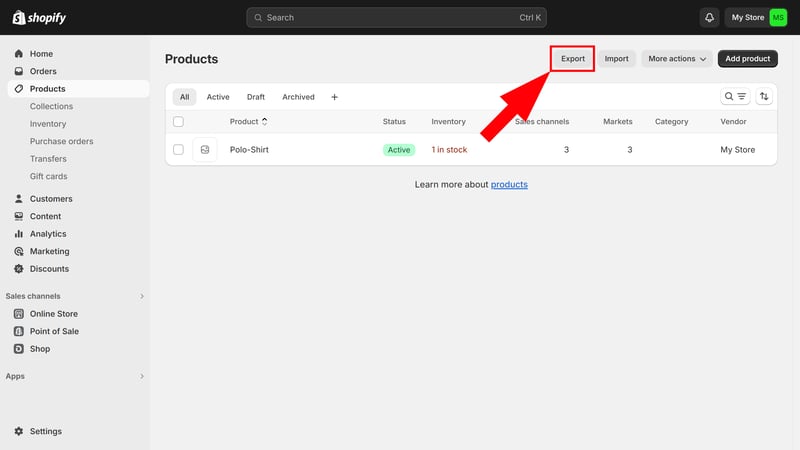
Back up your data by exporting it.
Then choose which data and how much of it you want to export in which format:
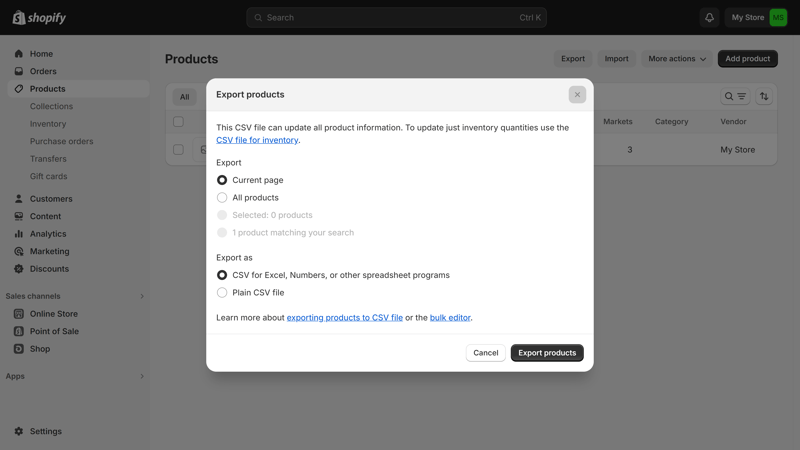
Select the data and format.
Transfer Your Domain
If you used a custom domain for your Shopify store, you might want to repurpose it after closing your store. So, don't forget to transfer your domain before deactivating your Shopify account:
- 1.
Domain from Shopify: Did you buy a custom domain directly from Shopify? If so, transfer it to another domain provider to manage it further.
- 2.
Domain from elsewhere: Did you link an externally purchased domain to Shopify? Then you can remove it from your store in the Shopify admin area and use it with another website.
You can find these and other options in the domain section of Shopify's settings menu:
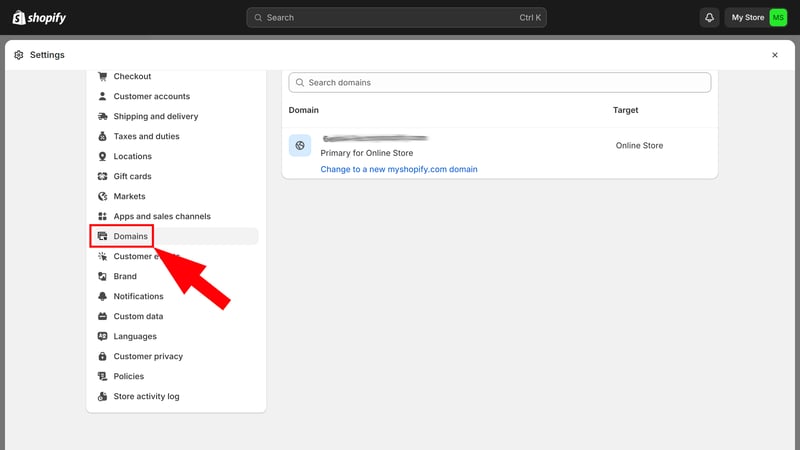
Disconnect your domain from Shopify and transfer it.
Migrate Your Store
Do you want to keep your store open but move away from Shopify? In that case, start by deciding which ecommerce platform you want to switch to. If you're uncertain, we've compiled a list of the best Shopify alternatives for you here:
For the actual migration, you have several options:
- 1.
You can migrate manually. For this, you'll need to import your previously exported data to the new platform to transfer your product information, customer, and order data. If you're switching to a solution like WooCommerce, which differs from all-in-one systems like Shopify or Wix Stores, you'll also to find hosting.
- 2.
Alternatively, you can use migration tools like Cart2Cart. These offer an automated solution for migrating ecommerce stores between different platforms.
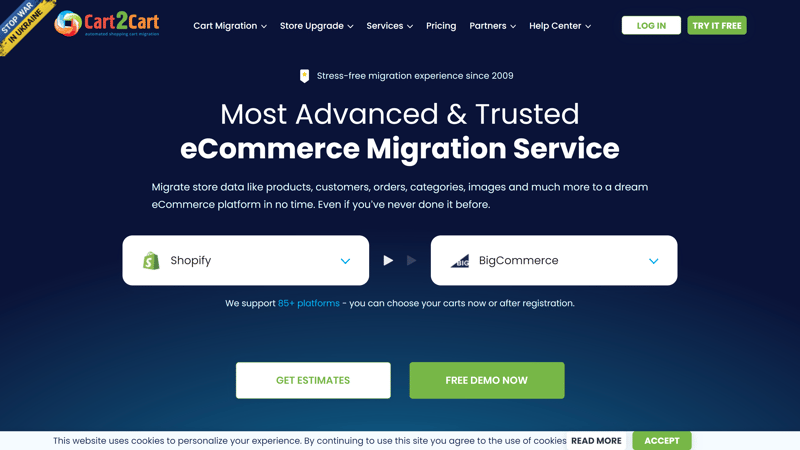
With migration tools like Cart2Cart, you can automate your store's migration.
Cancel Your Shopify Account
Once you've taken all the necessary steps, you're ready to close your store. Doing so is pretty easy:
Step 1: Click on "Plan" in the Settings menu.
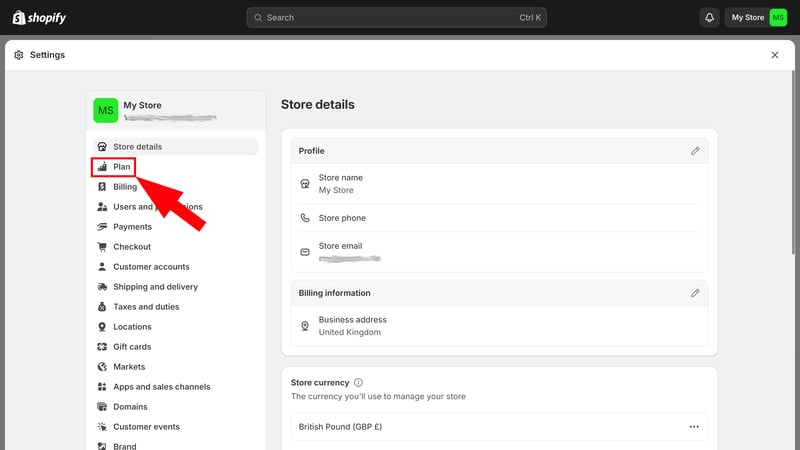
Now you just need to cancel your store.
Step 2: Scroll down and click “Deactivate store.”
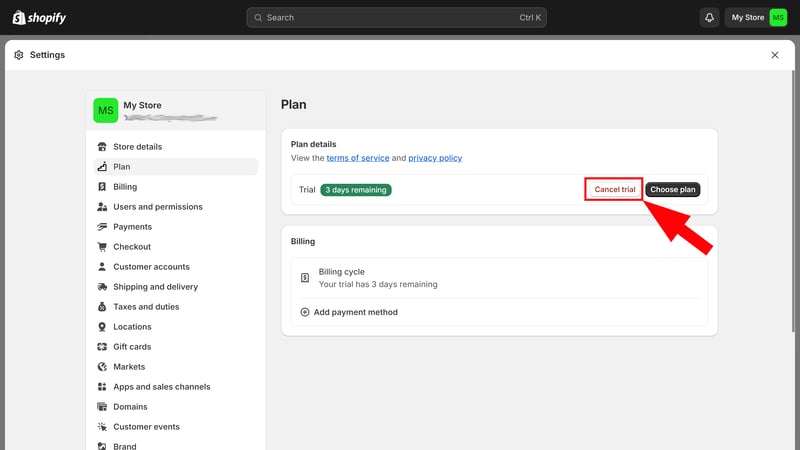
Deactivate your Shopify store.
Step 3: Select a reason from the dropdown menu and click “Continue”
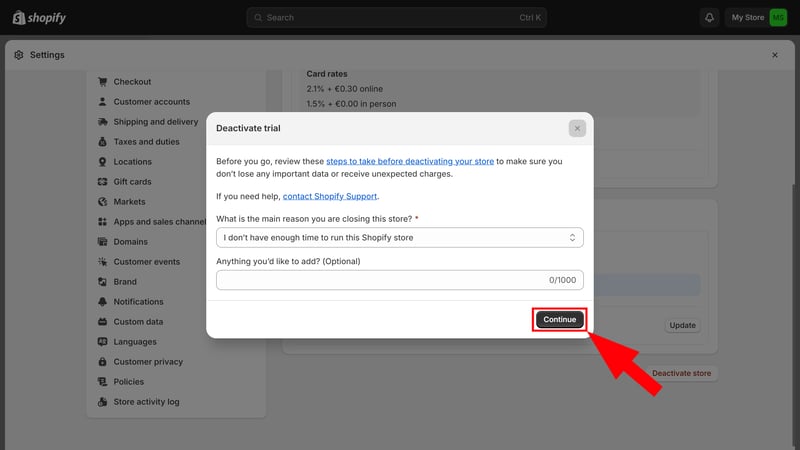
Provide the reasons for your cancellation.
Step 4: Enter your password again to confirm your store's deactivation.
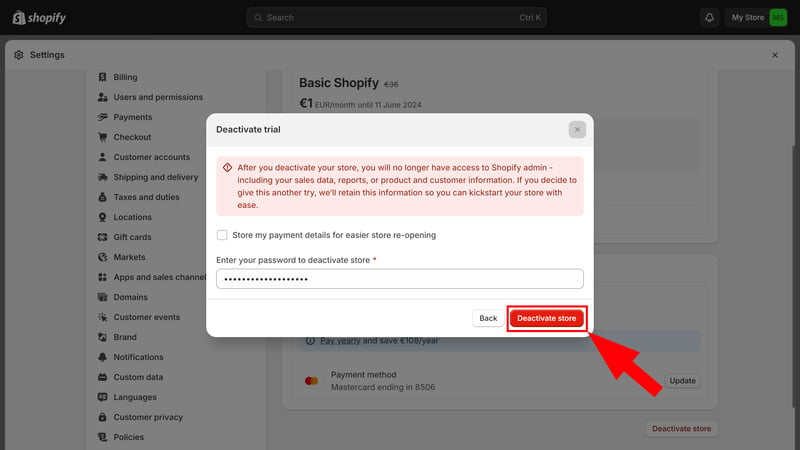
Complete the deactivation.
Your Shopify store is now deactivated, and you no longer can access Shopify's admin area.
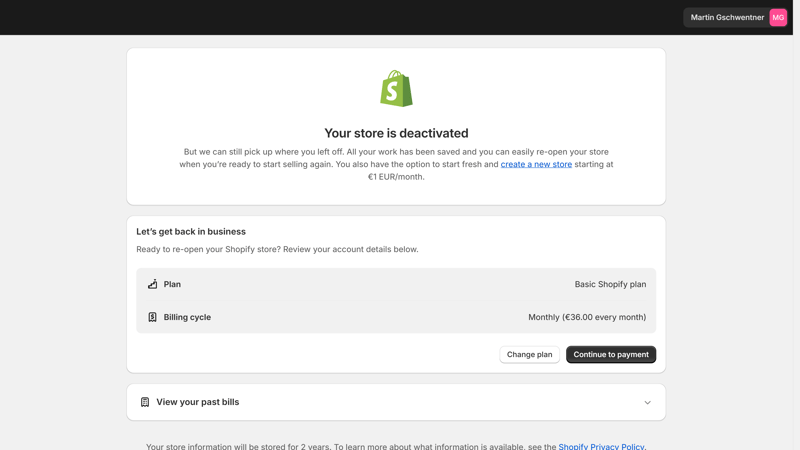
Alternative 1: Pause Your Shopify Store
Do you want to pause your Shopify store instead of closing it completely? Shopify offers a “Pause and Build” plan. For $9 per month, you maintain access to your Shopify admin area and basic features. Your store stays online, but customers can only view your products, not purchase them.
The “Pause and Build” plan is a good option if you want to take a break and decide if a Shopify store is right for you. Seasonal stores that only need to be open for certain months can also benefit from this plan.
You can find the pause option in the same Plan area of the settings menu (but only if you have already selected a paid plan and completed the trial phase):
Step 1: In the Shopify admin area, go to Settings > Plan.
Step 2: Click “Deactivate store” and select the “Pause and Build” plan.
Step 3: After agreeing with the terms, click “Switch to Pause and Build” to activate the plan.
Your Shopify store is now paused, but you can still log in to the admin panel and work on it.
Alternative 2: Sell Your Store
Maybe someone else is interested in running your store. Selling your Shopify store can free you from your online business and generate revenue for your next venture. Here’s how to do it:
Step 1: Preparation
You should thoroughly prepare for the sale of your store. Important steps include:
Store review
Check all technical and visual aspects of your store. Make sure that the website and its features work flawlessly, that backend aspects like product, inventory, and customer management are well-maintained, and that you have an appealing design. This can significantly increase your store's value.Business valuation
Speaking of value: Try to estimate your website's worth – either on your own or with a professional appraisal.Data export
Back up all relevant data from your store. This includes customer lists, transaction data, product information, and more. This data is important for the new owner and you might be required to keep it after the sale.Handle legal matters
Make sure that all legal aspects are clear: Check your contracts, licenses, and other obligations and documents relevant to running your online store. Professional help can be useful here too.
Step 2: Sale
You need to handle the actual sale yourself, independently and outside of Shopify. The easiest way is with a website sales platform like Empire Flippers, Flippa, or Traderoo. Each has different requirements and conditions.
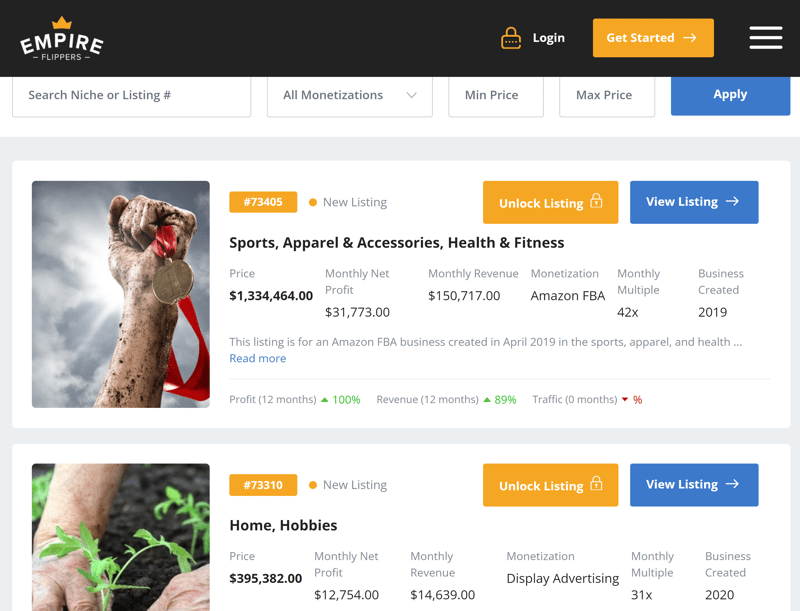
You can sell Shopify stores on platforms like Empire Flippers.
For a detailed walkthrough on how to sell a website and what to keep in mind, check out our guide:
Step 3: Transfer
Once you find a buyer and sign the sales contract, you need to transfer your Shopify store to the new owner. Shopify recommends following these steps:
Step 1: Update your store's business contact information in the Store details area of the Settings menu. This includes its business address, email, and phone number.
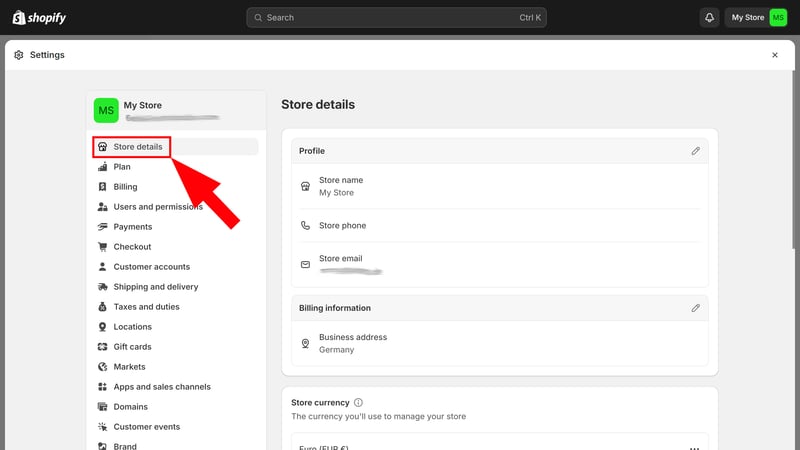
Update your store's details.
Step 2: Enter the new owner's information in the Notifications area of the Settings menu.
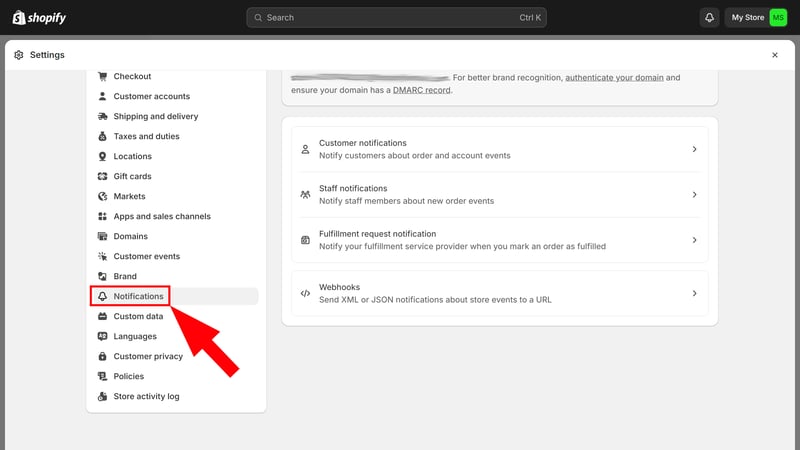
Enter the new owner's contact information.
Step 3: Update the contact details for custom domains linked to your store.
Step 4: Change the billing information to the new owner. This includes your internal billing profile with Shopify and any third-party apps you use.

Update your billing profile.
Step 5: Update the payout information to ensure payments go to the new owner's bank account. Adjust this for all payment methods your store supports, including external providers like PayPal.
Step 6: Officially transfer account ownership for the store. To do this, go to Settings > Users and Permissions, click “Transfer Ownership,” and follow the instructions.
This is the point of no return: The new owner will hereafter be responsible for the store, and your access to certain parts of Shopify's admin area will be limited.
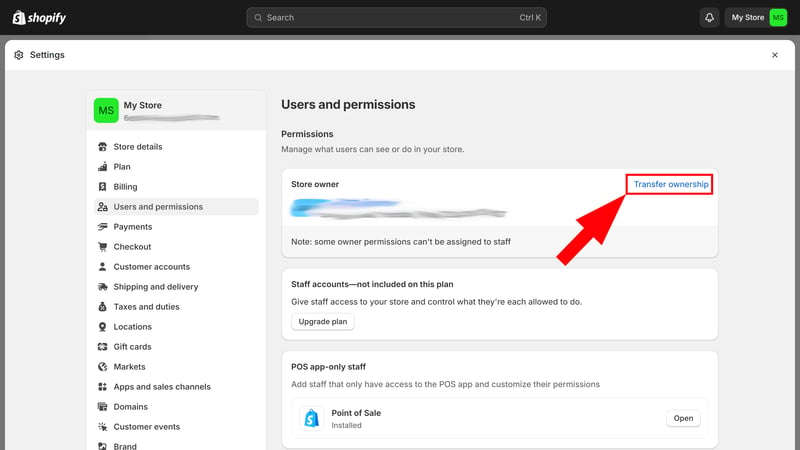
Transfer ownership of your Shopify store.
Conclusion
Canceling a Shopify store is much easier than building one: You can deactivate it in the admin area in just a few minutes. Before taking this drastic step though, settle outstanding bills and orders, and export important data.
There are also alternatives to closing your store for good: You can take a temporary leave of absence with the “Pause and Build” plan and still have access to the admin area, or you can sell it to the highest bidder on sales platforms.
Want to switch from Shopify to another ecommerce platform? We extensively reviewed seven other webshop systems.