Whenever you're online, you're being monitored. Companies collect information about you to optimize marketing campaigns and create personalized advertisements. Tracking can be alarming when you realize that it also creates user profiles containing reams of information about you—some of it extremely personal.
We've explored the exact definition of tracking and the reasons it's so problematic in another article. In this piece, we'll explain how you can use free anti-tracking software to stop your personal data from leaking and regain control over your privacy.
Before diving in, be sure to try out our free EXPERTE.com Privacy Check to discover how much information you involuntarily disclose while surfing the web.
Fortunately, there are effective ways to protect yourself from tracking on the Internet. Below, we've compiled a list of the most useful methods available.
Browser-Based Solutions
Some security and anti-tracking tools are integrated into popular browsers. These include:
Private Mode
Private mode can be set in browsers such as Safari, Firefox, and Chrome. However, this only stops other people using the same device from seeing your browsing activity. This technique does not prevent tracking!
Do Not Track
Firefox and Chrome offer a Do Not Track feature. Here's a brief explanation of how to set it up in both browsers:
Firefox:
In the application menu, open Settings.
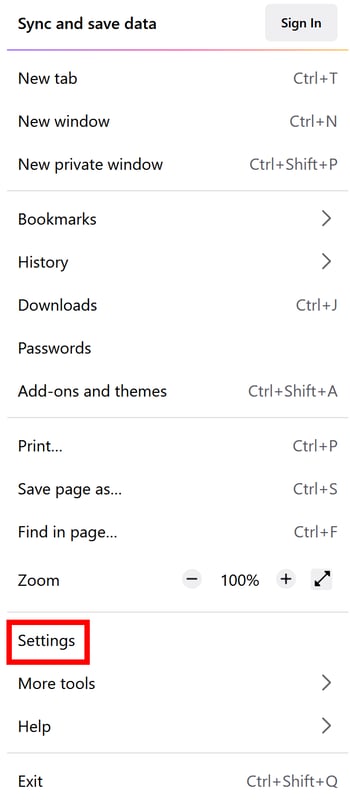
Firefox settings
Click on Privacy & Security. Scroll down to Send websites a "Do Not Track" signal that you don't want to be tracked. Enable the feature by selecting Always from the options.
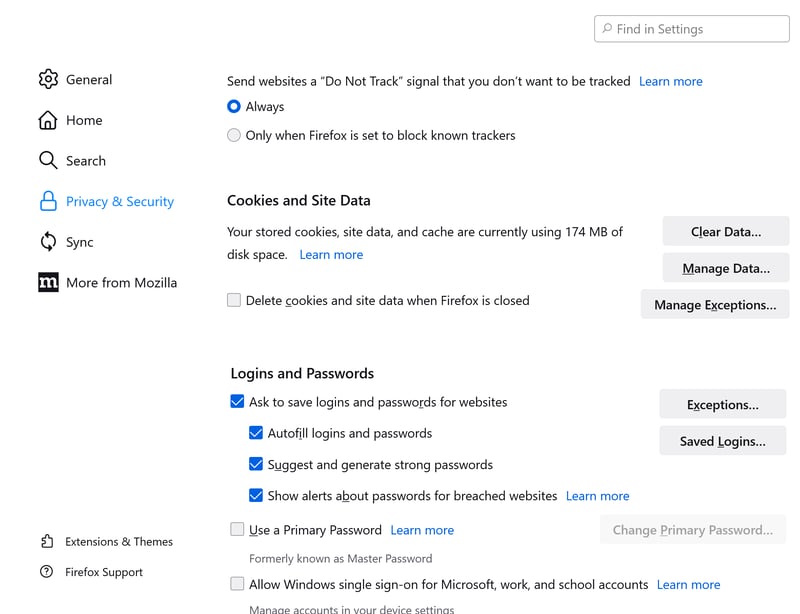
Enable Do Not Track in Firefox
Changes are saved automatically when you exit the settings.
Chrome:
Click on the kebab menu (three dots) in the browser's top right corner, followed by Settings. Navigate to Privacy and Security and then Cookies and other site data.
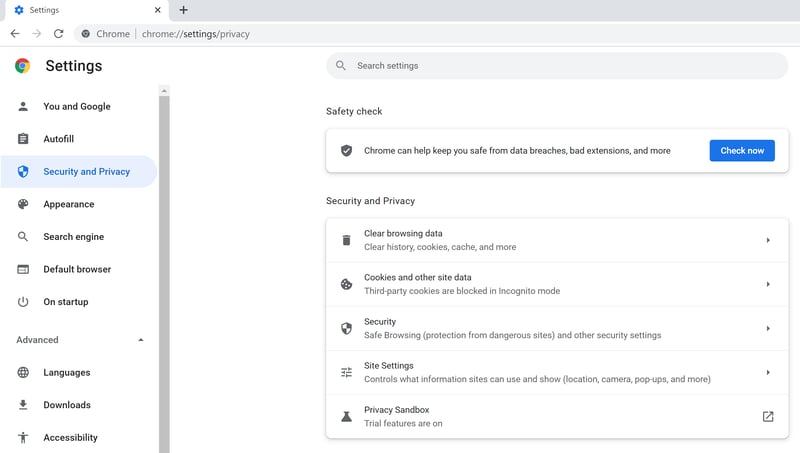
Access Cookies and other site data in Chrome
Toggle the Send a "Do Not Track" request with your browsing traffic option on.
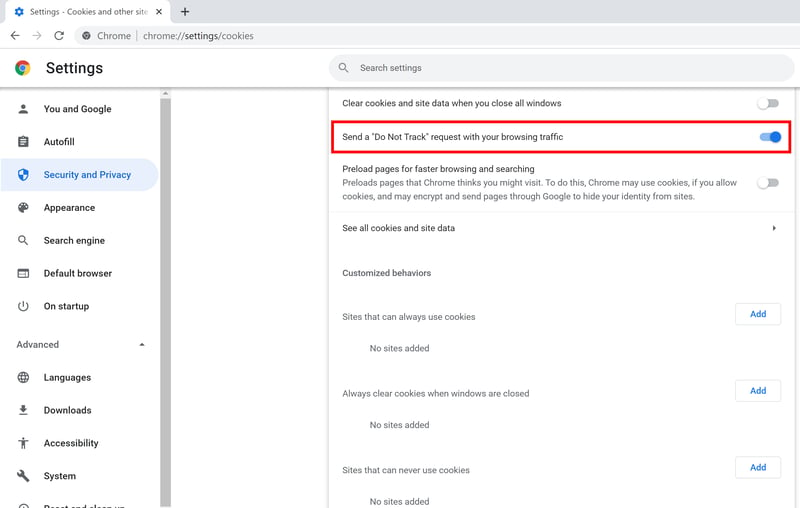
Enable "Do Not Track" in Chrome.
A pop-up window will now open explaining what the Do Not Track option means for you. Click Confirm to complete setup.
The Do Not Track option has a catch; Firefox and Chrome ask website owners not to track you. As you can imagine, this leads to mixed results. All the same, turn on the Do Not Track option—it certainly can't hurt.
Protection From Tracking
If you prefer to take a more active role in your security, you can enable tracking protection in Firefox. Here's how: Type about:config in the address bar and press Enter on your keyboard. A warning message will appear, which you can close by clicking the blue Accept the Risk and Continue button.
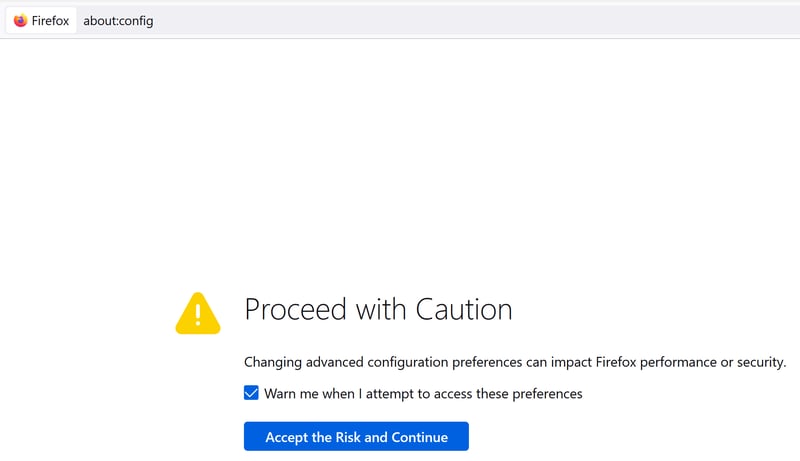
Open the Configuration Editor in Firefox.
Next, type privacy.trackingprotection.enabled in the search field and click on the Reset button. Tracking protection is now enabled.

Enable tracking protection in Firefox.
Back in the browser, the shield symbol in the address bar indicates that your activity isn't being tracked. If you want to turn off protection for individual websites, click the shield icon and set the Enhanced tracking protection is ON for this site toggle to off.
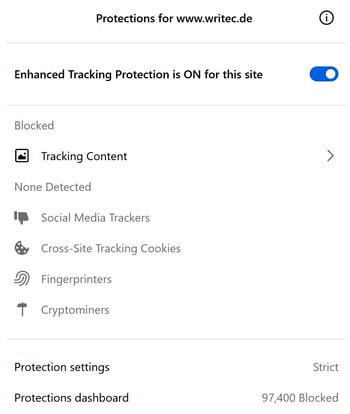
You can turn Enhanced Tracking Protection on and off.
The shield icon will now be crossed out in the browser. Of course, you can turn protection back on if necessary.
Browser Extensions
A wide variety of anti-tracking browser extensions exist. Here are some of our favorites:
Privacy Badger
Privacy Badger is a free extension developed by the non-profit Electronic Frontier Foundation (EFF) and available for Firefox (PC and Android), Chrome, Edge, and Opera. It ensures that known ad trackers don't record your browsing activity. You can also disable ad trackers in Privacy Badger's settings.
This extension is unique in that it allows cookies that are necessary for the technical operation of a website. However, it reliably prevents data from being recorded for tracking purposes. Privacy Badger also lets you whitelist trusted websites.
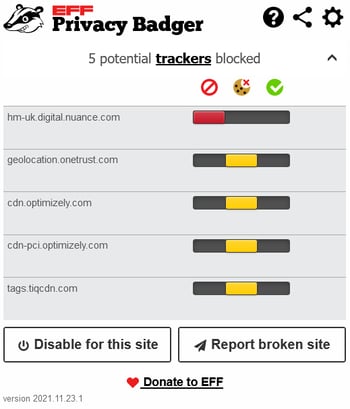
The Privacy Badger extension.
DuckDuckGo Privacy Browser
DuckDuckGo Privacy Essentials is another free extension for Firefox, Safari, and Android. It blocks ad trackers and analyzes websites according to their privacy policies. You can whitelist certain websites if you trust them or if they don't work properly.
It's also possible to use the DuckDuckGo search engine in the extension. Unlike Google, Bing, and others, it doesn't record any of your data.
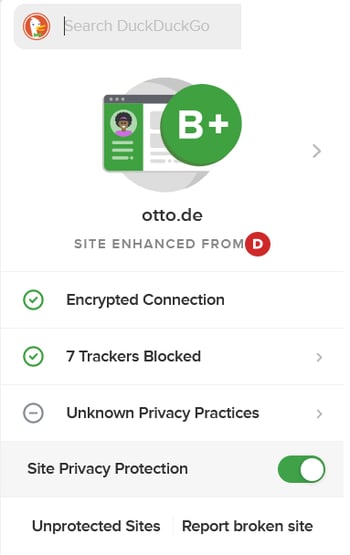
The DuckDuckGo Privacy Essentials extension.
Malwarebytes Browser Guard
Malwarebytes offers a free browser extension called Browser Guard. It's available for Chrome, Firefox, Safari, and Edge. This extension blocks unwanted ads, trackers, malware, and other program downloads.
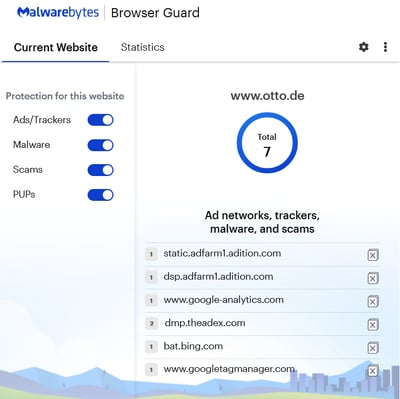
Malwarebytes Browser Guard
Privacy Browsers
Some browsers protect your data better than others. These are our favorites when it comes to privacy:
Brave
Brave is a free and open-source browser that, like Google Chrome, is based on the Chromium web browser. Brave's privacy settings are enabled by default, meaning that ads and ad trackers are automatically blocked. However, you can easily customize these to your security needs. Brave also ensures that a browser fingerprint isn't created based on your activities.
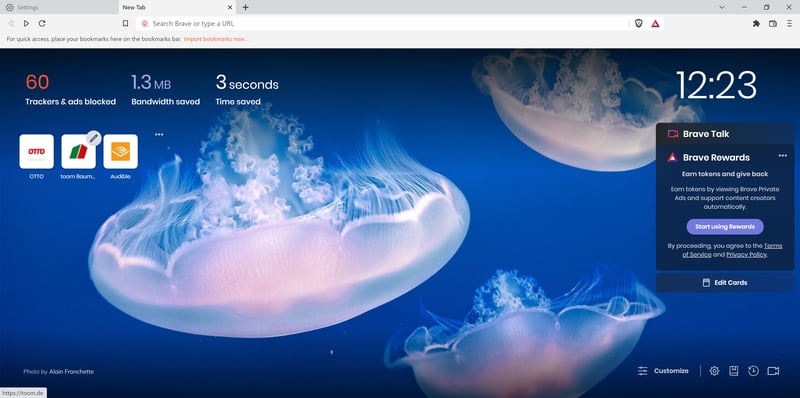
Brave offers more privacy than a typical browser.
Firefox
Firefox also does a great job of protecting your data. However, you need to make sure that the right settings are enabled for it to work effectively. For example, you should customize your browser's privacy to disable telemetry data or select Strict from the automatic settings.
You can find a complete guide to privacy and security on Mozilla's website.
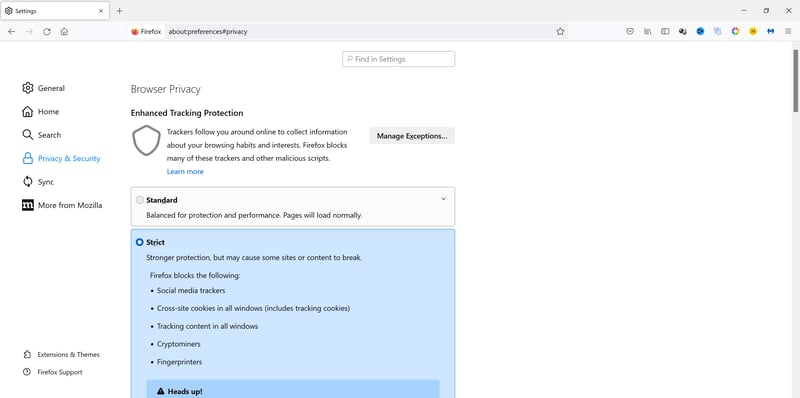
Firefox's browser privacy settings.
Tor
The highest level of anonymity is promised by Tor - The Onion Router. Tor is used to refer to Tor browser, Tor network, and Tor servers. When you use Tor, your traffic is encrypted in multiple layers, resembling an onion's structure (hence the name).
Tor network consists of thousands of private servers. When you connect, Tor browser first downloads a list of available servers and then sets a purely random route through Tor's network. Data is re-encrypted on every server it arrives at until making its way to your computer.
Tor is unique in that it gives you access to the Darknet—a part of the internet that's inaccessible via the World Wide Web.
For more information, be sure to check out our EXPERTE.com article on Tor. If your security needs are especially high, you can also combine Tor with a VPN connection (more on this later).
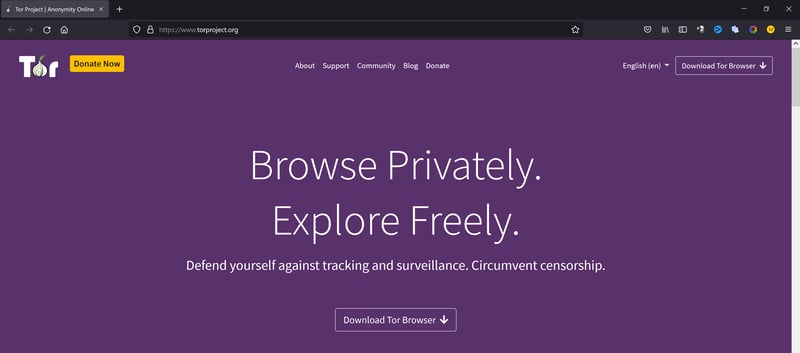
Tor browser
Antivirus Software
There are plenty of antivirus programs on the market; some of which are even available for free.
For example, it's possible to install an anti-tracking extension for Mircosoft Edge, Internet Explorer, Firefox, and Chrome through Bitdefender's privacy settings with little more than the click of a button.
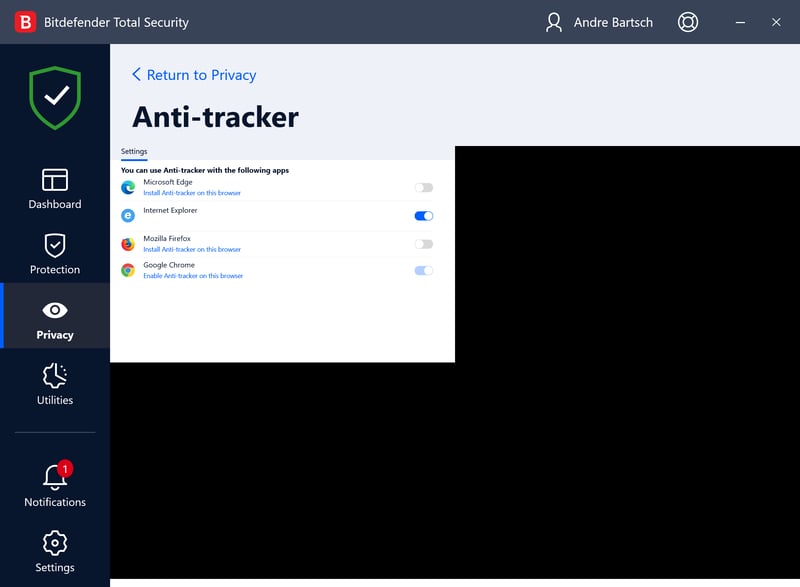
Enabling Bitdefender's Anti-Tracker
With other well-known manufacturers such as Norton (AntiTrack) and Avast (AntiTrack Premium), you have to pay for privacy protection.
VPN
A VPN tunnel offers a major advantage: you can use it to encrypt all of your Internet traffic. When a connection is established, you'll be assigned the IP address of a remote server, making you anonymous on the Internet.
With a VPN, neither your internet service provider (ISP) nor anyone else will have access to information such as which pages you visit or the content of your emails. Your ISP only sees that you've activated a VPN. This secure tunnel also effectively protects you from hackers while using public WiFi.
A VPN also shields you from anyone after your IP address, which is shielded by the VPN tunnel. They prevent trackers from finding out where you are, since the server is in a remote location. While these are important security measures, a VPN doesn't offer any additional anti-tracking features.
In most cases, a VPN is only available via paid subscription, however, the monthly fee usually won't break the bank. We compared the best providers on the market in our comprehensive VPN review. First place went to NordVPN.
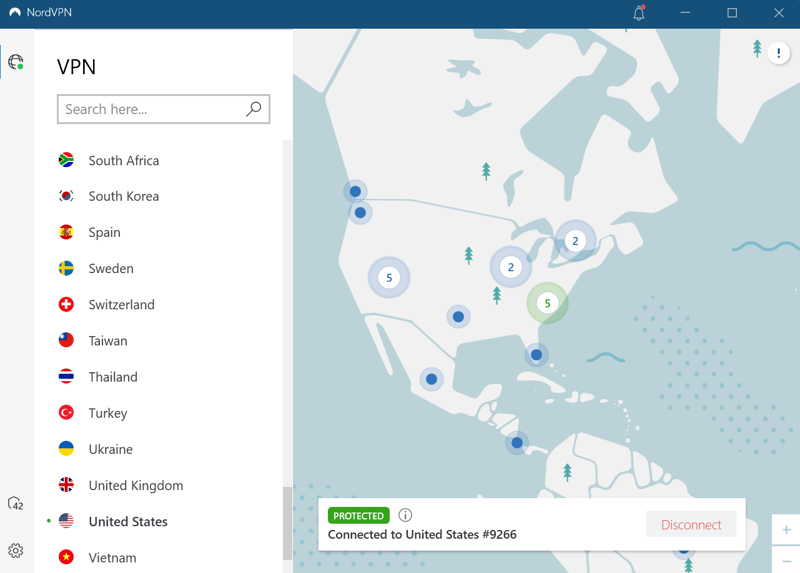
The winner of our review was NordVPN. Their service delivers the best overall VPN package.
As mentioned above, you can combine a VPN connection with Tor for maximum security.
The Best Way to Protect Yourself
If you're using Chrome or Firefox, turn on do not track and advanced tracking protection. As detailed above, you can configure Firefox to provide even more privacy.
Next, install a browser extension, many of which are available for Safari, Edge, and Opera. If you're already a Bitdefender customer, you can use their Anti-Tracker extension. You could also switch to another browser entirely, such as Brave or Tor.
We also highly recommend a VPN because it protects all of your Internet traffic. This guarantees a high level of security against hackers, data theft, and spying. Our favorite provider is NordVPN*, which emerged on top in our extensive VPN comparison.
Conclusion
In recent years, the web has become a place where (despite data protection laws) everyone is monitored constantly at every turn. However, you aren't defenseless against the prying eyes of businesses, hackers, and government agencies.
With a little effort, you can take back control and secure your personal data. You'll not only regain your privacy—you'll also protect yourself from data theft along with all of its negative consequences.











