
Teamwork Review: The Best Client-Centric Project Management Tool?
For customers, all that counts is the final product. They rarely see all the work that leads up to it — the number of meetings held, people involved, drafts that were ultimately discarded. Each project has many moving parts, and someone's got to keep track of them. That's where Teamwork.com comes in.
Teamwork.com is a project management platform specifically designed for businesses, agencies, and teams that handle client projects. Read on to find out what the software can do and how it stacks up against other solutions.
What Is Teamwork.com?
Teamwork.com* is a project management platform from Ireland. Like many solutions in this space, it was born out of necessity: company founders and college buddies Peter Coppinger and Dan Mackey needed the right software to keep their growing web agency's projects in check.
Unsatisfied with the solutions available on the market, they simply created their own platform. Impressed with their creation, they launched Teamwork Projects in 2007, which soon found some prominent fans: when Disney called one day to inquire about an enterprise version of the program, Teamwork.com became a global player almost overnight.
Today, Teamwork.com is used by large and small companies around the world, with a main focus on teams managing client projects.
Teamwork.com Review
Effective collaboration and communication
You can invite different user types (employees or clients) and collaborate on projects together; real-time collaboration is possible through upgrades.Integrated budgeting and billing features
The list of extended features is long, including time tracking, budget planning, cost analysis, and billing features.Free plan
Teamwork.com offers a free plan that covers the essential project management functions, a great starting point for new users.
More complex than other tools
Due to its extensive range of features and high customizability, Teamwork.com is more complex and less beginner-friendly than other platforms.Limited selection of custom fields
Tasks within projects are highly customizable, but the selection of custom fields could be larger.
Setup & Operation
Getting started with Teamwork.com is quick and easy. Once you've answered a few questions about your business and your role, you can select a few features that are particularly important for your team, and create your first project. You'll also be able to invite team members at this stage.
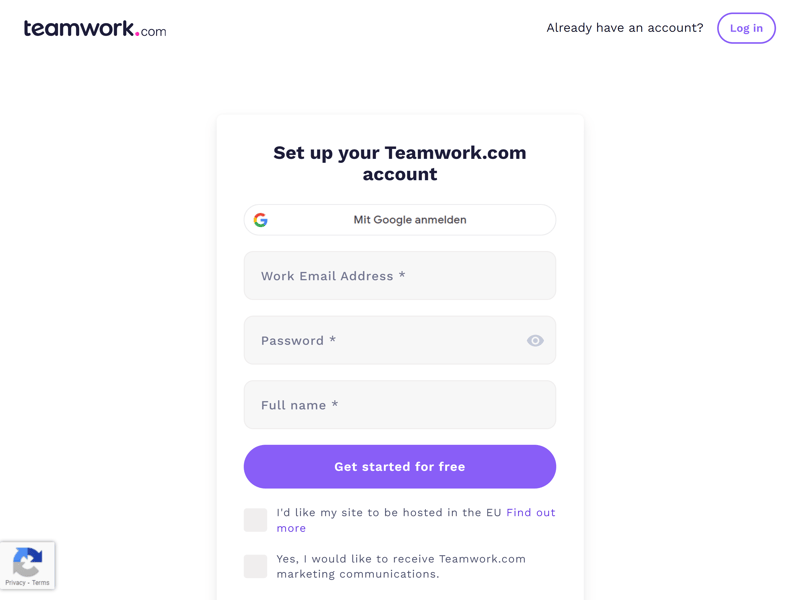
Teamwork.com registration is free and only takes a few minutes to complete.
After your first login, you'll be directed to a welcome page with a “Quick Start” video, offering a brief overview of Teamwork.com's general principles and key features. The “Education” section provides links to help articles, the Knowledge Base, and on-demand webinars.
You can revisit this welcome page anytime, as it is pinned to the navigation menu on the left.
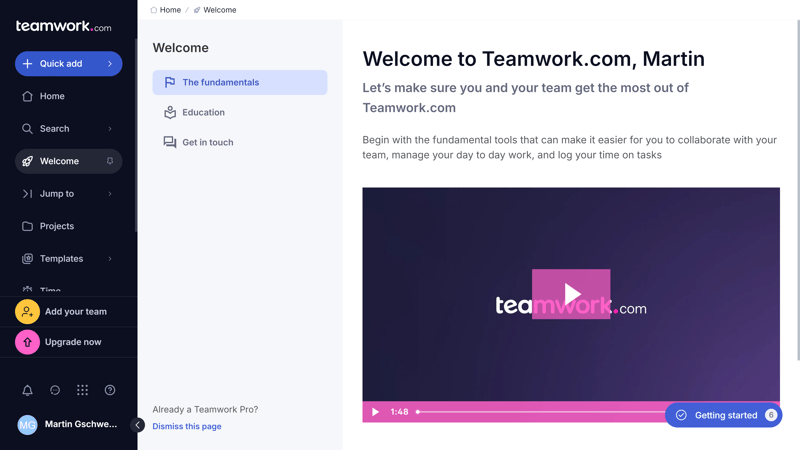
First, familiarize yourself with how Teamwork.com works.
The Teamwork Dashboard: All Projects in One Place
At first glance, there's a lot going on in the Teamwork.com dashboard. Take some time to get acquainted with the structure and controls of the platform, and you should quickly find your way around,
The main menu is located off to the left. From here, you'll access the different features and areas of Teamwork.com. The “Quick Add” button allows you to perform some actions directly — such as creating a new task or tracking time for a project.
You can decide which entries are pinned to the navigation menu for constant display by clicking on the pin icon that appears when you hover over a menu entry.
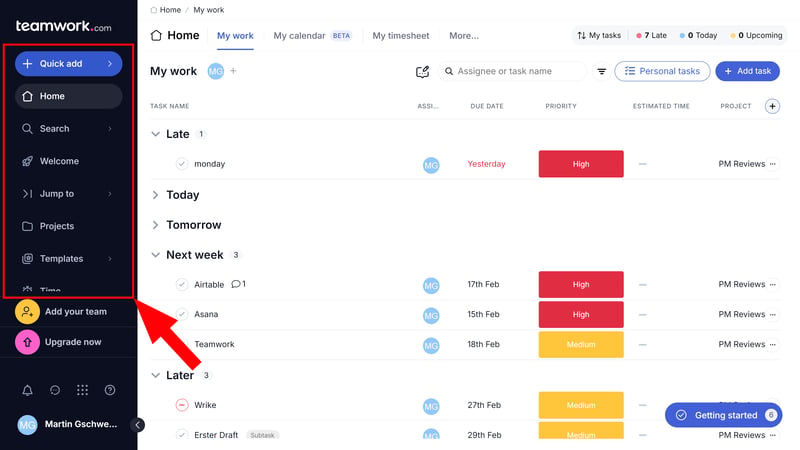
Access all important functions of Teamwork.com with just a few clicks.
Creating and Managing Projects
Projects are at the heart of Teamwork.com. A Teamwork project contains all tasks, milestones, files, and other information associated with a specific project or initiative.
There are several ways to access projects through Teamwork's dashboard. You can find them on the homepage under "My Projects" or in the navigation menu under the "Projects" entry.
To start a new project, click the “Add Project” button in one of these areas or choose the corresponding action from the “Quick Add” menu.
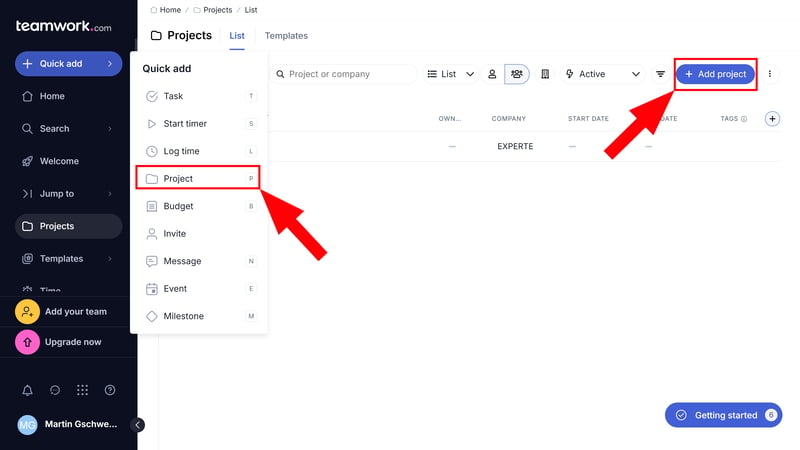
There are many ways to start a new project.
You can create projects manually or from a template. The selection of templates is extensive and categorized (e.g., marketing, IT, project management), including templates for planning advertising campaigns, editorial calendars, or agile software development.
Furthermore, you can assign a budget to each project and decide whether the hours used are billable or not.
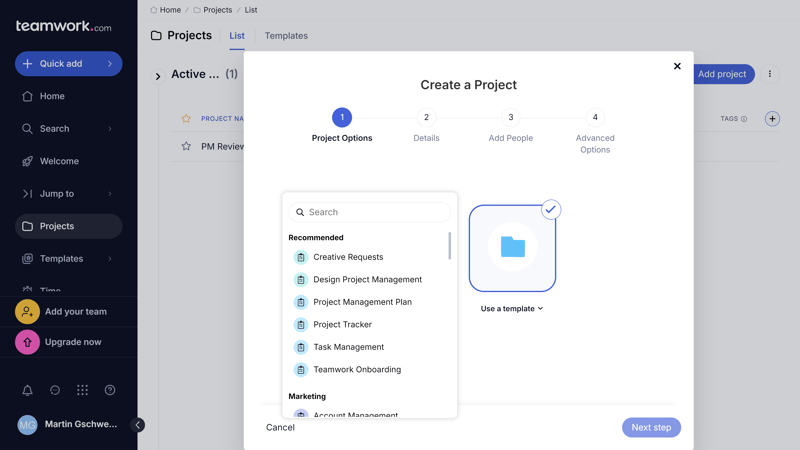
Tasks are subordinated to your projects.
Tasks and Task Lists
Each of your projects is made up of different tasks, and every task must be part of a task list. Task lists allow you to divide your projects into larger sections or areas, with tasks representing the actual steps along the way.
We'll discuss tasks and how you can use them to organize your projects in more detail in the next section.
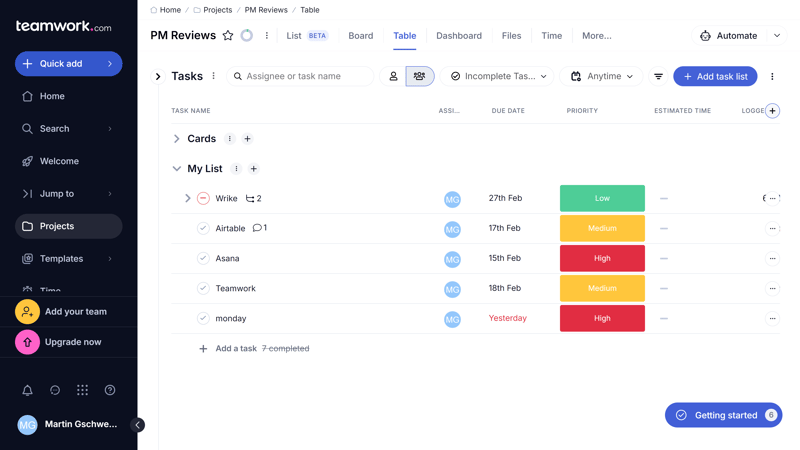
Projects are further divided into task lists and tasks.
Views in Teamwork.com
Sequences, deadlines, milestones, responsibilities: most projects are multidimensional, and not all aspects are equally important to all participants. That's why Teamwork.com offers several views to help you look at your projects from various perspectives and based on different project management methods.
The following views are covered:
Table: In the table view, your tasks are listed in a classic table. The attributes of each task are expressed in columns. You can add predefined or custom columns.
List: In the list view, which was still in beta at the time of testing, tasks and task lists are listed one after another. You can click on a task to edit its details.
Board: This view works like a Kanban board, where tasks can be sorted into different project phases (e.g., “To Do”, “In Progress”, and “Completed”).
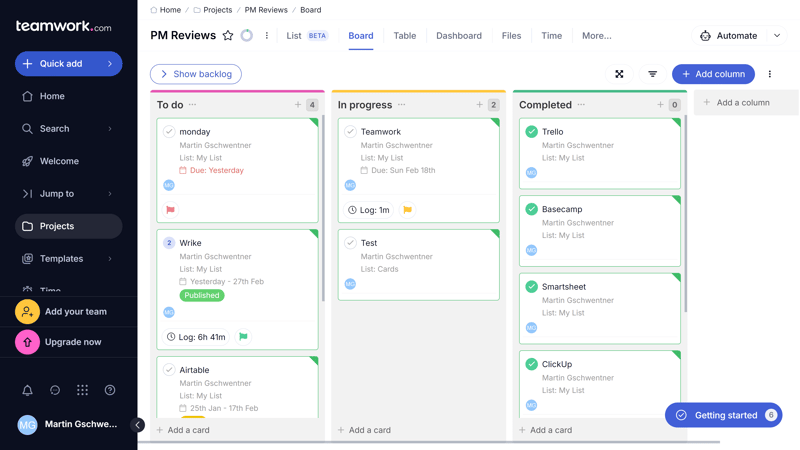
With the board view, you can arrange your tasks in a Kanban style.
Milestone: This view lists upcoming project milestones and information about them.
Gantt: The Gantt view displays your tasks in bar form on a timeline. This allows you to see how your team is performing and who is busy and when.
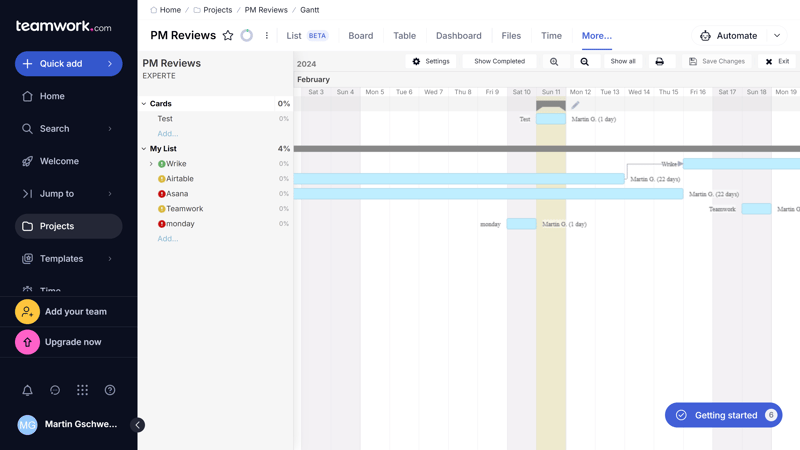
Teamwork.com also has a Gantt view.
Calendar: The classic calendar view is not found in the project area but in the main navigation menu. Here, you can add appointments and apply filters, for example, to show only the tasks of certain projects.
Teamwork.com supports most of the standard views. Only a few more specialized views are missing, such as a map view with geographic content, like those available on ClickUp or monday.com, or the gallery view provided by Notion and Airtable.
Find the views of Teamwork.com in comparison here:
| Teamwork | ClickUp | monday | Asana | Airtable | Smartsheet | Notion | Wrike | Trello | Basecamp | MeisterTask | |
|---|---|---|---|---|---|---|---|---|---|---|---|
| List | ✓ | ✓ | ✗ | ✓ | ✓ | ✗ | ✓ | ✗ | ✗ | ✓ | ✗ |
| Table | ✓ | ✓ | ✓ | ✓ | ✓ | ✓ | ✓ | ✓ | ✓ | ✗ | ✗ |
| Kanban | ✓ | ✓ | ✓ | ✓ | ✓ | ✓ | ✓ | ✓ | ✓ | ✓ | ✓ |
| Gallery | ✗ | ✗ | ✗ | ✗ | ✓ | ✗ | ✓ | ✗ | ✗ | ✗ | ✗ |
| Calendar | ✓ | ✓ | ✓ | ✓ | ✓ | ✓ | ✓ | ✓ | ✓ | ✗ | ✗ |
| Timeline | ✓ | ✓ | ✓ | ✓ | ✓ | ✓ | ✓ | ✓ | ✓ | ✓ | ✓ |
| Gantt | ✓ | ✓ | ✓ | ✓ | ✓ | ✓ | ✓ | ✓ | ✗ | ✗ | ✗ |
| Mindmap | ✗ | ✓ | ✗ | ✗ | ✗ | ✗ | ✗ | ✗ | ✗ | ✗ | ✗ |
| Milestones | ✓ | ✓ | ✓ | ✓ | ✗ | ✓ | ✗ | ✗ | ✗ | ✗ | ✗ |
| Workload | ✓ | ✓ | ✓ | ✓ | ✗ | ✓ | ✗ | ✓ | ✗ | ✗ | ✗ |
| Map | ✗ | ✓ | ✓ | ✗ | ✓ | ✗ | ✗ | ✗ | ✓ | ✗ | ✗ |
| Total | 8 | 10 | 8 | 8 | 8 | 7 | 7 | 6 | 5 | 3 | 2 |
Using Teamwork.com on the Smartphone
Teamwork.com also offers a smartphone app for managing projects on the go. Since the web app is fairly complex, Teamwork decided to simplify its mobile version — and they've done a good job of it: you can view and edit your projects in different views and keep track of upcoming appointments in a calendar view. In the “My Work” area, you find all upcoming tasks listed across projects.
The app is best suited for quickly checking project status and the tasks assigned to you. You can also create new projects, events, tasks, and more, although this is much easier on the desktop. Some features — like forms or chats — are completely absent.
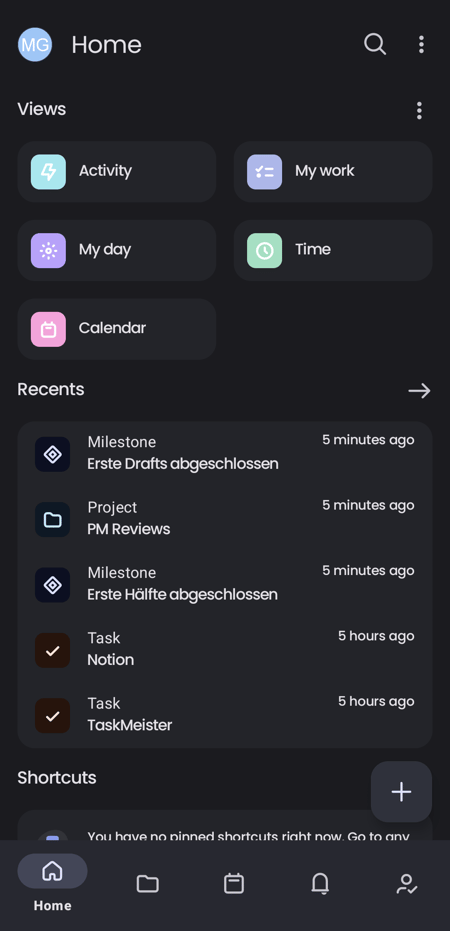
The smartphone app of Teamwork.com.
Overall, Teamwork.com isn't as intuitive or beginner-friendly as Asana or monday.com, but given its complexity, the user interface does a reasonably good job of keeping things organized.
Tasks & Planning
Every Teamwork project consists of multiple tasks, each representing a specific activity that needs to be completed during the project.
Creating a New Task
Just as with projects, there are multiple ways to add a new task. You can use the quick action button, assigning the task to both a project and a task list, or you can directly create the task within a project in the appropriate view.
Tasks can be assigned to one or more team members and given start and due dates. Alternatively, you can leave these fields blank, allowing any team member to complete a task at any time.
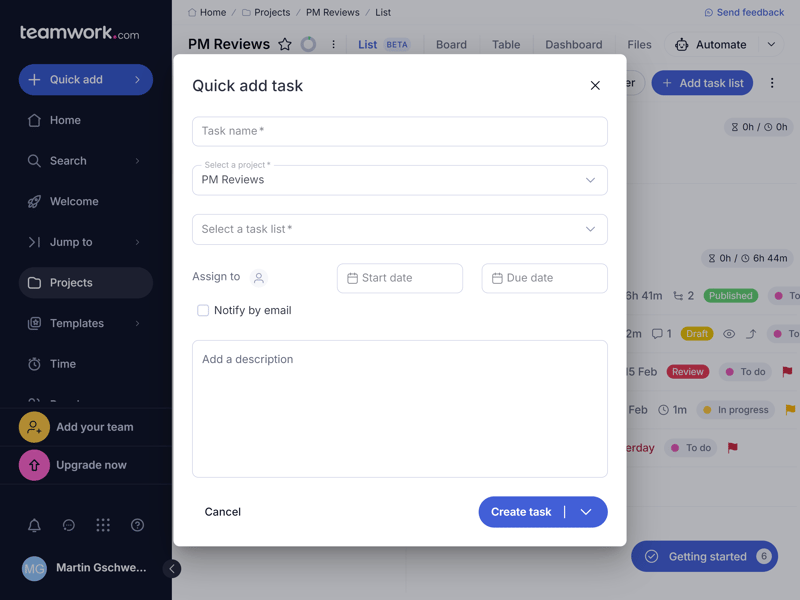
Create a new task with just a few clicks using the “+ Quick add” button.
There are also multiple ways to edit tasks. Clicking on a task opens a detailed menu where you can modify different task attributes. Here you can:
set start and end dates
adjust the task's priority
select the column for the Kanban view
determine the task's progress in percentages
add subtasks and dependencies
configure the task to repeat automatically
attach files
log time
and more. The capabilities are extensive right out-of-the-box.
Adding Custom Fields
You can also manually add fields that are not displayed by default. For this, switch to the table view and adjust the task attributes by adding new columns and filling them in.
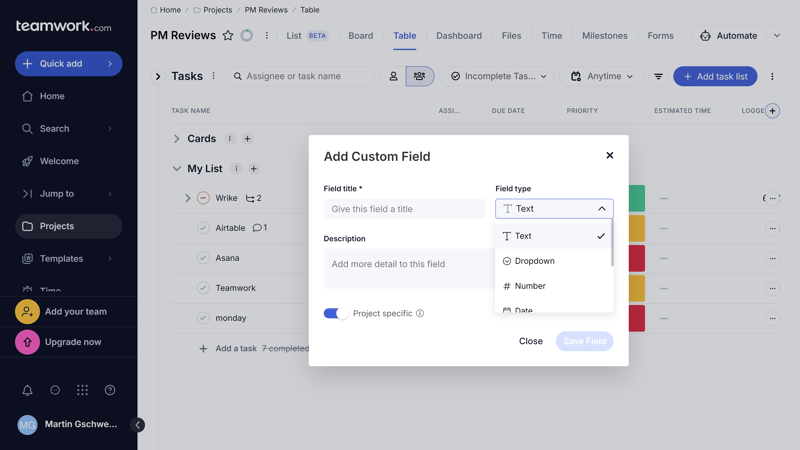
You can also create custom fields in Teamwork.com.
Unfortunately, the selection of custom field types is a bit limited. Standard attributes like text, number, checkbox, or date fields are covered, but more advanced options (e.g., formulas, ratings, relationships, etc.) are not available.
Other project management platforms like Airtable, monday.com, Notion, and ClickUp, offer much greater versatility, as you can see here:
| Teamwork | Airtable | monday | Notion | ClickUp | Wrike | Smartsheet | Asana | Trello | MeisterTask | Basecamp | |
|---|---|---|---|---|---|---|---|---|---|---|---|
| Text | ✓ | ✓ | ✓ | ✓ | ✓ | ✓ | ✓ | ✓ | ✓ | ✓ | ✗ |
| Number | ✓ | ✓ | ✓ | ✓ | ✓ | ✓ | ✓ | ✓ | ✓ | ✓ | ✗ |
| Single Select | ✓ | ✓ | ✓ | ✓ | ✓ | ✓ | ✓ | ✓ | ✓ | ✓ | ✗ |
| Gallery | ✗ | ✓ | ✓ | ✓ | ✗ | ✓ | ✓ | ✓ | ✗ | ✗ | ✗ |
| Checkbox | ✓ | ✓ | ✓ | ✓ | ✓ | ✓ | ✓ | ✗ | ✓ | ✗ | ✗ |
| Date | ✓ | ✓ | ✓ | ✓ | ✓ | ✓ | ✓ | ✓ | ✓ | ✗ | ✗ |
| Person | ✗ | ✓ | ✓ | ✓ | ✓ | ✓ | ✓ | ✓ | ✗ | ✗ | ✗ |
| Currency | ✗ | ✓ | ✓ | ✓ | ✓ | ✓ | ✗ | ✓ | ✗ | ✗ | ✗ |
| Percent | ✗ | ✓ | ✓ | ✓ | ✗ | ✓ | ✗ | ✓ | ✗ | ✗ | ✗ |
| Duration | ✗ | ✓ | ✗ | ✗ | ✗ | ✓ | ✓ | ✗ | ✗ | ✗ | ✗ |
| Progress | ✓ | ✓ | ✓ | ✓ | ✓ | ✗ | ✗ | ✗ | ✗ | ✗ | ✗ |
| Rating | ✗ | ✓ | ✓ | ✗ | ✓ | ✗ | ✓ | ✗ | ✗ | ✗ | ✗ |
| Files | ✗ | ✓ | ✓ | ✓ | ✓ | ✗ | ✗ | ✗ | ✗ | ✗ | ✗ |
| Date | ✗ | ✗ | ✗ | ✗ | ✗ | ✗ | ✗ | ✗ | ✗ | ✗ | ✗ |
| Relationships | ✗ | ✓ | ✓ | ✓ | ✓ | ✗ | ✗ | ✗ | ✗ | ✗ | ✗ |
| Rollup | ✗ | ✓ | ✗ | ✓ | ✓ | ✗ | ✗ | ✗ | ✗ | ✗ | ✗ |
| Total | 6 | 16 | 14 | 13 | 12 | 10 | 9 | 8 | 5 | 3 | 0 |
Subtasks, Dependencies, and Milestones
For complex projects involving multiple participants, you might want to break down tasks into smaller steps or relate them to each other. Teamwork.com offers several ways to further contextualize and divide tasks.
For instance, you can break your projects down into subtasks. These subtasks can themselves consist of several subtasks — and so on.
Subtasks can be created in various ways. The simplest is in the list view, where you can display subtasks and click “Add Subtask” in the list. You can also drag and drop existing tasks into subtasks.
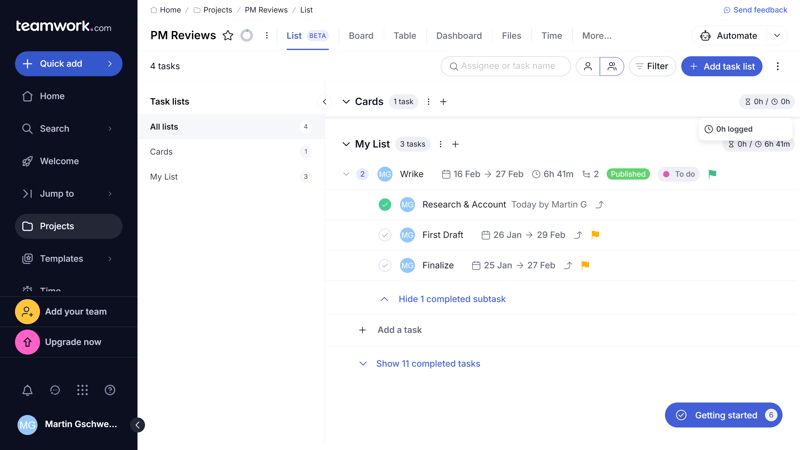
Break down your tasks into smaller steps with subtasks.
Beyond that, you can relate your tasks and subtasks with dependencies. Specifically, you can set whether certain tasks or subtasks are blocked by or waiting on other tasks or subtasks.
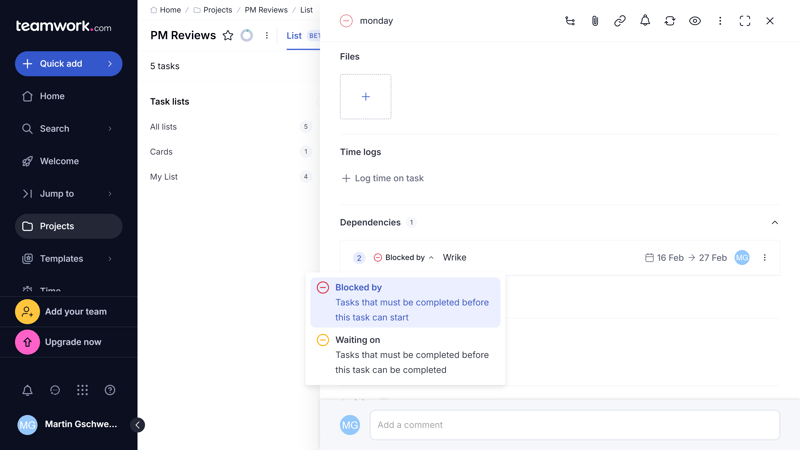
Set up dependencies to refine your task workflows.
Use milestones to divide your projects into phases to better plan and keep track of the most critical goals and events.
Milestones can be created in the Milestone view. Each milestone has a due date and an assigned individual. You can also attach one or more task lists to milestones to monitor progress toward completion.
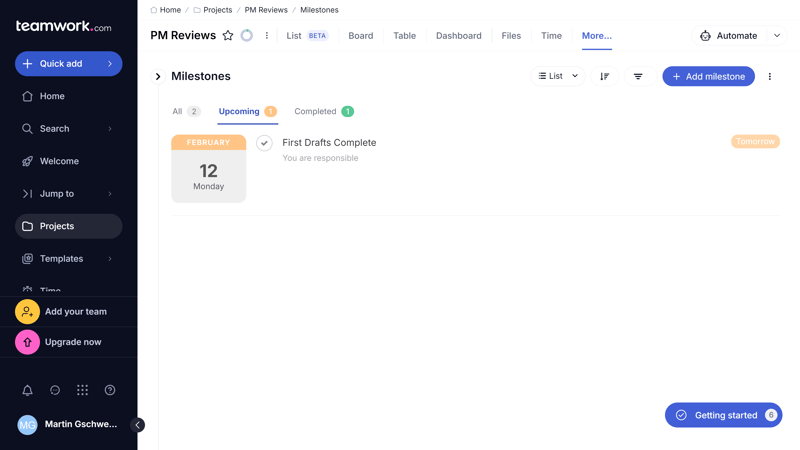
Divide your projects into phases with milestones.
Other tools, like ClickUp and Asana, allow you to set overarching goals — like certain sales figures for a quarter. Teamwork.com does not have a built-in feature for this, but it's possible to cobble one together on your own.
Otherwise, Teamwork.com has thought of all the essentials:
| Teamwork | ClickUp | Asana | Wrike | Smartsheet | monday | Notion | Trello | MeisterTask | Airtable | Basecamp | |
|---|---|---|---|---|---|---|---|---|---|---|---|
| Custom Fields | ✓ | ✓ | ✓ | ✓ | ✓ | ✓ | ✓ | ✓ | ✓ | ✓ | ✗ |
| Subtasks | ✓ | ✓ | ✓ | ✓ | ✓ | ✓ | ✓ | ✓ | ✗ | ✗ | ✗ |
| Task Dependencies | ✓ | ✓ | ✓ | ✓ | ✓ | ✓ | ✓ | ✗ | ✓ | ✗ | ✗ |
| Milestones | ✓ | ✓ | ✓ | ✓ | ✓ | ✓ | ✗ | ✗ | ✗ | ✗ | ✗ |
| Goals | ✗ | ✓ | ✓ | ✗ | ✗ | ✗ | ✗ | ✗ | ✗ | ✗ | ✗ |
| Total | 4 | 5 | 5 | 4 | 4 | 4 | 3 | 2 | 2 | 1 | 0 |
Teamwork.com gives you many options to personalize projects and tasks, view them from different perspectives, and create workflows with subtasks and dependencies. We were disappointed with the selection of custom field types — but even with the predefined attributes, there's a lot you can do.
Collaboration & Communication
Teamwork.com carries collaboration in its name — and indeed, compared to some other project management tools, its collaboration features are particularly strong.
Inviting and Adding Users
First, you'll need to invite your colleagues to your Teamwork.com account. Click on “People” in the sidebar menu, and then on the blue “+ Invite users” button to add users or contacts.
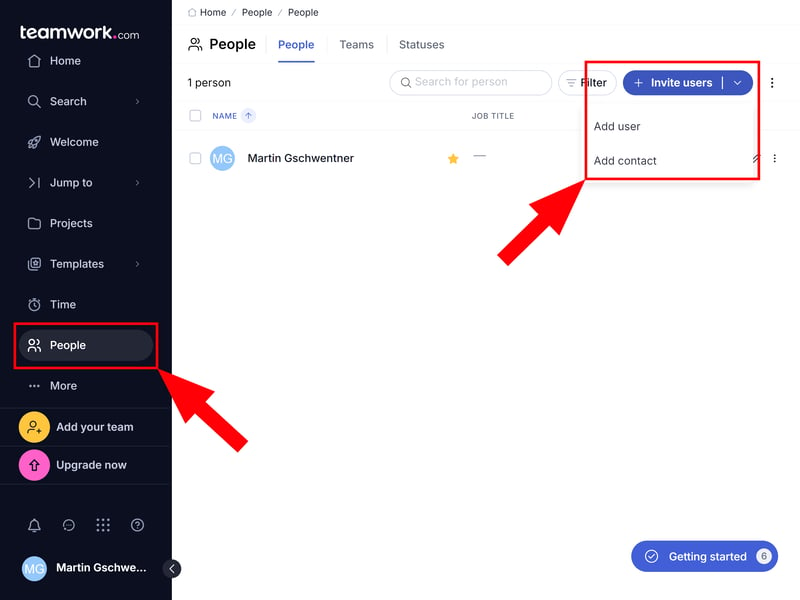
Find user management in the “People” menu.
Here, you can click on “Invite Users” at the top right to send invitations to your contacts' email addresses. You also have the option to add users (or contacts) without immediately inviting them. The difference is:
Inviting users will notify them via email. During the invitation, you can specify which license the user should have (see below) and to which company the person should be added.
Adding users lets you create user profiles without sending invitation emails right away. This allows you to fill in all details before manually granting them project access later.
You can also add a contact. Information from contacts is stored for reference purposes only; contacts themselves cannot log in and access projects.
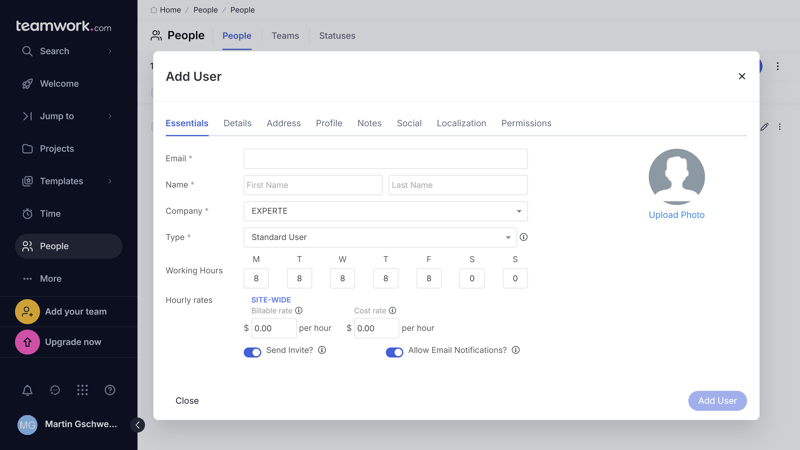
You can either directly add a colleague to your account or create a user profile for them.
There are essentially three user types on Teamwork.com:
- 1.
Standard users: These users can be granted all permissions and can access all features. Each standard user requires a paid license.
- 2.
Collaborators: External users who can see, complete, and comment on tasks, but not create new ones. They do not require paid licenses.
- 3.
Clients: Clients can also be added for free – at least in the Deliver, Grow, and Scale plans. You can grant clients the same permissions as standard users at the project level, but their administrative rights are limited.
Basic Collaboration With Teammates
At this point, it's worth mentioning that Teamwork is more than just Teamwork.com: In addition to the main platform, Teamwork offers a few other products that facilitate digital collaboration.
Even sticking to the basic features of the regular platform, the collaboration features are solid. You can assign tasks to people and leave comments. Moreover, each project includes a few practical tabs for team interaction:
In the Messages area, you can exchange ideas with your project members in a forum-like setting.
Notebooks let you compile and share important project information.
The Comments section provides an overview of all comments from the project.
The Revisions feature simplifies revision cycles by collecting feedback on different versions of your assets in one place.
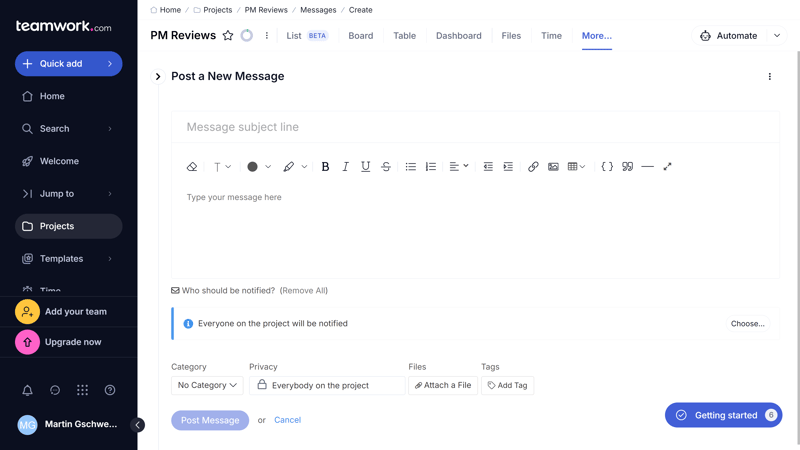
The Messages area acts like a sub-forum for your project.
Real-time Teamwork Comes at an Extra Cost
If you want to interact and collaborate more directly with your team members, you can use other Teamwork products. These are seamlessly integrated into the Teamwork dashboard but come at an extra cost per user.
Specifically, there are three solutions:
Teamwork Chat is a Slack-like messaging platform. You can create message channels for specific employees, projects, teams, or the entire company and hold video meetings.
Teamwork Spaces is a tool for collaborative document management. Similar to Google Docs, you can work on documents together in real-time and share the results with clients and colleagues.
Teamwork Desk is a type of helpdesk software for customer communication. You can convert customer inquiries into support tickets and categorize them, automate responses, and chat with customers.
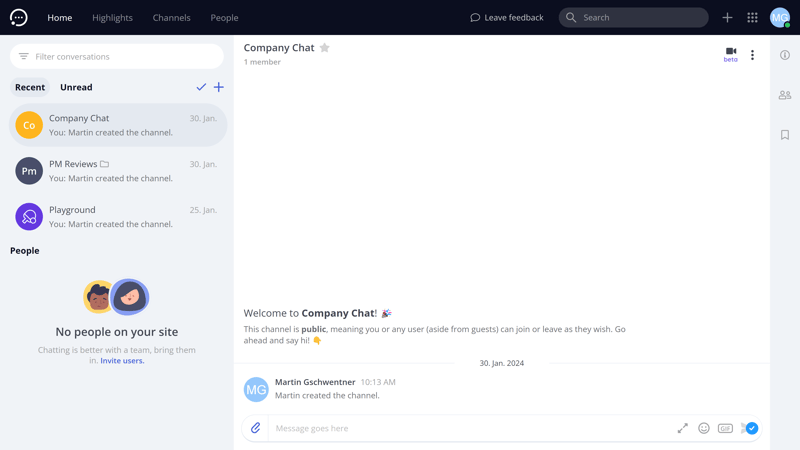
Teamwork Chat is a messaging platform.
Although these additional features are developed by Teamwork, they're essentially paid integrations.
Here's how Teamwork.com's collaborative features stack up against the competition:
| Teamwork | Basecamp | ClickUp | monday | Notion | Asana | Wrike | Smartsheet | MeisterTask | Airtable | Trello | |
|---|---|---|---|---|---|---|---|---|---|---|---|
| Usergroups | ✓ | ✓ | ✓ | ✓ | ✓ | ✓ | ✓ | ✓ | ✓ | ✓ | ✗ |
| Private Messages | ✓ | ✓ | ✗ | ✗ | ✗ | ✓ | ✗ | ✗ | ✗ | ✗ | ✗ |
| Group Chat | ✓ | ✓ | ✓ | ✗ | ✗ | ✓ | ✗ | ✗ | ✗ | ✗ | ✗ |
| Message Board | ✓ | ✓ | ✗ | ✗ | ✗ | ✗ | ✗ | ✗ | ✗ | ✗ | ✗ |
| Whiteboard | ✗ | ✗ | ✓ | ✓ | ✗ | ✗ | ✗ | ✗ | ✗ | ✗ | ✗ |
| Docs | ✓ | ✓ | ✓ | ✓ | ✓ | ✗ | ✗ | ✗ | ✗ | ✗ | ✗ |
| Wiki | ✓ | ✓ | ✓ | ✓ | ✓ | ✗ | ✗ | ✗ | ✗ | ✗ | ✗ |
| Total | 6 | 6 | 5 | 4 | 3 | 3 | 1 | 1 | 1 | 1 | 0 |
Teamwork.com offers everything you need to collaborate with colleagues and clients. If you subscribe to one or more of the extra products and integrate them into Teamwork.com, you can even run all communication through the Teamwork ecosystem, but you will then have to pay more per user.
Advanced Features
You certainly can't fault Teamwork.com for a lack of features, as we haven't even mentioned many of its most impressive tools. The following, for example:
Gathering Feedback Through Forms
Using forms, you can gather important information, feedback, and other data from employees and external users.
Forms are assigned to projects. To create a new form, you simply open the form view within a project and click on “Add Form”.
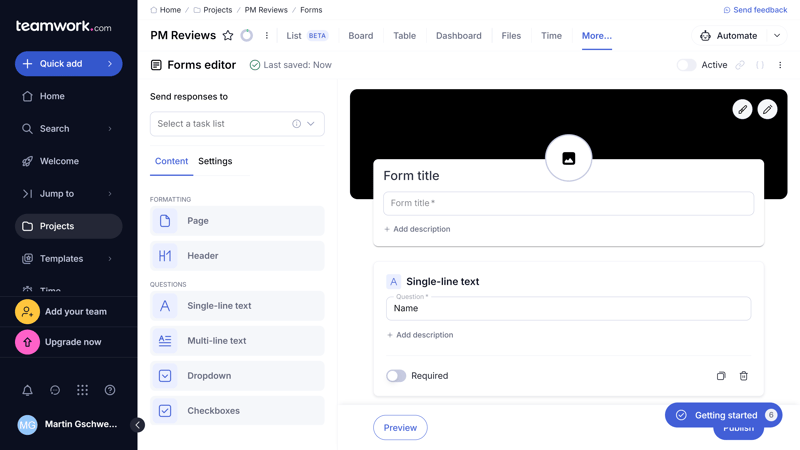
Build forms to capture data.
You can personalize each form with different questions, which you can drag and drop into the form area. All essential fields — text, email addresses, multiple choice, attachments, checkboxes, and more — are covered.
Any field can be marked as required, and you can add description boxes where users provide additional information. You can also customize the form visually with a logo, custom image, and background colors. Teamwork.com covered all of the bases.
Once you've published your form, you can send it via link or embed it onto a website. Completed answers are automatically converted into tasks, allowing you to evaluate and use the accompanying data.
Reporting in Teamwork.com
Speaking of analyzing data: the statistics and reporting features of Teamwork.com are quite extensive, too. You can generate various charts and reports, both for individual projects and across projects.
These features are spread throughout the Teamwork interface. For example, in the Dashboard tab of a project, where you can see important statistics at a glance, you can display a project report in the detail menu at the bottom left, which provides an overview of all items and tasks of a project.
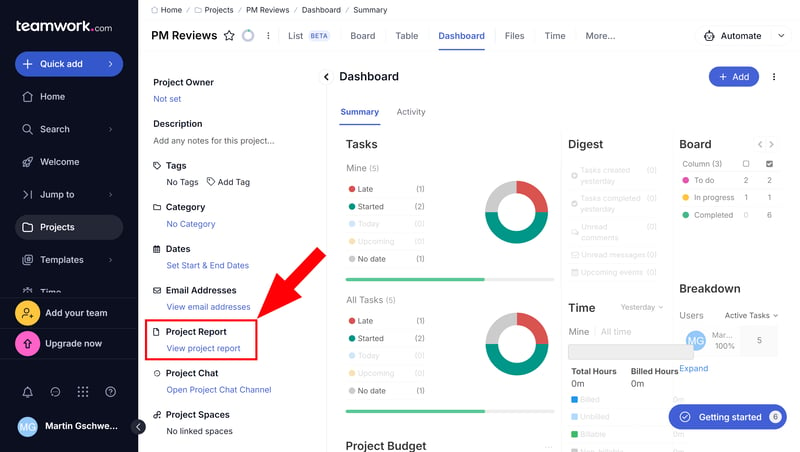
Generate a project report that includes all important information and data.
There are many other types of reports that you can view and export in the different project views. In the Table view, you can find a task list report and a Gantt chart export in the three-dot menu; in the Time tab, you can export logged time entries with different filters.
The selection of reports is vast, and each report can be extensively customized and personalized.
Time Tracking and Billing
Given its focus on project and client work, Teamwork.com does well when it comes to time and budget planning.
We'll start with time tracking: you can add the work time spent on each task of a project either manually or by clicking the “Play” button within a task to start a timer. You can also access the timer via the quick selection menu.
It's possible to add tags and a description to entries to provide a precise overview of how much time was used on which tasks. Team members can review their timesheets to make the most efficient use of their time and allocate it effectively.
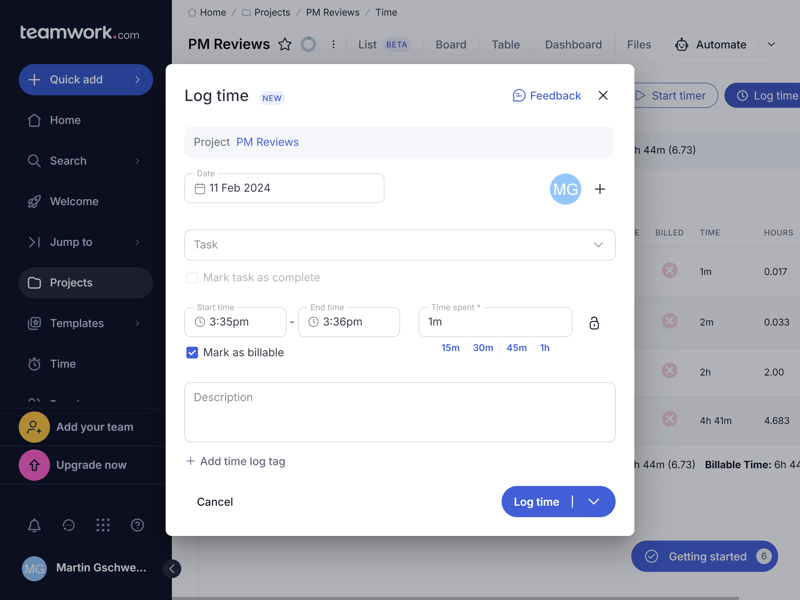
Specify how much time you've used for specific tasks or subtasks.
Time tracking isn't a standalone part of Teamwork.com, but one of its Budget and Billing features. Use these to assign budgets to projects (one-time, monthly, or quarterly) and then track them to make sure that your financial goals are met.
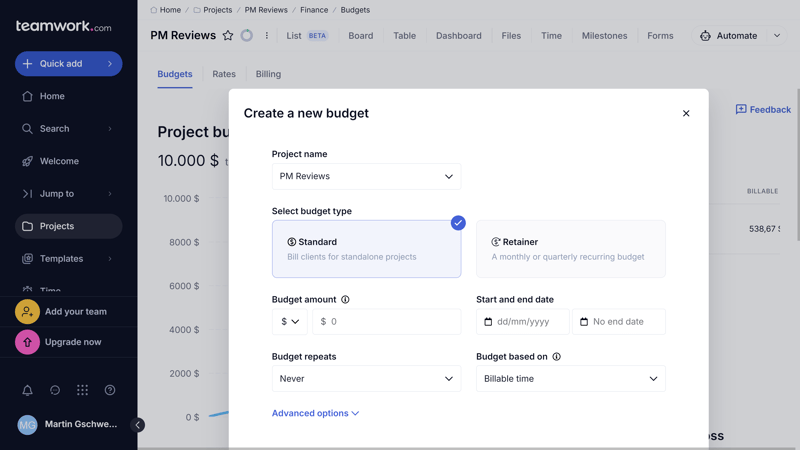
Set a budget for your project.
You can use billable hours to create invoices directly in Teamwork.
Teamwork.com offers far more than most other project management platforms, which usually stop at time tracking — if they include it at all. If you are looking for an all-in-one tool that also covers the financial side of your projects, Teamwork.com is worth a look.
Automating routine tasks to save time
Missing certain workflows in the default settings of Teamwork.com? Then it's time to automate. You can always access the automation area within your projects by clicking on the robot button at the top right.
Automations are comprised of three parts:
- 1.
First, there's a trigger, which activates the automation. This could be a specific date or an action (e.g., completion of a task).
- 2.
This is followed by optional conditions, which help further qualify the trigger. These ensure that the automation is only activated when certain conditions are met, such as when a task is prioritized.
- 3.
Finally, there comes the action, which occurs when the trigger and its conditions are met. This can be a notification for a certain team member or moving a task to a different work phase.
With these three standard elements, you can automate countless custom workflows. Teamwork.com has also prepared some automations for you that just need personalizing — you're not starting from scratch.
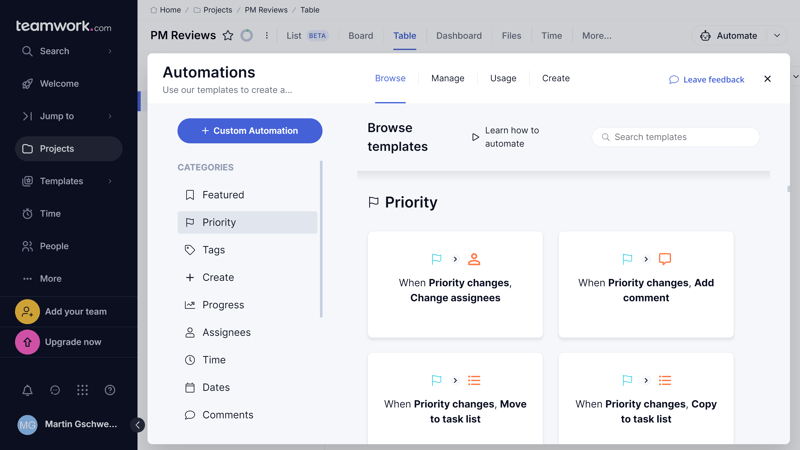
Create many kinds of automations in Teamwork.
Integrations in Teamwork.com
Apart from its own apps, Teamwork.com also offers a range of integrations for other solutions. You can find some of them in the admin area under “Apps and Integrations”, others you can set up in your profile under the “Applications” tab.
With nearly 90 integrations, Teamwork offers a solid choice that includes cloud storage like Dropbox, Google Drive, and OneDrive, time tracking tools like Harvest, and collaboration software like Slack.
There's also a Zapier integration, through which you can integrate Teamwork.com with even more tools.
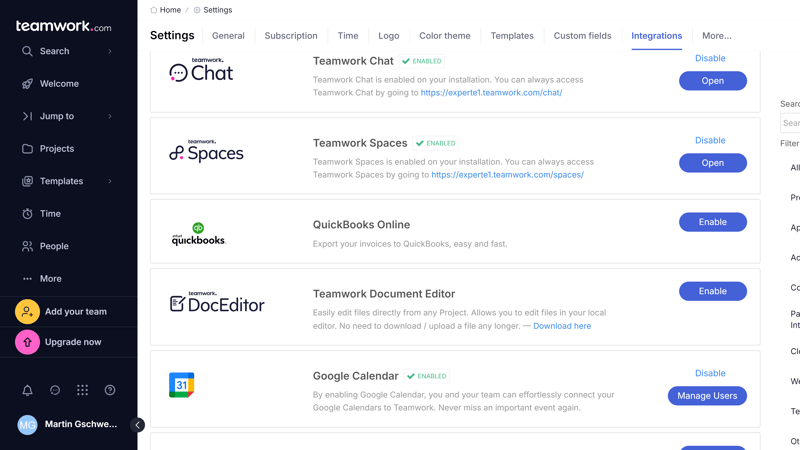
Teamwork provides many integrations for third-party software.
Comparing Teamwork.com's Advanced Features
Here's how Teamwork.com stacks up against the competition when it comes to advanced features:
| Teamwork | Wrike | Trello | Smartsheet | Notion | monday | MeisterTask | ClickUp | Basecamp | Asana | Airtable | |
|---|---|---|---|---|---|---|---|---|---|---|---|
| Forms | ✓ | ✓ | ✗ | ✓ | ✗ | ✓ | ✗ | ✓ | ✗ | ✓ | ✓ |
| Automation | ✓ | ✓ | ✓ | ✓ | ✓ | ✓ | ✓ | ✓ | ✗ | ✓ | ✓ |
| Time Tracking | ✓ | ✓ | ✗ | ✓ | ✗ | ✓ | ✓ | ✓ | ✗ | ✓ | ✗ |
| Integrations | ✓ | ✓ | ✓ | ✓ | ✓ | ✓ | ✓ | ✓ | ✓ | ✓ | ✓ |
| Charts | ✓ | ✓ | ✗ | ✓ | ✗ | ✓ | ✗ | ✓ | ✗ | ✓ | ✓ |
| Reporting | ✓ | ✓ | ✗ | ✓ | ✗ | ✓ | ✓ | ✓ | ✗ | ✓ | ✓ |
| API | ✓ | ✓ | ✓ | ✓ | ✓ | ✓ | ✓ | ✓ | ✓ | ✓ | ✓ |
Teamwork.com offers plenty of features beyond the project management basics — from its powerful form builder to its handy time tracking and budgeting tools, not to mention automations and analytics. The only thing that's lacking is AI integration: while other project management platforms have long started using generative AI features, Teamwork.com is yet to catch up with the AI revolution.
Documentation & Support
Teamwork.com features an extensive help center packed with detailed guides and support articles. These are fully searchable and arranged into categories.
Articles are detailed, easy to read, and include plenty of screenshots and hyperlinks. Navigation is a bit cluttered, though, and it's sometimes hard to find the article you're looking for.
In addition to the knowledge base, Teamwork.com also offers regular webinars and a Teamwork Academy, where key features are explained in short videos.
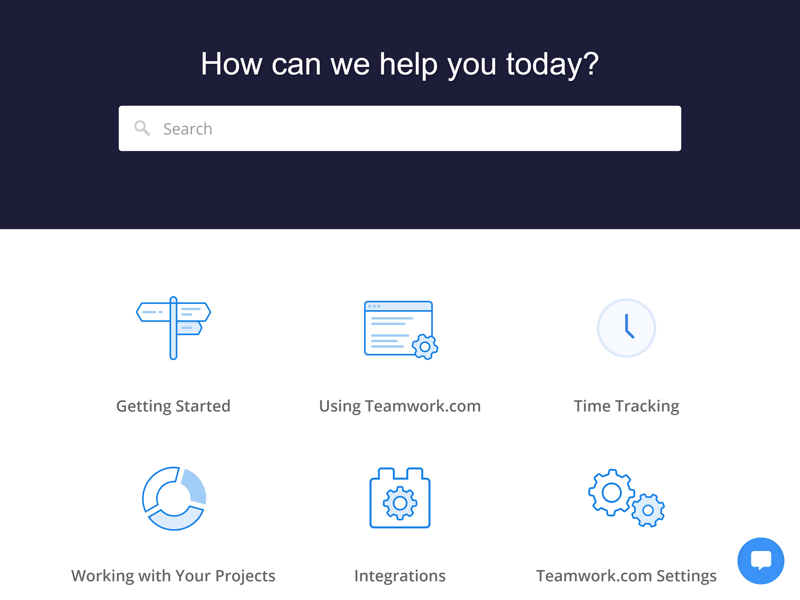
Teamwork.com's help center.
Direct support is available via support ticket or live chat. It only took us a few minutes to get in touch with a staffer in the live chat. Response times via email varied: sometimes it took just 30 minutes, other times 24 hours for a (automatically translated) message to arrive in the inbox.
Pricing
Teamwork.com offers five subscriptions: Free, Starter, Deliver, Grow, and Scale.
Free: This free plan is aimed at small teams of up to 5 people and supports up to 5 projects. It lacks advanced features — you cannot invite clients, many functions are limited to a certain number, and budget and other features are restricted.
Starter: The Starter plan, available from 3 users and allowing up to 100 projects, has less stringent limits than the free plan, supports more automations, and offers more views — such as Gantt or Workflow. It also includes more templates.
Deliver: From this plan, which also has a 3-user minimum and supports up to 300 projects, inviting clients is possible. Additionally, Team Chat is integrated, it covers advanced reports, and much more.
Grow: This plan requires at least 5 users and is suitable for up to 600 projects. It offers advanced budget and reporting features, supports unlimited custom fields, and more
Scale: This is Teamwork.com's enterprise plan and is intended for large companies with specialized needs.
Here's an overview of all Teamwork.com plans:
| Free | Starter | Deliver | |
|---|---|---|---|
| Monthly Price | $0.00 | from $17.97 | from $29.97 |
| Price per additional user | - | + $5.99 | + $9.99 |
| Contract Period (Months) | 0 | 12 - 12 | 12 - 12 |
| Limits | |||
| Number of Users | 5 | 10 | unlimited |
| Number of Projects | unlimited | unlimited | unlimited |
| Number of Tasks | unlimited | unlimited | unlimited |
| Number of Automations | 100 | 1,000 | 5,000 |
| Views | |||
| List | ✓ | ✓ | ✓ |
| Table | ✓ | ✓ | ✓ |
| Kanban | ✓ | ✓ | ✓ |
| Gallery | ✗ | ✗ | ✗ |
| Calendar | ✗ | ✗ | ✗ |
| Timeline | ✓ | ✓ | ✓ |
| Gantt | ✓ | ✓ | ✓ |
| Mindmap | ✗ | ✗ | ✗ |
| Workload | ✗ | ✗ | ✗ |
| Map | ✗ | ✗ | ✗ |
| Tasks | |||
| Custom Fields | ✓ | ✓ | ✓ |
| Subtasks | ✓ | ✓ | ✓ |
| Task Dependencies | ✓ | ✓ | ✓ |
| Milestones | ✓ | ✓ | ✓ |
| Goals | ✗ | ✗ | ✗ |
| Collaboration | |||
| Usergroups | ✗ | ✗ | ✓ |
| Private Messages | ✓ | ✓ | ✓ |
| Group Chat | ✓ | ✓ | ✓ |
| Message Board | ✓ | ✓ | ✓ |
| Whiteboard | ✗ | ✗ | ✗ |
| Docs | ✗ | ✓ | ✓ |
| Wiki | ✗ | ✓ | ✓ |
| Advanced Features | |||
| Forms | ✗ | ✓ | ✓ |
| Automation | ✓ | ✓ | ✓ |
| Time Tracking | ✓ | ✓ | ✓ |
| Integrations | ✓ | ✓ | ✓ |
| Charts | ✗ | ✓ | ✓ |
| Reporting | ✗ | ✗ | ✓ |
| API | ✓ | ✓ | ✓ |
How do the costs compare? For the following ranking, we looked at the price for ten users on each provider's cheapest plan that allows for an unlimited number of projects:











Conclusion
Teamwork.com is a real powerhouse for teams and project managers looking for a platform to manage customer-facing and project-based work.
The wealth of features, from simple task management through budget planning and billing to versatile forms and reports, makes Teamwork.com a good choice for agencies that need to juggle complex projects with multiple team members (and complete them within a specified budget).
The downside: Teamwork.com is somewhat more complex than comparable project management tools — which can be problematic if you don't use many of the offered features anyway. If you do not need extensive reporting, time tracking, or billing features, or only need them to a limited extent, and already use another collaboration platform like Slack, you might opt for a less broadly positioned tool.

Teamwork.com Experiences
And what do Teamwork's customers have to say about it? We've gathered feedback from review platforms and summarized recurring points:
Efficiency-boosting
Some users report that their teams' productivity and the quality of work have improved through Teamwork.com's clear task management and the straightforward dashboards.Flexible and versatile
Others praised Teamwork.com for its comprehensive features that help to manage and coordinate different project aspects.Everything under one roof
Many enjoyed how Teamwork.com combines features often available only in individual solutions — project management, time tracking, budgeting, billing, and more.
Complex and difficult to learn
Other users found Teamwork.com overwhelming at first and report that some time was needed for employees to get the hang of everything.System outages and maintenance
There were some reports of occasional maintenance work or service interruptions.Limited mobile version
Others voiced their displeasure with the platform's mobile version, calling it less intuitive and useful than the web app.
Alternatives
You're already using other solutions for team communication, time tracking, and budget planning — and would like a bit more flexibility when it comes to designing tasks? In that case, monday.com, ClickUp, or Wrike are worth a look.
More of the best alternatives to Teamwork.com include:





FAQs
Teamwork.com is intended primarily for agencies and teams that work on customer-centric projects. The platform offers many features that simplify working with clients and support teams in budgeting and financial planning.
Since all paid subscriptions have user minimums and the platform is geared towards collaboration, it isn't particularly suitable for freelancers.
Yes, Teamwork.com offers a free subscription for up to 5 people. This version provides basic project management features but limits the number of tools and projects.
Yes, there is a Teamwork.com mobile app for managing projects on the go. The app has fairly basic functionality (when compared to the web version) and focuses on the most basic project management features.












