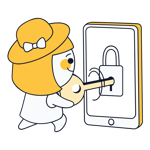Do you need to access a computer that's physically far away from you? With remote desktop software, you can open files and programs and run applications as though you were sitting right in front of it. But which option is the best?
Below, we'll introduce you to our Top 7 remote desktop programs and let you know what you can use them for.
What Is Remote Desktop Software?
Remote desktop software allows a system to be accessed remotely. On your screen, you'll see the other computer's desktop and be able to open files and folders as if you were sitting in front of it.
The connections necessary for such tools are established with the help of a specific network protocol. Some of the most popular include Microsoft's Remote Desktop Protocol (RDP) which comes integrated with Windows systems, as well as Virtual Network Computing (VNC).
If you'd like to use a remote desktop connection, you can choose between the options that are included with operating systems like Windows or macOS, or, dedicated, third-party software. But what are remote desktop solutions useful for?
Remote Desktop Usage Areas
There are lots of scenarios in which remote desktop solutions can come in handy, such as:
Troubleshooting and support
Remote desktop software is an essential tool for support teams since it allows them to access a user's system directly, should they have some technical difficulties. Corporate IT support can also benefit since they help save time, energy, and likely, costs. And finally, regular people can come to the aid of their friends or family members who are experiencing computer issues, even from half a world away.Work at home and on the go
When working at home or on the go, remote desktop software is also useful, since it allows you to access your work computer from practically anywhere.Control data and access privileges
For businesses, remote desktop software facilitates greater data control. When workers link their desktops with a system hosted on the company's servers, access rights and privileges can be monitored and limited.File transfers between different devices
Remote desktop solutions are also great for regular file transfers. Supposing that you don't have a cable or USB stick handy, you can easily send a file from one system to another.Remote printing
Would you like to print a document from a different computer? Once again, this is easily achieved with remote desktop software.More team collaboration
Lots of remote desktop solutions come with integrated features that facilitate collaboration among teams. These include chats, interactive whiteboards, and drag and drop transfers, offering plenty of ways to help you and your team work with one another more efficiently.
Differences With Other Solutions
There do exist other ways to access computers that aren't physically close to you. Next, we'll take a quick look at what some of these are and explain how they differ from remote desktop solutions:
If considering the various scenarios in which remote desktop solutions might come into play it won't take long to realize that cloud storage offers many, if not all of the same advantages. The two types of technology do have quite a lot in common, however, their foci are different. While remote desktop software is all about enabling specific people to access a certain computer and its data, cloud storage is intended as more of a general repository for files intended to be used by multiple people.
Whereas individuals value virtual private networks (VPNs) for their ability to anonymize surfing and bypass geoblocking, companies see them as tools that facilitate remote work, allowing employees to access network resources from anywhere. All the same, if workers need to get on a specific computer, a remote desktop solution will be necessary.
Of course, these solutions have plenty of differences, such as when and how they're used, what sort of security they afford, and their cost. In order to better understand what each has to offer, we'll take a closer look at them below.
The Best Remote Desktop Solutions: Our TOP 7
There are lots of third-party solutions and operating system utilities that offer remote desktop capabilities. Below, we've briefly listed some of our favorites and will let you know which are the best for each user:
GoTo Pro (Earlier LogMeIn): Lots of Features, First-Class Usage
Until recently, GoTo was known as LogMeIn. The Boston-based company is one of the leading remote work solutions and decided to change its name at the beginning of 2022. However, this hasn't had a noticeable impact on the product they offer: Its remote desktop solution is known as GoTo Pro and is still one of the best on the market.
You can try GoTo Pro for two weeks at no charge (and without supplying any payment information). Setting up the software after registering is simple: Just download and install the software on every device that you want to use access via remote desktop.
GoTo Pro is compatible with Windows, macOS, Linux, Android, and iOS.
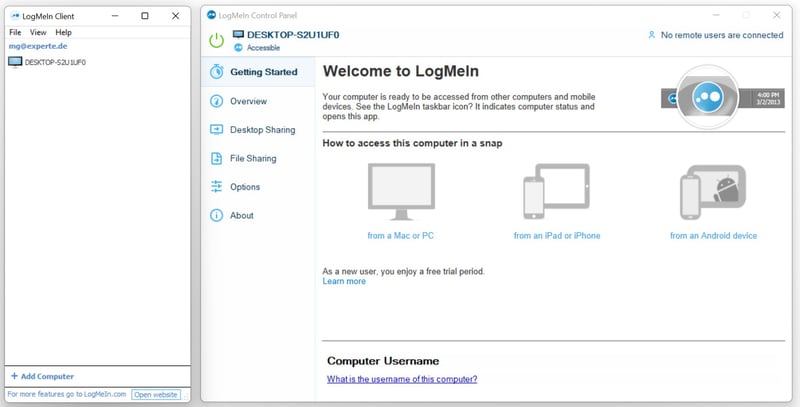
The GoTo Pro client needs to be installed on every device that you want to access via remote desktop.
What we like
GoTo Pro is easy to set up, even for those without a technical background. The variety of features the program offers are logically presented in an elegant user interface, which makes things like sharing documents particularly easy.
Timed invitations can be sent to colleagues, allowing them to access your device at certain times. Multi-monitor support is also included. During our evaluation, GoTo Pro impressed us. As an added bonus, all subscriptions come with a free LastPass license, one of the most powerful password managers.
Who is GoTo Pro for?
Since GoTo Pro includes lots of options for system administrators, granular security settings, and some handy enterprise features, it's a great option for both small and large businesses.
What we don't like
There's no free or affordable subscription. Even for individuals, the solution is relatively expensive when compared to the other solutions out there. For the occasional user who doesn't need too many bells and whistles, GoTo Pro probably won't be the first choice.
How much does GoTo Pro cost?
The software's pricing structure is relatively straightforward. Below, we've listed the monthly rates and the features they include:
Individual user | Power user | Small business |
|---|---|---|
$30 | $70 | $129 |
|
|
|
Splashtop: Excellent Performance, Custom Plans
Splashtop hails from Silicon Valley and is best known for its remote desktop solutions. These are geared towards individuals and businesses of all sizes, IT service providers, and academic institutions.
You can try Splashtop for free for seven days without leaving any payment method. After registration, you'll need to download and install the Business app, which is offered for Windows, macOS, Android, iOS, Google Chrome, and Chromebooks.
You can add a new system to the software by clicking on + Add a remote computer and installing Splashtop Streamer on the device you'd like to connect to. Along with Windows, Mac, and Linux computers, you can also use the software on virtual machines and virtual desktop infrastructure (VDI) running VMware, AWS, Azure, and Citrix, among others.
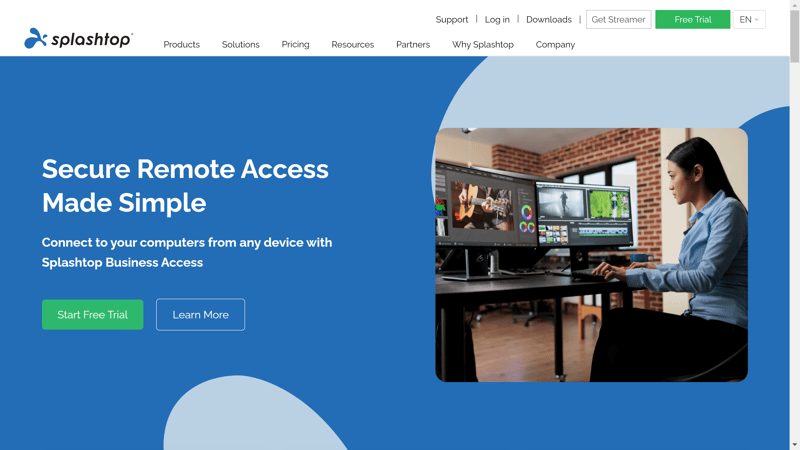
Splashtop's app isn't particularly modern, however, it is lightweight and easy to use.
What we like
In what is perhaps the most important category for a remote desktop program, performance, Splashtop cuts a very fine figure. We tested the software on a 40 Mbps Internet connection and accessed a Windows computer on our network from an Android device. There was barely any lag, and activities, like mouse clicks, were completed nearly in real-time.
It's also practical that Splashtop tailors its subscription packages to its users' needs (more on this below). Help desks or educational institutions can create plans that best match their requirements, without having to pay for anything they don't need.
Who is Splashtop for?
Those looking for a solid remote desktop solution without any bells and whistles will not be disappointed with Splashtop. Thanks to how easy it is to set up, the program is also great for users lacking in technical know-how.
What we don't like
Even though Splashtop is highly intuitive to use, splitting it between two apps (Business App and Streamer) creates a bit of confusion. In addition, the user interface might be seen by some as rather spartan. Another potential issue could arise in terms of the range of subscription choices, which could overwhelm users hunting for the "perfect" package.
How much does Splashtop cost?
As touched upon above, Splashtop's pricing structure is somewhat complicated, with at least 11 plans, spread across four categories. These are For Businesses and Individuals, For Managed Service Providers, For IT, Support, and Help Desks, and For Education. We recommend having a glance at Splashtop's price list in order to find the right plan for your needs.
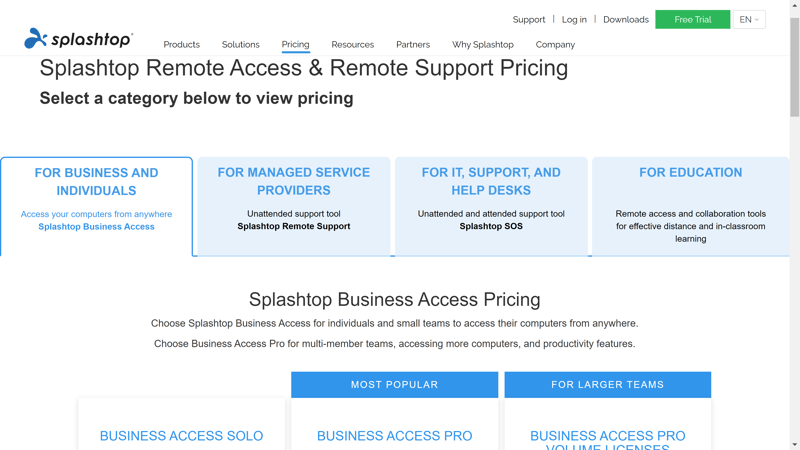
There should be something for practically everybody among the many plans Splashtop offers. All you'll have to do is find the right one.
TeamViewer: Feature-Heavy Enterprise Solution From Germany
TeamViewer is a software company that specializes in digital networking and collaboration and was founded in 2005 just outside of Stuttgart. Among its most popular offerings are its remote support and access solutions.
You can download the developer's software for free and use it for non-commercial purposes at no charge. This is great if you'd like to help out a friend or family member with a technical problem they're having.
TeamViewer is compatible with almost all operating systems, including Windows, macOS, Android, and iOS.
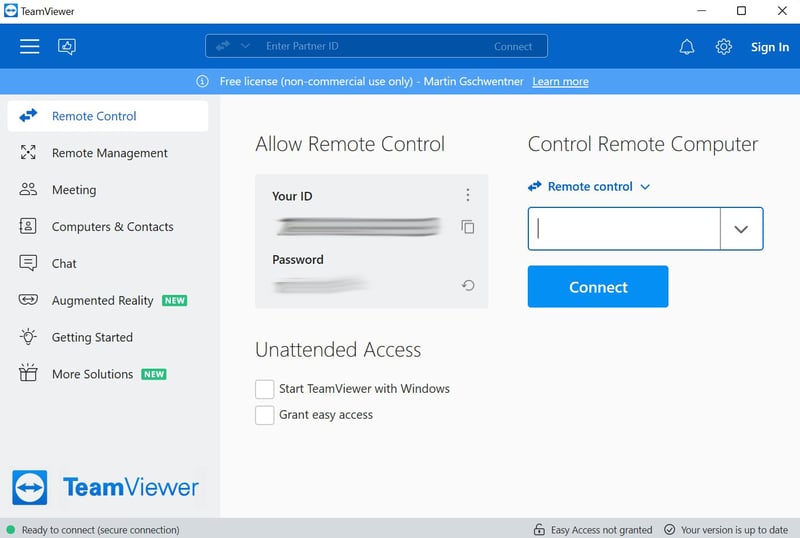
TeamViewer has long been one of the most popular remote desktop tools on the market.
What we like
TeamViewer is one of the most developed remote desktop programs available, even being able to meet the needs of demanding corporate clients. Its Enterprise package includes all important features, ranging from file transfers to remote access on non-monitored devices to remote printing. As such, it's capable of lending assistance in all sorts of scenarios.
Its cross-platform capabilities should also be mentioned: Along with computers, mobile devices, and servers, you can remotely access all sorts of IoT devices or payment systems.
Who is TeamViewer for?
The software is highly versatile, making it an excellent choice not only for individuals but also businesses. Its comprehensive video conference and collaboration features (chat, meeting scheduler, meeting recordings, and much more) also appeal to teams. Overall, the variety of features on offer is hard to beat, and TeamViewer charges accordingly.
What we don't like
TeamViewer is definitely not the most affordable solution on the market. When it comes to performance, the program also lags somewhat behind a few of the other services in our Top 7. This is particularly noticeable on slower connections, as lag can occur.
How much does TeamViewer cost?
Alongside the free license for non-commercial usage, TeamViewer also offers four additional plans, two of which are for individuals and two for teams. Beyond that, there's also the Enterprise plan, which companies can customize to meet their exact needs and specifications. Below, we've summarized the four standard plans based on their monthly prices and features:
TeamViewer Remote Access | TeamViewer Business | TeamViewer Premium | TeamViewer Corporate |
|---|---|---|---|
$6.95 | $38.90 | $112.90 | $229.90 |
|
|
|
|
Chrome Remote Desktop: Useful Free Tool for Chrome Users
If you're a Chrome user and looking for a free remote desktop tool that you can use to share your screen with others or access your home computer while on the go Chrome Remote Desktop is a solid choice. The tool is available as a browser extension, making it compatible with any device that supports Chrome browser, such as Windows, macOS, Android, iOS, and Linux systems.
As with most Google tools, setup is straightforward: Go to the Remote Desktop website and click on "Access my computer." Then, install the browser extension in Chrome and set a PIN. With this, other devices will be able to access your computer.
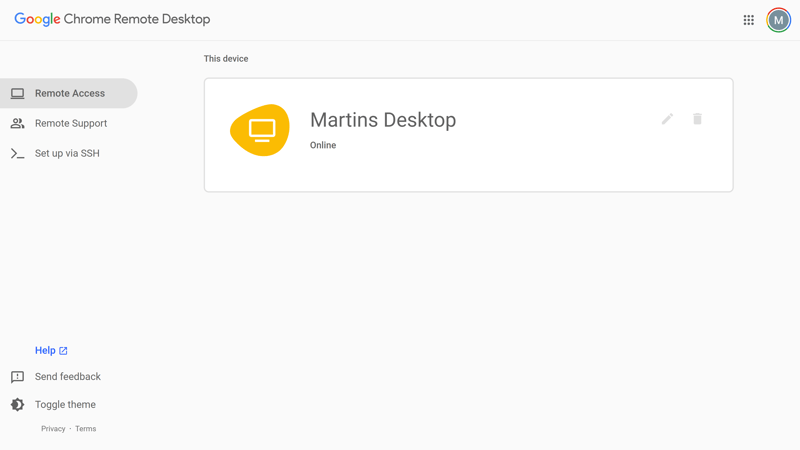
Anyone who can use Google Chrome will quickly find their feet with Chrome Remote Desktop.
What we like
As with most things from Google, Chrome Remote Desktop exudes both elegance and user-friendliness. Should you be comfortable with Chrome as a browser, it won't take long to get a feel for its remote desktop solution. Matters are certainly helped by the fact that it offers access to basic features while not providing too many settings options.
Who is Chrome Remote Desktop for?
Chrome Remote Desktop is geared primarily towards Chrome users looking for an easy and free way to access their computers from anywhere.
What we don't like
Google's remote desktop solution is not able to compete with the range of features offered by the other services on this list. You'll have to make do without file transfers and remote printing, both of which usually come standard with enterprise software. It's also unfortunate that you can access your laptop or desktop from your smartphone, but not vice versa.
How much does Chrome Remote Desktop cost?
Nothing: Chrome Remote Desktop is completely free of charge.
AnyDesk: An Elegant Option for Occasional Users and Smaller Businesses
AnyDesk was founded by former employees of another solution from our list: TeamViewer. The Stuttgart-based service promises its 120,000 customers as little latency as possible, along with high-level security, thanks to its usage of 256-Bit AES transport encryption.
The software is available for all common operating systems: Windows, macOS, Linux, Android, iOS, ChromeOS, and Raspberry Pi.
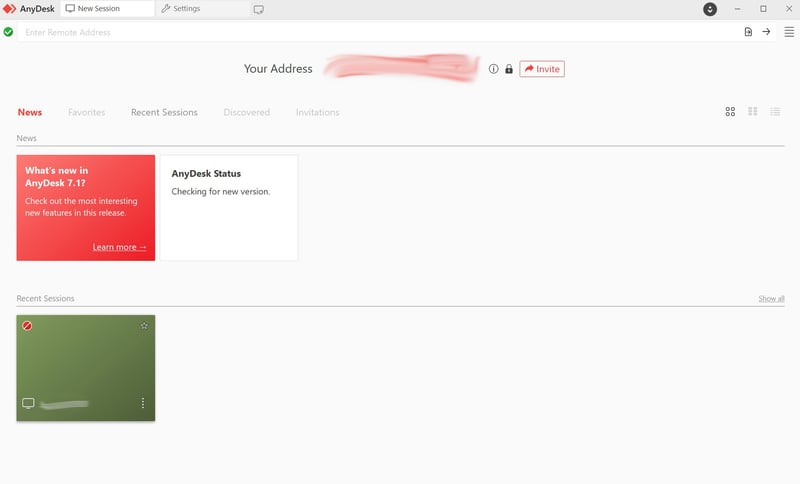
In AnyDesk's main window, you'll see your last sessions.
What we like
AnyDesk is a streamlined remote desktop program. While it might not include as many features as its competitors, setup takes just a few seconds, it's easy to use, and performs impressively. The most important features, such as simple file transfers and multi-monitor setup are included. Using the nifty address book, you can organize your contacts and keep tabs on all of the target devices you've connected to.
And the cherry on top? You can install AnyDesk either on your server or use AnyDesk's cloud infrastructure.
Who is AnyDesk for?
AnyDesk is particularly well-suited for the occasional user and/or small businesses looking for a straightforward remote desktop tool that allows them to access different kinds of devices and operating systems. Devices on the same network are especially easy to access, making the tool great for households and families.
What we don't like
The solution does suffer from occasional lags. Having a good Internet connection is very important. Some users report that AnyDesk encounters difficulty when used on poor or weak Internet connections. In addition, we noted the absence of several enterprise features, such as the ability to plan sessions in advance.
How much does AnyDesk cost?
There are four price classes along with a free plan. An overview is provided below:
Free | Solo | Standard | Advanced | Enterprise |
|---|---|---|---|---|
$0 | $14.90 | $29.90 | $79.90 | Custom |
|
|
|
|
|
SupRemo: Nimble and User-Friendly
SupRemo is a remote desktop program developed by the Italian software company Nanosystems. Known for being particularly nimble and user-friendly, the tool is easy to install and set up, taking just a few minutes. You can give the software a try for 21 days at no cost (non-commercial usage is always free).
Establishing a remote connection is easy: Just start SupRemo on both computers you intend to use it on. After that, each device will be automatically assigned an ID and a password. Then click on Connect, in order to start the session.
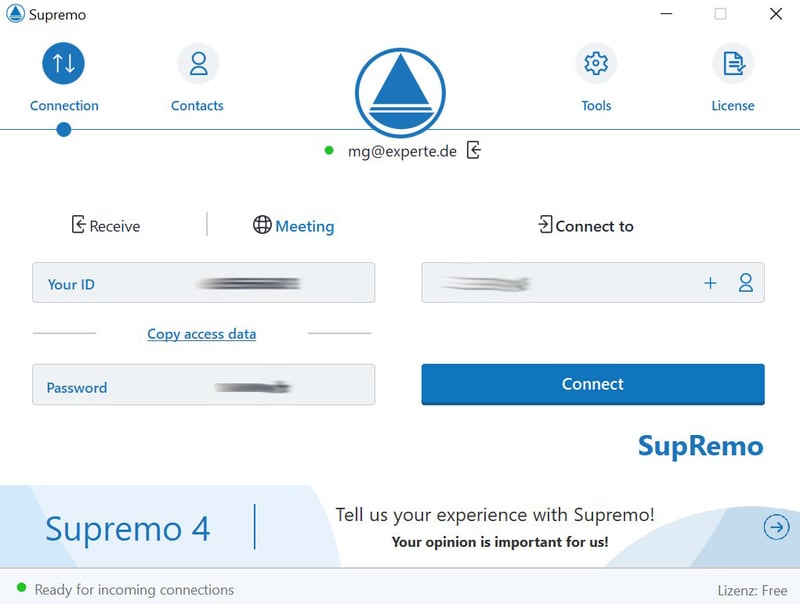
SupRemo's desktop app is very easy to use.
What we like
SupRemo is actually as user-friendly as it claims to be: Like several of the solutions on this list, establishing connections to remote devices is easy even for those without a technical background. SupRemo's app makes things even better with its logical layout and contact management system. All important features, such as file transfers, a chat, remote printing, and multi-monitor support are included. Its low price is also a benefit.
Who is SupRemo for?
SupRemo seems to be targeted towards both individual users as well as small businesses (up to 100 employees) that are looking for a remote desktop solution that can be swiftly and readily used.
What we don't like
While we were able to establish a connection from an Android smartphone to a Windows desktop fairly easily, doing the opposite took a few tries. Overall, the connections aren't as smooth as with some of the other services from our assessment.
How much does SupRemo cost?
Supremo is relatively affordable and available in three plans - Solo, Business, and Professional. Below, we've summarized the monthly prices (billed annually) and what features these include:
Solo | Business | Professional |
|---|---|---|
8,17 € (approximately $9.00) | 14,83 € (approximately $16.00) | 31,42 € (approximately $32.00) |
|
|
|
RemotePC: Affordable, Versatile Remote Desktop Software
RemotePC was developed by IDrive Inc., the company which is also responsible for the IDrive Cloud backup solution. The software is highly versatile and used by Fortune 500 companies as well as smaller businesses and even individuals.
New users can give it a go for seven days at no charge. You won't need to supply any payment information in order to install the program and begin your trial. After registration, just download the desktop app and install it on the computer(s) you'd like to access remotely.
Screens from Windows, macOS, Linux, and Android systems can be shared, however, all other devices that the full RemotePC suite isn't offered for (such as iPhones) can only be used as access points (and not remotes). A practical browser interface is also included.
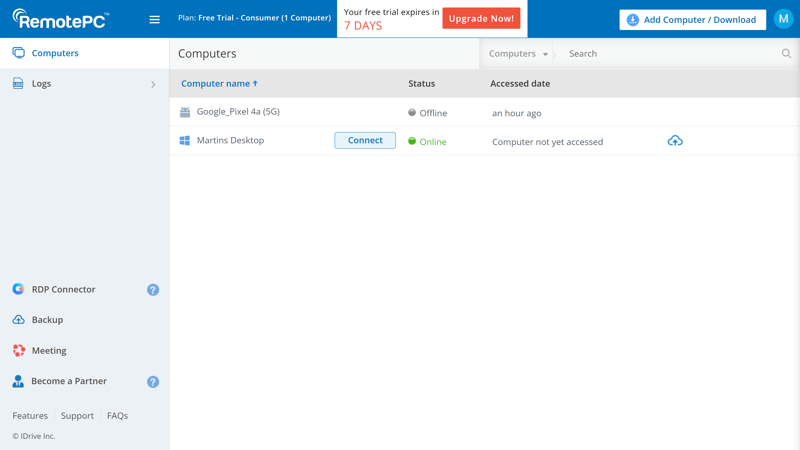
RemotePC is compatible with nearly all common operating systems.
What we like
RemotePC offers almost all features that an individual or organization might expect from a remote desktop solution: File transfers (with integrated drag and drop), multi-monitor setup, remote printing, and collaboration tools (chat, whiteboard, etc.) are all included. The best part is: You'll get everything at a relatively affordable price.
Who is RemotePC for?
Small businesses in particular will likely find RemotePC appealing as an affordable alternative to more popular solutions like TeamViewer. Its extensive collaboration tools make it an interesting option for teams as well. Since it's so versatile, we can easily see it being popular with all kinds of users.
What we don't like
There's no free version of RemotePC for individual users and outside of the US and UK, support can be spotty. If you're not comfortable with using English, this could be an issue.
How much does RemotePC cost?
Five different RemotePC plans are offered, all of which are very affordable. Below, we've summarized their yearly rates and some of their features:
Consumer 1 | Consumer 2 | SOHO | Team | Enterprise |
|---|---|---|---|---|
$24.50 | $49.50 | $79.50 | $299.50 | $599.50 |
|
|
|
|
|
Conclusion
Regardless of whether you want to help your family members with their computer problems, or optimize the way that your business handles IT support: With remote desktop software, you can access computers without needing to be physically anywhere near them. Selecting the right solution can be daunting though, especially since different programs excel in specific areas.
The Top 7 we've introduced above get our EXPERTE.com stamp of approval, being ideal (variously) for businesses, individuals, or both. Before signing up for a subscription, however, it's a good idea to try out a few different options, making sure that the program actually can meet your needs. Luckily, all of the seven solutions in this article are either free or offer free trial versions that don't require payment information to be supplied.
FAQs
Remote desktop software facilitates access to computers and devices such as tablets or smartphones that you cannot access physically. In order to remotely access a device, the software's client needs to first be installed, after which, you'll be able to use it as though you were right there.
The developers of remote desktop solutions often integrate powerful and up-to-date encryption mechanisms into their software. All the same, these programs do have certain security risks, such as when hackers gain access to IT systems. Particularly for professional use, you'll need to implement additional security measures.
Deciding which remote desktop program is the best depends on what your requirements are. For businesses of any size, solutions like GoTo Pro or TeamViewer are a good choice, since they're powerful and include lots of features. If you're familiar with Chrome, its remote desktop solution takes little getting used to and is available at no charge. On the other hand, should nimbleness and ease of use be your main priorities, you'll be well taken care of with Splashtop and SupRemo, among others.