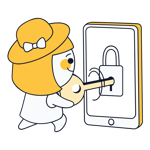VPNs offer an ideal solution for accessing your company's intranet from home, or anonymously surfing the web. Configuring VPNs for Android devices, such as smartphones, is a piece of cake. Below, we'll show you how to do it, and what to pay attention to.
A virtual private network (VPN) is an encrypted, virtual Internet network that fulfills two primary functions. Depending on what it is that you want to do, you can establish a VPN connection either with or without a dedicated client.
Android devices already have all that you need to connect to a remote VPN network, such as your company's intranet from home. This means that you won't need to download an app to do so.
However, if you want to be more anonymous and secure when surfing online, or bypass geo-blocking, then you need a third-party VPN provider.
Below, we'll guide you through both methods.
Configure a VPN in Android's Settings
A VPN connection can be configured with just a few steps using Android's settings:
1) Go to "settings" (Depending on the device, this can be named differently).
2) Under "connections" look for VPN. If you can't find a "VPN" option, tap "advanced settings" (or use the device's search tool).
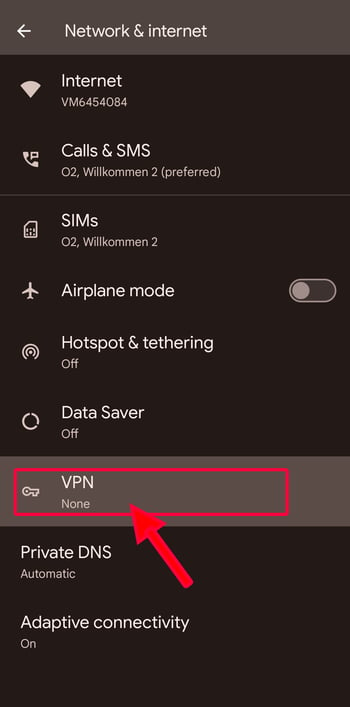
3) Click on the "+" symbol, or "Add a VPN".
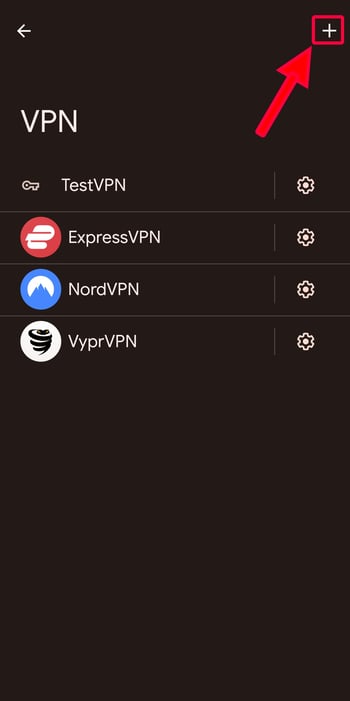
4) A new window should open, in which you can name your network.
Hint: Use a name that is related to the destination's location or its purpose.
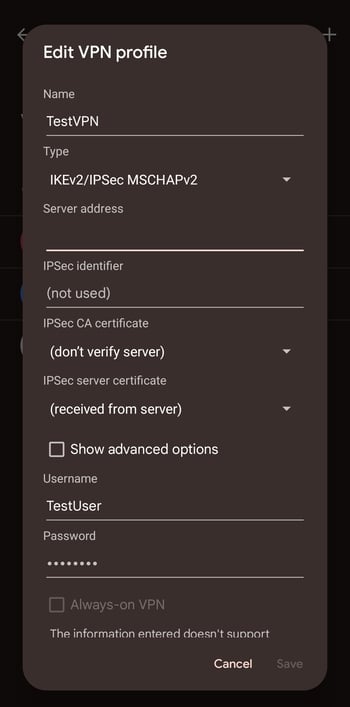
5) Finally, select the protocol (PPTP, L2TP, etc.), the server address, username, and password. Also, decide whether the VPN connection should always be activated or only when in use.
Important: During this step, all data is transmitted to your server operator. If using an online service, you should receive an email that contains this information.
6) Save the settings.
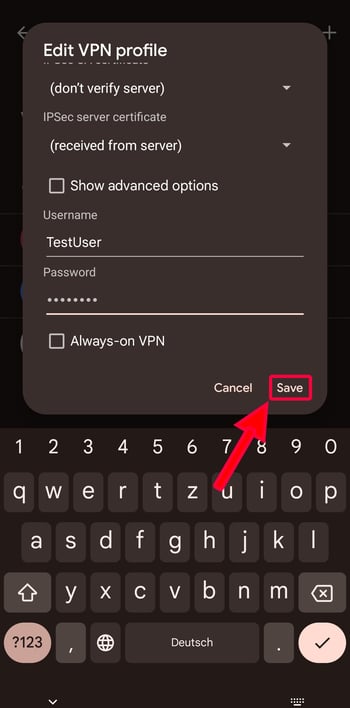
7) Go back to "connections", and select the VPN from the list of available networks, entering the username and password you created.
Hint: You can configure your VPN to always be on by selecting "VPN always activated" in the network list.
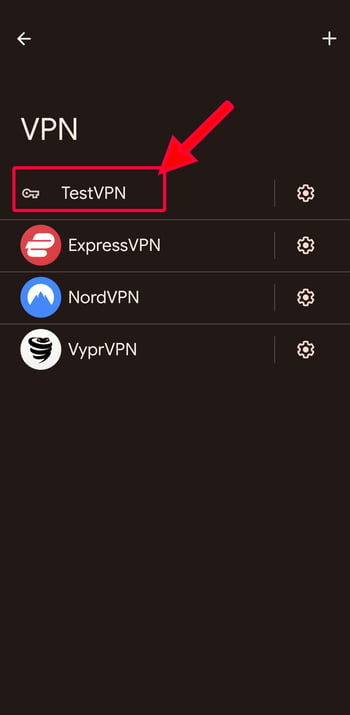
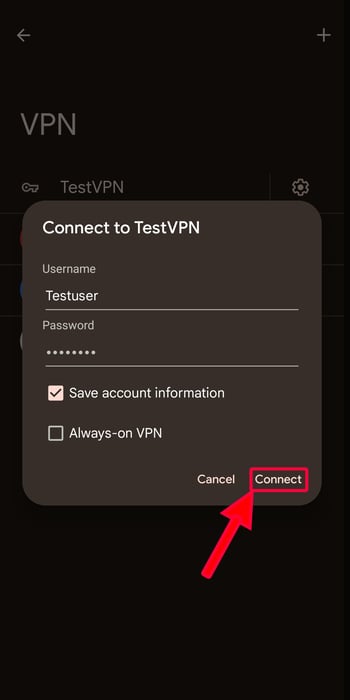
8) A window for the connection request should open. Confirm this by selecting "ok".
9) A key symbol in your device's status bar indicates that you are connected to the VPN.
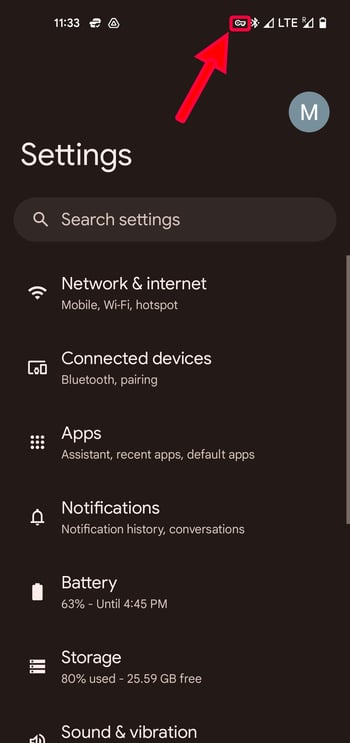
VPN Apps: The Easy Way
Android's integrated VPN is not enough to ensure your online anonymity. For that, you'll need a VPN service, which grants access to VPN servers, typically against a fee.
There are two ways to connect to these: You can manually configure a connection through your device's settings with data from your VPN provider (as described in Step 5 above). However, downloading and using their intuitive apps is even easier, since these automatically configure all settings needed to connect to a VPN.
Once installed, a VPN app allows you to select a server from a list of countries, and connect to it instantly with a single tap. Typically, these apps also come with a range of extra features: Split tunneling, for example, allows you to select which apps use the VPN connection, while double (or multi-hop) VPN routes your connection through a second server, boosting your security.
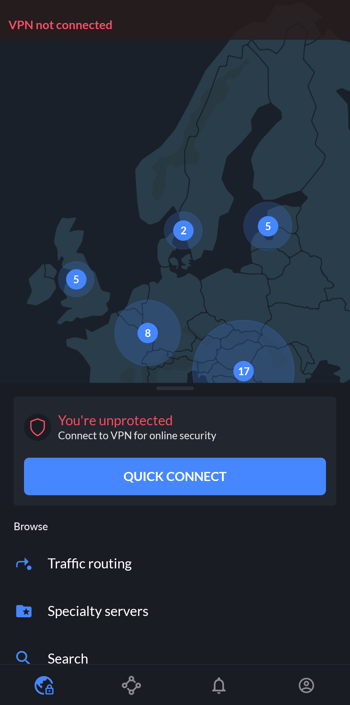
NordVPN (our winner's) Android app.
To get access to the widest selection of server locations and features, you'll need to purchase a subscription. However, there are a number of freemium VPNs that can be used for surfing or shielding your Internet connection on the go at no cost. We evaluated 27 of the most reputable and well-known VPNs, and below, you can see our Top 5:





Comprehensive reviews of all VPNs from our sample can be found here.