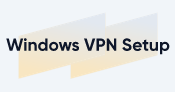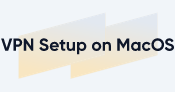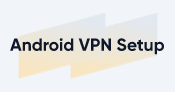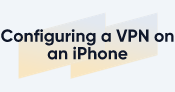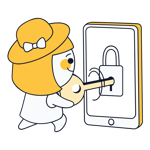VPN Setup: How to Set up a VPN on Any Device or Operating System
Whether as your digital shield when surfing on public WiFi, for streaming content from abroad on Netflix, or providing access to the same Internet as at home in countries like China, VPNs are useful, versatile, and here to stay. But, before you can enjoy all of their advantages, you'll need to set one up. Below, we'll show you how.
When it comes to configuring a VPN, it's important to keep two things in mind:
Which device or operating system are you using?
VPNs are available for a number of devices and operating systems, from Windows PCs to Smart TVs. As such, it's possible to configure VPN access for a single device, or, through a VPN server, making it possible to connect to your home network from anywhere. A little later, we'll show you how to set up a VPN on Windows, macOS, Android, and iOS, as well as Raspberry Pi.What do you need a VPN connection for?
VPN connections have a variety of different uses, which can be broadly divided into two categories. The first is secure access to a specific network from anywhere, such as your home network while on vacation, or your office's Intranet if working from home. In addition, VPNs also provide an encrypted tunnel to the Internet, guaranteeing enhanced privacy as well as the ability to bypass censorship or other geographic restrictions.

VPN Setup on an Operating System
How to go about setting up a VPN on your operating system, depends on what you're using:
VPN Setup on Windows
To manually set up a VPN on Windows 11, type Settings in the search bar, press "Enter", and then click on Network & Internet > VPN. If using a service, download and install its Windows 11 client. Step-by-step guides for both methods (on Windows 10) can be found in our VPN for Windows article:
VPN Setup on macOS
You can manually set up a VPN connection on macOS by going to System Settings > Network. In case you've opted for a user-friendly VPN app, most services offer macOS clients. Just find, download, and install the right version for your Mac.
To configure a VPN connection on macOS, either manually, or with a VPN app, be sure to check out our detailed guide below:
VPN Setup on Android
Android users can also choose between manually configuring a VPN in settings or using a VPN app. Our VPN guide for Android devices shows precisely what you'll need to do:
VPN Setup on iOS
iPhones can also use VPN connections. It's possible to set these up either manually or with a companion app. In our tutorial, we'll walk you through the process of creating a VPN connection on your iPhone:
Setup a VPN Server
Should you want to use a VPN connection to access a specific network from anywhere, you'll need to configure a VPN server. There are several ways to do this, and below, we'll show you two of the most popular:
VPN Server on Raspberry Pi
Your VPN server can be set up on a Raspberry Pi, a popular and inexpensive kind of minicomputer. Two options are available to do this: In case you have some experience with Linux, install OpenVPN directly onto the Raspberry Pi. Should you prefer a more straightforward option that doesn't use text-based commands, PiVPN is a good choice.
Whichever method you chose, be sure to have a look at our comprehensive step-by-step walkthrough.
VPN Server on Linux
It's also possible to configure a VPN server on Linux. This operating system's open design model allows security problems to be localized and rectified faster than with proprietary software. In addition, you'll be able to avoid hidden backdoors that might endanger your data, like those commonly found in other OSs.
If interested in this option, be sure to check out our How to Set Up Your Own VPN Server guide.
Conclusion
The best way to set up a VPN connection depends entirely on your operating system and what you intend to use the VPN for. Should anonymous surfing or getting around geoblocking be at the top of your list, the most straightforward option is to install a dedicated VPN client. To find out what our top VPN provider picks were, be sure to have a look at our EXPERTE.com VPN comparison.
On the other hand, if you intend to use a VPN to connect to an office, business, or another kind of remote network, you can through your system's settings, without installing any additional software. Beyond that, it's also possible to configure a network-level VPN, using a minicomputer, like a Raspberry Pi.
Regardless of which option you select, our VPN guides for Windows, macOS, iOS, and Raspberry Pi include step-by-step instructions and screenshots walking you through the process.