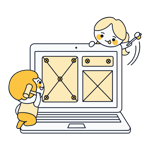GoDaddy Website Builder Review: Just for Beginners 2025?
When you hear GoDaddy, you probably think of domains. The US provider has much more to offer though, including web space and a website builder for designing your digital presence.
We took a closer look at GoDaddy Website Builder to see if it's as pioneering as the provider's efforts in the hosting and domain name markets.
GoDaddy is a web hosting provider from Tempe, Arizona that serves over 20 million customers worldwide. With more than 84 million domains under its management, GoDaddy is also the largest domain registrar in the world.
Since 2017, GoDaddy has included its website builder*, among its many cloud tools, allowing customers to create websites without coding experience. We explored what you can do with it.
We created a demo page with the same content for each platform in our comparison. Check out our GoDaddy demo page here: GoDaddy Demo Page
GoDaddy Website Builder Review
Beginner friendly
GoDaddy's website builder is mainly designed for beginners, which makes it particularly user-friendly. Even those without prior web design experience should be able to navigate it easily.Fast website creation with pre-made sections
Section templates and layouts simplify design and help avoid inconsistencies, making it unnecessary to manually position each element.Solid ecommerce features
GoDaddy supports physical and digital sales, as well as product variants and discounts. Its product management features are intuitive.
Limited editing; minimal personalization
The editor is very restrictive and offers little room for personalization. Users must stick to the available layouts and sections; creative freedom is extremely limited.Small template selection
The assortment of templates is limited, and their quality varies. Many templates look very similar, and none really stand out.Performance issues
GoDaddy's management dashboard often responds slowly and takes a long time to load. This transforms even routine activities into tests of patience.No multilingual websites
It isn't possible to create multilingual websites.
Ease of Use
| Registration and setup |
| 3.5/5 |
| Quality of user interface |
| 10/15 |
| Performance | Both the editor and management dashboard - especially the latter - were often sluggish and slow in our experience. | 1/3 |
| Mobile App | GoDaddy once had a smartphone app, but it is currently unavailable. | 0/2 |
Unfortunately, performance issues and glitches made GoDaddy Website Builder very frustrating to use.
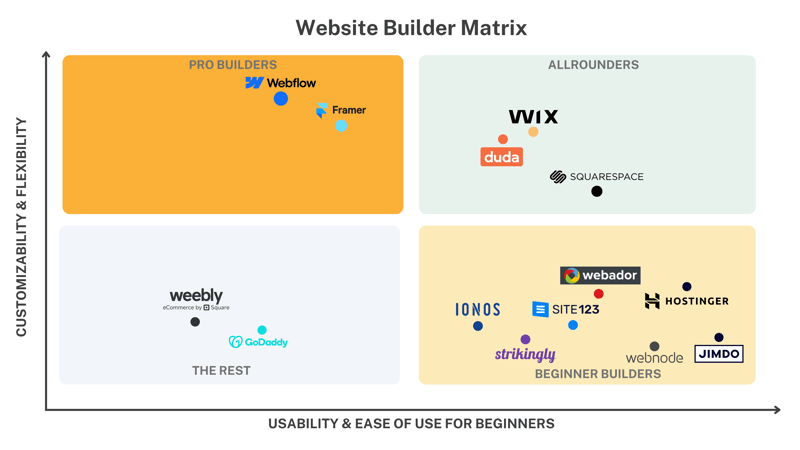
GoDaddy Website Builder is easy to use, but performance issues caused unnecessary frustration.
Create an Account and Your First Website
Since GoDaddy Website Builder is free and you only pay for the domain and other features later, setting up an account is quick. You don't need to provide any payment information.
Simply go to GoDaddy's website, head to the Website Builder tab, and click “Start for Free” to register.
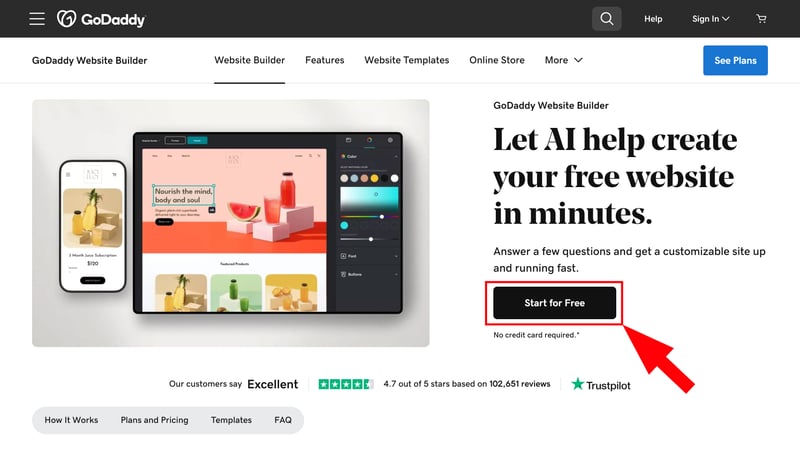
You don't need to provide payment information to register with GoDaddy.
After registering, you'll land in the GoDaddy dashboard, where you can start creating your first website. First, choose the category that best describes your website or business. GoDaddy offers several options, but you can also enter keywords in the search bar.
Next, give your website a name (you can change it later), and you'll enter the builder, where a short tutorial welcomes you. It's brief because the intuitive interface doesn't require much explanation.
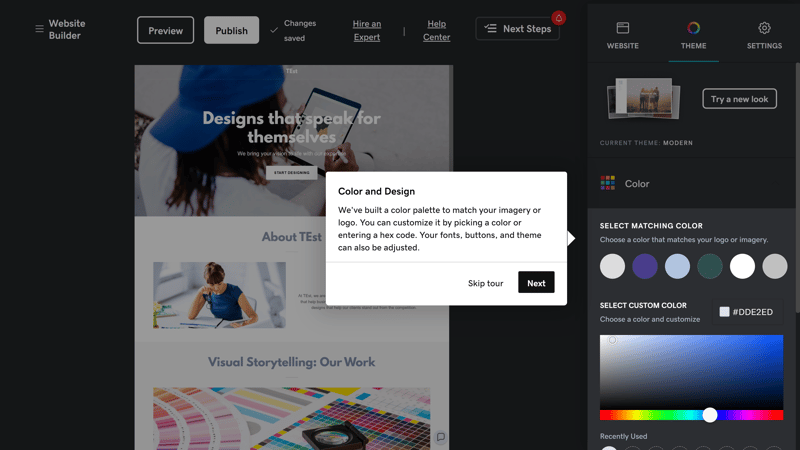
A quick tour explains the editor's features.
GoDaddy's Editor: Focussed on User-Friendliness
GoDaddy's editor is neat, clean, and straightforward. It's divided into four areas:
- 1.
Top menu bar: This includes a link to GoDaddy Website Builder's main menu, along with the “Preview” and “Publish” buttons, and “next steps” suggestions. It's annoying that there's no “Undo” button to quickly reverse unwanted actions.
- 2.
Navigation menu: Use this to switch between the editor's three main areas. In the “Website” tab, you'll manage your website's pages; in the “Theme” tab, you handle its design. Under “Settings,” it's possible to adjust basic website details and SEO options, add social media links, or set up analytics trackers.
- 3.
Context menu: What appears here depends on which tab or element you've selected. For example, if you click the Website tab, the context menu provides page management options, while for elements in the website preview area, it displays additional section and element options.
- 4.
Website preview: The preview in the center of the editor is your canvas: Here, you can design your website by adding and editing sections.
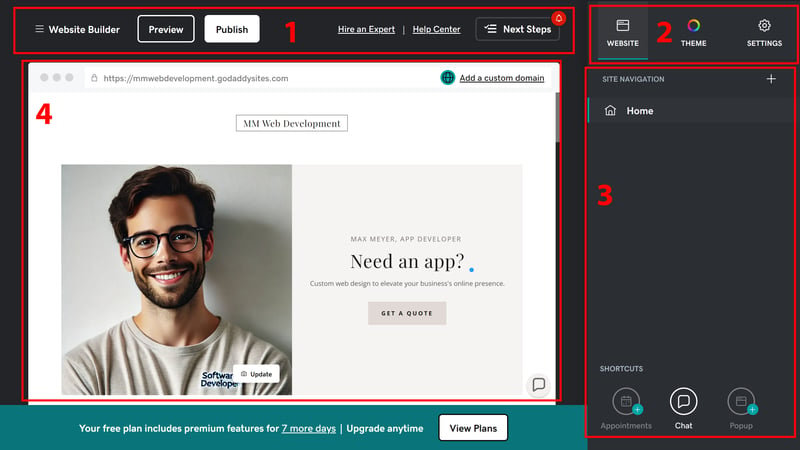
You can quickly find your way around GoDaddy's editor.
Preset Sections Instead of Drag-and-Drop
GoDaddy's editor is straightforward mainly because it limits design freedom. Unlike Wix, it's not a true drag-and-drop website builder where you can place each element individually and configure countless options.
Instead, you create your website section by section. You'll add pre-made sections and be able to somewhat adjust their layout and content. Still, you can't stray too far from the presets and won't be allowed to place elements or change their positions at will.
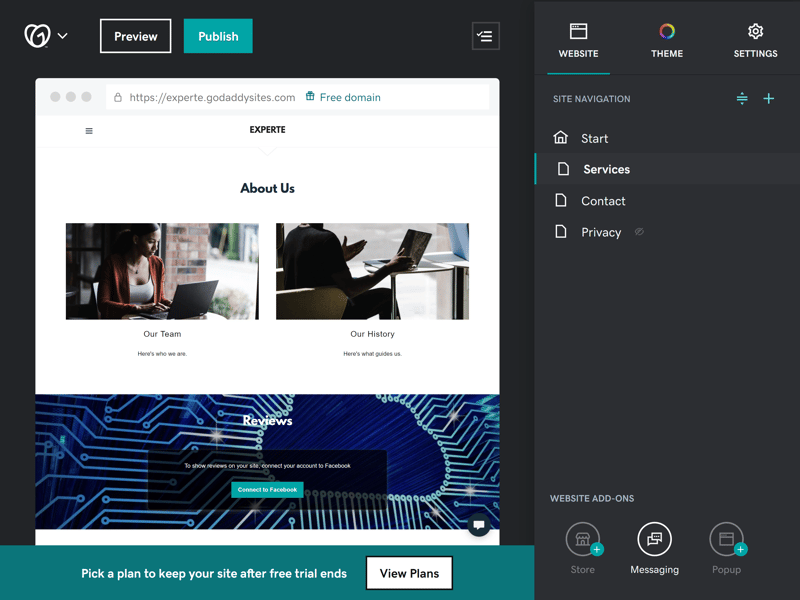
Add new pages and manage existing ones in the “Website” tab.
Creative free spirits probably won't be thrilled with GoDaddy's approach: The editor helps to quickly and easily create a functional, but not really unique, website.
Annoying Performance Issues
GoDaddy's website editor is pretty lightweight and capable of quick edits, but the platform it's built into is often sluggish. Its inconsistent performance led to plenty of frustration and interruptions in our workflow.
The main GoDaddy dashboard, where you manage your website or store, is especially slow. Switching between sections often takes a frustratingly long time, with routine activities like adding new products quickly becoming tests of patience.
Overall, GoDaddy's website builder is easy to understand and intuitive for beginners, which is partly due to how little design freedom it offers (more on that shortly).
Registration is straightforward, and it doesn't take long to get started on your first website. With the section-based editor, even web design newcomers can create a fully functional website in very little time.
Unfortunately, there are performance issues. In our review, the interface often lagged and was unresponsive, dampening the fun of designing, if you can even call it "designing."
Templates & Design
| Number and variety of templates | 22 themes that all look very similar | 1/4 |
| Quality of the templates | Templates are modern and professional but differ little from each other. Designs are functional and lack creative elements. | 1.5/3 |
| Number of elements | 7/16 elements There aren't really any individually placeable elements - but some features are covered by corresponding sections | 1.75/4 |
| Quality of the elements | 0/3 | |
| Number of page and section templates | 8/12 templates | 2/3 |
| Quality of page and section templates | Most section templates are high quality and integrate well into the templates. | 2/3 |
| Design customization options |
| 1/3 |
| Responsive design |
| 1/2 |
| Navigation |
| 1.5/2 |
| Real drag-and-drop | No | 0/1 |
| Edit HTML and CSS | Only with an HTML section | 0.5/1 |
| Template change possible | Yes | 1/1 |
Design and customization play a minor role in GoDaddy: Customization options are limited compared to more complex builders, and the selection of templates and layouts could be bigger.
Simple Themes, Limited Selection
GoDaddy's editor offers 22 themes to choose from. You can change the current theme at any time, but not all themes shown on the website can be selected.
This might be linked to the category you specified when initially setting up your website, but even support couldn't give us a clear answer. Choosing a theme, as well as how they are categorized could be made much more transparent.
The quality of the templates is okay. GoDaddy focuses on functional designs with clear structures and image-heavy layouts. The templates look modern and professional, but they don't differ much from each other. There aren't any particularly creative elements.
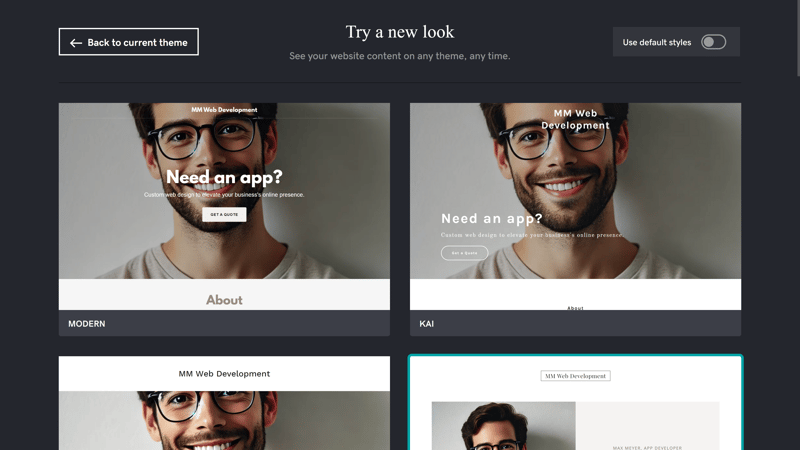
You can change your theme anytime, but not every theme is always available.
GoDaddy's templates are responsive, which means that they're optimized for smartphones. However, you can't customize the display for different devices, and the preview is limited to desktops and smartphones, preventing you from seeing how your website will look on tablets.
Global Design: Limited Personalization
As mentioned, GoDaddy's templates don't afford much creative freedom. You'll adjust settings globally in the "Theme" tab. These are then applied across your entire website. Here, you only have three options:
- 1.
Colors: In this menu, you set a color scheme for your website. Options are limited: you can only choose a base color and adjust its brightness with a slider. You can later (minimally) tweak the colors of individual areas, but it isn't possible to configure site-wide colors in depth.
- 2.
Fonts: You can specify a primary and a secondary font from a limited list, either selecting them yourself or using a suggested font pair. Again, there aren't many options and you can't import additional fonts.
- 3.
Buttons: Here, you choose a basic design for your buttons. You can also match their color to the theme.
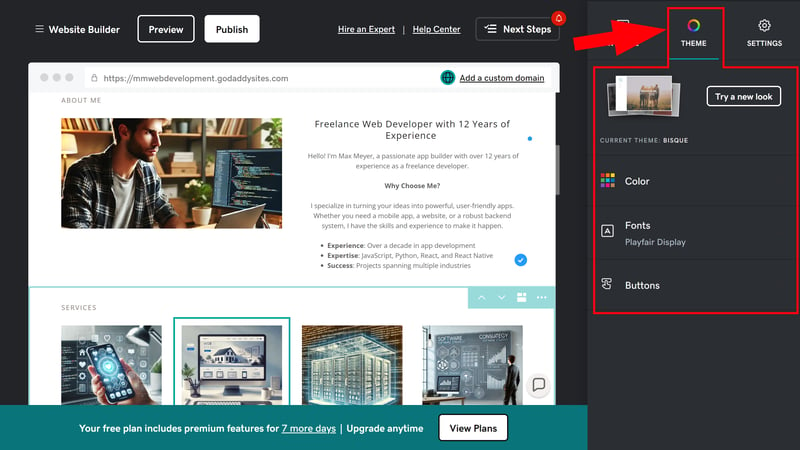
GoDaddy doesn't offer many personalization options.
Global design settings are limited to the essentials. The available options are minimally configurable; for example, there's no information on font color and size, and many aspects, like images, backgrounds, or effects, cannot be modified.
Limited Adjustments at the Section Level
When working with sections you're completely dependent on the layouts GoDaddy provides. Without drag-and-drop and the ability to rearrange individual elements within sections, you're left with little choice but to color within the lines.
This makes you entirely reliant on the options GoDaddy provides and allows. If you're looking for content blocks that aren't covered, you're out of luck.
Among the section options in the context menu, you'll find a layout button at the top. Use this to change the basic layout of whatever section you selected. The assortment depends on the area, and typically includes five to ten layout suggestions that differ enough from one another.
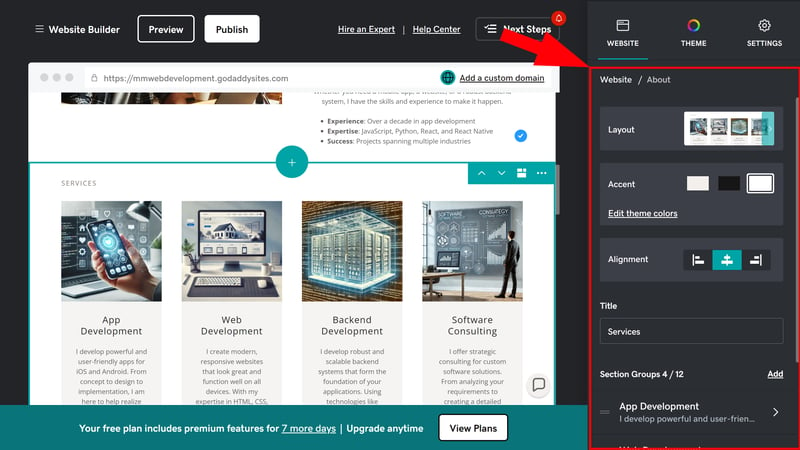
Layout settings in GoDaddy's editor.
Otherwise, you can only select a color accent from among the section options. This is dictated by the global design. Rounding things out, and depending on the section, you can edit content and settings, such as text alignment.
Page Management: Only One Navigation Level
In the "Website" tab, you can add new pages and arrange existing ones. GoDaddy only supports one level of navigation. However, you can group different menu items in a dropdown menu to streamline the main menu and create a stand-in submenu.
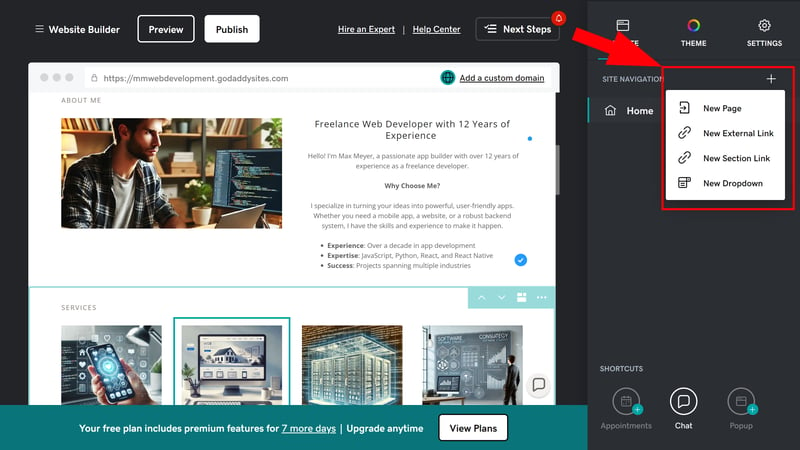
Add new pages or dropdown menus.
Mediocre Selection of Section and Page Templates
GoDaddy offers only a few templates that are intended for entire pages. This makes the assortment of section templates even more important, since they'll determine how your website looks and feels.
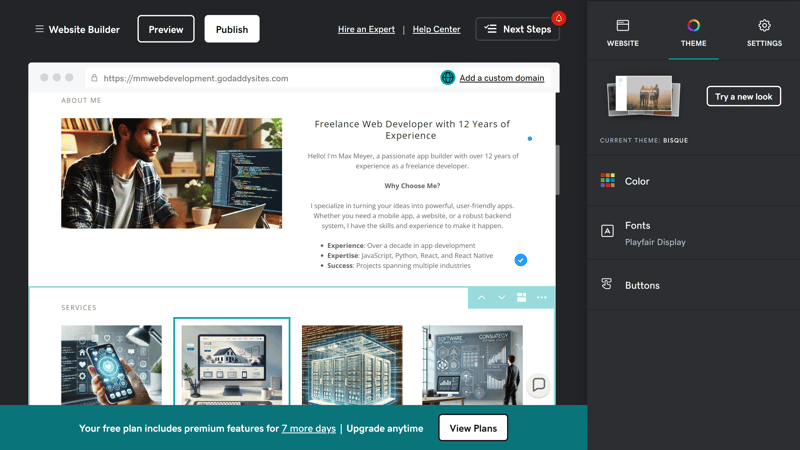
The selection of section templates is solid.
Section templates are divided into categories and can be filtered using the search bar. Many key template types—like 'About Us' sections, image galleries, contact pages, product galleries, and menus—are included.
However, more choices would be better. In some cases, like portfolios, there aren't any pre-made sections. For others, you need workarounds: There's no specific template for price or service lists, so you have to adapt sections for restaurant menus accordingly.
Summing up, the section templates cover the basics but are far from as extensive and diverse as those GoDaddy's competitors offer:
| GoDaddy | SITE123 | Duda.co | Wix | Squarespace | Framer | Webnode | Webador | Strikingly | Hostinger | Webflow | Jimdo | STRATO | IONOS | Weebly | |
|---|---|---|---|---|---|---|---|---|---|---|---|---|---|---|---|
| Intro | ✓ | ✓ | ✓ | ✓ | ✓ | ✓ | ✓ | ✓ | ✓ | ✓ | ✓ | ✓ | ✓ | ✓ | ✓ |
| About us | ✓ | ✓ | ✓ | ✓ | ✓ | ✓ | ✓ | ✓ | ✓ | ✓ | ✓ | ✓ | ✓ | ✓ | ✗ |
| Features | ✗ | ✓ | ✓ | ✓ | ✓ | ✓ | ✓ | ✓ | ✓ | ✓ | ✓ | ✓ | ✗ | ✗ | ✗ |
| Pricing | ✗ | ✓ | ✓ | ✓ | ✓ | ✓ | ✓ | ✓ | ✓ | ✗ | ✓ | ✓ | ✗ | ✗ | ✗ |
| Testimonials | ✓ | ✓ | ✓ | ✓ | ✓ | ✓ | ✓ | ✓ | ✓ | ✓ | ✓ | ✗ | ✓ | ✓ | ✗ |
| Logos | ✓ | ✓ | ✓ | ✗ | ✗ | ✓ | ✗ | ✗ | ✗ | ✗ | ✓ | ✗ | ✗ | ✗ | ✗ |
| Promotion | ✗ | ✓ | ✓ | ✓ | ✗ | ✗ | ✗ | ✓ | ✗ | ✗ | ✗ | ✗ | ✗ | ✗ | ✗ |
| Newsletter | ✓ | ✓ | ✗ | ✓ | ✓ | ✓ | ✓ | ✗ | ✓ | ✓ | ✗ | ✗ | ✗ | ✗ | ✓ |
| FAQ | ✓ | ✓ | ✓ | ✗ | ✓ | ✓ | ✓ | ✓ | ✗ | ✓ | ✗ | ✓ | ✗ | ✗ | ✗ |
| Team | ✗ | ✓ | ✓ | ✓ | ✓ | ✗ | ✗ | ✓ | ✗ | ✓ | ✓ | ✗ | ✓ | ✓ | ✓ |
| Portfolio | ✗ | ✓ | ✓ | ✓ | ✓ | ✓ | ✓ | ✗ | ✓ | ✗ | ✗ | ✓ | ✗ | ✗ | ✗ |
| Contact | ✓ | ✓ | ✓ | ✓ | ✓ | ✓ | ✓ | ✓ | ✓ | ✓ | ✗ | ✓ | ✓ | ✓ | ✓ |
| Total | 7 | 12 | 11 | 10 | 10 | 10 | 9 | 9 | 8 | 8 | 7 | 7 | 5 | 5 | 4 |
No Individual Elements
As explained, you can't drag and drop individual elements onto your website: If you need a specific element—like a text box or a video—you have to find a section that includes it.
For our comparison, we only considered elements that actually have a corresponding section template. Even then, the options are often limited—the audio player, for example, only supports SoundCloud integrations.
| GoDaddy | Duda.co | Wix | Squarespace | Webflow | Webador | Framer | Weebly | SITE123 | Webnode | Hostinger | Strikingly | Jimdo | STRATO | IONOS | |
|---|---|---|---|---|---|---|---|---|---|---|---|---|---|---|---|
| Layout | |||||||||||||||
| List | ✗ | ✓ | ✓ | ✓ | ✓ | ✗ | ✗ | ✗ | ✗ | ✗ | ✗ | ✗ | ✗ | ✗ | ✗ |
| Table | ✗ | ✓ | ✓ | ✗ | ✓ | ✓ | ✗ | ✗ | ✗ | ✗ | ✗ | ✗ | ✗ | ✗ | ✗ |
| Tabs | ✗ | ✓ | ✓ | ✗ | ✓ | ✗ | ✗ | ✗ | ✗ | ✗ | ✗ | ✗ | ✗ | ✗ | ✗ |
| Accordion | ✗ | ✓ | ✗ | ✓ | ✗ | ✓ | ✓ | ✗ | ✗ | ✗ | ✗ | ✗ | ✗ | ✗ | ✗ |
| Modal / Lightbox | ✗ | ✓ | ✓ | ✓ | ✓ | ✓ | ✗ | ✓ | ✗ | ✗ | ✓ | ✗ | ✗ | ✗ | ✗ |
| Medien | |||||||||||||||
| Audio player | ✓ | ✓ | ✓ | ✓ | ✓ | ✓ | ✓ | ✓ | ✓ | ✗ | ✗ | ✗ | ✓ | ✗ | ✗ |
| Video player | ✓ | ✓ | ✓ | ✓ | ✓ | ✓ | ✓ | ✓ | ✓ | ✓ | ✓ | ✓ | ✓ | ✓ | ✓ |
| Gallery | ✓ | ✓ | ✓ | ✓ | ✓ | ✓ | ✓ | ✓ | ✓ | ✓ | ✓ | ✓ | ✓ | ✓ | ✓ |
| Slider | ✗ | ✓ | ✓ | ✓ | ✓ | ✓ | ✓ | ✓ | ✗ | ✗ | ✗ | ✗ | ✓ | ✗ | ✗ |
| Before/After | ✗ | ✓ | ✗ | ✗ | ✗ | ✗ | ✗ | ✗ | ✓ | ✗ | ✗ | ✗ | ✗ | ✗ | ✗ |
| Interactive | |||||||||||||||
| Form | ✓ | ✓ | ✓ | ✓ | ✓ | ✓ | ✓ | ✓ | ✗ | ✓ | ✗ | ✓ | ✗ | ✗ | ✗ |
| Map | ✓ | ✓ | ✓ | ✓ | ✓ | ✓ | ✓ | ✓ | ✓ | ✓ | ✓ | ✓ | ✓ | ✓ | ✓ |
| Calendar | ✓ | ✓ | ✓ | ✓ | ✗ | ✗ | ✓ | ✗ | ✗ | ✗ | ✗ | ✗ | ✗ | ✗ | ✗ |
| Chart | ✗ | ✗ | ✗ | ✓ | ✗ | ✗ | ✗ | ✗ | ✓ | ✗ | ✗ | ✗ | ✗ | ✗ | ✗ |
| Search | ✗ | ✗ | ✓ | ✓ | ✓ | ✓ | ✓ | ✓ | ✗ | ✓ | ✓ | ✗ | ✗ | ✗ | ✗ |
| Custom code | ✓ | ✓ | ✓ | ✓ | ✓ | ✓ | ✓ | ✓ | ✓ | ✓ | ✓ | ✓ | ✗ | ✓ | ✓ |
| Total | 7 | 14 | 13 | 13 | 12 | 11 | 10 | 9 | 7 | 6 | 6 | 5 | 5 | 4 | 4 |
Robust Media Management and Stock Photos
You can manually upload images and videos or import them from social media. There's also a small stock photo library. However, it isn't extensive, and the quality of its contents could be better.
The image editing options are solid: You can crop photos, add elements and text fields, apply filters, and adjust image properties like colors, opacity, and shadows.
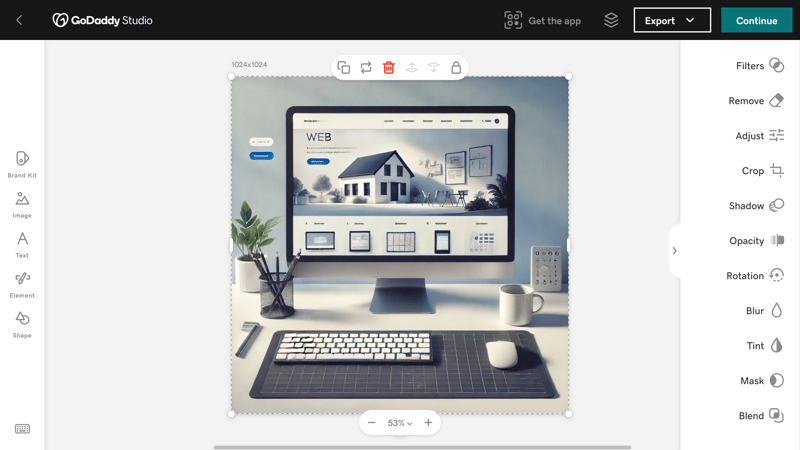
GoDaddy offers basic image editing options and a small stock photo library.
There isn't a developer mode for customizing your GoDaddy website with HTML or CSS code. You can only add custom code using the HTML section.
GoDaddy's website builder guides you closely: Aside from content, the editor's built-in tools don't offer much room for creativity. This makes the selection of section and page templates even more important, but GoDaddy is a bit stingy here too.
If you want to change more than just the text and images on your website within preset structures, you should choose a different website builder. GoDaddy's builder is for those who are willing to trade creative freedom for ease of use.
Advanced Features
| Number of advanced features | 6/10 | 3/5 |
| Blog features |
| 1.5/3 |
| Ecommerce features | 8/12 features Strong, versatile shop platform with many features and product categories | 4/5 |
| SEO features | 1/8 features | 0.5/4 |
| Marketing features |
| 3/3 |
| Multilingual websites | No | 0/1 |
| App store with extensions | No | 0/3 |
| User management and roles | Limited | 0.5/1 |
GoDaddy Website Builder is best suited for simple, low-maintenance small business and freelancer websites. However, the platform does offer some blogging, ecommerce, marketing, and SEO tools and advanced features.
Simple Blogging Features
You can add a blog to your site as a section. Posts aren't written directly in the website builder's editor, but in the main GoDaddy dashboard, under "Marketing."
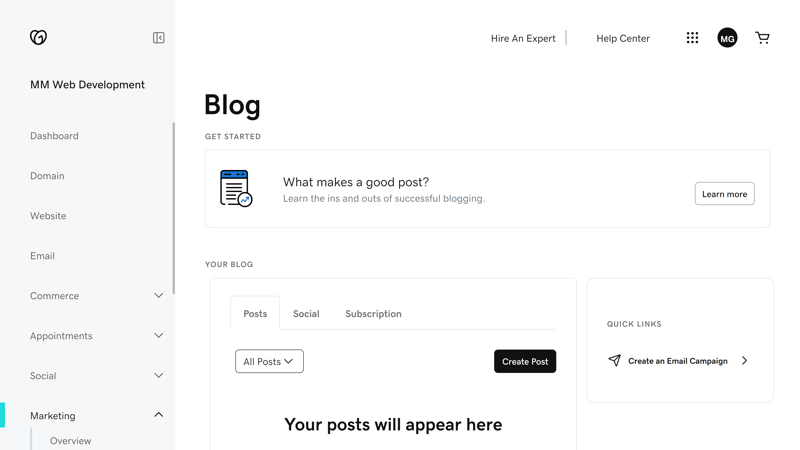
Manage your blog posts in the GoDaddy dashboard.
The blog editor isn't flexible: You can add images, videos, and dividers, but you aren't able to otherwise format your posts. There also isn't an HTML editor.
You can either publish blog posts immediately or schedule them for later. It's also possible to create categories to organize your blog articles.
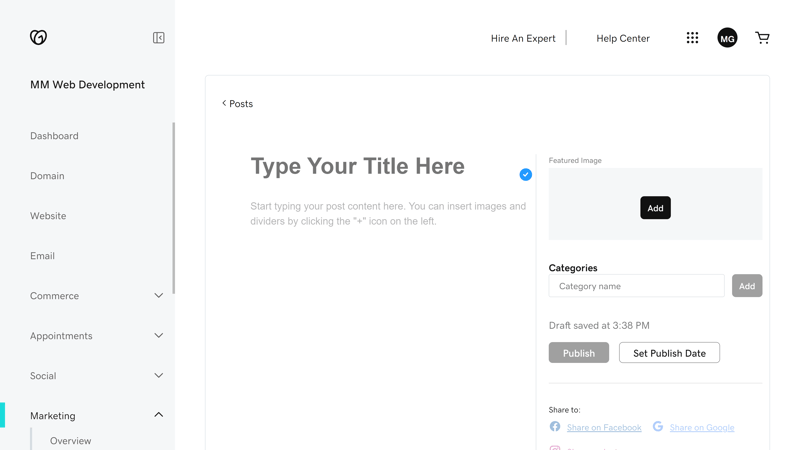
The blog editor is very basic.
Overall, the blog features are very basic. There aren't any team management settings or comment features.
How blog posts are displayed on your website is strictly regulated: You can only choose from three different blog section layouts.
Drawbacks in Search Engine Optimization
GoDaddy's SEO options aren't great. If you go to Settings > Search Engine Optimization, you can specify page titles (here called "Headline") and meta descriptions, but it isn't possible to manually edit URLs. Instead, these are generated automatically from the page title. Blog posts are even less configurable.
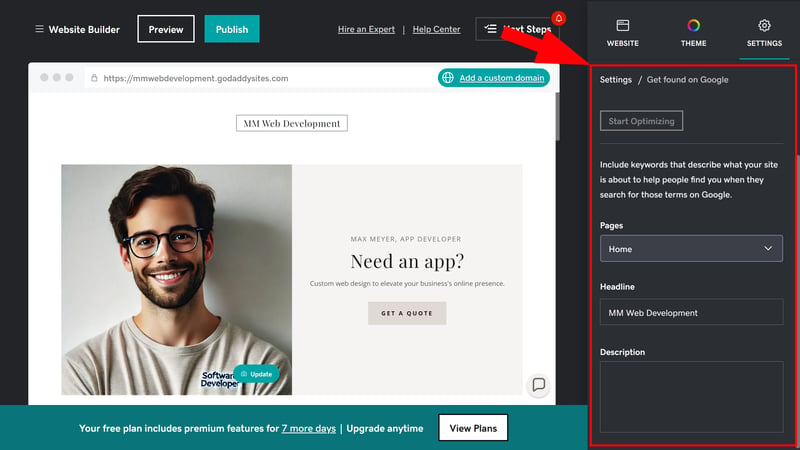
GoDaddy's SEO settings.
In the dashboard, go to Marketing > SEO, and you'll find some search engine metrics (from Google) and a tool to help you add keywords to your text and page titles.
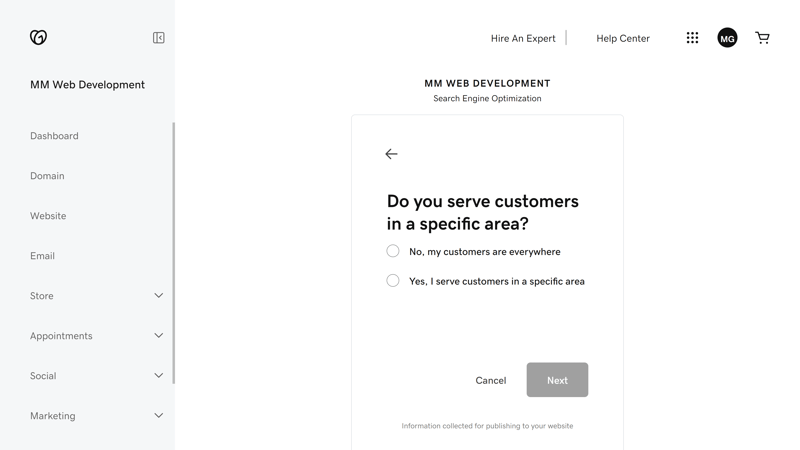
GoDaddy's SEO Assistant helps you with search engine optimization.
However, everything remains very basic: GoDaddy tries to automate SEO for absolute beginners, and as always, significantly limits how much users can do.
| GoDaddy | Wix | Webflow | Framer | Squarespace | Duda.co | Strikingly | Hostinger | Weebly | Webnode | Webador | SITE123 | STRATO | IONOS | Jimdo | |
|---|---|---|---|---|---|---|---|---|---|---|---|---|---|---|---|
| Set URL per page | ✗ | ✓ | ✓ | ✓ | ✓ | ✓ | ✓ | ✓ | ✓ | ✓ | ✗ | ✗ | ✓ | ✓ | ✗ |
| Set title per page | ✗ | ✓ | ✓ | ✓ | ✓ | ✓ | ✓ | ✓ | ✓ | ✓ | ✓ | ✓ | ✓ | ✓ | ✓ |
| Noindex for single pages | ✗ | ✓ | ✓ | ✓ | ✓ | ✗ | ✗ | ✓ | ✓ | ✓ | ✓ | ✓ | ✗ | ✗ | ✗ |
| Insert structured data | ✗ | ✓ | ✓ | ✓ | ✓ | ✓ | ✗ | ✗ | ✗ | ✗ | ✗ | ✗ | ✗ | ✗ | ✗ |
| Edit robots.txt | ✗ | ✓ | ✓ | ✓ | ✗ | ✓ | ✓ | ✗ | ✗ | ✗ | ✗ | ✗ | ✗ | ✗ | ✗ |
| Automatic sitemap | ✓ | ✓ | ✓ | ✓ | ✓ | ✓ | ✓ | ✓ | ✓ | ✓ | ✓ | ✓ | ✓ | ✓ | ✓ |
| Create 301 redirects | ✗ | ✓ | ✓ | ✓ | ✓ | ✓ | ✓ | ✓ | ✗ | ✗ | ✓ | ✓ | ✗ | ✗ | ✗ |
| Connect Search Console | ✗ | ✓ | ✓ | ✓ | ✓ | ✓ | ✓ | ✓ | ✓ | ✓ | ✓ | ✓ | ✓ | ✓ | ✓ |
| Total | 1 | 8 | 8 | 8 | 7 | 7 | 6 | 6 | 5 | 5 | 5 | 5 | 4 | 4 | 3 |
Lack of Multilingual Support
Unfortunately, there's no easy way to create multilingual websites. Since only one level of site navigation is offered, you can't repurpose the top level as a language menu.
If you need multilingual websites, other website builders like Wix or Strikingly might serve you better.
Ecommerce Features at GoDaddy
You add an online store to your website as a section template. Then, you can add products directly in the editor, however, most store management, like that for blogs, happens in the main GoDaddy dashboard.
Product management is intuitive. You can offer physical or digital products and specify all important details, such as a product's name, price, SKU, or tax category in the product menu. You can also categorize the different items.
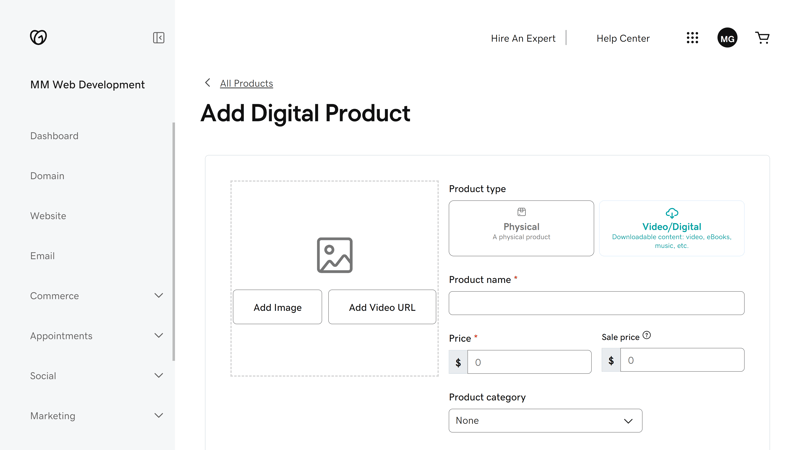
Managing products with GoDaddy is straightforward.
Below the product description, you'll find a few more tabs. Click on “Inventory and Options” to create different product variants, like sizes or colors.
This is well set up: Just add a new option and choices, and the different combinations are automatically created with unique item numbers. You can then individually adjust each variant's image and price/sale price.
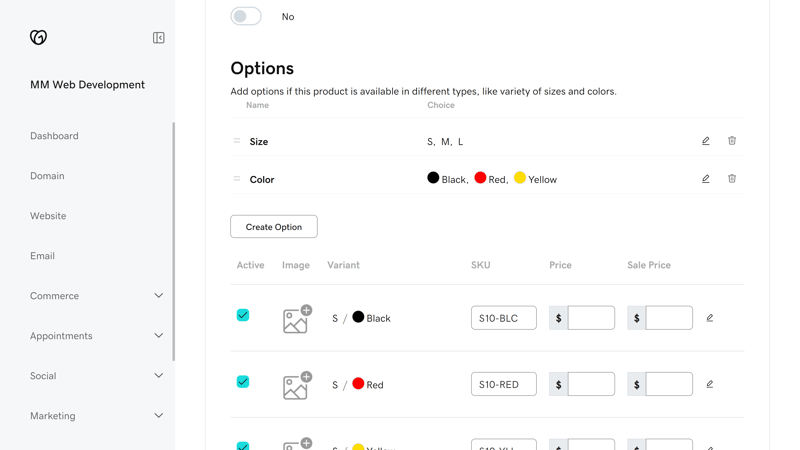
Create different variants of your products.
You can also offer services by heading to Appointments > Services in the GoDaddy dashboard.
It's possible to schedule appointments (e.g., online consultations), one-time events (e.g., webinars), or regular events (e.g., weekly classes). You can integrate these services into your website with the “Scheduling” section. However, ticket sales or a video platform for webinars aren't included.
You can also sell subscriptions or memberships using the ecommerce platform's built-in tools, rounding out GoDaddy's assortment of store activities.
Shipping, Payments, Taxes
Shipping, payments, tax settings, and orders are all managed in the GoDaddy dashboard.
GoDaddy supports Stripe and PayPal, covering the main payment options. You can also accept offline payments. The payment options are solid, even if there aren't as many gateways offered as on other ecommerce platforms.
For shipping, you can specify regions and methods, and link the delivery fee to the order's volume (but not its weight). Unfortunately, direct integrations with specific delivery services and automated order processing aren't available.
Tax rules must be manually added, however, VAT rates for regions are preset.
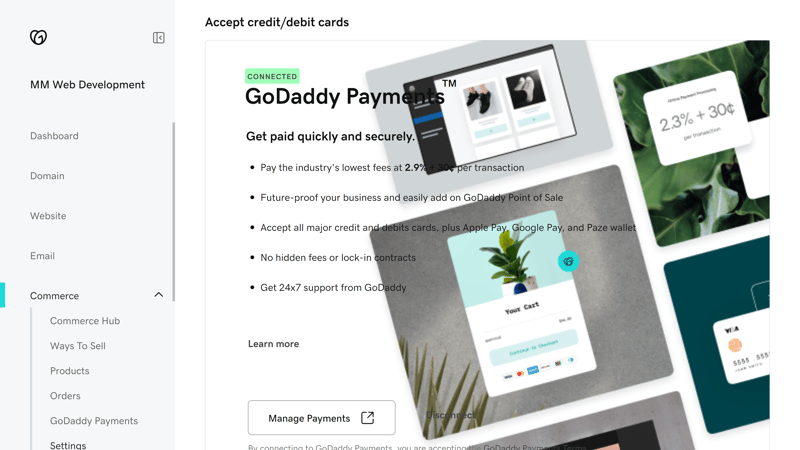
GoDaddy's payment options.
Discounts can only be offered as coupons, which you can create by going to Marketing > Coupons. There are three coupon categories: fixed sum, percentage, and free shipping. Coupons can have expiration dates or only be valid for certain categories and products.
There are no discount rules beyond coupons, making it impossible to create limited-time-only promotions. You can set sale prices for any item, which will be displayed on that product's page. Its regular price will appear crossed out next to the current sale price.
Product reviews are supported through a Yotpo integration (free), which you can activate in your shop's dashboard.
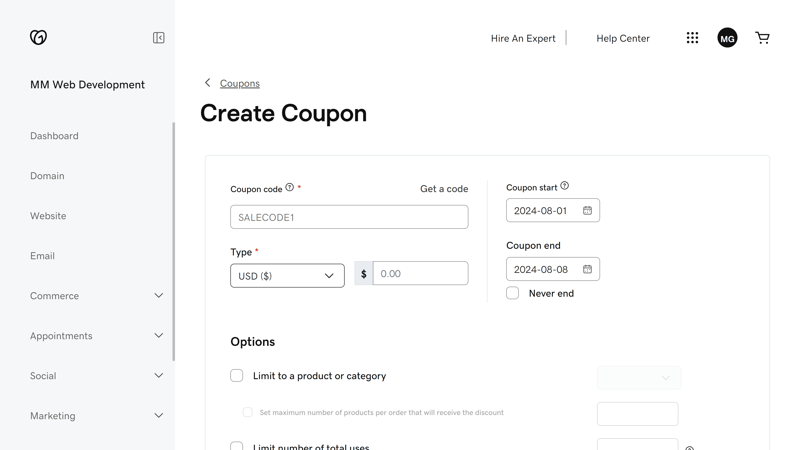
Coupons with GoDaddy.
GoDaddy is suitable for an extensive range of different stores, regardless if they sell physical or digital products, services, or memberships.
When displaying your products and shop content, you're strictly bound to the layouts provided by GoDaddys. Still, the service is fairly strong when it comes to ecommerce.
| GoDaddy | Wix | Squarespace | STRATO | IONOS | Weebly | Webflow | Strikingly | Duda.co | SITE123 | Hostinger | Webador | Webnode | Jimdo | Framer | |
|---|---|---|---|---|---|---|---|---|---|---|---|---|---|---|---|
| Selling options | |||||||||||||||
| Physical products | ✓ | ✓ | ✓ | ✓ | ✓ | ✓ | ✓ | ✓ | ✓ | ✓ | ✓ | ✓ | ✓ | ✓ | ✗ |
| Digital products | ✓ | ✓ | ✓ | ✓ | ✓ | ✓ | ✓ | ✓ | ✓ | ✓ | ✓ | ✓ | ✗ | ✗ | ✗ |
| Product subscriptions | ✓ | ✓ | ✓ | ✓ | ✓ | ✗ | ✓ | ✗ | ✓ | ✗ | ✗ | ✗ | ✗ | ✗ | ✗ |
| Courses | ✓ | ✓ | ✓ | ✗ | ✗ | ✗ | ✗ | ✗ | ✗ | ✗ | ✗ | ✗ | ✗ | ✗ | ✗ |
| Services | ✓ | ✓ | ✓ | ✓ | ✓ | ✓ | ✓ | ✓ | ✗ | ✗ | ✓ | ✗ | ✗ | ✗ | ✗ |
| Membership | ✓ | ✓ | ✓ | ✗ | ✗ | ✓ | ✓ | ✓ | ✓ | ✗ | ✗ | ✗ | ✗ | ✗ | ✗ |
| Product Management | |||||||||||||||
| Product categories | ✓ | ✓ | ✓ | ✓ | ✓ | ✓ | ✓ | ✓ | ✓ | ✓ | ✓ | ✗ | ✓ | ✓ | ✗ |
| Product variants | ✓ | ✓ | ✓ | ✓ | ✓ | ✓ | ✓ | ✓ | ✓ | ✓ | ✓ | ✓ | ✓ | ✓ | ✗ |
| Product filter | ✗ | ✓ | ✓ | ✓ | ✓ | ✓ | ✓ | ✓ | ✓ | ✓ | ✗ | ✓ | ✗ | ✗ | ✗ |
| other | |||||||||||||||
| Product reviews | ✓ | ✓ | ✓ | ✓ | ✓ | ✓ | ✗ | ✓ | ✓ | ✓ | ✗ | ✗ | ✗ | ✗ | ✗ |
| Discount codes | ✓ | ✓ | ✓ | ✓ | ✓ | ✓ | ✓ | ✓ | ✗ | ✓ | ✓ | ✓ | ✓ | ✗ | ✗ |
| Discount rules | ✗ | ✓ | ✓ | ✓ | ✓ | ✗ | ✗ | ✗ | ✗ | ✗ | ✗ | ✗ | ✗ | ✗ | ✗ |
| Total | 10 | 12 | 12 | 10 | 10 | 9 | 9 | 9 | 8 | 7 | 6 | 5 | 4 | 3 | 0 |
Other Features
The GoDaddy dashboard is also home to a few extra features that can help you promote your website:
Email marketing: Starting with a Premium subscription, GoDaddy includes an email marketing solution that lets you automate communication with customers and subscribers.
You can create email campaigns from a variety of templates and send them to your customers, members, or subscribers, as well as selected email addresses. It's also possible to track how many of your emails were opened and their click-through rate.Social media management: There's a central social media dashboard where you can manage your Facebook, Instagram, LinkedIn, and YouTube channels. Use it to create posts and track their performance with just a few clicks.
Staff management: Under Appointments > Staff, you can add up to 20 team members to your online project. However, this is only for managing your services, not for collaboratively editing your website.
Unfortunately, there isn't an app marketplace. This means that there's no easy way to add features that aren't among GoDaddy's built-in tools.
Here's an overview of GoDaddy's advanced features in comparison:
| GoDaddy | Wix | Squarespace | Webflow | SITE123 | Duda.co | Weebly | Strikingly | STRATO | Jimdo | IONOS | Hostinger | Webnode | Framer | Webador | |
|---|---|---|---|---|---|---|---|---|---|---|---|---|---|---|---|
| Create a blog | ✓ | ✓ | ✓ | ✓ | ✓ | ✓ | ✓ | ✓ | ✗ | ✗ | ✗ | ✓ | ✓ | ✓ | ✓ |
| Manage content (CMS) | ✗ | ✓ | ✓ | ✓ | ✗ | ✗ | ✗ | ✗ | ✗ | ✗ | ✗ | ✗ | ✗ | ✓ | ✗ |
| Sell products | ✓ | ✓ | ✓ | ✓ | ✓ | ✓ | ✓ | ✓ | ✓ | ✓ | ✓ | ✓ | ✓ | ✗ | ✓ |
| Offer services | ✗ | ✓ | ✓ | ✓ | ✓ | ✗ | ✓ | ✓ | ✓ | ✓ | ✓ | ✓ | ✗ | ✗ | ✗ |
| Create courses | ✗ | ✓ | ✓ | ✗ | ✗ | ✓ | ✗ | ✗ | ✗ | ✗ | ✗ | ✗ | ✗ | ✗ | ✗ |
| Organize events | ✗ | ✓ | ✓ | ✓ | ✓ | ✗ | ✓ | ✓ | ✓ | ✓ | ✓ | ✗ | ✗ | ✗ | ✗ |
| Create menu | ✗ | ✓ | ✓ | ✓ | ✓ | ✓ | ✗ | ✗ | ✗ | ✓ | ✗ | ✗ | ✗ | ✓ | ✗ |
| Take bookings | ✓ | ✓ | ✓ | ✗ | ✓ | ✓ | ✗ | ✗ | ✓ | ✗ | ✓ | ✓ | ✗ | ✗ | ✗ |
| Create membership area | ✗ | ✓ | ✓ | ✓ | ✗ | ✓ | ✓ | ✓ | ✗ | ✗ | ✗ | ✗ | ✓ | ✗ | ✗ |
| Create forum | ✗ | ✓ | ✗ | ✗ | ✗ | ✗ | ✗ | ✗ | ✗ | ✗ | ✗ | ✗ | ✗ | ✗ | ✗ |
| Total | 3 | 10 | 9 | 7 | 6 | 6 | 5 | 5 | 4 | 4 | 4 | 4 | 3 | 3 | 2 |
GoDaddy offers solid features for blogging and ecommerce, especially if you're just starting out. The blogging platform is simple and user-friendly, but with limited features and formatting options, it's only suitable for casual bloggers.
The online store is great for small product catalogs of physical or digital products. Selling services like courses or online consultations is also straightforward.
For professional bloggers or larger online stores, what's offered might not be enough. But for small business and freelancer websites, GoDaddy provides the right blend of features. It's a shame there aren't many SEO settings.
Support
| Documentation | Many articles, but the information provided isn't entirely clear - especially because GoDaddy offers so many products | 1/2 |
| Support channels | Phone Chat | 2/2 |
| Availability | Usually only a few minutes, but not helpful | 0/2 |
| Quality of the responses | In our experience catastrophic: contradictory answers, constant upselling, we had to repeat ourselves many times, and even simple questions remained unanswered | 0/2 |
| Customer opinions on review platforms | Mixed | 1/2 |
GoDaddy has a comprehensive help center, with a dedicated section for its website builder. It has plenty of articles, many of which include tutorial videos that introduce the builder's features. Of course, there's also a search bar to make finding what you need easier.
Unfortunately, we weren't able to answer all of our questions using the Help Center. GoDaddy could explain some basic features better, like the (non-)availability of multilingual websites, especially since some articles seem a bit outdated.
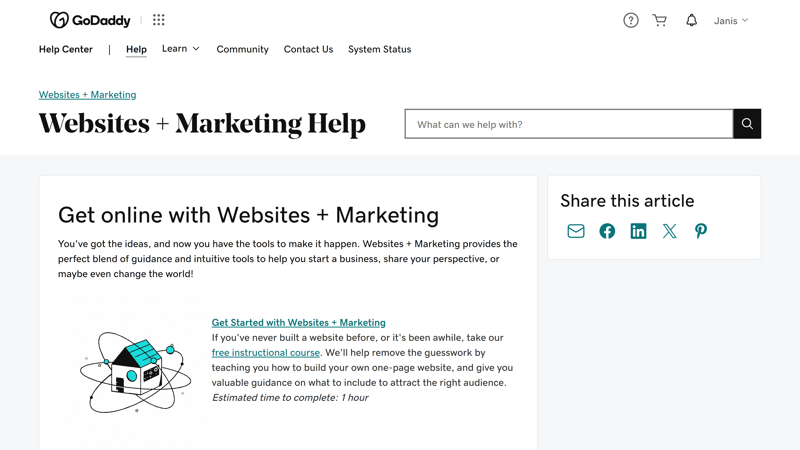
GoDaddy's Help Center features some tutorial videos.
Patience Test in Live Chat
You can contact GoDaddy's support staff by phone or live chat from Monday to Friday, 8 AM to 6 PM. Unfortunately, there's no email support.
On the phone, we spoke with a friendly representative in less than a minute. She patiently tried to answer our questions but couldn't help with everything.
Our experience with the support chat was nerve-wracking: Three different representatives gave us three different answers to the same question and always tried to push us to upgrade. We had to repeat simple questions multiple times and were none the wiser after 40 minutes of conversation.
GoDaddy's help articles with tutorial videos are solid, and answers to many of our questions were available in the Help Center.
Unfortunately, direct support is a disaster: No one seems to be thoroughly familiar with GoDaddy's products - their lineup confuses us too. So, don't expect reliable answers from GoDaddy's experts, especially in the live chat.
Pricing
| Free version | 7-day trial version, but unfortunately many features aren't included | 0.5/2 |
| Price for simple website | $113.88 | 3/3 |
| Price for website with shop | $239.88 | 2/3 |
| Domain included in price | Yes | 1/1 |
| Email inbox included in price | Yes | 1/1 |
GoDaddy's Website Builder is available in four plans apart from the free version, which ties you to a GoDaddy domain: Basic, Standard, Premium, and Ecommerce. Each comes with an SSL certificate, a domain, and GoDaddy Insight analytics.
The two cheaper plans limit how many business pages you can create on social networks, as well as posts and replies on social media channels. Email marketing sends are also limited to 100 or 25,000 in the two higher plans.
Ecommerce features are only included in the Ecommerce plan.
For subscription length, you can choose between a monthly or yearly plan, with the latter offering a discounted monthly fee.
You can find GoDaddy's current price list here:
| Free | Basic | Premium | |
|---|---|---|---|
| Monthly Price | $0.00 | from $9.49 | from $17.99 |
| Contract Period (Months) | 0 | 1 - 12 | 1 - 12 |
| Included | |||
| Space (GB) | unlimited | unlimited | unlimited |
| Pages | 999 | 999 | 999 |
| Traffic (GB) | unlimited | unlimited | unlimited |
| Custom Domain | ✗ | ✓ | ✓ |
| Domains Included | 0 | 1 | 1 |
| Features | |||
| Ad-Free | ✗ | ✓ | ✓ |
| Blog | ✓ | ✓ | ✓ |
| Ecommerce | ✗ | ✗ | ✗ |
| Products | 0 | 0 | 0 |
GoDaddy Price Comparison
When choosing a website builder, it's important to see how GoDaddy compares to its competitors. A direct comparison is tough since each provider's plans offer different things. To level the playing field, we compare the monthly costs for two scenarios:
Price Comparison 1: Basic website, ad-free, custom domain
Among the most affordable plans that include a domain and no ads, GoDaddy's Basic plan is priced in the middle range. Some builders will set you back a bit less, but most providers in our review cost more—some even more than double:














Price Comparison 2: Online store, ad-free, custom domain
Among the online store plans, GoDaddy is neither the cheapest nor the most expensive. In our comparison, it falls right in the middle:













You can try GoDaddy's premium features for free for seven days. However, during this trial period, you won't be able to access all of its features – for example, you can't create new pages.
For GoDaddy's monthly plans, you can request a refund within 48 hours of booking a subscription. Annual plan subscribers have 30 days.
GoDaddy Review: The Bottom Line
If you want to keep it simple and don't have a knack for design, GoDaddy offers a user-friendly website builder that will keep you from making any design errors.
Just use its sections to quickly build a functional website and fill it with your own content. It also includes extensive ecommerce features and many handy marketing tools.
Unfortunately, you can't really break out of GoDaddy's templates. Unlike drag-and-drop editors, you don't get much creative freedom.
Also, the platform's features are somewhat limited: You can't create multilingual websites, its SEO settings are outdated, and there could be more design and section templates. We also faced performance issues because the GoDaddy dashboard was often frustratingly slow.
So, GoDaddy's Website Builder is mainly suitable for simple projects and users who don't want to be too involved in their website's layout and design, but still need a professional and functional site. Even if that's you, there are better solutions out there.

Demo Page
We created a demo page with GoDaddy Website Builder, which you can view here: GoDaddy Demo Page
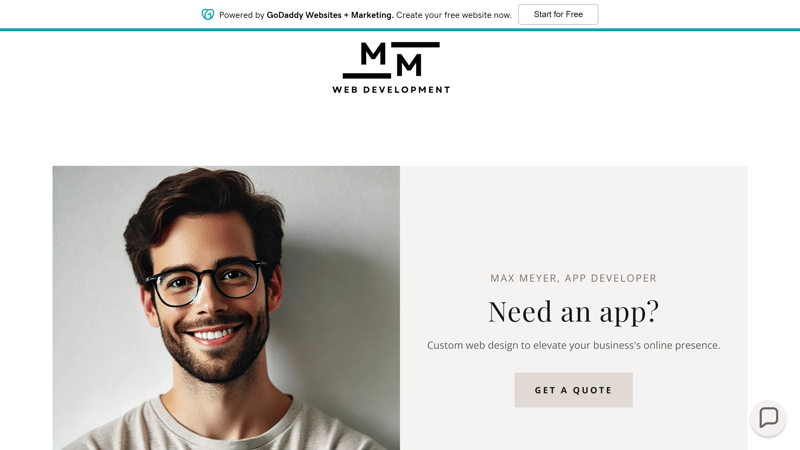
Demo page.
For all builders in our comparison, we create a demo page with the same content:
A homepage with Hero, About Me, Services, Testimonial, Pricing, and FAQ sections, a portfolio page, a blog, and a contact page.
With GoDaddy, we had to improvise a bit with the portfolio because there's no pre-made section for them. The price list is based on the editor's restaurant menu, and for testimonials, there's only one section type without different layouts.
Experiences
What have other customers experienced with GoDaddy and its Website Builder? We've gathered reviews from various platforms and summarized the key points for you.
Easy to use
Customers say GoDaddy Website Builder is easy to understand and intuitive, even for those not tech-savvy.Versatile product range
Users appreciate that GoDaddy offers all the internet services they need for their business in one place—from its Website Builder to domains and ecommerce solutions.Cost-effective solutions
Many customers value GoDaddy's competitive prices and regular deals. Long-term plans are especially cost-effective.
Slow support
Some users report long wait times and complicated interactions with GoDaddy support.Billing issues with product changes
Some users have reported billing problems, especially when switching between different GoDaddy products.Complicated cancellation process
There are also complaints that canceling certain services can be unnecessarily complicated and time-consuming.
Alternatives
Is GoDaddy not the right choice for your website? Maybe one of these alternatives will work better:
Cheaper than GoDaddy: If you're looking for a beginner-friendly builder that's even cheaper than GoDaddy, check out Hostinger.
More flexible than GoDaddy: If you want more design freedom without overcomplicating things, consider all-rounders like Wix or Squarespace. You can do a lot more with these, and even though their editors are slightly more complex, beginners can still handle them.
Find the best alternatives to GoDaddy here: