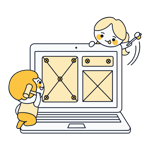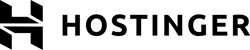
Hostinger Website Builder Review 2025: Wix Killer or Just for Beginners?
Website builders like Wix and Squarespace have made creating websites accessible to everyone - and traditional hosting providers don't want to give up without a fight. Many web hosts, including Hostinger, have developed their own website builders.
But how good is Hostinger's website builder, and how does it compare to the competition? We put it to the test.
Hostinger* is a web hosting provider from Lithuania that started in 2004 - back then under the name "Hosting Media". In 2020, the company won recognition as the "fastest-growing hosting brand".
The name says it all: Hostinger offers all types of hosting, from basic web hosting to managed WordPress hosting, cloud, VPS, and email hosting.
Hostinger first developed a website builder under the brand name "Zyro" to help beginners create websites without any coding or design skills. In 2024, Zyro was fully integrated into the Hostinger ecosystem.
Hostinger's website builder combines Zyro's user-friendly system with Hostinger's hosting solutions. Our review shows you how well this works in practice.
We create a demo page with the same content for all website builders in our comparison. You can check out our Hostinger demo page here: Hostinger demo page
Hostinger Website Builder Review
Super easy to use
Hostinger's drag-and-drop editor is simple and straightforward. Even complete beginners can quickly learn how to create a professional website.Good value for money
Hostinger is one of the most affordable website builders on the market, making it a great choice for simple websites and small online stores with tight budgets.Helpful AI tools
While some AI features are just for fun, others - like the website generator that quickly creates a working website with standard content - are actually useful.150+ modern templates
Hostinger offers a solid selection of design templates for different industries and purposes.
Limited flexibility
Hostinger quickly shows its limits when things get more complex. The selection of elements and section templates is limited, and it lacks advanced content management and customization features.Basic ecommerce features
Hostinger isn't suitable for larger online stores: The ecommerce features are basic and there's a 500-product limit.No free trial
You can't try out Hostinger's website builder before buying - you'll need to pay right when you sign up.
Ease of Use
| Registration and setup | Mostly straightforward, but paid from the start (neither trial nor free version) | 3.5/5 |
| Quality of user interface |
| 14/15 |
| Performance | Always fast and without problems | 3/3 |
| Mobile App | No | 0/2 |
When it comes to ease of use, Hostinger's website builder hits the mark. The editor interface is clean and simple to use, the design tools are intuitive, and the AI tools make standard tasks easier.
Everything is designed to help beginners create attractive websites - without limiting flexibility as much as other quick-start website builders.
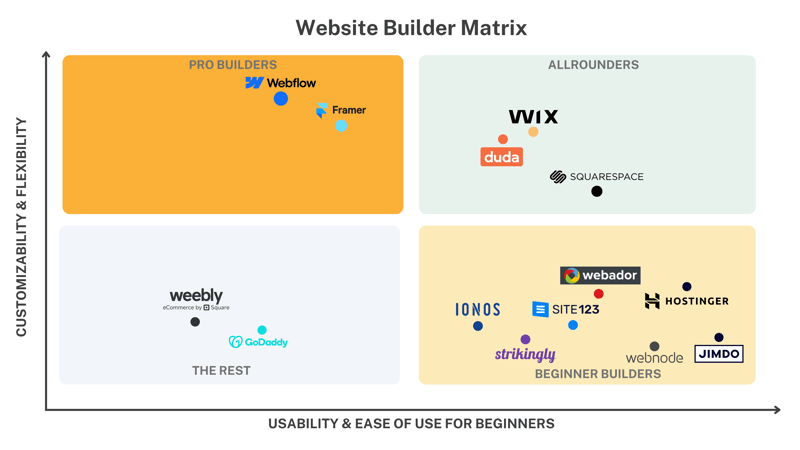
Hostinger's website builder is one of the quick-start options.
Setting Up Your Website: AI vs. Template
First, you need a Hostinger account. Since Hostinger doesn't offer a free plan or trial version, you'll need to pick a paid plan right from the start (more about pricing later).
You have two options to set up your website: You can use Hostinger's AI assistant, which automatically creates a website and fills it with content based on your preferences, or take the classic route with pre-made templates.
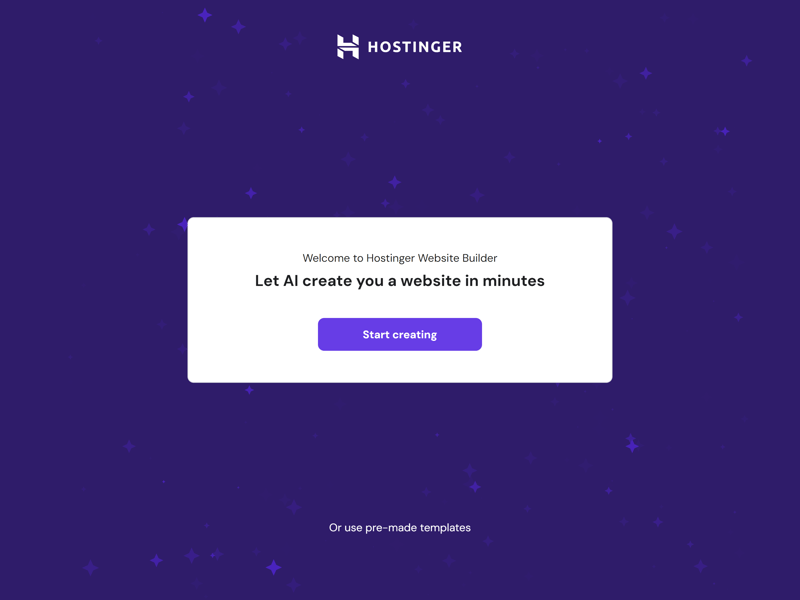
Hostinger's AI assistant creates the first draft of your website.
AI-Generated Websites: Pretty Good Actually
AI tools are a natural fit for website builders: Both were created to simplify and automate complex manual processes. However, AI features often seem more like a gimmick that isn't quite ready for prime time in the website builder space. Hostinger's AI assistant is different - it actually adds real value.
Setup is easy: Just specify your website type and add a description that serves as the AI prompt. You can also define a color palette if you want. Then the AI gets to work and creates the first version of your website.
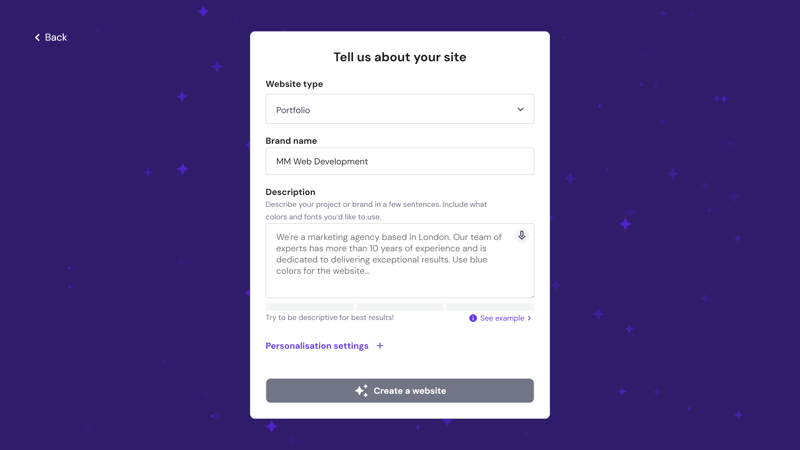
Hostinger's AI generator lets you create a custom template in no time.
Of course, you shouldn't expect miracles from Hostinger's AI: The website it creates based on your input is pretty basic, uses boring stock photos and adds the same pages and content types over and over - depending on your website type.
Creating a Website With Templates
Would you rather start with a handcrafted template? The template selection offers more than 150 templates organized into different categories:
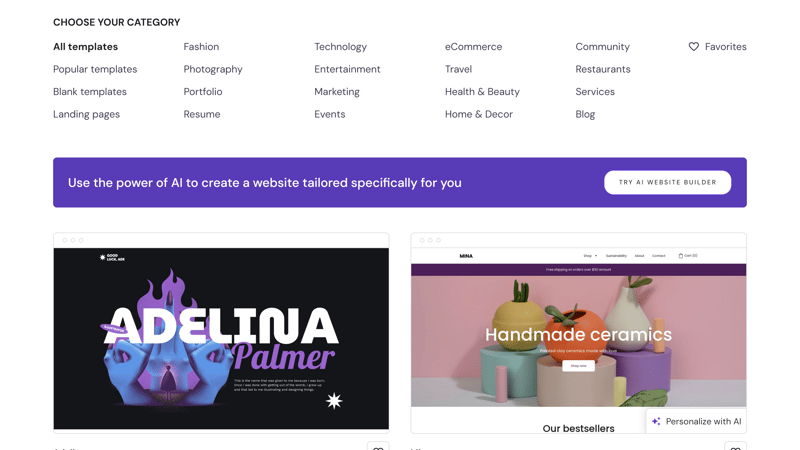
The template selection at Hostinger.
Since you can't switch templates later, choose carefully. You can click through the template in preview mode and view it in either desktop or mobile view. If you want to proceed with the template, click "Edit page" in the top right of the preview.
The Hostinger Editor: Every Feature Has Its Place
After selecting a template, you'll go straight to the website builder editor where you can customize your website's design and content. You'll first see a quick checklist reminding you of the most important steps.
The interface has a logical layout and uses the typical website builder setup with side and navigation bars framing the website preview:
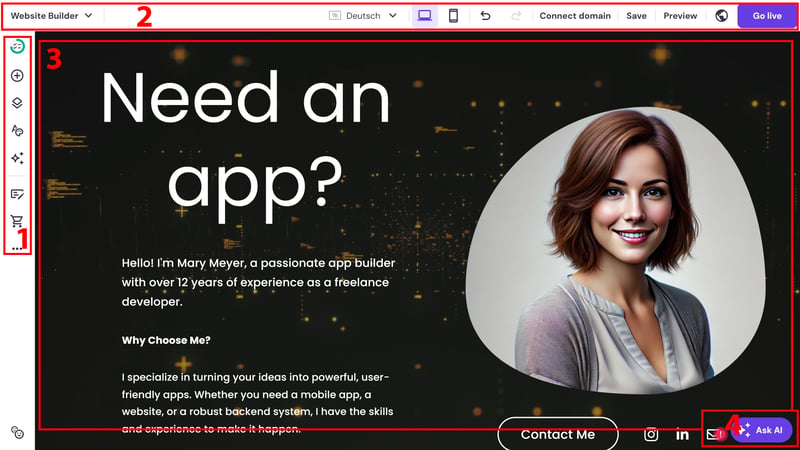
Hostinger's website editor is easy to master.
- 1.
Sidebar: Here you'll find all the essential tools and settings you need to edit your website - from content elements and page management to design settings and AI tools. You can also access blogging, ecommerce, and other features here.
- 2.
Top navigation menu: The buttons in the top bar let you switch between desktop and mobile views, undo actions, save changes, open a preview, turn on "Coming Soon" mode, and publish your website.
On the far left, you can switch to website management or store manager, and change your website's design by starting over with the AI generator or template selection. - 3.
Website preview: This is your workspace. Here you can add, edit, and move text, images, and other content.
- 4.
AI help: The AI button in the bottom right opens a live chat where an AI assistant answers your questions. From here, you can also quickly access other AI tools like the AI writer or AI image generator (more on this later).
The Hostinger editor has an intuitive layout with a clean interface, so we never had trouble finding any features or settings.
Easy Page Design with Drag-and-Drop
Creating content with Hostinger is super simple. This is thanks to the drag-and-drop controls with a grid option: While you can freely move elements within each section, you can also turn on the "snap" feature in the section settings. When enabled, a grid appears while moving elements, and they automatically snap into place.
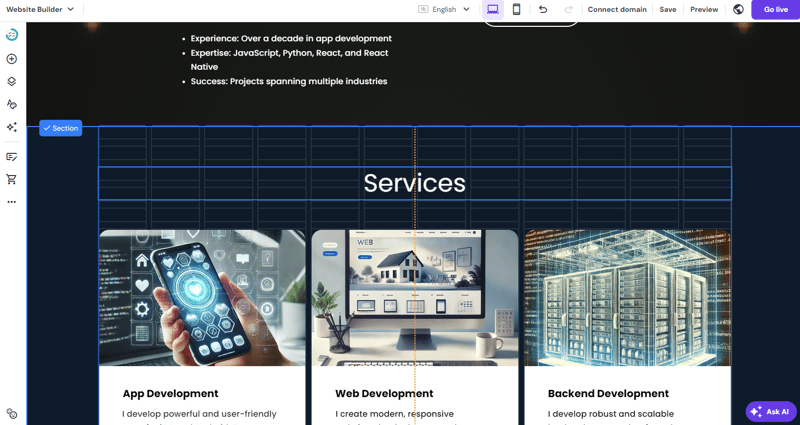
The "snap" feature helps you place elements neatly and symmetrically.
Like most website builders, design happens on three levels: pages, sections, and elements.
Pages
In the website menu on the sidebar, you can add new pages and organize existing ones. You have three options: use page templates, let AI generate pages, or add blank pages that you build from scratch with sections.Sections
Each page is made up of different sections. To add a new section, click the blue button that appears between sections. There are several templates for sections too - and you can use the AI generator.Elements
Each section consists of elements that you can drag from the sidebar onto the section and move around with drag-and-drop and/or edit further.
All standard processes in the Hostinger website builder are easy to handle. You can quickly create new pages and sections and fill them with content. The drag-and-drop editor gives you enough freedom for layout design, while providing structural guidance with its (optional) snap-to-grid feature.
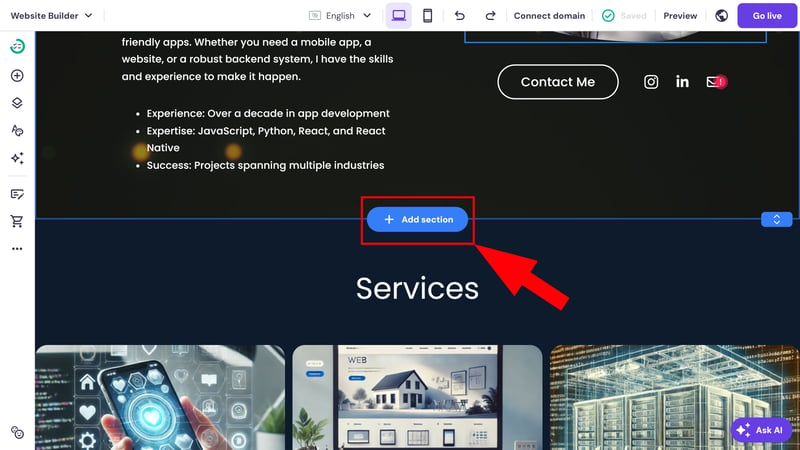
Add a new section.
The performance is also great: In our review, the Hostinger website builder was always quick and responsive, with hardly any lag or loading times.
Limited Flexibility and Manual Work, Despite AI
Sometimes the Hostinger editor isn't flexible enough. This is especially true for content management: We miss features to centrally manage pre-formatted elements like testimonials or services.
Hostinger treats all sections the same way. So when you create a testimonial section, you can't add new entries in a mini-CMS style where the layout and display automatically adjust to the number of entries - instead, you have to manually edit each entry in the editor.
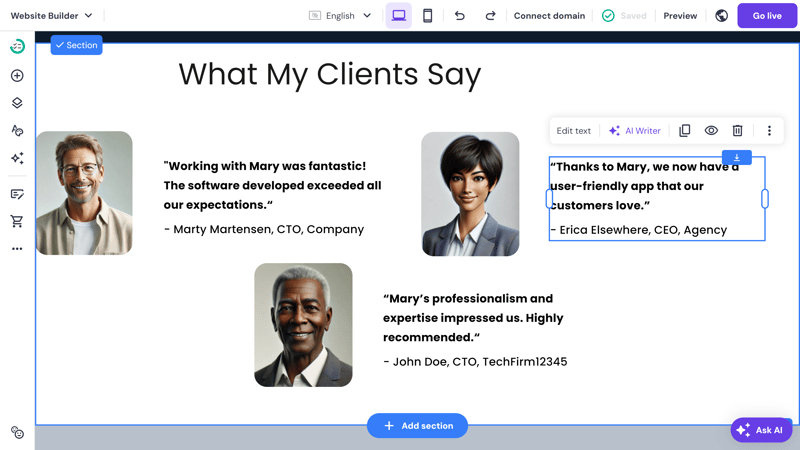
Advanced content management features are missing.
As long as you stick to the layout's preset number of entries, it's not a problem. But it gets tricky when you want to add more or fewer entries. This makes it harder to scale content and flexibly adjust page and section templates with Hostinger.
Hostinger doesn't reinvent the wheel with its editor - it uses a proven design concept that many other website builders also use.
But they did a great job implementing it: The interface with drag-and-drop controls is clean and easy to use, making website design and management smooth and intuitive. Even beginners should get the hang of it quickly.
The weak spot is content management, as it lacks special features for managing and customizing pre-formatted elements like testimonials. This turns some processes that take seconds in other website builders into manual detail work.
Templates & Design
| Number and variety of templates |
| 3.5/4 |
| Quality of the templates | Appealing designs, professional and modern | 2.5/3 |
| Number of elements | 6/16 elements | 1.5/4 |
| Quality of the elements | Unexciting and sometimes very inflexible - for example, the video element only supports links to YouTube or cloud services, no own uploads. | 1/3 |
| Number of page and section templates | 8/12 templates | 2/3 |
| Quality of page and section templates | The section templates are also quite inflexible. All adjustments must be made manually, there is no centralized content management for sections with recurring content like testimonials or portfolios. | 1/3 |
| Design customization options | Global customization options (colors, fonts, buttons, and animations) are solid. Layout adjustments are quite flexible due to the free drag-and-drop feature. Still not a builder for complex websites. | 1.5/3 |
| Responsive design | Design templates are mobile-friendly and content can be shown and hidden separately for desktop and smartphone views and moved separately. | 1.5/2 |
| Navigation | Simple page management, but only two levels (so no sub-submenus possible) | 1/2 |
| Real drag-and-drop | Yes | 1/1 |
| Edit HTML and CSS | Only via code element | 0.5/1 |
| Template change possible | No | 0/1 |
Hostinger offers a solid selection of high-quality templates that you can customize quite extensively using the built-in tools. Thanks to the drag-and-drop feature, you can flexibly adjust your page layout. However, the selection of elements is limited - and section templates aren't very flexible.
Hostinger gives you more creative freedom than other quick-start website builders. But compared to all-rounders like Wix or Squarespace, the customization options are limited.
152 Stylish Templates + Practical AI Templates
You can create the basic visual structure of your Hostinger website either by using AI generation or by choosing a classic design template.
There are plenty of templates to choose from: Hostinger offers more than 150 templates that you can filter by categories like website type and industry. Most templates are well-made, featuring attractive designs that look professional and modern.
Many templates use large, eye-catching images and sleek layouts - with clean lines, well-matched color palettes, and modern typography. While many templates look similar to each other (a common issue with website builders), Hostinger's templates generally make a good impression.
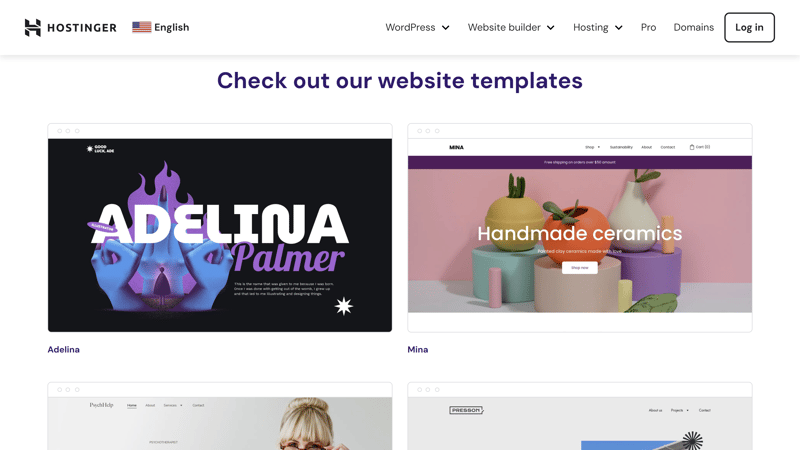
Hostinger offers a solid selection of stylish design templates.
The AI-generated websites aren't very exciting visually: the designs are practical and functional, meant for simple, modern websites without any fancy extras.
Hostinger's templates are responsive, meaning they look good on both desktop and mobile devices. However, you'll often need to make manual adjustments when editing template content.
You can move elements in the mobile view without affecting the desktop view. By clicking the eye icon, you can also choose whether to show or hide any element in mobile view (or desktop view).
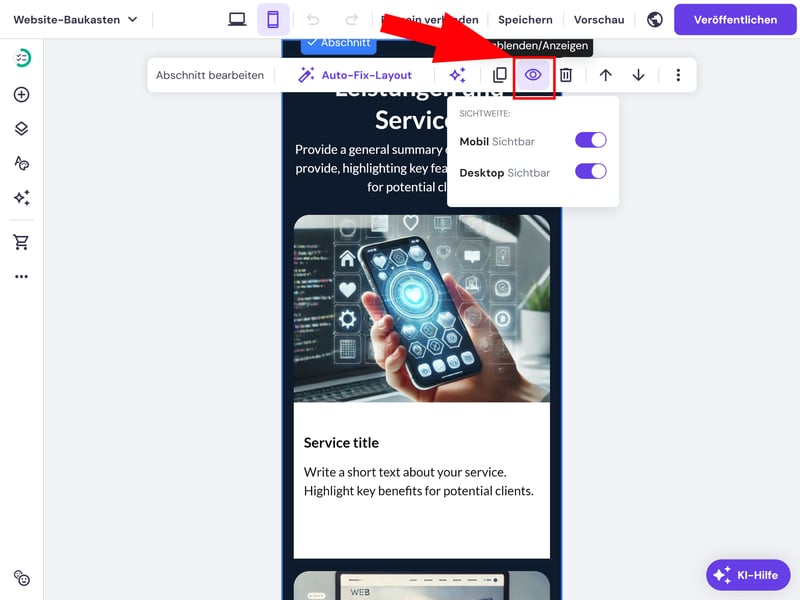
You can show and hide elements on your smartphone.
Website Styles: Global Design
In the styles menu, you can adjust your website's global design. Any changes you make here will apply to your entire website. You can later customize these default settings at the local level and override them for specific elements and sections.
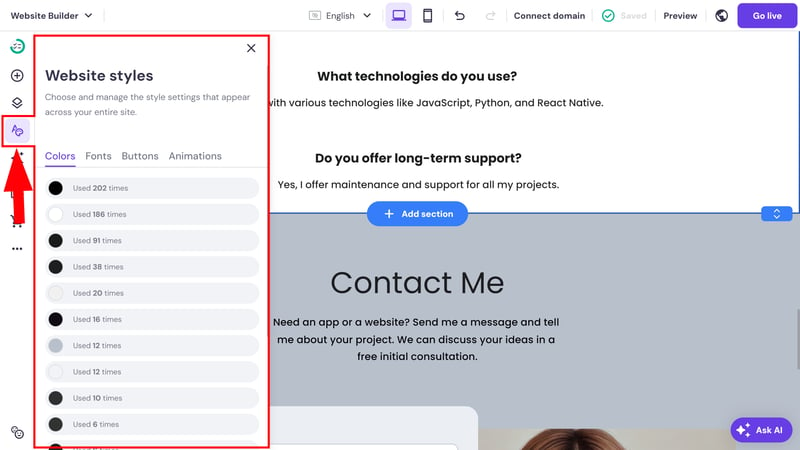
Global style settings apply to the entire website.
There are four types of global style settings:
Colors
Hostinger offers detailed color settings: All colors used on your website are listed by frequency and can be changed manually. Unfortunately, there are no preset color palettes that would let you try out matching color schemes without manual work.Fonts
The font settings are also extensive. You can pick preset font pairs or customize the typography manually by selecting fonts for headings and paragraphs. You can also upload your own fonts, though not in the styles section but in the local settings.Buttons
The global button settings are basic: You can choose from three shapes - round, oval, or square. You can make more adjustments in the local button settings.
It would be nice to have more customization options that apply to all buttons. Also, in our test, the global settings didn't apply to existing buttons.Animations
Animations make your content more dynamic. You can apply three types of animations globally: "Fade in", "Slide in", and "Scale up".
Hostinger's global design settings are quite comprehensive, even though some adjustments - like quickly changing color palettes or buttons - could be more user-friendly.
Custom Element and Section Styling
The global settings are just the default choice: You can customize the colors, fonts, shapes, and animations of your elements at the local level.
The exact options depend on the element type, but they're generally quite extensive for a website builder. For text fields, you can not only customize fonts, sizes, and colors individually, but also set background colors, animations, and line heights.
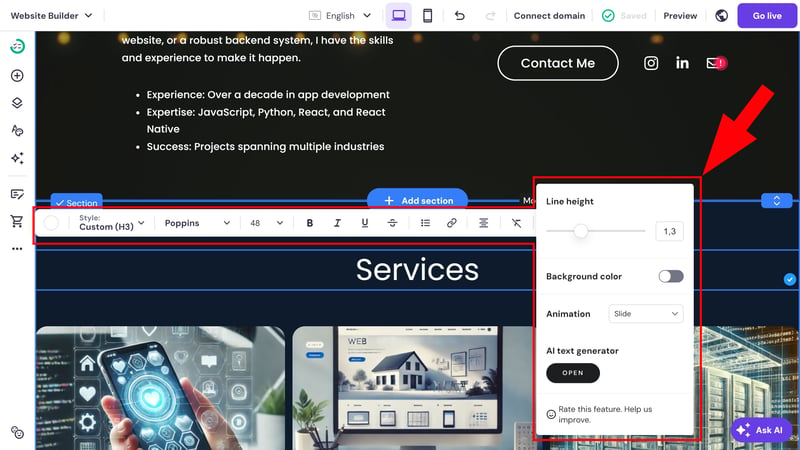
There are several design settings available at the local level.
You can manage your pages in the website menu. Here you can create new pages, arrange existing pages however you want, and set your homepage. You can also hide pages from navigation: this way search engines can find them, but they won't show up in the website menu.
Another handy feature: You can password-protect pages to make certain areas of your website accessible only to specific people, like customers or employees. You can choose from different designs for this guest area, and you can customize all the text as needed.
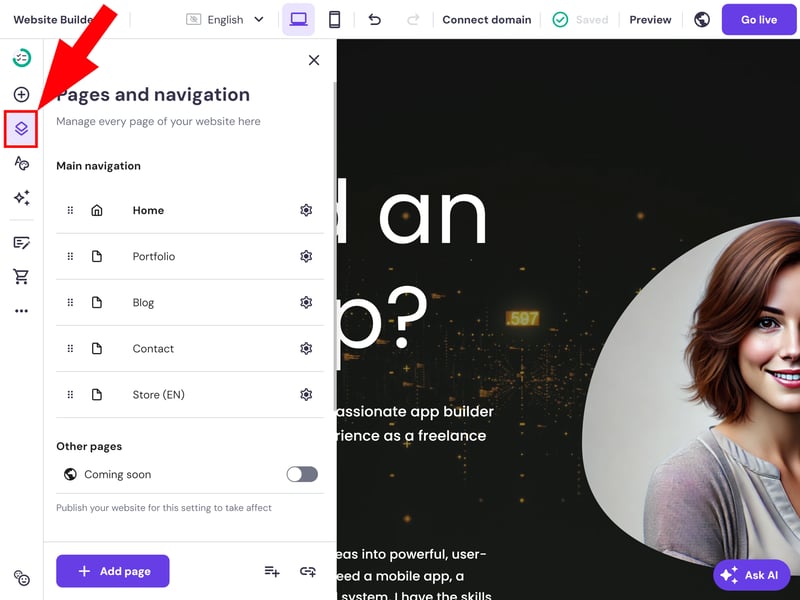
Page management in Hostinger.
You can create dropdown menus with sub-items by indenting a page to the right. However, the navigation only goes one level deep. This means you can't have sub-sub-menus in Hostinger.
Templates for Standard Sections
Each page consists of horizontally aligned sections. When you hover your mouse over the live preview, a button pops up at the border between two sections, letting you add new sections.
Hostinger offers a manageable selection of pre-made sections, like "About Us" areas, contact forms, testimonials, or slideshows. You can also add a blog and an online store as sections - more on that later.
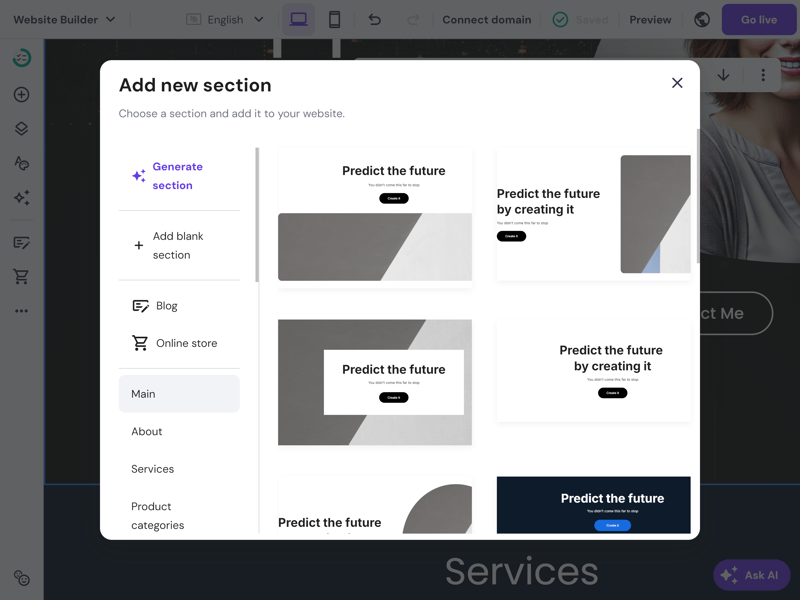
You can quickly build pages using pre-made section templates.
You can also generate a section using AI. However, it only uses the standard available section types - so don't expect results that you couldn't create manually in a few minutes yourself. Sometimes the AI completely misses the mark.
The selection of section templates is decent but could be more diverse. Some standard sections are missing, like logo lists or a pricing widget. We also miss a proper portfolio section for showcasing past projects in detail, as the "Projects" template is very basic.
Add to this the previously mentioned issue that templates with repeating elements, like testimonials, are somewhat inflexible due to missing content management.
Here you can see the section templates available in Hostinger:
| Hostinger | SITE123 | Duda.co | Wix | Squarespace | Framer | Webnode | Webador | Strikingly | Webflow | Jimdo | GoDaddy | STRATO | IONOS | Weebly | |
|---|---|---|---|---|---|---|---|---|---|---|---|---|---|---|---|
| Intro | ✓ | ✓ | ✓ | ✓ | ✓ | ✓ | ✓ | ✓ | ✓ | ✓ | ✓ | ✓ | ✓ | ✓ | ✓ |
| About us | ✓ | ✓ | ✓ | ✓ | ✓ | ✓ | ✓ | ✓ | ✓ | ✓ | ✓ | ✓ | ✓ | ✓ | ✗ |
| Features | ✓ | ✓ | ✓ | ✓ | ✓ | ✓ | ✓ | ✓ | ✓ | ✓ | ✓ | ✗ | ✗ | ✗ | ✗ |
| Pricing | ✗ | ✓ | ✓ | ✓ | ✓ | ✓ | ✓ | ✓ | ✓ | ✓ | ✓ | ✗ | ✗ | ✗ | ✗ |
| Testimonials | ✓ | ✓ | ✓ | ✓ | ✓ | ✓ | ✓ | ✓ | ✓ | ✓ | ✗ | ✓ | ✓ | ✓ | ✗ |
| Logos | ✗ | ✓ | ✓ | ✗ | ✗ | ✓ | ✗ | ✗ | ✗ | ✓ | ✗ | ✓ | ✗ | ✗ | ✗ |
| Promotion | ✗ | ✓ | ✓ | ✓ | ✗ | ✗ | ✗ | ✓ | ✗ | ✗ | ✗ | ✗ | ✗ | ✗ | ✗ |
| Newsletter | ✓ | ✓ | ✗ | ✓ | ✓ | ✓ | ✓ | ✗ | ✓ | ✗ | ✗ | ✓ | ✗ | ✗ | ✓ |
| FAQ | ✓ | ✓ | ✓ | ✗ | ✓ | ✓ | ✓ | ✓ | ✗ | ✗ | ✓ | ✓ | ✗ | ✗ | ✗ |
| Team | ✓ | ✓ | ✓ | ✓ | ✓ | ✗ | ✗ | ✓ | ✗ | ✓ | ✗ | ✗ | ✓ | ✓ | ✓ |
| Portfolio | ✗ | ✓ | ✓ | ✓ | ✓ | ✓ | ✓ | ✗ | ✓ | ✗ | ✓ | ✗ | ✗ | ✗ | ✗ |
| Contact | ✓ | ✓ | ✓ | ✓ | ✓ | ✓ | ✓ | ✓ | ✓ | ✗ | ✓ | ✓ | ✓ | ✓ | ✓ |
| Total | 8 | 12 | 11 | 10 | 10 | 10 | 9 | 9 | 8 | 7 | 7 | 7 | 5 | 5 | 4 |
Limited Selection of Elements
You can also add an empty section and fill it with content yourself. You can access the elements menu through the plus icon in the left navigation menu.
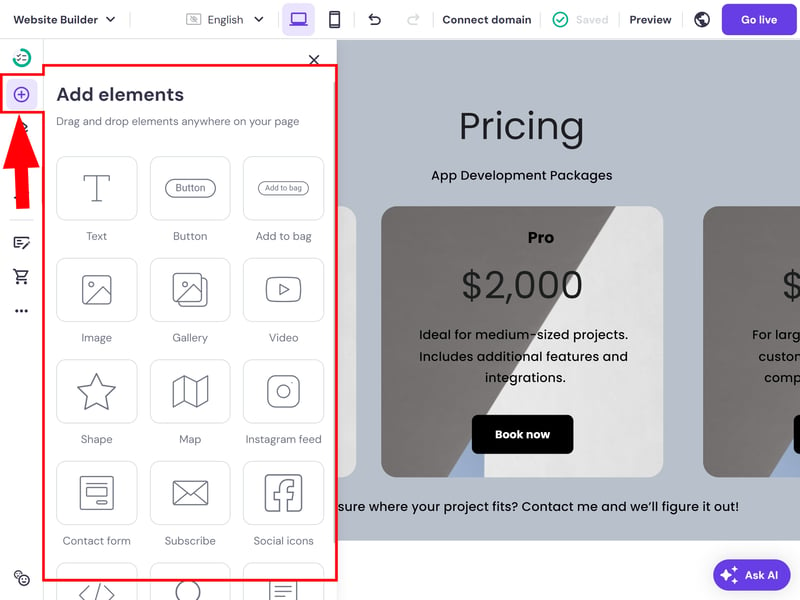
The selection of elements is quite small.
The selection here is limited to the basics: Besides the classics (text, images, buttons), there are a handful of advanced elements, including contact forms, social media feeds, and Google Maps integration.
Some of the available elements aren't flexible enough. For example, you can't upload videos directly - you can only embed them through YouTube or cloud services like Google Drive.
On the bright side: You can add custom code. However, other website builders offer many more options when it comes to elements.
Here's a comparison of the elements available in Hostinger:
| Hostinger | Duda.co | Wix | Squarespace | Webflow | Webador | Framer | Weebly | SITE123 | GoDaddy | Webnode | Strikingly | Jimdo | STRATO | IONOS | |
|---|---|---|---|---|---|---|---|---|---|---|---|---|---|---|---|
| Layout | |||||||||||||||
| List | ✗ | ✓ | ✓ | ✓ | ✓ | ✗ | ✗ | ✗ | ✗ | ✗ | ✗ | ✗ | ✗ | ✗ | ✗ |
| Table | ✗ | ✓ | ✓ | ✗ | ✓ | ✓ | ✗ | ✗ | ✗ | ✗ | ✗ | ✗ | ✗ | ✗ | ✗ |
| Tabs | ✗ | ✓ | ✓ | ✗ | ✓ | ✗ | ✗ | ✗ | ✗ | ✗ | ✗ | ✗ | ✗ | ✗ | ✗ |
| Accordion | ✗ | ✓ | ✗ | ✓ | ✗ | ✓ | ✓ | ✗ | ✗ | ✗ | ✗ | ✗ | ✗ | ✗ | ✗ |
| Modal / Lightbox | ✓ | ✓ | ✓ | ✓ | ✓ | ✓ | ✗ | ✓ | ✗ | ✗ | ✗ | ✗ | ✗ | ✗ | ✗ |
| Medien | |||||||||||||||
| Audio player | ✗ | ✓ | ✓ | ✓ | ✓ | ✓ | ✓ | ✓ | ✓ | ✓ | ✗ | ✗ | ✓ | ✗ | ✗ |
| Video player | ✓ | ✓ | ✓ | ✓ | ✓ | ✓ | ✓ | ✓ | ✓ | ✓ | ✓ | ✓ | ✓ | ✓ | ✓ |
| Gallery | ✓ | ✓ | ✓ | ✓ | ✓ | ✓ | ✓ | ✓ | ✓ | ✓ | ✓ | ✓ | ✓ | ✓ | ✓ |
| Slider | ✗ | ✓ | ✓ | ✓ | ✓ | ✓ | ✓ | ✓ | ✗ | ✗ | ✗ | ✗ | ✓ | ✗ | ✗ |
| Before/After | ✗ | ✓ | ✗ | ✗ | ✗ | ✗ | ✗ | ✗ | ✓ | ✗ | ✗ | ✗ | ✗ | ✗ | ✗ |
| Interactive | |||||||||||||||
| Form | ✗ | ✓ | ✓ | ✓ | ✓ | ✓ | ✓ | ✓ | ✗ | ✓ | ✓ | ✓ | ✗ | ✗ | ✗ |
| Map | ✓ | ✓ | ✓ | ✓ | ✓ | ✓ | ✓ | ✓ | ✓ | ✓ | ✓ | ✓ | ✓ | ✓ | ✓ |
| Calendar | ✗ | ✓ | ✓ | ✓ | ✗ | ✗ | ✓ | ✗ | ✗ | ✓ | ✗ | ✗ | ✗ | ✗ | ✗ |
| Chart | ✗ | ✗ | ✗ | ✓ | ✗ | ✗ | ✗ | ✗ | ✓ | ✗ | ✗ | ✗ | ✗ | ✗ | ✗ |
| Search | ✓ | ✗ | ✓ | ✓ | ✓ | ✓ | ✓ | ✓ | ✗ | ✗ | ✓ | ✗ | ✗ | ✗ | ✗ |
| Custom code | ✓ | ✓ | ✓ | ✓ | ✓ | ✓ | ✓ | ✓ | ✓ | ✓ | ✓ | ✓ | ✗ | ✓ | ✓ |
| Total | 6 | 14 | 13 | 13 | 12 | 11 | 10 | 9 | 7 | 7 | 6 | 5 | 5 | 4 | 4 |
Images: Stock Photos + AI
You can upload images manually, generate them with AI, or choose from the stock photo library. You'll find the latter in the "Free Images" tab, which includes many free stock photos from Unsplash.
The built-in AI image generator lets you create prompt-based images using paid AI credits. The results can be quite impressive:
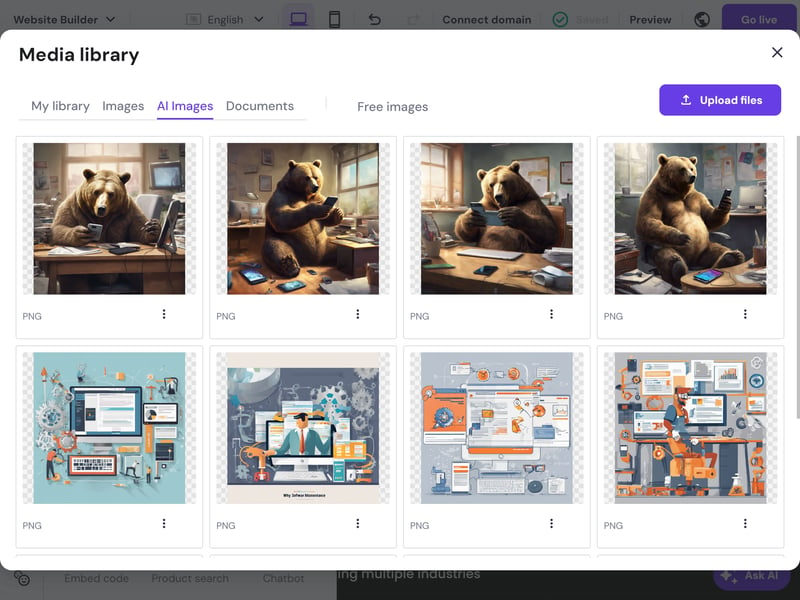
The AI image generator can create great images - if you use good prompts.
However, image editing options are limited. You can adjust opacity, zoom in and out, and apply shapes, but you won't find extensive editing tools.
Hostinger offers more creative freedom than other beginner website builders because you can freely arrange elements with drag-and-drop and adjust design details like colors or fonts in detail. The templates also look good.
However, the selection of elements and section templates is somewhat limited, which restricts your design options. You'll quickly reach the limits of what's possible with Hostinger if you have complex design needs. But if you're looking for a simple solution to create a nice, basic website, this might be a good fit.
Advanced Features
| Number of advanced features | 4/10 features | 2/5 |
| Blog features |
| 1.5/3 |
| Ecommerce features | 6/12 features - Only suitable for smaller shops - Strict limits: Maximum 500 products, 50 variants, 100 MB uploads for files | 2/5 |
| SEO features | 6/8 features | 3/4 |
| Marketing features | Analytics | 1/3 |
| Multilingual websites | Yes | 1/1 |
| App store with extensions | No (only very few integrations) | 0/3 |
| User management and roles | Yes, but very limited | 0.5/1 |
Hostinger supports blogs, online stores, and multilingual websites - and performs relatively well for SEO. It also includes some nice AI features that help you speed up and automate standard workflows.
However, Hostinger starts to struggle with more complex projects. While its built-in tools work fine for simple websites and small online stores or blogs, it often lacks advanced features and in-depth customization options.
Blogging Platform That Covers The Basics
You can add a blog to your Hostinger website. Just use the page or section template to set it up.
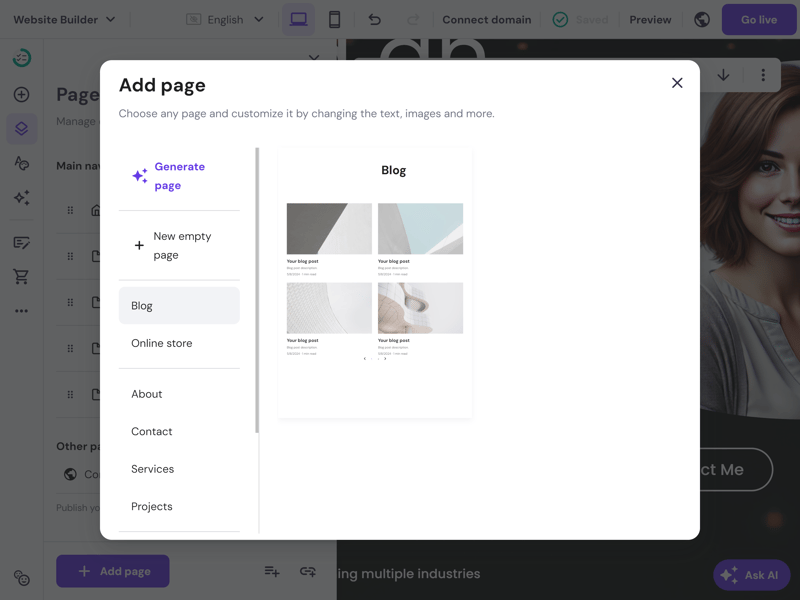
Setting up a blog takes just a few clicks.
In the blog menu, you can view your posts and drafts, and create new content. The blog editor gives you access to all design tools and section templates from the website editor, so you can customize your post layouts pretty freely.
You can assign posts to categories, set post authors, and customize each post's URL - which is essential for SEO. AI features come in handy here too: you can automatically generate blog posts using prompts, and set the post length and tone of voice.
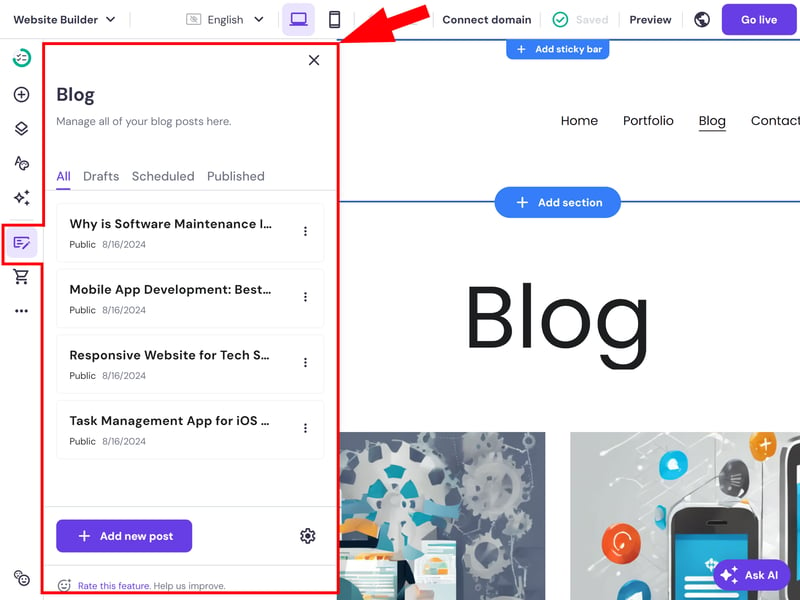
Hostinger's blog management interface.
Beyond that, Hostinger's website builder only covers the blogging basics. You can't add tags to blog posts or let readers engage through comments. There aren't any built-in monetization features either.
Your options for presenting blog posts on your blog page are also limited to just a few layout choices.
Create Multilingual Websites with One Click
Creating multilingual websites with Hostinger is straightforward. In the three-dot menu under "Multiple Languages," you can set a default language for your website and add more languages.
The system will then copy all your website content, which you can translate manually. It's best to add extra language versions only after you've finished your website in the default language. It's puzzling why Hostinger's website builder, which includes AI features everywhere, doesn't offer AI translations.
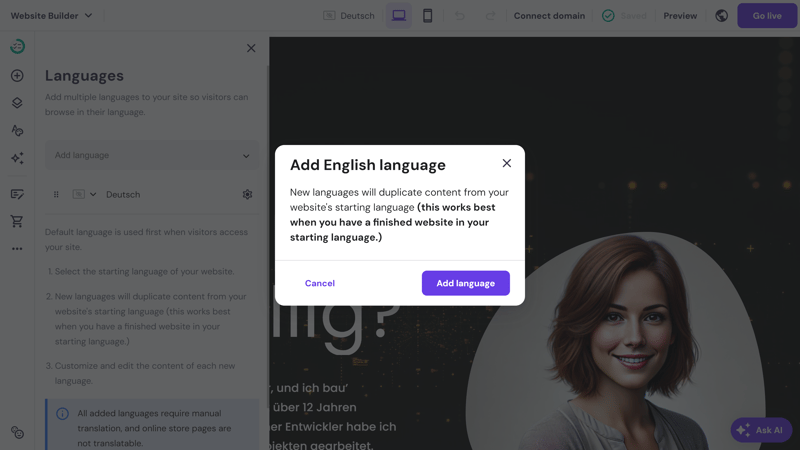
You can create multiple language versions of your website.
Once you've added another language version, visitors can use a dropdown menu to choose their preferred language for viewing your content.
SEO Settings in Hostinger
Hostinger handles SEO pretty well. It includes AI support that automatically generates focus keywords, SEO titles, and meta descriptions. You can manually adjust these texts and add custom URLs for all your pages (including blog posts). For multilingual websites, each language gets its own subdirectory, which is great for SEO.
Hostinger automatically creates a sitemap. You can also add a noindex tag to specific pages if you don't want search engines to include them.
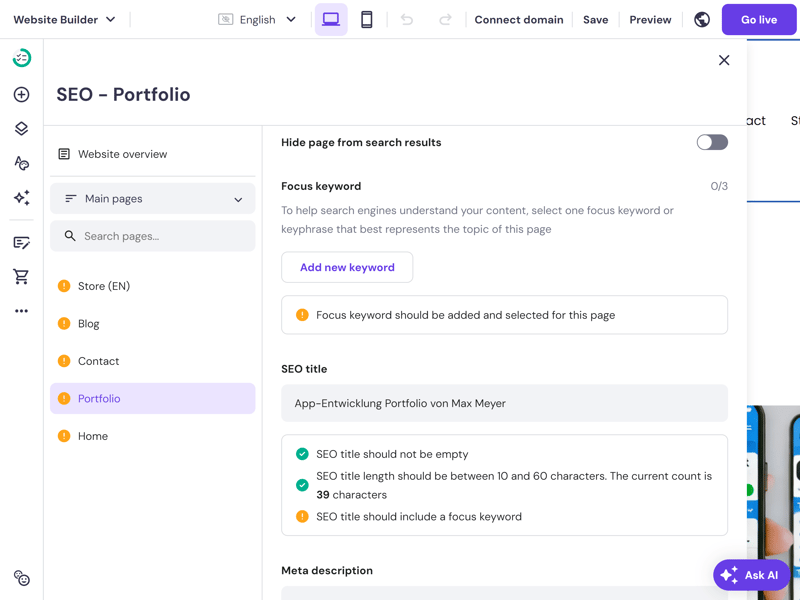
SEO settings in Hostinger.
Unfortunately, you can't edit the robots.txt file or add structured data. You can only set up 301 redirects through Cloudflare as a workaround.
Here's a comparison of Hostinger's SEO features:
| Hostinger | Wix | Webflow | Framer | Squarespace | Duda.co | Strikingly | Weebly | Webnode | Webador | SITE123 | STRATO | IONOS | Jimdo | GoDaddy | |
|---|---|---|---|---|---|---|---|---|---|---|---|---|---|---|---|
| Set URL per page | ✓ | ✓ | ✓ | ✓ | ✓ | ✓ | ✓ | ✓ | ✓ | ✗ | ✗ | ✓ | ✓ | ✗ | ✗ |
| Set title per page | ✓ | ✓ | ✓ | ✓ | ✓ | ✓ | ✓ | ✓ | ✓ | ✓ | ✓ | ✓ | ✓ | ✓ | ✗ |
| Noindex for single pages | ✓ | ✓ | ✓ | ✓ | ✓ | ✗ | ✗ | ✓ | ✓ | ✓ | ✓ | ✗ | ✗ | ✗ | ✗ |
| Insert structured data | ✗ | ✓ | ✓ | ✓ | ✓ | ✓ | ✗ | ✗ | ✗ | ✗ | ✗ | ✗ | ✗ | ✗ | ✗ |
| Edit robots.txt | ✗ | ✓ | ✓ | ✓ | ✗ | ✓ | ✓ | ✗ | ✗ | ✗ | ✗ | ✗ | ✗ | ✗ | ✗ |
| Automatic sitemap | ✓ | ✓ | ✓ | ✓ | ✓ | ✓ | ✓ | ✓ | ✓ | ✓ | ✓ | ✓ | ✓ | ✓ | ✓ |
| Create 301 redirects | ✓ | ✓ | ✓ | ✓ | ✓ | ✓ | ✓ | ✗ | ✗ | ✓ | ✓ | ✗ | ✗ | ✗ | ✗ |
| Connect Search Console | ✓ | ✓ | ✓ | ✓ | ✓ | ✓ | ✓ | ✓ | ✓ | ✓ | ✓ | ✓ | ✓ | ✓ | ✗ |
| Total | 6 | 8 | 8 | 8 | 7 | 7 | 6 | 5 | 5 | 5 | 5 | 4 | 4 | 3 | 1 |
Ecommerce: Good Enough for Small Shops
You can set up an online store with just a few clicks. Store management happens in a separate area called Hostinger's "Store Manager." Here you can set up payment methods, view orders, and most importantly, manage your products.
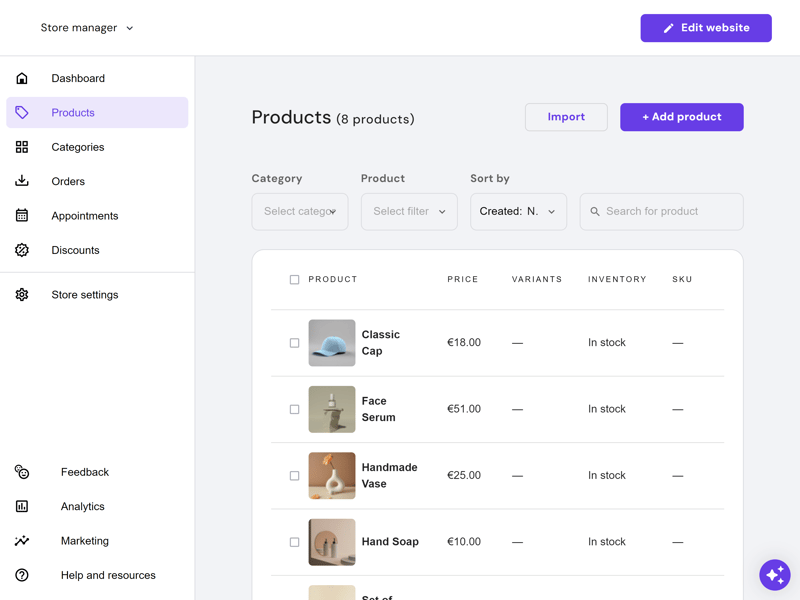
Manage your online store in the Store Manager.
Product management is the heart of any good online store. Hostinger keeps it simple. When adding a new product, you first choose between physical and digital products, as well as services, donations, and even appointments.
You can then add all the usual product details - title, subtitle, images, descriptions, and more.
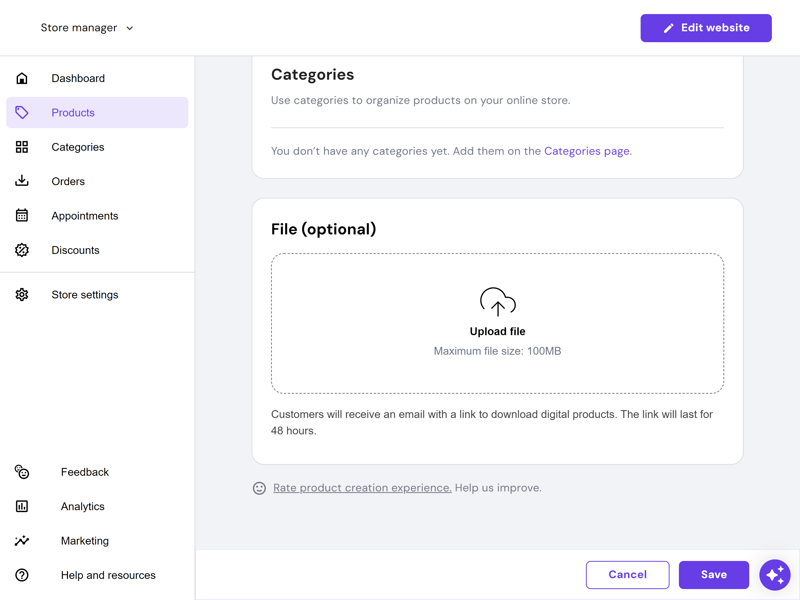
You can sell both physical and digital products.
Hostinger calls product variations "options": This lets you offer each product in different versions (like colors or sizes). Each variation counts as its own product with its own SKU, price, and product images.
You're limited to 50 variations total, which is much stricter than many other online store solutions (BigCommerce allows up to 600 variations per product).
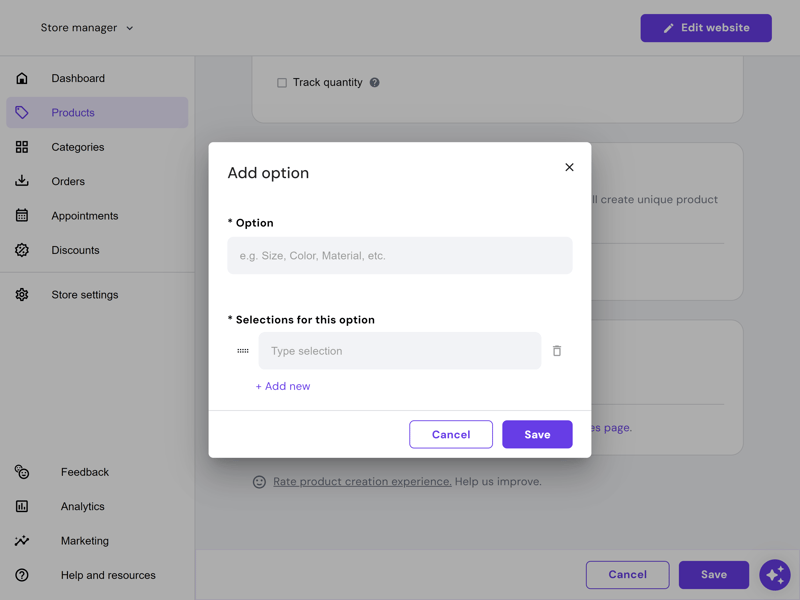
You can create up to 50 product variations.
Strict Limits: Maximum of 500 Products
Hostinger's shop solution comes with quite a few limits and restrictions. You can only add up to 500 products in total, and digital downloads are limited to 100 MB. This means you can't run larger shops.
The platform isn't really designed for large, complex online stores. While you can organize products into different categories, the website presentation is pretty basic and works best for small product catalogs that fit in a simple product list. You won't find advanced filtering options here.
Hostinger's ecommerce solution is better suited for regular websites that want to run a small shop on the side, offer services, or take bookings (like for online meeting webinars).
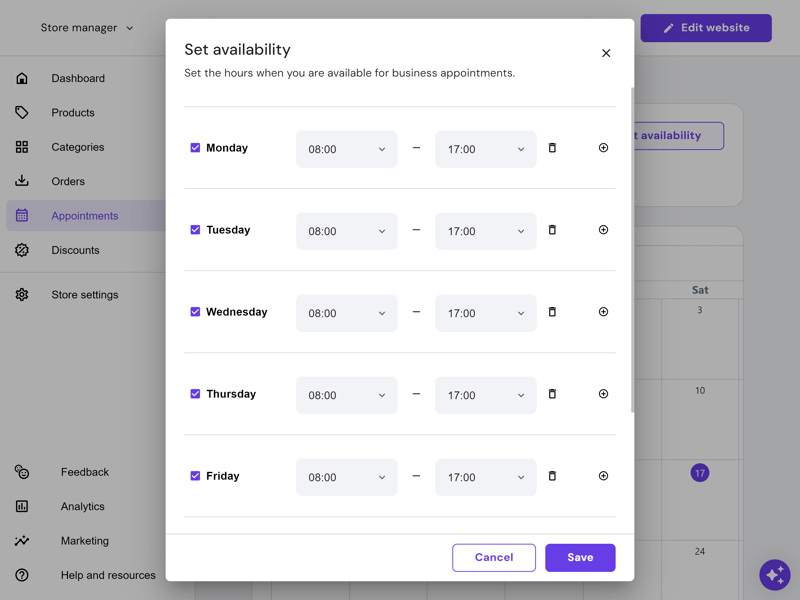
You can schedule appointments and set your availability.
Discounts and Marketing
The marketing features are limited. In the discount section, you can create discount codes that work with either percentages or fixed amounts. You can limit how many times they can be used, set a minimum order value, or run the discount for a specific time period.
You won't find other discount options - like special deals for specific customer groups or free shipping. You also can't set up discount rules or promotions that work without a code in Hostinger.
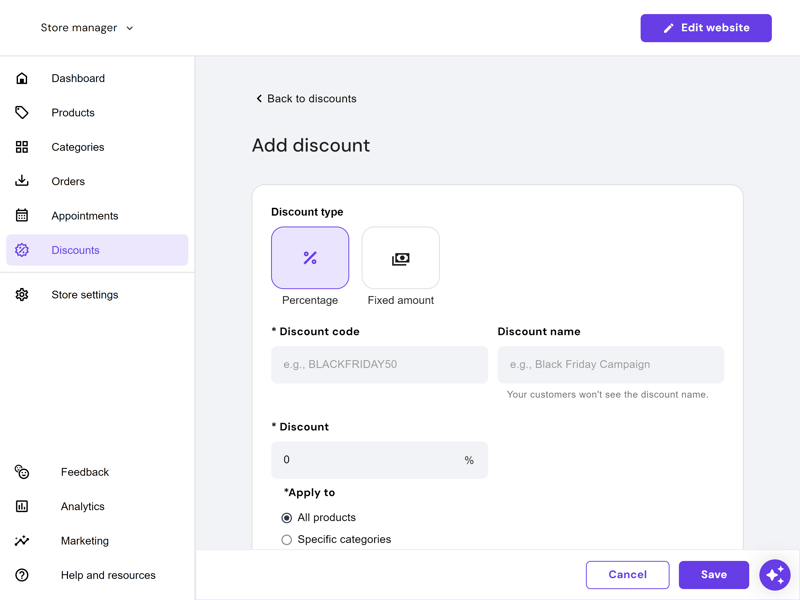
Attract customers with discount codes.
Besides discounts, Hostinger doesn't offer much in terms of marketing. The marketing menu just redirects you to advertising features on Google, Facebook, and similar platforms. You can't create ads directly within Hostinger (unlike Wix). They don't support email marketing either. Customer reviews and coupon features are also missing.
Hostinger can't compete with real ecommerce-focused platforms.
| Hostinger | Wix | Squarespace | STRATO | IONOS | GoDaddy | Weebly | Webflow | Strikingly | Duda.co | SITE123 | Webador | Webnode | Jimdo | Framer | |
|---|---|---|---|---|---|---|---|---|---|---|---|---|---|---|---|
| Selling options | |||||||||||||||
| Physical products | ✓ | ✓ | ✓ | ✓ | ✓ | ✓ | ✓ | ✓ | ✓ | ✓ | ✓ | ✓ | ✓ | ✓ | ✗ |
| Digital products | ✓ | ✓ | ✓ | ✓ | ✓ | ✓ | ✓ | ✓ | ✓ | ✓ | ✓ | ✓ | ✗ | ✗ | ✗ |
| Product subscriptions | ✗ | ✓ | ✓ | ✓ | ✓ | ✓ | ✗ | ✓ | ✗ | ✓ | ✗ | ✗ | ✗ | ✗ | ✗ |
| Courses | ✗ | ✓ | ✓ | ✗ | ✗ | ✓ | ✗ | ✗ | ✗ | ✗ | ✗ | ✗ | ✗ | ✗ | ✗ |
| Services | ✓ | ✓ | ✓ | ✓ | ✓ | ✓ | ✓ | ✓ | ✓ | ✗ | ✗ | ✗ | ✗ | ✗ | ✗ |
| Membership | ✗ | ✓ | ✓ | ✗ | ✗ | ✓ | ✓ | ✓ | ✓ | ✓ | ✗ | ✗ | ✗ | ✗ | ✗ |
| Product Management | |||||||||||||||
| Product categories | ✓ | ✓ | ✓ | ✓ | ✓ | ✓ | ✓ | ✓ | ✓ | ✓ | ✓ | ✗ | ✓ | ✓ | ✗ |
| Product variants | ✓ | ✓ | ✓ | ✓ | ✓ | ✓ | ✓ | ✓ | ✓ | ✓ | ✓ | ✓ | ✓ | ✓ | ✗ |
| Product filter | ✗ | ✓ | ✓ | ✓ | ✓ | ✗ | ✓ | ✓ | ✓ | ✓ | ✓ | ✓ | ✗ | ✗ | ✗ |
| other | |||||||||||||||
| Product reviews | ✗ | ✓ | ✓ | ✓ | ✓ | ✓ | ✓ | ✗ | ✓ | ✓ | ✓ | ✗ | ✗ | ✗ | ✗ |
| Discount codes | ✓ | ✓ | ✓ | ✓ | ✓ | ✓ | ✓ | ✓ | ✓ | ✗ | ✓ | ✓ | ✓ | ✗ | ✗ |
| Discount rules | ✗ | ✓ | ✓ | ✓ | ✓ | ✗ | ✗ | ✗ | ✗ | ✗ | ✗ | ✗ | ✗ | ✗ | ✗ |
| Total | 6 | 12 | 12 | 10 | 10 | 10 | 9 | 9 | 9 | 8 | 7 | 5 | 4 | 3 | 0 |
AI Tools: Some Useful, Some Just for Fun
While most website builders now include AI features, few have implemented them as extensively as Hostinger. Beyond the website, section, image, and blog generators we mentioned, they also offer an AI-powered logo maker and AI heatmap.
The heatmap analyzes your website design and predicts where visitors will focus their attention. This helps you adjust your design to guide readers' eyes exactly where you want them.
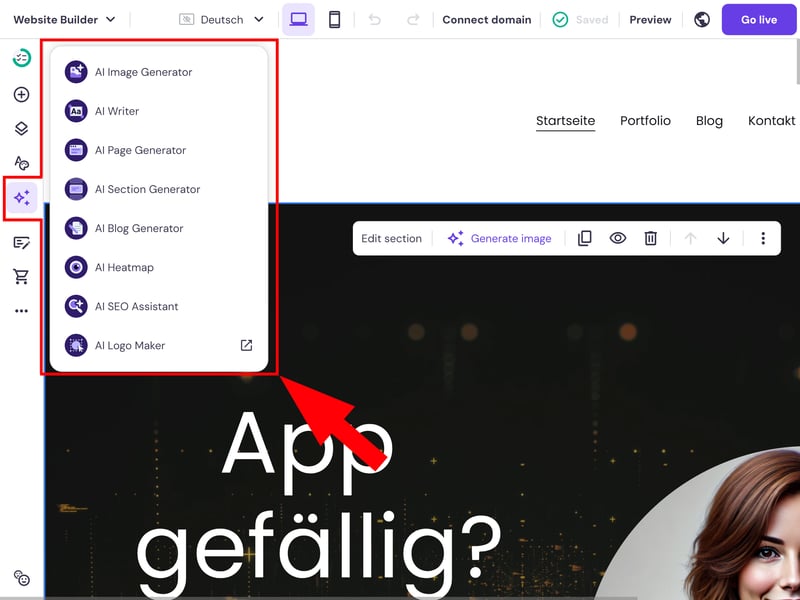
Hostinger goes all-in on AI.
Not all AI tools are equally helpful, and AI-generated content is often easy to spot. Still, these tools can save time and work well enough when you don't need perfect results.
Limited Integration Options
While Hostinger's built-in features should cover most basic website needs, you might find yourself missing certain features.
Unfortunately, Hostinger doesn't have a proper app store to easily add new features. They offer some integrations, but these mainly cover supporting services like Google Analytics, Google AdSense, or Facebook Pixel.
Here's a comparison of Hostinger's advanced features:
| Hostinger | Wix | Squarespace | Webflow | SITE123 | Duda.co | Weebly | Strikingly | STRATO | Jimdo | IONOS | Webnode | GoDaddy | Framer | Webador | |
|---|---|---|---|---|---|---|---|---|---|---|---|---|---|---|---|
| Create a blog | ✓ | ✓ | ✓ | ✓ | ✓ | ✓ | ✓ | ✓ | ✗ | ✗ | ✗ | ✓ | ✓ | ✓ | ✓ |
| Manage content (CMS) | ✗ | ✓ | ✓ | ✓ | ✗ | ✗ | ✗ | ✗ | ✗ | ✗ | ✗ | ✗ | ✗ | ✓ | ✗ |
| Sell products | ✓ | ✓ | ✓ | ✓ | ✓ | ✓ | ✓ | ✓ | ✓ | ✓ | ✓ | ✓ | ✓ | ✗ | ✓ |
| Offer services | ✓ | ✓ | ✓ | ✓ | ✓ | ✗ | ✓ | ✓ | ✓ | ✓ | ✓ | ✗ | ✗ | ✗ | ✗ |
| Create courses | ✗ | ✓ | ✓ | ✗ | ✗ | ✓ | ✗ | ✗ | ✗ | ✗ | ✗ | ✗ | ✗ | ✗ | ✗ |
| Organize events | ✗ | ✓ | ✓ | ✓ | ✓ | ✗ | ✓ | ✓ | ✓ | ✓ | ✓ | ✗ | ✗ | ✗ | ✗ |
| Create menu | ✗ | ✓ | ✓ | ✓ | ✓ | ✓ | ✗ | ✗ | ✗ | ✓ | ✗ | ✗ | ✗ | ✓ | ✗ |
| Take bookings | ✓ | ✓ | ✓ | ✗ | ✓ | ✓ | ✗ | ✗ | ✓ | ✗ | ✓ | ✗ | ✓ | ✗ | ✗ |
| Create membership area | ✗ | ✓ | ✓ | ✓ | ✗ | ✓ | ✓ | ✓ | ✗ | ✗ | ✗ | ✓ | ✗ | ✗ | ✗ |
| Create forum | ✗ | ✓ | ✗ | ✗ | ✗ | ✗ | ✗ | ✗ | ✗ | ✗ | ✗ | ✗ | ✗ | ✗ | ✗ |
| Total | 4 | 10 | 9 | 7 | 6 | 6 | 5 | 5 | 4 | 4 | 4 | 3 | 3 | 3 | 2 |
Hostinger is designed for simple, uncomplicated websites, which you can see in its streamlined set of features that focus on the basics. While the blog and ecommerce features are user-friendly and work well, they're not the main focus of the platform - and aren't as advanced as some other website builders.
It's disappointing that there's no app store where you can add more features as needed.
Customer Support
| Documentation | Extensive knowledge base, well-structured articles with screenshots and links. Unfortunately, only in English. | 1.5/2 |
| Support channels | Chat Email | 2/2 |
| Availability | Always within a few minutes | 2/2 |
| Quality of the responses | Partly, some questions were answered immediately and correctly, but the support staff were not familiar with all topics. | 1/2 |
| Customer opinions on review platforms | No clear trend - there are positive and negative experiences. | 1/2 |
Clicking the question mark icon in the top right takes you to Hostinger's support center. However, you'll only find a small selection of help articles here. For more guides, you need to visit the knowledge base on Hostinger's website, which is currently only available in English.
The knowledge base has over 200 articles organized into categories like "General", "Pages and Navigation", "Design", and "Blog". The articles are well-done: they have a clear structure, include helpful screenshots, and address common questions and issues.
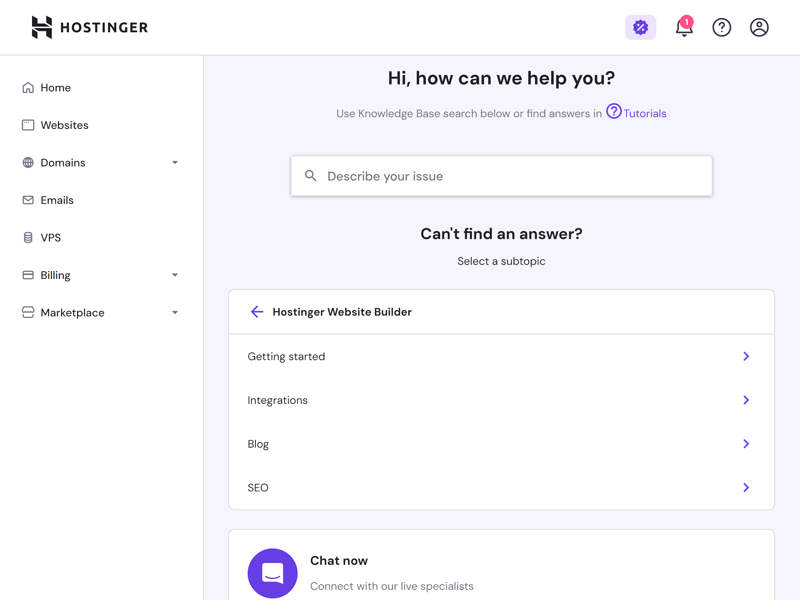
You can access live chat directly from the Hostinger dashboard.
A nice bonus is Hostinger's transparent roadmap. It shows you which features are currently being worked on and when they'll be released.
How to Contact Hostinger Support
You can get direct support 24/7 through live chat and email. When you start a live chat, you'll first talk to an AI assistant - no surprise there. If you're not satisfied with its answer, you can connect with a human support agent. In our experience, this rarely took more than a few minutes, even on weekends. However, support is not available in German.
Unfortunately, the support staff only had average knowledge of the Hostinger website builder and its features. It seemed like they often had to look up answers to questions themselves.
Hostinger's support still has room for improvement - starting with the lack of German language support. If you speak English, you'll find answers to most questions in their extensive knowledge base tutorials.
The live chat provides quick responses from real people, but their answers aren't always complete or reliable enough.
Pricing
| Free version | No | 0/2 |
| Price for simple website | 38 € | 3/3 |
| Price for website with shop | 60 € | 3/3 |
| Domain included in price | Yes | 1/1 |
| Email inbox included in price | Yes | 1/1 |
Hostinger offers many different products and plans. The website builder is included in both the Premium Website Builder plans and the Premium Web Hosting plans. However, the hosting plans are mainly designed for WordPress and other CMS.
Let's focus on the two Website Builder plans:
The Premium Website Builder plan includes all basic features of the builder, plus a free domain (first year) and an email account. The AI website creation assistant is included, but other AI tools are not. You can't create online stores with this plan.
The Business Website Builder plan unlocks ecommerce features and the remaining AI tools. However, you can only list up to 500 products - Hostinger doesn't currently offer a plan for larger stores.
Here's a current price overview of Hostinger's website builder:
| Premium | Business | ||
|---|---|---|---|
| Monthly Price | from $2.99 | from $3.99 | |
| Contract Period (Months) | 1 - 24 | 1 - 24 | |
| Included | |||
| Space (GB) | unlimited | unlimited | |
| Pages | unlimited | unlimited | |
| Traffic (GB) | unlimited | unlimited | |
| Custom Domain | ✓ | ✓ | |
| Domains Included | 1 | 1 | |
| Features | |||
| Ad-Free | ✓ | ✓ | |
| Blog | ✓ | ✓ | |
| Ecommerce | ✗ | ✓ | |
| Products | 0 | 500 | |
Hostinger Website Builder Price Comparison
How does Hostinger compare to other website builders when it comes to pricing? Pretty well, as our price comparison for two use cases shows:
Price comparison 1: Basic website, ad-free, custom domain available
Hostinger Premium is the cheapest website builder plan among all 18 providers in our comparison. Other products often cost two to five times more. If you're looking for a low-cost website, Hostinger's Website Builder is worth checking out.














Price comparison 2: Online store, ad-free, custom domain available
Hostinger also ranks first in our ecommerce plan comparison. If you want to open a small, budget-friendly online store and don't need the flexibility of a dedicated shop system, Hostinger might be a good choice.













Unfortunately, Hostinger doesn't offer a free plan with limitations or a no-strings-attached trial period. However, you can get your money back within 30 days after signing up.
Review Results
Hostinger's website builder does what it's made for very well - creating simple websites quickly and easily. Even beginners with no design or coding experience can create professional and functional websites in no time, whether using templates or AI. The design settings are solid for a website builder, and the drag-and-drop editor with grid option allows for flexible enough layouts.
Hostinger's limitations become clear when you want to create custom or more complex websites: The number and variety of content elements are limited, ecommerce and blogging features are basic, and not all built-in AI tools add real value. There's also no app store to make up for missing built-in features.
Do you need a simple website for your small business or a basic online store for a few products? Then Hostinger's builder is a great choice - especially since it's one of the most affordable website builders out there. If you need more flexibility, you should look at other website builders designed for bigger and more complex projects.

Demo Page
We created a simple demo page with Hostinger's website builder, which you can check out here: Hostinger demo page
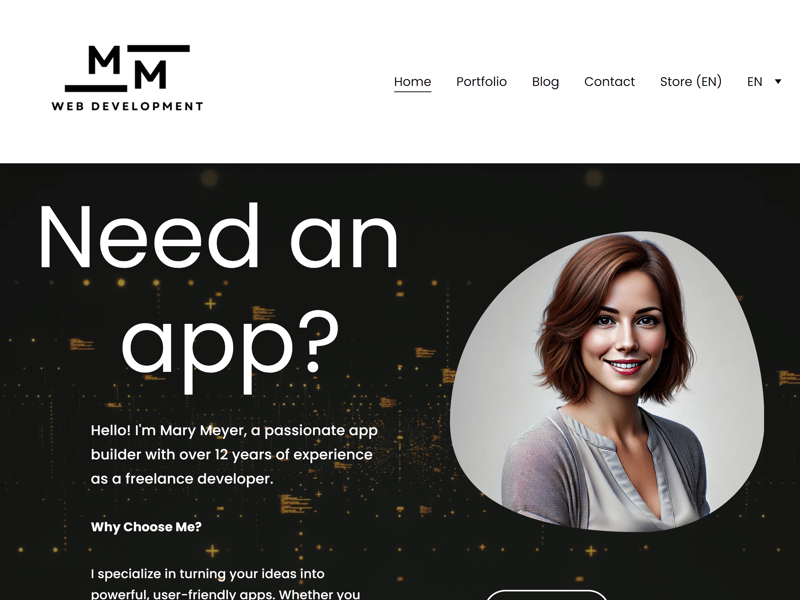
We created this simple test website using Hostinger's website builder.
For all website builders in our comparison, we create a demo page with the same content: A homepage with hero, about me, services, testimonial, pricing, and FAQ sections, a portfolio page, a blog and a contact page.
We could easily customize the section templates for most content, but sometimes we had to get creative. Since Hostinger doesn't offer a proper portfolio platform, we created our portfolio entries as blog posts and linked them. For the price list, we repurposed the "services" template.
User Reviews
What do other users think about the Hostinger Website Builder? We searched through reviews on different review platforms and compiled the most common feedback:
Easy-to-use website builder
Many customers highlight how simple and user-friendly Hostinger's website builder is compared to other solutions.Budget-friendly
Customers love the low price point. This makes Hostinger an attractive option for students and small businesses.Quick support
Some customers report good experiences with Hostinger's support. Users appreciate the 24/7 availability of live chat.
Limited flexibility
Several customers point out the limited customization options of the website builder, which is much more rigid compared to solutions like Wix.Missing features
There are frequent complaints about missing or poorly integrated features, such as limited video upload options.
Alternatives
Not convinced by Hostinger's website builder and looking for alternatives? Here are some options you might want to consider:
Better all-in-one solution than Hostinger: Want a more powerful website builder with more templates, design tools, ecommerce features, and marketing options? All-in-one solutions like Wix, Squarespace or Duda might be a better fit for your needs.
Free alternatives to Hostinger: Is cheap not good enough - looking for a completely free solution? If you don't mind using a provider domain and seeing ads, check out the free plans from Wix, Strikingly or Webador.
Better for online stores than Hostinger: Need more advanced ecommerce features? You might want to try a dedicated online store platform like Shopify, BigCommerce or WooCommerce with WordPress Hosting.
Find the best website builder alternatives to Hostinger here: