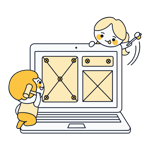Jimdo Website Builder Review 2025: Effortlessly Create Your Own Website?
Website builders like Jimdo help users create professional websites without tricky coding or backend work. The developer promises to "give you everything you need" without "all the bells and whistles".
We took a closer look at Jimdo's website builder to see if it really makes creating a website child's play—and what sort of "bells and whistles" you'll need to live without.
Jimdo* is a website builder from the Hamburg-based software company Jimdo GmbH. The first version of the website builder was reportedly created in an old pigsty—today, Jimdo is an international company with more than 250 employees.
Jimdo's website builder brings processes out front that usually happen behind the scenes, allowing you to create, design, move, and delete website elements in a "what you see is what you get" (WYSIWYG) manner.
The platform is particularly well-suited for beginners who want to quickly and easily create a professional website. In our review, we'll let you know how well it actually works.
Note: Jimdo offers two website builders—one for beginners and one for advanced users. The latter hasn't been updated in a while, so we've focused on its simple editor in this review.
We created a demo page with identical content using every website builder in our comparison. Check out our Jimdo demo website here: Jimdo Demo Page
Jimdo Review
Easy to use
Jimdo is easy to use, even by website builder standards. Anyone can use it to create a professional website with little effort.AI-assisted website creation
Instead of design templates, Jimdo relies on a user-friendly AI assistant that delivers website first drafts in minutes.Free plan
You can use Jimdo for free indefinitely and publish your website on a Jimdo subdomain.
Limited design freedom
You don't get much control over your website's design, and can't even freely choose colors or fonts. Custom website designs aren't possible with Jimdo.No custom elements or layouts
It isn't possible to freely arrange website elements. You're bound to predefined layouts that can only be slightly adjusted.No blogging
You can't create a blog with Jimdo's beginner-friendly editor, at least for now.
Ease of Use
Jimdo offers one of the easiest-to-use but least flexible website builders on the market. You can quickly create a website without much design effort, but you'll only be able to make minimal changes to the presets.
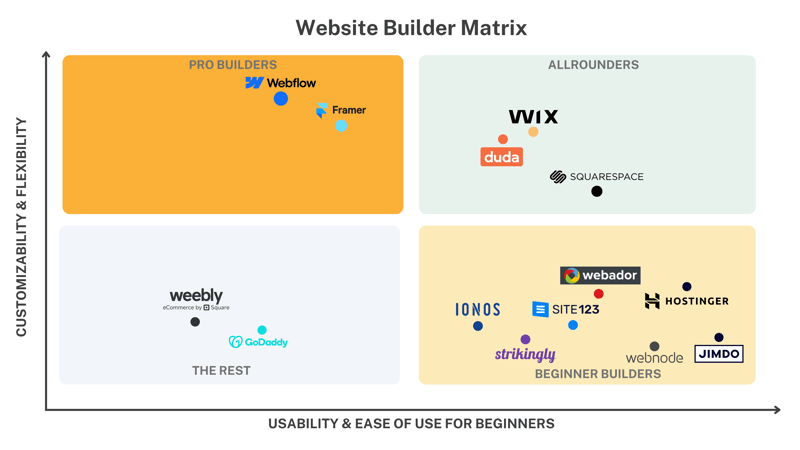
Beginners can hardly go wrong with Jimdo's website builder.
Free Start, Confusing Editor Choice
First, you need to create a Jimdo account. Since Jimdo offers a free plan (more on the costs later), you don't need to provide payment details. You can try out Jimdo's website builder without making any commitment.
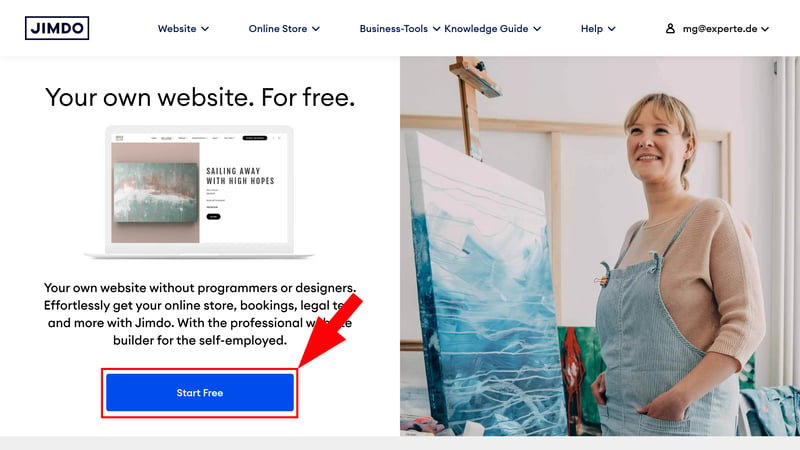
Jimdo's website builder is free to use.
When you first log in, you'll land in Jimdo's clear dashboard, from where you'll manage your website projects. To start, it's completely empty. Click on “New Website” to begin your first project.
Jimdo then gives you a choice: You can create your website with the “Editor for coding experts” or choose the "no coding required" option.
Jimdo offers two different editors:
Its simple editor focuses on beginner-friendliness and offers an AI assistant, but limits customization options. It used to be known as “Dolphin,” but you'll rarely see that name anymore.
The pro editor is a bit more complex and allows custom code. However, the name is misleading since it's not just for pros. This editor can also be used without code and doesn't require any programming skills.
Jimdo seems to focus on its simple editor these days. It's still being developed, while the pro editor hasn't received updates for quite a while. That's why we've focussed on the simple editor in this review.
It would be nice if Jimdo were more transparent about its editors. The provider should do a better job of communicating their specifications and differences since it's hard to find information about them.
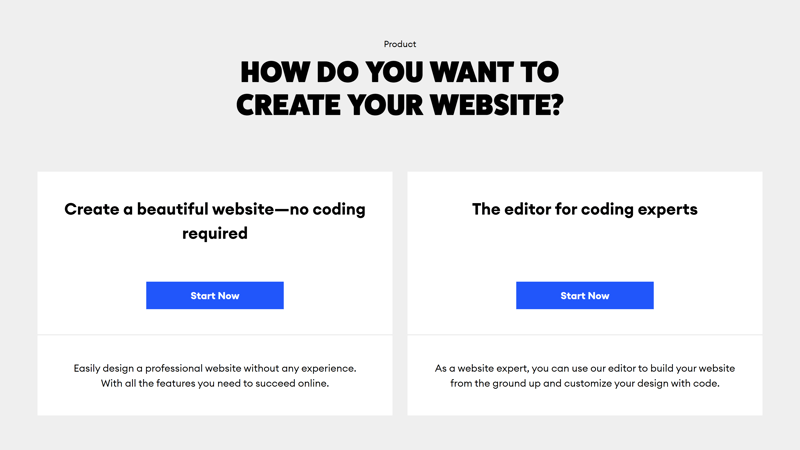
Which editor do you choose?
Easily Get Your First Website Draft
Jimdo's AI-powered website wizard makes getting started very easy. Unlike most other website builders, you don't pick from a selection of design templates. Instead, Jimdo creates a few personalized templates based on your needs.
First, you need to answer some questions about your website project and its purpose.
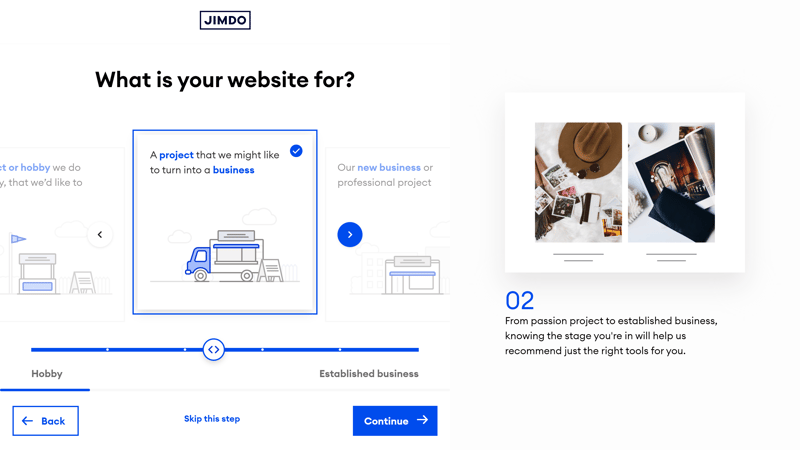
Jimdo's setup assistant.
Finally, let the assistant know your style and color preferences and what pages you need. Then, Jimdo suggests two website layouts filled with placeholder content. You can choose one and customize it further in the editor.
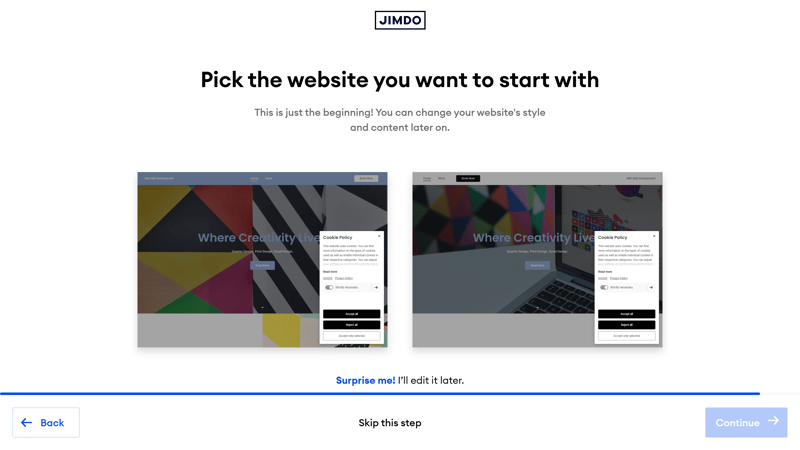
Pick a design - or ask Jimdo for more suggestions.
Jimdo certainly gives a glimpse into the future of website builders in the AI era. Its AI assistant has been nicely integrated into the platform and makes creating a website smooth, easy, and intuitive, even for total beginners.
With that said it would be nice to be able to select a handcrafted template, especially since the AI-generated ones look pretty generic (more on this in the next section).
Jimdo's Editor: It Doesn't Get Much Easier
Jimdo's editor is designed for complete beginners and is very straightforward. Its features and tools are well-arranged in a logically structured interface.
Let's take a quick look at the interface and its sections:
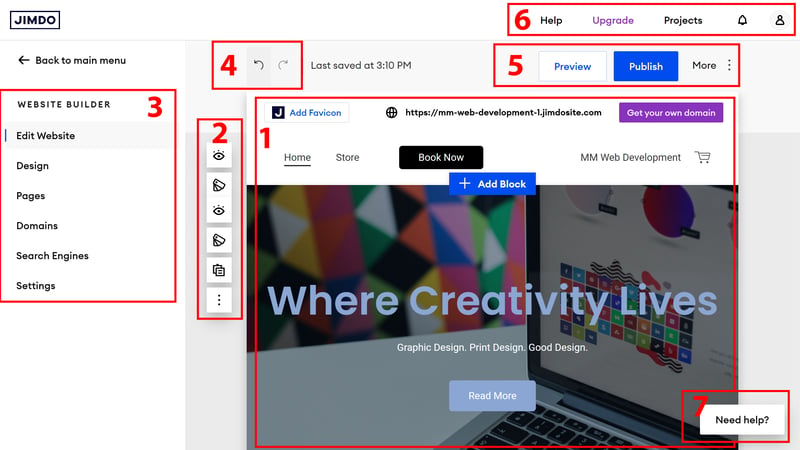
Jimdo's website editor.
- 1.
Website preview: In the center of the screen, you can scroll through your pages and directly edit content like text and images. Each page consists of several blocks that contain arrangements of content elements.
- 2.
Toolbar: A small toolbar pops up to the left of your page's blocks and offers basic editing options for them. These include changing their layout, hiding elements, as well as moving, copying, or deleting a block.
- 3.
Navigation menu: Use the menu bar to the left to switch between the editor's different areas and features. Here, you'll also be able to adjust design, page, domain, and SEO settings.
- 4.
Undo and redo buttons: These buttons let you quickly undo unwanted actions.
- 5.
Top status bar: The status bar includes buttons for previewing (desktop and smartphone mode) and publishing your website. There are also some SEO options here.
- 6.
Top menu bar: In the top main menu, you can navigate to the Jimdo dashboard and manage your website projects. There are also links to your account settings, the help section, and upgrades.
- 7.
Help button: The help button opens a chat window for contacting Jimdo's support and browsing articles and guides.
Jimdo's editor is truly one of the simplest and most beginner-friendly options on the market. It's modern, clearly structured, and doesn't take long to figure out. Because of the limited customization options, it isn't as complex as those builders that allow more freeform design. Even newcomers to web design can hardly go wrong here.
Simple Hierarchy: Pages, Blocks, Elements
Jimdo's simple editor is based on a straightforward hierarchy. Each page is divided into blocks where users place content.
You can add new blocks by clicking on the blue button that appears between them. You won't have to design these blocks yourself; instead, select one of the pre-made block templates that best matches your needs.
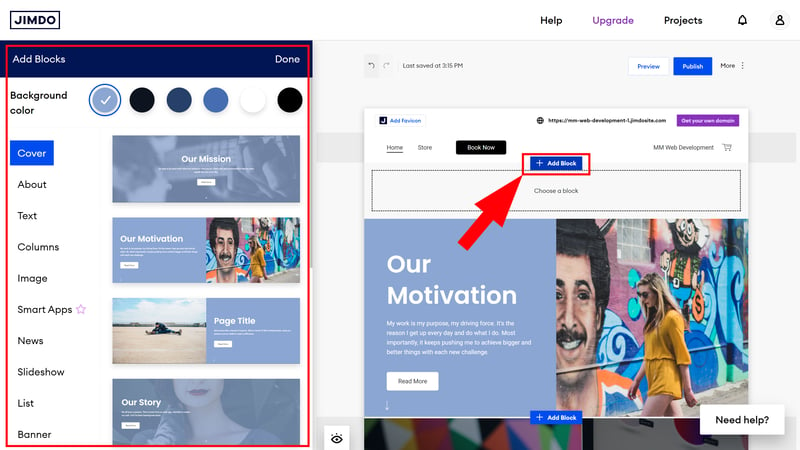
You build your website block by block.
Since each page is broken down into a few basic components that can only be slightly customized, it's possible to create even a large website quickly.
Jimdo also offers a smartphone app called "Jimdo Creator," but it seems a bit outdated: You can only edit websites created with its pro editor. Websites that we made with the simple editor aren't listed among its projects.
Jimdo's website builder really caters to web design newbies: From its AI assistant that makes website creation a breeze to its beginner-friendly editor where you have to color within the lines—the whole process is intuitive, simple, and clear.
We would appreciate more transparency about the differences between Jimdo's two editors and their pricing. Overall, the provider offers a seamless user experience—but this is in large part owing to its lack of features and customization options.
Templates & Design
| Number and variety of templates | There are only a few generic AI-designed templates, which limits choice. | 1.5/4 |
| Quality of the templates | The templates are functional but not very unique or visually appealing. | 1.5/3 |
| Number of elements | 5/16 elements (Editor does not support the free placement of elements) | 1.25/4 |
| Quality of the elements | The available elements are solid but cannot be flexibly customized. | 1/3 |
| Number of page and section templates | 7/12 templates | 1.75/3 |
| Quality of page and section templates | The templates are simple and functional but not particularly diverse or adaptable. | 1.5/3 |
| Design customization options | Customization options are severely limited, and unique designs are not possible. | 1/3 |
| Responsive design | Templates are responsive, and there is a smartphone preview, but there aren't dedicated mobile site customization options. | 1/2 |
| Navigation | Site navigation is simple and allows up to three levels, but cannot be significantly customized. | 1.5/2 |
| Real drag-and-drop | No | 0/1 |
| Edit HTML and CSS | No | 0/1 |
| Template change possible | Yes | 1/1 |
Design and style take a backseat at Jimdo: Its templates are plain, the layouts are fixed, and customization options are limited. Even though the interface is pleasantly straightforward, you shouldn't expect much creative freedom.
No Classic Templates in the Simple Editor
Most website builders offer a range of design templates that can be further customized in their editors. Jimdo takes a different approach—and now relies on automatically generated templates to provide a starting point for its users' websites.
Unfortunately, these templates are very generic: Even though we repeated the template generation process several times, the results were always similar. Of course, there are slight variations in layouts, styles, and color schemes, but don't expect templates with a WOW factor or captivating designs.
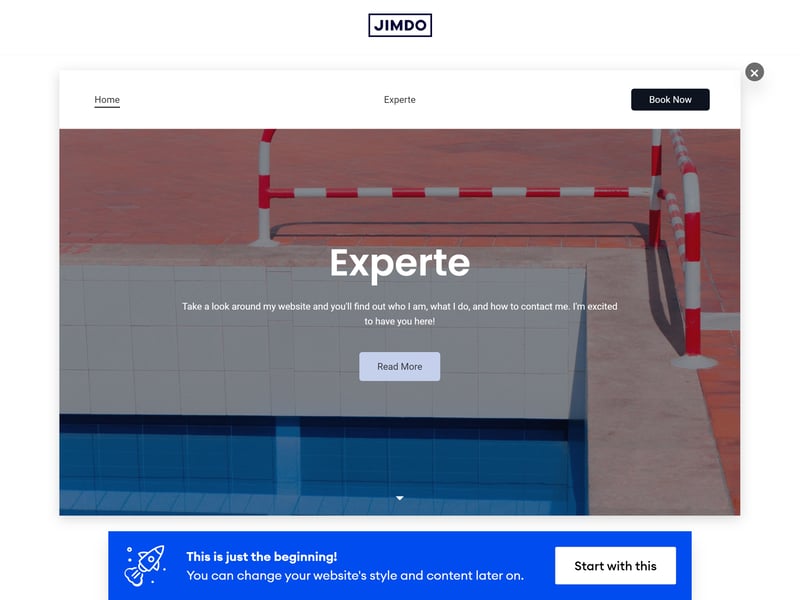
Most AI-generated Jimdo templates look very similar to each other.
Jimdo focuses on clean, simple templates that don't stand out and can be easily adjusted with different layout variations.
Jimdo's design templates are responsive, meaning they adjust nicely to different screen sizes. Use the preview to switch between desktop and mobile views.
However, it isn't possible to customize the mobile design separately from the desktop one, like you can with Wix.
Global Design Changes: Limits on Personalization
You can adjust some design elements globally, which applies them to your entire website. To do this, head to the "Design" section. Unfortunately, the options are also quite limited:
Colors: Pick two colors and Jimdo will automatically generate a matching color palette for your entire website. You can adjust this palette with a slider and select similar palettes, or upload an image from which you want to use the color combination. However, you can't manually adjust colors.
Fonts: There are even fewer options for fonts: You can choose from about 40 font pairs and one of four font sizes.
Buttons: For your website's buttons, there are three options: rectangular, rounded, or oval.
Animations: There are two types of animations to choose from: content can slide in from below or fade in. Of course, you can also turn off animations completely.
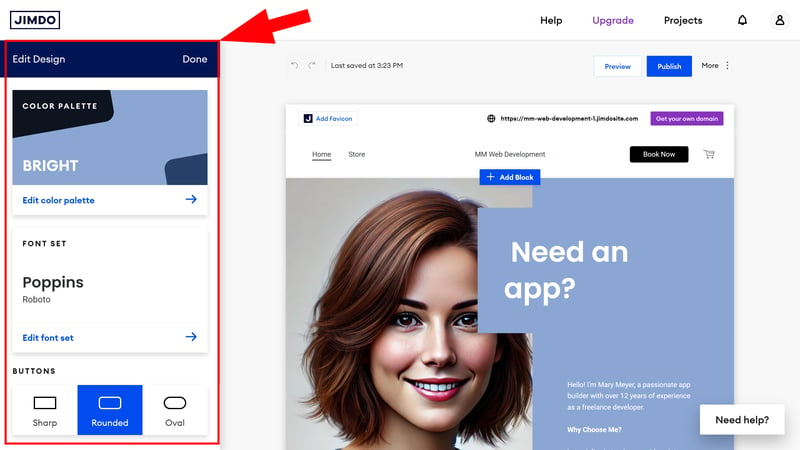
Adjust global settings in the design menu.
The options available for adjusting your website's template's look are minimal, and even basic things like color cannot be freely edited. Jimdo's editor is definitely not for those who want to get hands-on with their website design.
Block-Level Adjustments: Layouts and Elements
Apart from global settings, you can also adjust your website's look by modifying its block layouts and tweaking some individual content element settings. Here too, the options are limited and users are held to strict guidelines.
You can change a block's layout by clicking the layout button in the toolbar. Unfortunately, these layouts only differ in how elements are positioned – sometimes the text is on the left and the image on the right, or vice versa.
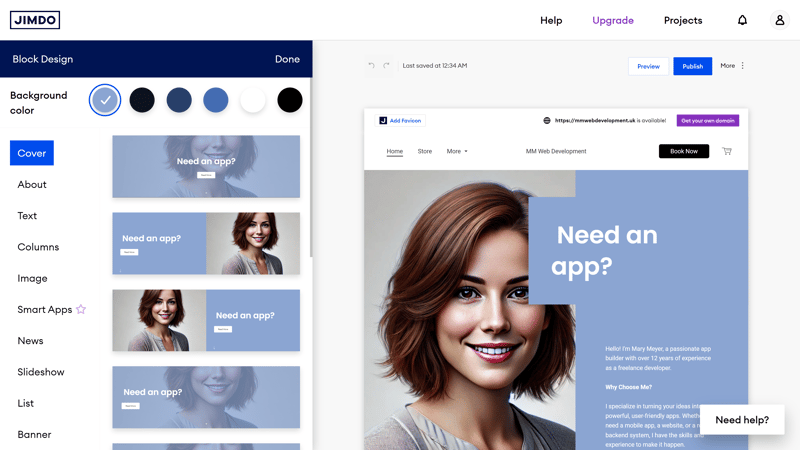
Different layouts are available for blocks.
Then there's the "Show Elements" button, which lets you specify which elements in a particular block are visible, and which aren't.
You can't freely add and move elements like text boxes or images by dragging and dropping them, as you can with other website builders. A block's template determines which elements it contains and their positions, and all you can do is hide them or slightly adjust how they're presented.
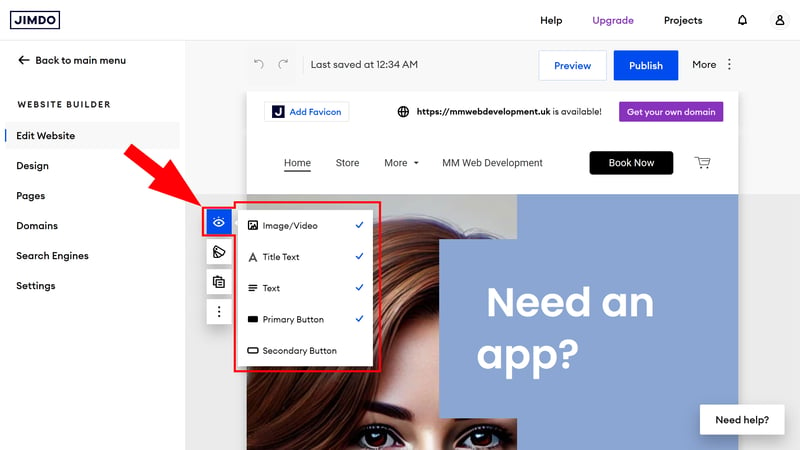
Decide which elements should be visible.
The advantage of Jimdo's block system is that it ensures all website elements are correctly aligned and coordinated. However, you have to take a back seat when designing your website: Jimdo has already handled creativity for you, and all you can do is select templates and make slight variations.
Simple Page and Menu Management
The "Pages" menu is where you manage your website's pages and add new ones. Here, Jimdo also provides some templates for popular page types, like portfolio, about me, or pricing pages. You can also edit system pages like the privacy policy, for which Jimdo conveniently provides a template.
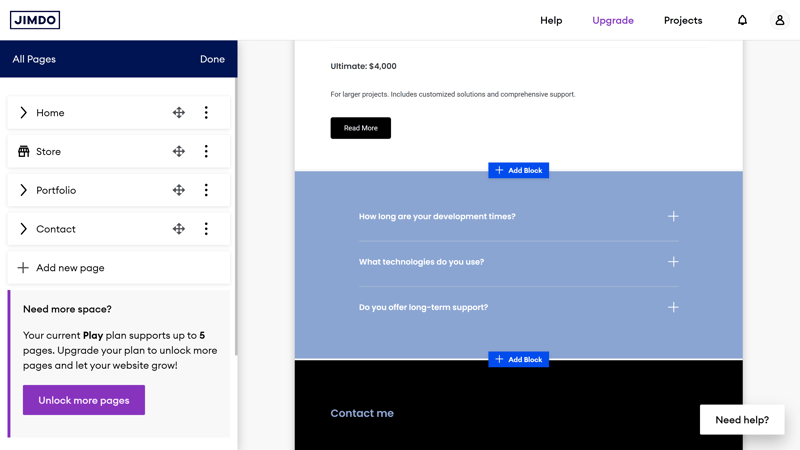
Page management in Jimdo.
Pages can be rearranged by dragging and dropping them. Subpages and sub-subpages are also possible, as Jimdo supports up to three navigation levels.
You'll need to use this subpage feature if you want to make a multilingual website. To do so, repurpose the first navigation level as a language menu and duplicate all of your pages. Unfortunately, Jimdo doesn't have a dedicated feature for creating a multilingual website, making this is the only way to get one.
The navigation menu's design and positioning can only be adjusted slightly using the layout button in the header block.
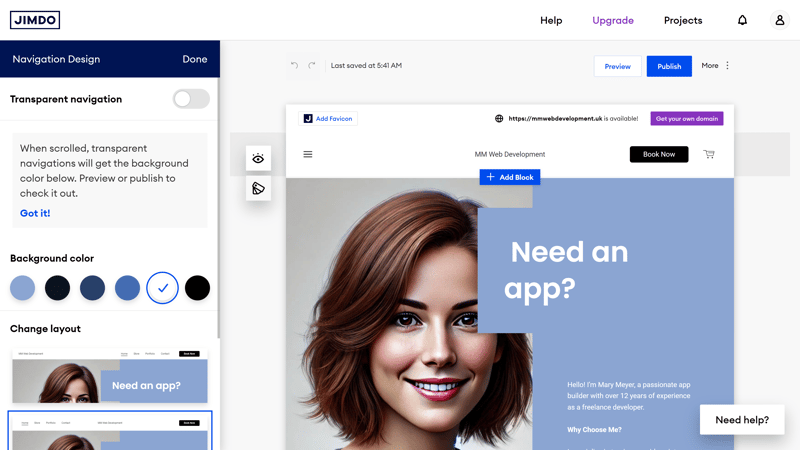
Customize the navigation menu's appearance.
Page and Block Templates: There's More to Explore
Since you're so reliant on Jimdo's templates and can't build pages from scratch, their quality and variety are very important. We're sorry to report that there's definitely room for improvement in this area. While many important page and section types are covered, not everything has its own template.
For example, we noticed that there isn't a testimonial slider or a section for client logos. You can integrate these features with other blocks, like the "Slideshow" or "Image" options, but a dedicated template would be better, especially since customization options are so limited.
Even when a template is available, it isn't always as developed as it should be. The "Portfolio" page template, for example, is only suitable for image-heavy portfolios, like those of photographers or designers. For text-heavy portfolios or case studies, you'll need to use a different template.
Here you can see Jimdo's page and block templates Jimdo in comparison to its competitors:
| Jimdo | SITE123 | Duda.co | Wix | Squarespace | Framer | Webnode | Webador | Strikingly | Hostinger | Webflow | GoDaddy | STRATO | IONOS | Weebly | |
|---|---|---|---|---|---|---|---|---|---|---|---|---|---|---|---|
| Intro | ✓ | ✓ | ✓ | ✓ | ✓ | ✓ | ✓ | ✓ | ✓ | ✓ | ✓ | ✓ | ✓ | ✓ | ✓ |
| About us | ✓ | ✓ | ✓ | ✓ | ✓ | ✓ | ✓ | ✓ | ✓ | ✓ | ✓ | ✓ | ✓ | ✓ | ✗ |
| Features | ✓ | ✓ | ✓ | ✓ | ✓ | ✓ | ✓ | ✓ | ✓ | ✓ | ✓ | ✗ | ✗ | ✗ | ✗ |
| Pricing | ✓ | ✓ | ✓ | ✓ | ✓ | ✓ | ✓ | ✓ | ✓ | ✗ | ✓ | ✗ | ✗ | ✗ | ✗ |
| Testimonials | ✗ | ✓ | ✓ | ✓ | ✓ | ✓ | ✓ | ✓ | ✓ | ✓ | ✓ | ✓ | ✓ | ✓ | ✗ |
| Logos | ✗ | ✓ | ✓ | ✗ | ✗ | ✓ | ✗ | ✗ | ✗ | ✗ | ✓ | ✓ | ✗ | ✗ | ✗ |
| Promotion | ✗ | ✓ | ✓ | ✓ | ✗ | ✗ | ✗ | ✓ | ✗ | ✗ | ✗ | ✗ | ✗ | ✗ | ✗ |
| Newsletter | ✗ | ✓ | ✗ | ✓ | ✓ | ✓ | ✓ | ✗ | ✓ | ✓ | ✗ | ✓ | ✗ | ✗ | ✓ |
| FAQ | ✓ | ✓ | ✓ | ✗ | ✓ | ✓ | ✓ | ✓ | ✗ | ✓ | ✗ | ✓ | ✗ | ✗ | ✗ |
| Team | ✗ | ✓ | ✓ | ✓ | ✓ | ✗ | ✗ | ✓ | ✗ | ✓ | ✓ | ✗ | ✓ | ✓ | ✓ |
| Portfolio | ✓ | ✓ | ✓ | ✓ | ✓ | ✓ | ✓ | ✗ | ✓ | ✗ | ✗ | ✗ | ✗ | ✗ | ✗ |
| Contact | ✓ | ✓ | ✓ | ✓ | ✓ | ✓ | ✓ | ✓ | ✓ | ✓ | ✗ | ✓ | ✓ | ✓ | ✓ |
| Total | 7 | 12 | 11 | 10 | 10 | 10 | 9 | 9 | 8 | 8 | 7 | 7 | 5 | 5 | 4 |
Only Blocks, No Elements
As mentioned, Jimdo doesn't allow users to place individual elements. For our element comparison, we only consider those that can be displayed with a relevant block template. For example, there's a "Music" block you can use to link songs from Spotify or iTunes.
Unfortunately, the block selection is limited, which is almost certainly due to Jimdo's overall design concept:
| Jimdo | Duda.co | Wix | Squarespace | Webflow | Webador | Framer | Weebly | SITE123 | GoDaddy | Webnode | Hostinger | Strikingly | STRATO | IONOS | |
|---|---|---|---|---|---|---|---|---|---|---|---|---|---|---|---|
| Layout | |||||||||||||||
| List | ✗ | ✓ | ✓ | ✓ | ✓ | ✗ | ✗ | ✗ | ✗ | ✗ | ✗ | ✗ | ✗ | ✗ | ✗ |
| Table | ✗ | ✓ | ✓ | ✗ | ✓ | ✓ | ✗ | ✗ | ✗ | ✗ | ✗ | ✗ | ✗ | ✗ | ✗ |
| Tabs | ✗ | ✓ | ✓ | ✗ | ✓ | ✗ | ✗ | ✗ | ✗ | ✗ | ✗ | ✗ | ✗ | ✗ | ✗ |
| Accordion | ✗ | ✓ | ✗ | ✓ | ✗ | ✓ | ✓ | ✗ | ✗ | ✗ | ✗ | ✗ | ✗ | ✗ | ✗ |
| Modal / Lightbox | ✗ | ✓ | ✓ | ✓ | ✓ | ✓ | ✗ | ✓ | ✗ | ✗ | ✗ | ✓ | ✗ | ✗ | ✗ |
| Medien | |||||||||||||||
| Audio player | ✓ | ✓ | ✓ | ✓ | ✓ | ✓ | ✓ | ✓ | ✓ | ✓ | ✗ | ✗ | ✗ | ✗ | ✗ |
| Video player | ✓ | ✓ | ✓ | ✓ | ✓ | ✓ | ✓ | ✓ | ✓ | ✓ | ✓ | ✓ | ✓ | ✓ | ✓ |
| Gallery | ✓ | ✓ | ✓ | ✓ | ✓ | ✓ | ✓ | ✓ | ✓ | ✓ | ✓ | ✓ | ✓ | ✓ | ✓ |
| Slider | ✓ | ✓ | ✓ | ✓ | ✓ | ✓ | ✓ | ✓ | ✗ | ✗ | ✗ | ✗ | ✗ | ✗ | ✗ |
| Before/After | ✗ | ✓ | ✗ | ✗ | ✗ | ✗ | ✗ | ✗ | ✓ | ✗ | ✗ | ✗ | ✗ | ✗ | ✗ |
| Interactive | |||||||||||||||
| Form | ✗ | ✓ | ✓ | ✓ | ✓ | ✓ | ✓ | ✓ | ✗ | ✓ | ✓ | ✗ | ✓ | ✗ | ✗ |
| Map | ✓ | ✓ | ✓ | ✓ | ✓ | ✓ | ✓ | ✓ | ✓ | ✓ | ✓ | ✓ | ✓ | ✓ | ✓ |
| Calendar | ✗ | ✓ | ✓ | ✓ | ✗ | ✗ | ✓ | ✗ | ✗ | ✓ | ✗ | ✗ | ✗ | ✗ | ✗ |
| Chart | ✗ | ✗ | ✗ | ✓ | ✗ | ✗ | ✗ | ✗ | ✓ | ✗ | ✗ | ✗ | ✗ | ✗ | ✗ |
| Search | ✗ | ✗ | ✓ | ✓ | ✓ | ✓ | ✓ | ✓ | ✗ | ✗ | ✓ | ✓ | ✗ | ✗ | ✗ |
| Custom code | ✗ | ✓ | ✓ | ✓ | ✓ | ✓ | ✓ | ✓ | ✓ | ✓ | ✓ | ✓ | ✓ | ✓ | ✓ |
| Total | 5 | 14 | 13 | 13 | 12 | 11 | 10 | 9 | 7 | 7 | 6 | 6 | 5 | 4 | 4 |
Photos and Photo Editing With Jimdo
In the editor's image management area, you can upload or import photos from social media accounts like Instagram or Facebook.
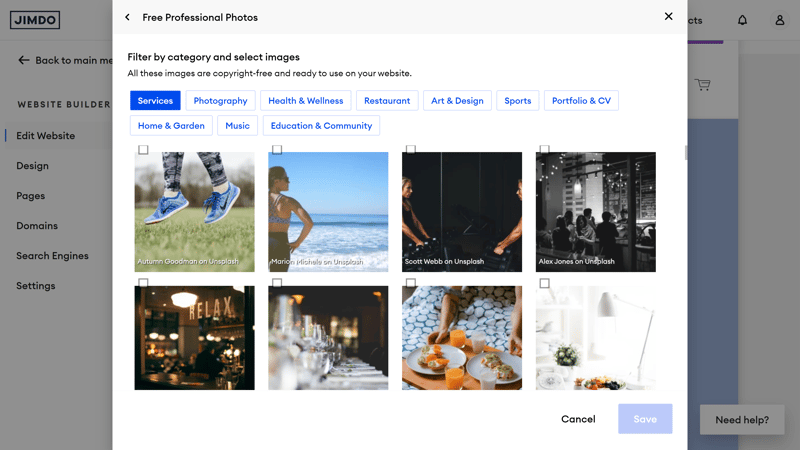
Jimdo's image management.
There's also a stock photo library with some images from Unsplash, sorted into different categories. Unfortunately, there's no way to effectively search through these, but the selection is so small that you probably won't need it. Odds are that you won't be able to find what you're looking for anyway. Jimdo also doesn't offer users the ability to purchase premium stock photos directly on the platform.
Jimdo definitely limits design. The automatically generated templates are sleek and simple, but they lack individuality and visual flair. There aren't many design tools and options, both globally and at the block level, which restricts creative freedom.
Jimdo is for users who want to create a functional website as quickly and easily as possible and are willing to give up their creativity and say in its design.
Advanced Features
| Number of advanced features | 4/10 features | 2/5 |
| Blog features | No blogging with the simple editor. | 0/3 |
| Ecommerce features | 3/12 features The integrated store is suitable for small, simple shops, but lacks many advanced ecommerce features. | 1/5 |
| SEO features | 3/8 features | 1.5/4 |
| Marketing features | Analytics | 1/3 |
| Multilingual websites | No | 0/1 |
| App store with extensions | No proper app store, just a small selection of third-party integrations. | 1/3 |
| User management and roles | No | 0/1 |
Jimdo promises websites "without frills," and the same goes for the platform's features. The website builder focuses on the essentials but could be more versatile. Some standard features, like a blogging platform, are completely missing.
SEO: Not for Optimizers
Let's start with the SEO options. Unfortunately, they're quite limited and not designed for those who want to actively improve their search engine performance. This makes sense given Jimdo's target audience, but anyone looking to take on a more active role in SEO will be disappointed.
Jimdo automatically follows certain SEO best practices: For example, page titles and your website's sitemap are automatically generated.
Advanced SEO settings are only available to paying subscribers, but even those aren't very "advanced." You can only manually adjust your homepage title, not those for every page.
Here's a comparison of Jimdo's SEO features:
| Jimdo | Wix | Webflow | Framer | Squarespace | Duda.co | Strikingly | Hostinger | Weebly | Webnode | Webador | SITE123 | STRATO | IONOS | GoDaddy | |
|---|---|---|---|---|---|---|---|---|---|---|---|---|---|---|---|
| Set URL per page | ✗ | ✓ | ✓ | ✓ | ✓ | ✓ | ✓ | ✓ | ✓ | ✓ | ✗ | ✗ | ✓ | ✓ | ✗ |
| Set title per page | ✓ | ✓ | ✓ | ✓ | ✓ | ✓ | ✓ | ✓ | ✓ | ✓ | ✓ | ✓ | ✓ | ✓ | ✗ |
| Noindex for single pages | ✗ | ✓ | ✓ | ✓ | ✓ | ✗ | ✗ | ✓ | ✓ | ✓ | ✓ | ✓ | ✗ | ✗ | ✗ |
| Insert structured data | ✗ | ✓ | ✓ | ✓ | ✓ | ✓ | ✗ | ✗ | ✗ | ✗ | ✗ | ✗ | ✗ | ✗ | ✗ |
| Edit robots.txt | ✗ | ✓ | ✓ | ✓ | ✗ | ✓ | ✓ | ✗ | ✗ | ✗ | ✗ | ✗ | ✗ | ✗ | ✗ |
| Automatic sitemap | ✓ | ✓ | ✓ | ✓ | ✓ | ✓ | ✓ | ✓ | ✓ | ✓ | ✓ | ✓ | ✓ | ✓ | ✓ |
| Create 301 redirects | ✗ | ✓ | ✓ | ✓ | ✓ | ✓ | ✓ | ✓ | ✗ | ✗ | ✓ | ✓ | ✗ | ✗ | ✗ |
| Connect Search Console | ✓ | ✓ | ✓ | ✓ | ✓ | ✓ | ✓ | ✓ | ✓ | ✓ | ✓ | ✓ | ✓ | ✓ | ✗ |
| Total | 3 | 8 | 8 | 8 | 7 | 7 | 6 | 6 | 5 | 5 | 5 | 5 | 4 | 4 | 1 |
Ecommerce at Jimdo: Decent for Small Stores
You can access Jimdo's ecommerce features by clicking "Online Store" in the main menu. It will then be automatically added to your website.
The shop platform, like the rest of Jimdo's simple editor, is straightforward and designed primarily for small stores.
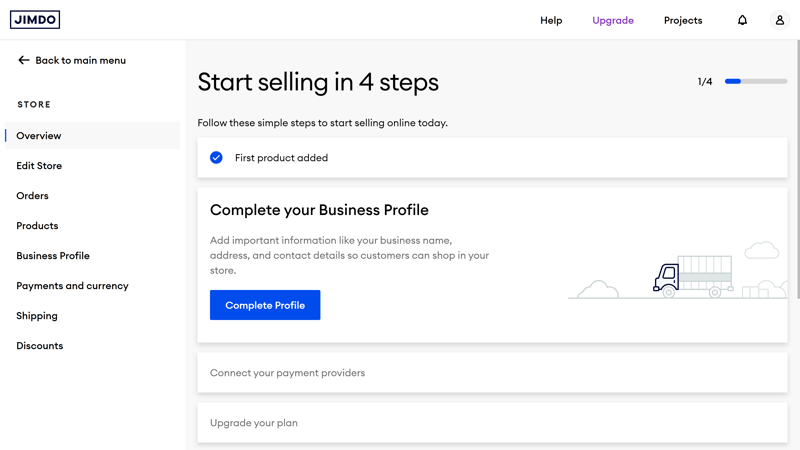
Jimdo's ecommerce platform is meant for simple shops.
This is evident in its product management, which doesn't offer many settings. You'll modify your products directly in the editor's interface, and not in a separate management area. You can enter size and dimensions directly in a Jimdo content block.
The advantage of this is that you can edit your product pages with all of Jimdo's editor's tools, but the basic product settings are limited. Important product information like item numbers or weight aren't centrally collected and stored.

With Jimdo, you edit products directly in the editor.
Product variants, like different colors and sizes, are supported but only if you have a Business subscription or higher. The same goes for coupons and discounts (the latter are only available as strikethrough prices).
Unfortunately, different product types, like digital downloads, aren't supported. Also, the display of products on the website is limited and tied to the restrictive Jimdo layouts.
At least you can categorize your products, which helps with navigation for larger product catalogs.
Payment and Shipping
Under “Payments and Currency,” you'll manage your payment providers. Jimdo supports PayPal and Stripe, which should cover the major payment methods.
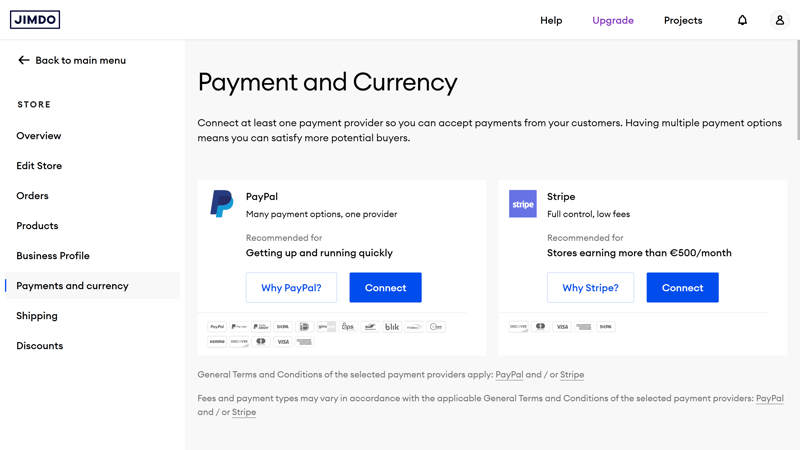
Select a payment provider.
Shipping options are limited. You can choose between three shipping zones (EU, Europe, and the rest of the world) and offer either free shipping or charge it by order value. Other options, like charging by order weight, aren't supported. You also can't link specific shipping services for automatic processing.
Here's an overview of Jimdo's ecommerce features:
| Jimdo | Wix | Squarespace | STRATO | IONOS | GoDaddy | Weebly | Webflow | Strikingly | Duda.co | SITE123 | Hostinger | Webador | Webnode | Framer | |
|---|---|---|---|---|---|---|---|---|---|---|---|---|---|---|---|
| Selling options | |||||||||||||||
| Physical products | ✓ | ✓ | ✓ | ✓ | ✓ | ✓ | ✓ | ✓ | ✓ | ✓ | ✓ | ✓ | ✓ | ✓ | ✗ |
| Digital products | ✗ | ✓ | ✓ | ✓ | ✓ | ✓ | ✓ | ✓ | ✓ | ✓ | ✓ | ✓ | ✓ | ✗ | ✗ |
| Product subscriptions | ✗ | ✓ | ✓ | ✓ | ✓ | ✓ | ✗ | ✓ | ✗ | ✓ | ✗ | ✗ | ✗ | ✗ | ✗ |
| Courses | ✗ | ✓ | ✓ | ✗ | ✗ | ✓ | ✗ | ✗ | ✗ | ✗ | ✗ | ✗ | ✗ | ✗ | ✗ |
| Services | ✗ | ✓ | ✓ | ✓ | ✓ | ✓ | ✓ | ✓ | ✓ | ✗ | ✗ | ✓ | ✗ | ✗ | ✗ |
| Membership | ✗ | ✓ | ✓ | ✗ | ✗ | ✓ | ✓ | ✓ | ✓ | ✓ | ✗ | ✗ | ✗ | ✗ | ✗ |
| Product Management | |||||||||||||||
| Product categories | ✓ | ✓ | ✓ | ✓ | ✓ | ✓ | ✓ | ✓ | ✓ | ✓ | ✓ | ✓ | ✗ | ✓ | ✗ |
| Product variants | ✓ | ✓ | ✓ | ✓ | ✓ | ✓ | ✓ | ✓ | ✓ | ✓ | ✓ | ✓ | ✓ | ✓ | ✗ |
| Product filter | ✗ | ✓ | ✓ | ✓ | ✓ | ✗ | ✓ | ✓ | ✓ | ✓ | ✓ | ✗ | ✓ | ✗ | ✗ |
| other | |||||||||||||||
| Product reviews | ✗ | ✓ | ✓ | ✓ | ✓ | ✓ | ✓ | ✗ | ✓ | ✓ | ✓ | ✗ | ✗ | ✗ | ✗ |
| Discount codes | ✗ | ✓ | ✓ | ✓ | ✓ | ✓ | ✓ | ✓ | ✓ | ✗ | ✓ | ✓ | ✓ | ✓ | ✗ |
| Discount rules | ✗ | ✓ | ✓ | ✓ | ✓ | ✗ | ✗ | ✗ | ✗ | ✗ | ✗ | ✗ | ✗ | ✗ | ✗ |
| Total | 3 | 12 | 12 | 10 | 10 | 10 | 9 | 9 | 9 | 8 | 7 | 6 | 5 | 4 | 0 |
Other Features
Overall, Jimdo's features are pretty basic. Here are some that we haven't mentioned yet:
Apps: Jimdo doesn't have an actual app store, but in the blocks menu, you'll find an entry called "Smart Apps" that lets you add selected third-party integrations to your site. At the time of testing, there were 25 available, including Airbnb, Calendly, Canva, Twitch, and YouTube.
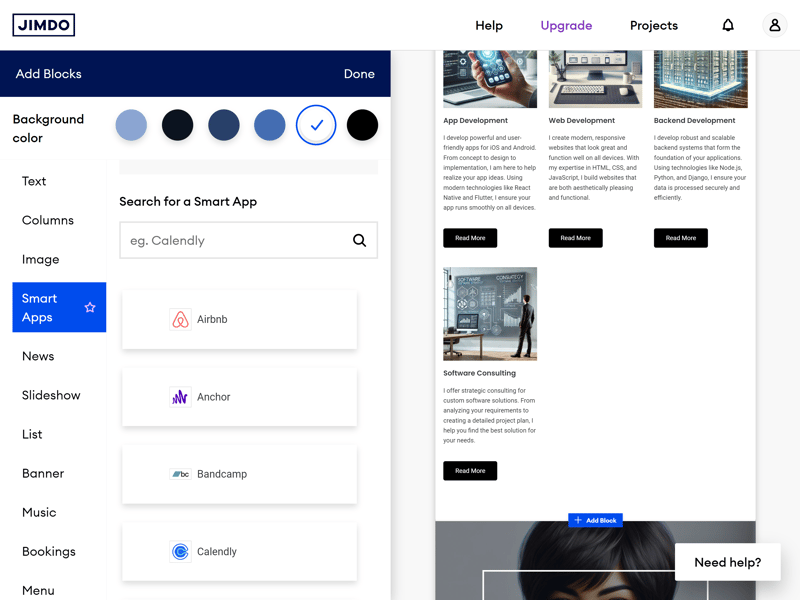
Head to "Smart Apps" to integrate select third-party applications on your website.
Logo maker: Jimdo also has a built-in logo maker, but it's nothing to write home about. It combines text and pre-made symbols into a simple logo. While fine for placeholders, you can't create a unique, recognizable logo with it.
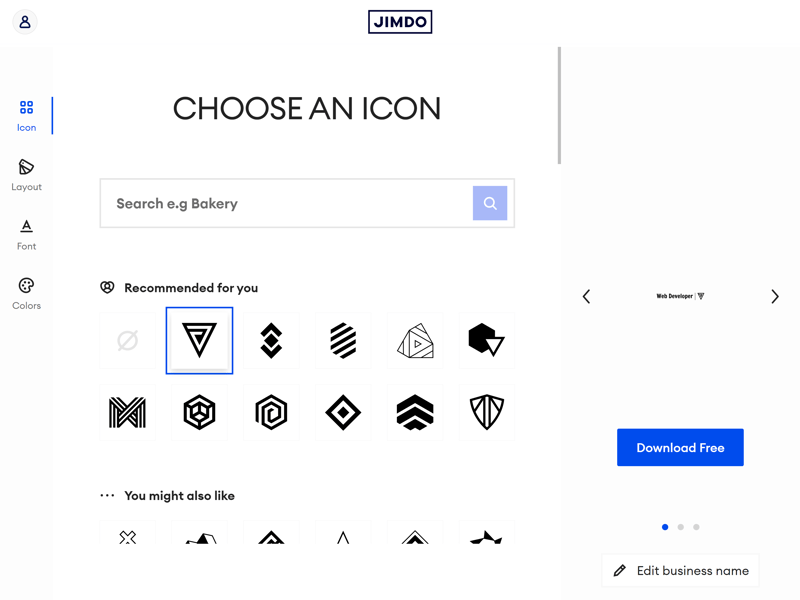
Jimdo's logo maker.
Analyics: Jimdo collects certain statistics about website visits, traffic sources, popular pages, and more, which are displayed in a simple analytics dashboard. It's possible to integrate Google and Facebook Analytics as well.
Marketing: There are a few marketing features too. You can run ads on Google directly from Jimdo's dashboard and track campaign performance. The Facebook-for-Business integration also allows for ads on Facebook. Email marketing is not supported, though.
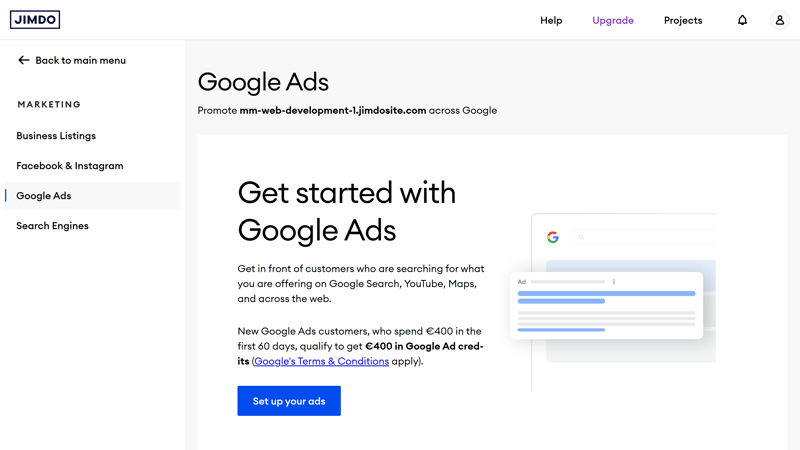
Run ads on Google.
Add-ons: Jimdo also offers a few add-ons, like an integrated booking tool that lets you organize events and sell services. However, they cost extra, and Jimdo could be clearer about which features are available with which add-ons.
No Blog, No Team Features
Jimdo is missing some standard features. The most noticeable is the lack of support for blogging, which almost all builders offer. Jimdo's no-coding editor would be great for simple blogs.
We assume Jimdo will eventually add this feature, as it's available in the pro editor. However, the support team couldn't or wouldn't give us more details.
We also miss team management: You can't invite team members to your Jimdo account to manage websites together.
Here's a comparison of Jimdo's advanced features:
| Jimdo | Wix | Squarespace | Webflow | SITE123 | Duda.co | Weebly | Strikingly | STRATO | IONOS | Hostinger | Webnode | GoDaddy | Framer | Webador | |
|---|---|---|---|---|---|---|---|---|---|---|---|---|---|---|---|
| Create a blog | ✗ | ✓ | ✓ | ✓ | ✓ | ✓ | ✓ | ✓ | ✗ | ✗ | ✓ | ✓ | ✓ | ✓ | ✓ |
| Manage content (CMS) | ✗ | ✓ | ✓ | ✓ | ✗ | ✗ | ✗ | ✗ | ✗ | ✗ | ✗ | ✗ | ✗ | ✓ | ✗ |
| Sell products | ✓ | ✓ | ✓ | ✓ | ✓ | ✓ | ✓ | ✓ | ✓ | ✓ | ✓ | ✓ | ✓ | ✗ | ✓ |
| Offer services | ✓ | ✓ | ✓ | ✓ | ✓ | ✗ | ✓ | ✓ | ✓ | ✓ | ✓ | ✗ | ✗ | ✗ | ✗ |
| Create courses | ✗ | ✓ | ✓ | ✗ | ✗ | ✓ | ✗ | ✗ | ✗ | ✗ | ✗ | ✗ | ✗ | ✗ | ✗ |
| Organize events | ✓ | ✓ | ✓ | ✓ | ✓ | ✗ | ✓ | ✓ | ✓ | ✓ | ✗ | ✗ | ✗ | ✗ | ✗ |
| Create menu | ✓ | ✓ | ✓ | ✓ | ✓ | ✓ | ✗ | ✗ | ✗ | ✗ | ✗ | ✗ | ✗ | ✓ | ✗ |
| Take bookings | ✗ | ✓ | ✓ | ✗ | ✓ | ✓ | ✗ | ✗ | ✓ | ✓ | ✓ | ✗ | ✓ | ✗ | ✗ |
| Create membership area | ✗ | ✓ | ✓ | ✓ | ✗ | ✓ | ✓ | ✓ | ✗ | ✗ | ✗ | ✓ | ✗ | ✗ | ✗ |
| Create forum | ✗ | ✓ | ✗ | ✗ | ✗ | ✗ | ✗ | ✗ | ✗ | ✗ | ✗ | ✗ | ✗ | ✗ | ✗ |
| Total | 4 | 10 | 9 | 7 | 6 | 6 | 5 | 5 | 4 | 4 | 4 | 3 | 3 | 3 | 2 |
Jimdo is primarily for small and simple websites, so it doesn't offer much beyond the basics. Its ecommerce platform is fine for small shops but not for larger product catalogs. There are basic SEO features, but you can't adjust these in-depth or flexibly. It's a shame Jimdo currently has nothing for bloggers.
Support
| Documentation | Well-structured documentation, but more detailed and media-rich guides and webinars are needed. | 1/2 |
| Support channels | There is only support via ticket, no phone or live chat support. | 1/2 |
| Availability | Response came very quickly (< 1 hour) | 2/2 |
| Quality of the responses | Very good, personal, and detailed. | 2/2 |
| Customer opinions on review platforms | Generally good, only the lack of phone support is criticized. | 1.5/2 |
Jimdo's help center has many guides and articles on topics ranging from "Website Editing," "Website Design," or "Online Stores." There's also a search function.
The articles are clearly and understandably written. Some include screenshots, GIFs, and videos, but Jimdo could be more generous with these, especially in the design guides.
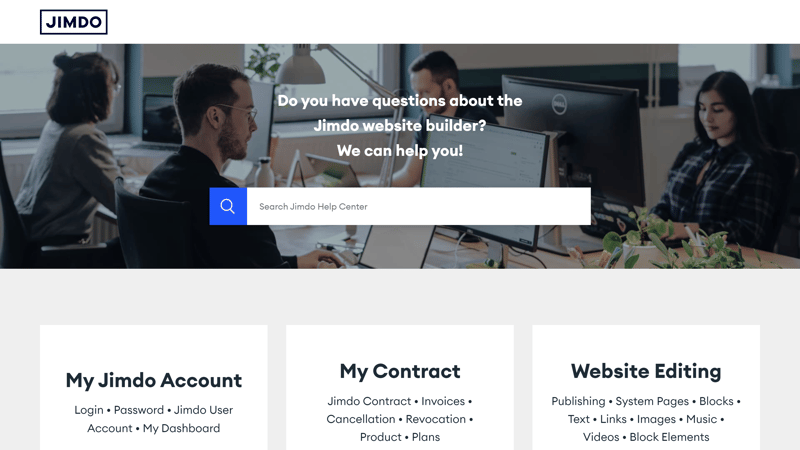
Jimdo's Help Center.
There aren't any video courses or webinars. At the same time, these aren't necessary since Jimdo's no-coding editor isn't very complex.
It would be nice if Jimdo were more transparent about its different editors and their features. If you search for help on Google, you might end up in an article for the wrong editor. Jimdo should rethink its communication strategy here.
Direct Contact With Jimdo's Team
One-on-one support is only available via a support ticket. You can access the form directly in the editor through the support button at the bottom right. Jimdo does not offer chat or phone support.
Subscribers to pricier plans get access to premium support. Depending on the subscription, responses are guaranteed within an hour or 1-2 business days, with business hours from 7 AM to 5 PM.
We were lucky: we received a detailed reply that thoroughly answered all of our questions within 20 minutes.
Jimdo provides standard support. Its guides and articles cover a lot and helped answer some of our questions, but they could be more comprehensive and multimedia-rich.
We've had good experiences with direct support: responses were prompt, personal, and detailed, but a few more contact options would be nice.
Pricing
| Free version | Yes, unlimited use | 2/2 |
| Price for simple website | $131 | 2/3 |
| Price for website with shop | $252 | 2/3 |
| Domain included in price | Yes | 1/1 |
| Email inbox included in price | No | 0/1 |
Jimdo offers five different subscriptions, divided into two main categories: plans for regular websites and plans for online stores. Here are the key takeaways:
Website Plans
In addition to the free plan, there are four paid website plans:
Start: This plan allows you to create a website with up to 10 subpages, 5 GB of storage, and 10 GB of bandwidth.
Grow: You can create up to 50 subpages and get 15 GB of storage and 20 GB of bandwidth.
All paid plans are ad-free, offer HTTPS protection, and include a free domain for the first year.
Online Store Plans
There are also two online store plans, which come with all the basic features of the website plans, including a domain and HTTPS. None of the subscriptions have transaction fees:
Business: This plan includes advanced ecommerce features like product variants, discount features, and selling on social media. You also get 15 GB of storage, 20 GB of bandwidth, and can create up to 50 subpages.
VIP: This plan offers unlimited storage, bandwidth, and subpages. It also includes extras like legally compliant texts, business listings, and bookings.
You can find a current overview of Jimdo's plans here:
| Play | Start | Grow | |
|---|---|---|---|
| Monthly Price | $0.00 | $11.00 | $17.00 |
| Contract Period (Months) | 0 | 12 | 12 |
| Included | |||
| Space (GB) | 0.5 | 5 | 15 |
| Pages | 5 | 10 | 50 |
| Traffic (GB) | 2 | 10 | 20 |
| Custom Domain | ✗ | ✓ | ✓ |
| Domains Included | 0 | 1 | 1 |
| Features | |||
| Ad-Free | ✗ | ✓ | ✓ |
| Blog | ✓ | ✓ | ✓ |
| Ecommerce | ✗ | ✗ | ✗ |
| Products | - | - | - |
So how do Jimdo's prices compare to those of other website builders? We'll look at the actual monthly costs in two scenarios:
Price Comparison 1: Basic website, ad-free, own domain possible
Jimdo isn't the cheapest option in our comparison but it's also not the most expensive. Its Start plan is in the lower mid-range, costing about the same as a Squarespace or IONOS subscription.














Price Comparison 2: Online store, ad-free, own domain possible













Thanks to Jimdo's free plan, you can try out its website builder's basic features risk-free for as long as you want. If you sign up for a subscription, you can cancel and request a refund within 14 days.
Review Result
Most website builders promise ease of use but are more complex than expected – not Jimdo. Its website builder offers simple, intuitive handling, even for beginners: Thanks to AI-powered design support, the process is even smoother, and users can make quick adjustments in its streamlined editor.
The downside of this user-friendliness is a rigid design framework, which is even more constraining with Jimdo than many other website builders: You can only make minimal adjustments to the given layouts and designs, if at all – even the color palettes are mostly preset.
If you don't care about custom designs and want a professional-looking and tidy website quickly, Jimdo might be right for you. But if you enjoy designing, need a truly unique website, and want to tackle more demanding projects, look elsewhere.

Demo Page
We created a demo page with Jimdo's website builder, which you can view here: Jimdo Demo Page
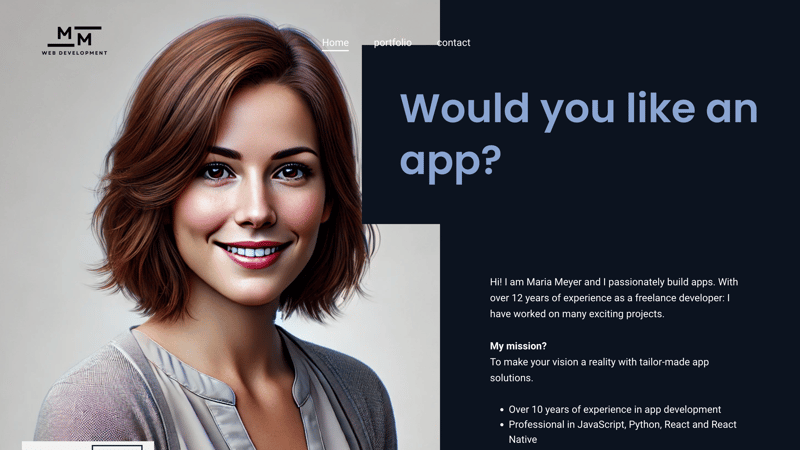
We created this demo website with Jimdo.
For all builders in our comparison, we created a demo website with the same content:
Homepage with Hero, About Me, Services, Testimonial, Pricing, and FAQ sections
Portfolio page
Blog
Contact page
We're pretty satisfied with the result. As mentioned, Jimdo doesn't support blogging, and for testimonials, price lists, and portfolios, we had to improvise a bit due to the lack of templates, but overall, the result is decent.
Experiences
What do Jimdo's customers think of its website builder? We checked out the review sites and gathered common feedback for you:
Easy to use
Many users emphasize that Jimdo is easy to use, even for beginners. Creating a website is intuitive, and no coding skills are needed.Fast and helpful support
Customer support is often described as fast, friendly, and competent. Requests are handled quickly, and issues are resolved in no time.Reliable
Long-time users report that Jimdo works very reliably. Technical problems are rare and quickly fixed.
Limited design freedom
Some users criticize the limited options for customizing templates. Those who want creative freedom might not be happy with Jimdo.Few features
Users point out that Jimdo's features aren't as extensive as those of other website builders.No hotline support
The lack of phone support is viewed negatively by some users. Especially for urgent questions, a hotline would be desirable.
Jimdo Alternatives
Is Jimdo not the right website builder for your needs? Maybe one of these alternatives will work better:
More flexible than Jimdo: Does Jimdo limit your creativity too much? Then builders like Wix, Squarespace, or Duda might be worth exploring. These all-rounders offer far more design tools but are also more complex.
Better for online stores: Looking for a builder with extensive ecommerce features that's also good for larger stores? Then platforms like Shopify and BigCommerce should be on your list.
Better for blogging: Want a simple website builder that supports blogging? In that case, have a look at Strikingly.
Find more of the best alternatives to Jimdo here: