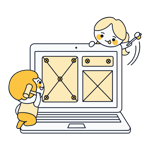Squarespace Website Builder Review: The Best Templates 2025?
There have probably been times when you've seen a website and thought "That's definitely a Squarespace site". Elegant, clean, and modern – many of Squarespace's templates have a distinct look that makes their competitors' generic options seem outdated and stale. So, is there more to Squarespace than just eye candy?
We took a closer look at Squarespace's website builder to see what else it's capable of.
Squarespace* is a website builder and ecommerce service that lets anyone create a website or run an online store regardless of their programming or web design skills.
The platform was founded in 2004 as a blog service by Anthony Casalena, who was a student at the time. Today, Squarespace is one of the most popular website-building tools on the market and has been used to launch millions of sites. Since 2021, the company has even been publicly traded.
Squarespace is a true American success story. However, its large marketing budget definitely plays a role in its popularity and chances are that you'll see an ad for it sometime during the day.
We create a demo page with the same content using every builder in our comparison. You can check out our Squarespace demo website here: Squarespace Demo Page
Squarespace Review
150+ top templates
Squarespace's design templates are among the best on the market. Modern, elegant, and dynamic—at the end of the day, they're just more stylish than what the competition serves up.Solid design tools
The platform's design options are extensive by website builder standards, and make it possible to create personalized websites with little hassle.Wide range of section templates
There are plenty of easily customizable pre-made sections for all kinds of content, purposes, and industries.Strong ecommerce features
Squarespace allows you to not only sell digital and physical products, but also services, courses, on-demand videos, memberships, and more.
No free version
Unlike many other website builders, Squarespace doesn't offer a free version with a provider subdomain.Lackluster support
Many reviews note disappointing experiences with Squarespace's support, describing it as slow and ineffective.
Ease of Use
| Registration and setup |
| 4/5 |
| Quality of user interface |
| 12.5/15 |
| Performance | Mostly positive, fast and smooth, minimal loading times | 2.5/3 |
| Mobile App | Yes, decent smartphone app with all important features | 2/2 |
You can easily personalize its stylish templates thanks to the editor's built-in tools, most of which are intuitive.
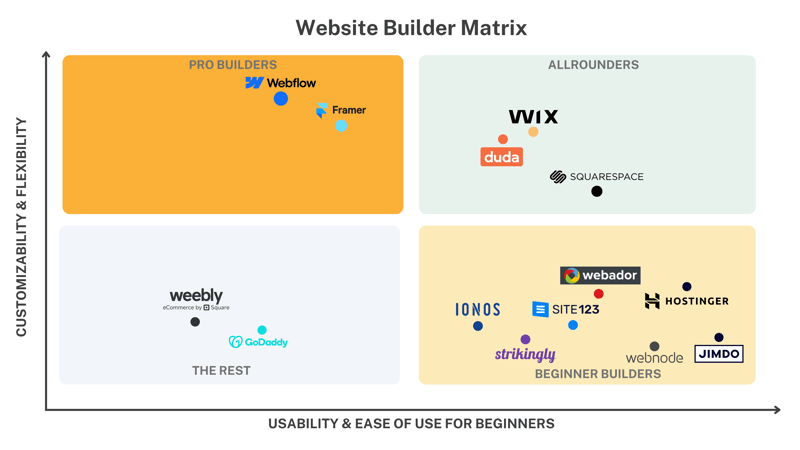
Squarespace is an all-rounder: More versatile than quick starters like Jimdo or Strikingly, but not as powerful as pro solutions like Webflow or Framer.
Sign Up and Set Up: Quick and Free
Squarespace makes getting started easy. Your account is set up in minutes, and since you can try Squarespace for 14 days without commitment, you don't need to provide any payment information.
First, answer some questions about your project, niche, and website goals. Squarespace will then suggest suitable templates based on your responses. If you'd like, you can skip this step and manually browse what templates are available.

First, you need to choose a template.
Once you've picked a template (more on the selection later), finish the registration process. After that, you'll land in Squarespace's editor.
Squarespace's Editor: Everything Fits
Squarespace's editor is your website's control center. In it, you'll not only edit content with visual design tools but also manage sales, marketing campaigns, SEO settings, and all other essential aspects of your website.
The editor is generally divided into several sections:
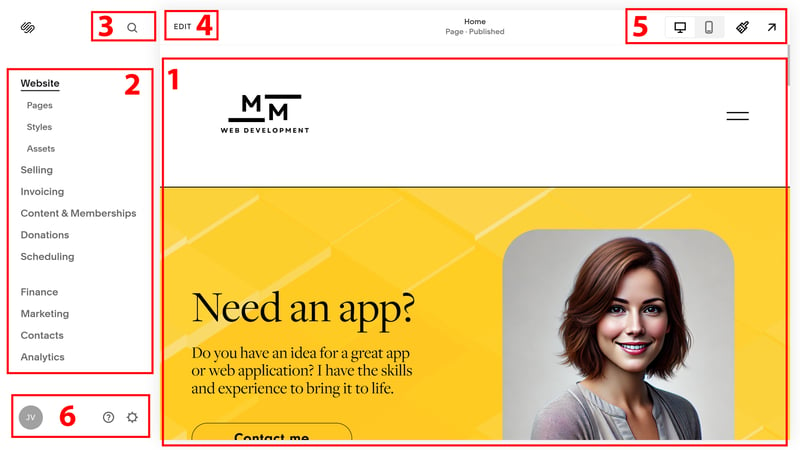
Squarespace's editor.
- 1.
Live preview: Most of the screen shows a live preview of your website. Here, you can click through all areas of your site and see what the finished result will look like.
- 2.
Navigation menu: Use the menu to the left to switch between different areas and panes. You'll manage most aspects of your website with these, from arranging pages and subpages to product management (if you run an online store) to marketing and analytics tools. You'll also find your content library, along with the photos and videos you've added to it.
- 3.
Search: This helps you to quickly jump to specific pages or subpages or browse content in Squarespace's Help Center.
- 4.
Edit: This button takes you to the actual website editor, where you'll modify your website's content at the page level.
- 5.
Top bar: In the top menu bar, you can switch between desktop and mobile views to check how your website looks on different devices. The brush button takes you to the "Website Styles" area, where you can adjust global design aspects (like fonts, colors, and animations) for your entire website.
- 6.
Account: Click on your account profile to manage your subscriptions, domains, and account settings. If you have multiple website projects, you can switch between them here.
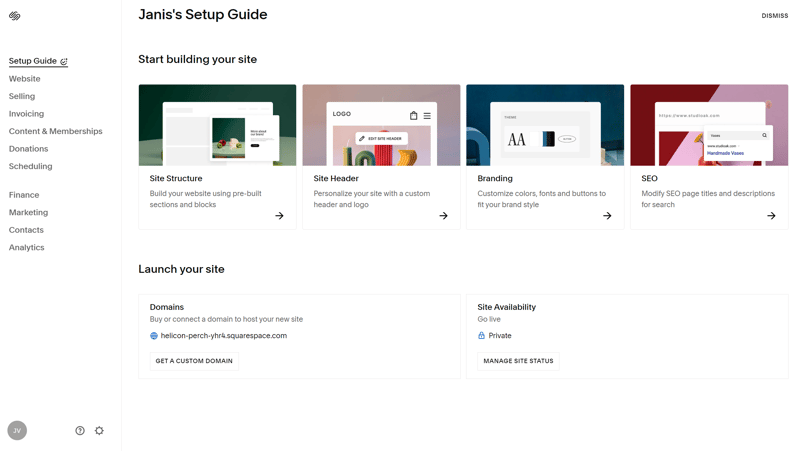
When you first open the editor, a short tutorial greets you.
Pages, Sections, and Blocks: How Squarespace Works
Squarespace has a clear and intuitive structure that separates websites into pages, sections, and blocks. Each page consists of several sections, in which you can arrange and edit blocks and elements.
- 1.
Pages: Go to Website > Pages to access the page management area of Squarespace's editor and add new pages to your website. You can either start with one of the available page templates (more on those later) or a blank page.
- 2.
Sections: Each page's content is divided vertically into sections. There are also section templates that you can customize with your content. To add a new section, click the blue “Add Section” button in edit mode.
- 3.
Blocks: The smallest unit within a section is a block. These contain content elements like text, images, videos, buttons, or forms. You can select which block you want by clicking the “Add Block” button.
Depending on the section type, you can drag and drop content in a grid system or edit it within frames using the toolbar.
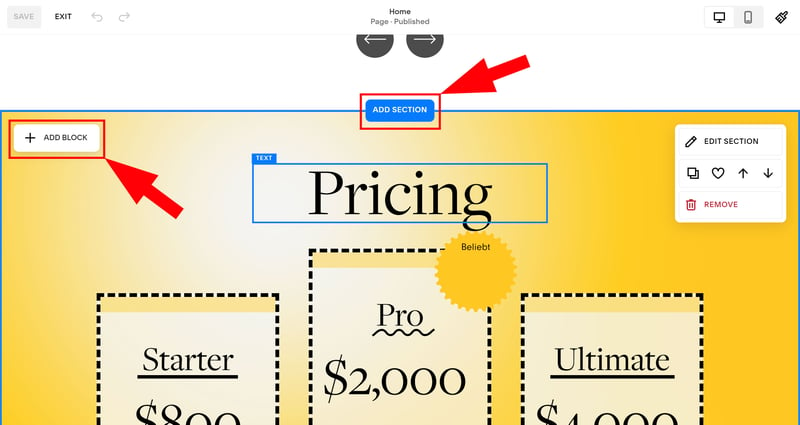
You can add sections and blocks to your website with just a few clicks.
Intuitive Use With Minor Flaws
Squarespace's interface is mostly intuitive. Designing your website's basic layout is easy: New pages and sections are quickly set up, and the drag-and-drop's snap feature makes it easy to move content around.
There are plenty more handy features and shortcuts that make routine tasks simpler: You can quickly duplicate sections, move them up and down, or save them as favorites for quick placement when needed. Most of the platform's formatting options are intuitive too.
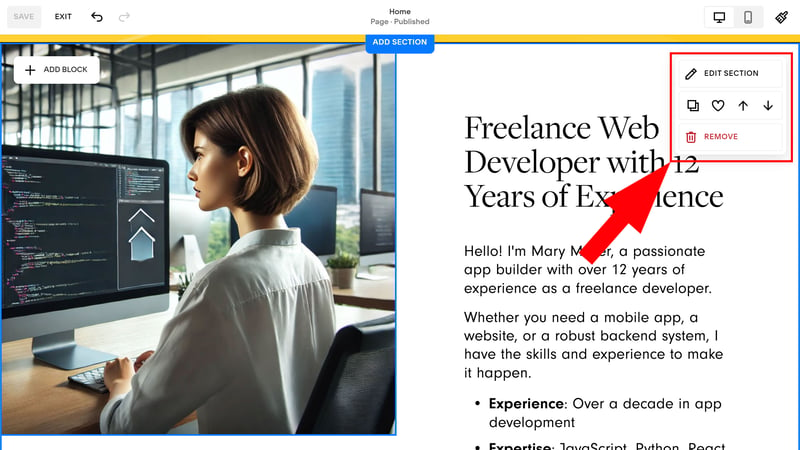
You can duplicate, move, and save sections as favorites.
But there are a few minor things that bother us. Some tasks are made more complicated than necessary, like switching pages: When you're in edit mode, you can't just jump to another page. You have to exit edit mode, go to the page you want to edit in the dashboard, and then turn editing back on.
Adjusting certain sections and elements can also be a bit tricky. It isn't always possible to edit elements like text and images directly in the website preview. Instead, for some section templates, like testimonials, you manage them in a kind of mini-CMS. This makes sense, but the windows are often small and cluttered.
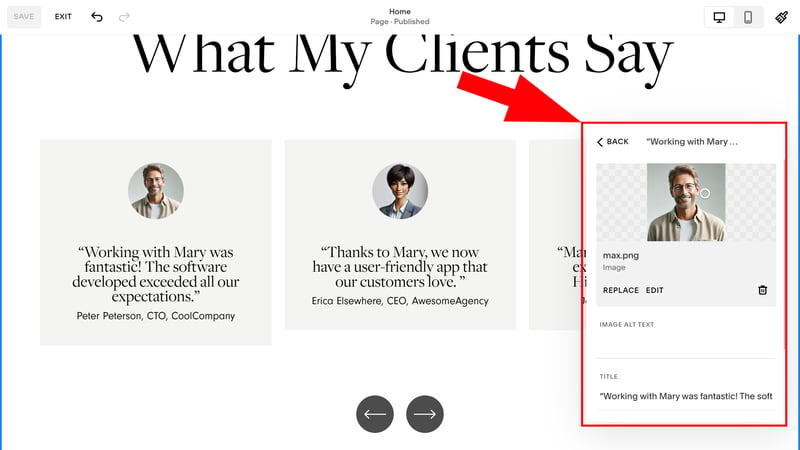
Some elements can't be adjusted directly in the preview window and need to be modified instead in a small pop-up interface.
But that's nitpicking because overall we got along well with Squarespace's interface. This was also due to its fast performance. Even with many features and larger websites with animated backgrounds, Squarespace's editor didn't stutter for us.
Building Websites on the Go With the Smartphone App
Squarespace also offers a smartphone app for Android and iOS devices, allowing you to edit and manage your website from anywhere. Porting was quite successful, and most features from the web interface are also available in the mobile app.
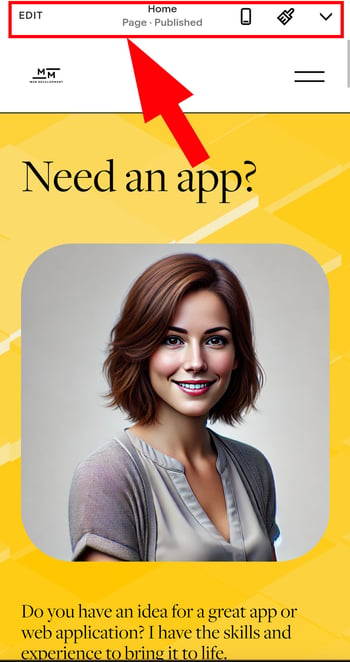
Use Squarespace's smartphone app to manage your website on the go.
Still, designing a website on a small smartphone screen is a bit awkward. For example, we accidentally moved content while scrolling. Like most website builder smartphone apps, we'd recommend using Squarespace's for quick adjustments rather than major overhauls.
Squarespace's interface is as sleek as its templates. Crafting individual pages is easy thanks to the platform's clear structure and wide selection of section templates. Modifying content and visuals is a breeze in Squarespace's fast editor. On top of that, most features and tools are easy to find.
Sometimes, routine tasks are more complicated than they need to be, like seemingly simple formatting adjustments. Still, Squarespace is user-friendly and great for beginners, offering a good mix of freedom and flexibility.
Templates & Design
| Number and variety of templates | 156 templates Large selection and many useful filtering options | 4/4 |
| Quality of the templates |
| 3/3 |
| Number of elements | 13/16 elements | 3.25/4 |
| Quality of the elements | Very good quality, matches the templates | 3/3 |
| Number of page and section templates | 10/12 templates | 2.5/3 |
| Quality of page and section templates | Very good quality | 3/3 |
| Design customization options | Global setting options are comparatively extensive: colors, fonts, buttons, animations, forms, spacing, and image blocks | 2.5/3 |
| Responsive design | Yes, special adjustments for mobile are also possible (in drag-and-drop mode) | 2/2 |
| Navigation | Simple and flexible site navigation. Unfortunately, no real subpages (only dropdown menus) | 1/2 |
| Real drag-and-drop | Yes (with grid, not in all sections) | 0.75/1 |
| Edit HTML and CSS | CSS editor and code blocks | 0.75/1 |
| Template change possible | No | 0/1 |
Squarespace impresses with great templates, extensive customization options, and a wide range of elements and section/page templates. You can create cohesive, visually appealing websites and make them your own with just a few clicks.
156 Templates With Some Eye-Catchers
Note: We focus on Squarespace 7.1's design templates here. Its previous version, 7.0, offered different templates and template families.
Squarespace's templates are truly one of the platform's highlights: They're modern, stylish, and vibrant, with much more character than what its competitors offer. But, of course, there are also conservative and simple designs available.
Whether you want to create a subtle and elegant business website or make a bold statement with your portfolio, Squarespace has a template to match your taste.
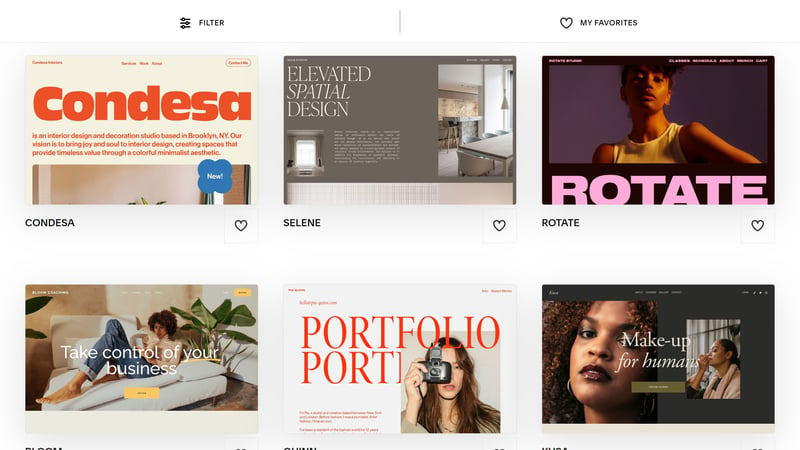
Squarespace shines with stylish and diverse templates.
Global Design: Convenience Meets Customization
You can edit site-wide design settings in the "Styles" section. Compared to other builders, Squarespace's options are quite extensive without being overwhelming: You can use harmonized presets or make detailed adjustments.
These aspects can be globally configured:
Fonts
Squarespace offers packages of matching fonts—one font for headings and another for body text. You can define a unique style for each element on your page, from buttons to menu blocks to product lists. Custom fonts can also be added, but only via CSS.Colors
For color coordination, you can rely on Squarespace's presets or adjust the colors for each section individually. You can use HSL, RGB, or Hex codes for this.
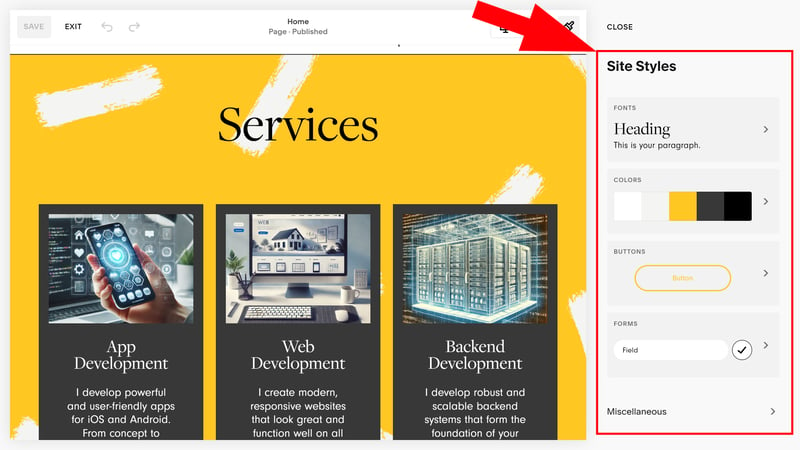
Adjust your website's global style.
Buttons
You can set the shape, outline, padding, and font for primary, secondary, and tertiary buttons, so you don't have to design each button individually.Forms
There are a few predefined form packages, but you can also customize how your form fields look.Animations
You can set an animation style for your entire website and control the animation's speed. If desired, you can also completely turn off animations.
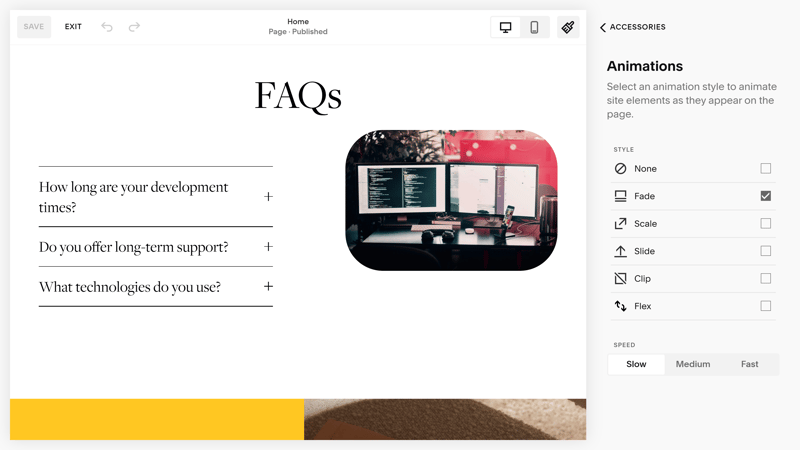
Animations can make your website more dynamic.
Spacing
Here you can adjust the page width and website margin.Image blocks
These include posters, collages, stacks, cards, and other visual elements that you're able to specify the text alignment or title spacing for.
Squarespace offers a good mix of design presets and detailed settings: You can rely on the style presets, or customize individual sections to your heart's content.
Individual Customization Options
Of course, design settings can also be adjusted at the section level. Which options are available depends on the type of section you're working with.
In standard grid sections where you can drag and drop content, it's possible to adjust the number of rows, spacing, height, and alignment. You can also change the background, and use a variety of animated options in addition to images and video. Effects like parallax are also possible.
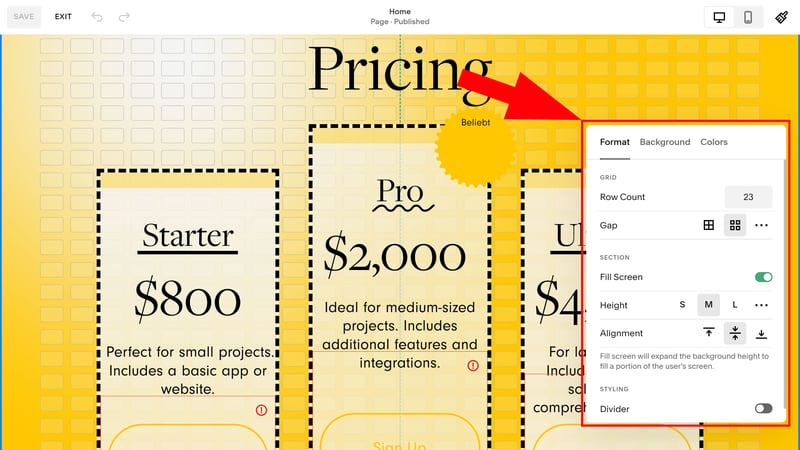
Click “Edit Section” to open a section's settings.
In other sections where you can't freely move content, the options are a bit more limited: Layouts are preset, and you can only adjust the background and colors or add dividers.
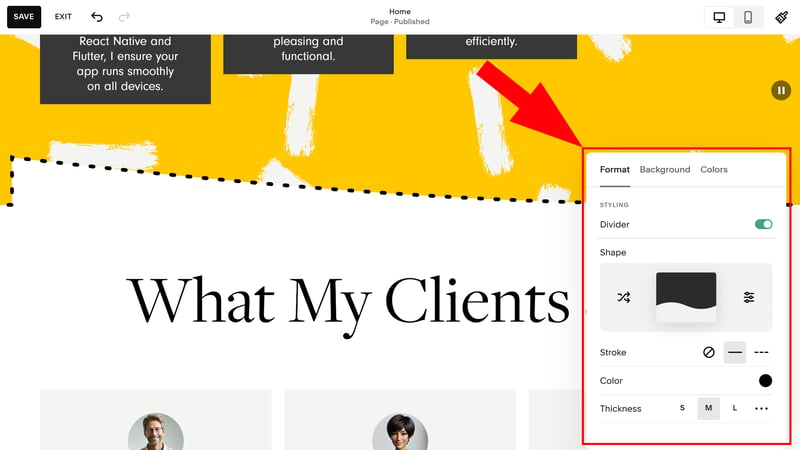
Which options are available depends on the section type.
Customize Elements and Content
You can also customize individual elements within sections, like images or text. Typical formatting options are available. Usually, Squarespace refers back to the global design, so it isn't possible to specify fonts for individual texts.
As mentioned, in some sections a grid system is used, within which you can arrange elements by dragging and dropping them. In other sections, the position of your elements is more fixed.
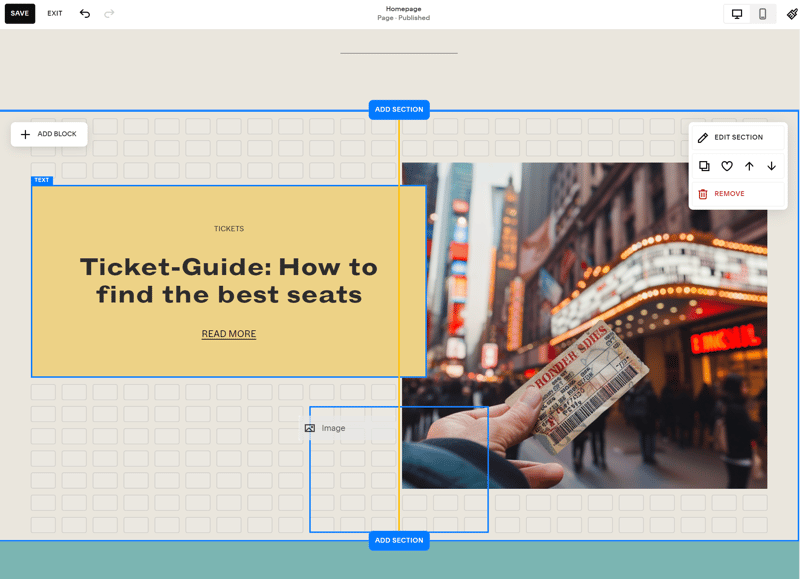
In some sections, it's possible to freely move content within a grid.
By the way, you can move elements in the mobile view within the grid system without changing their position in the desktop view. This makes it possible to optimize content within already responsive templates for smartphones.
Simple Page Management, Limited Subpages
Page management in Squarespace is also user-friendly. All pages are listed in the "Pages" menu and divided into linked (visible in the navigation menu) and unlinked pages. The latter are useful for the website and system pages like the legal notice. You can adjust the position of individual pages by dragging and dropping them.
It's possible to create subpages, but only in a limited way. The feature is somewhat hidden, so you'll need to go to the page selection menu and click on "Dropdown" to add it to your navigation menu. With this, you can group multiple pages, but the main entry isn't a unique page.
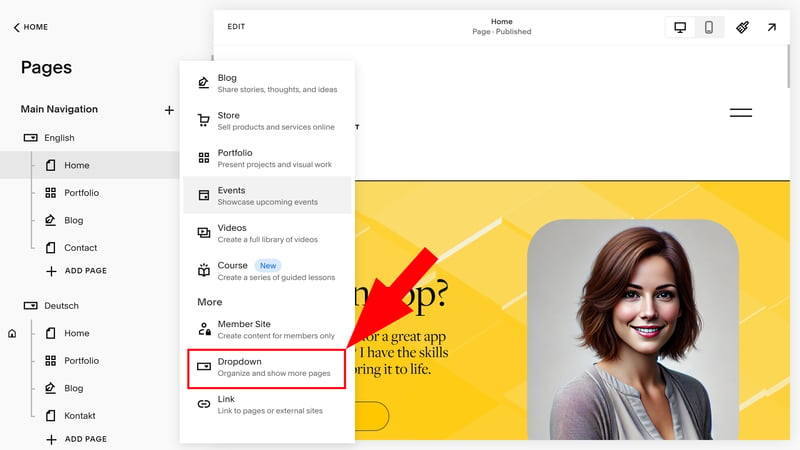
Subpages are only possible with dropdown menus.
Page and Section Templates: Almost Everything Included
Squarespace offers countless templates for entire pages and individual sections.
For pages, Squarespace distinguishes between regular content pages, like contact, team, or info pages, and collections, such as portfolios, blogs, and events. These are pages that consist of subpages, like blog posts, portfolio items, or store products.
For sections, Squarespace covers almost all important templates and offers multiple layouts and designs for each section type.
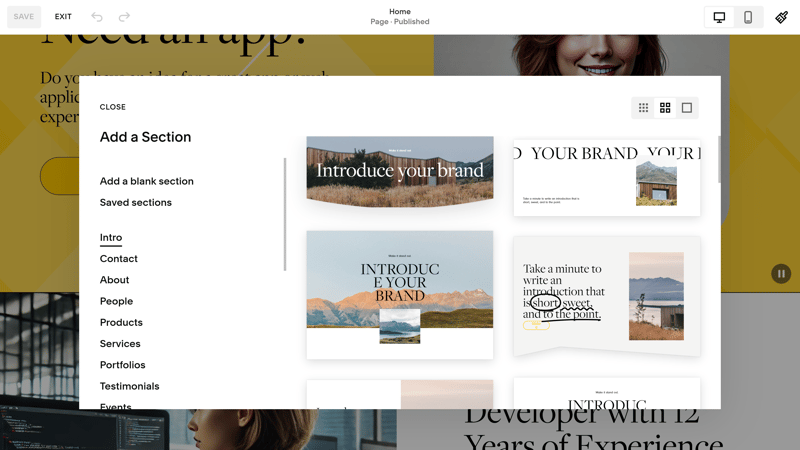
Add an entire section.
With that said, a few standard templates are missing. For example, you'll need to create a gallery or a slider for customer logos yourself, and we couldn't find a dedicated template for promotions.
Squarespace's template collection offers most features that a classic business website or industry site needs. Here's an overview of Squarespace's page and section templates:
| Squarespace | SITE123 | Duda.co | Wix | Framer | Webnode | Webador | Strikingly | Hostinger | Webflow | Jimdo | GoDaddy | STRATO | IONOS | Weebly | |
|---|---|---|---|---|---|---|---|---|---|---|---|---|---|---|---|
| Intro | ✓ | ✓ | ✓ | ✓ | ✓ | ✓ | ✓ | ✓ | ✓ | ✓ | ✓ | ✓ | ✓ | ✓ | ✓ |
| About us | ✓ | ✓ | ✓ | ✓ | ✓ | ✓ | ✓ | ✓ | ✓ | ✓ | ✓ | ✓ | ✓ | ✓ | ✗ |
| Features | ✓ | ✓ | ✓ | ✓ | ✓ | ✓ | ✓ | ✓ | ✓ | ✓ | ✓ | ✗ | ✗ | ✗ | ✗ |
| Pricing | ✓ | ✓ | ✓ | ✓ | ✓ | ✓ | ✓ | ✓ | ✗ | ✓ | ✓ | ✗ | ✗ | ✗ | ✗ |
| Testimonials | ✓ | ✓ | ✓ | ✓ | ✓ | ✓ | ✓ | ✓ | ✓ | ✓ | ✗ | ✓ | ✓ | ✓ | ✗ |
| Logos | ✗ | ✓ | ✓ | ✗ | ✓ | ✗ | ✗ | ✗ | ✗ | ✓ | ✗ | ✓ | ✗ | ✗ | ✗ |
| Promotion | ✗ | ✓ | ✓ | ✓ | ✗ | ✗ | ✓ | ✗ | ✗ | ✗ | ✗ | ✗ | ✗ | ✗ | ✗ |
| Newsletter | ✓ | ✓ | ✗ | ✓ | ✓ | ✓ | ✗ | ✓ | ✓ | ✗ | ✗ | ✓ | ✗ | ✗ | ✓ |
| FAQ | ✓ | ✓ | ✓ | ✗ | ✓ | ✓ | ✓ | ✗ | ✓ | ✗ | ✓ | ✓ | ✗ | ✗ | ✗ |
| Team | ✓ | ✓ | ✓ | ✓ | ✗ | ✗ | ✓ | ✗ | ✓ | ✓ | ✗ | ✗ | ✓ | ✓ | ✓ |
| Portfolio | ✓ | ✓ | ✓ | ✓ | ✓ | ✓ | ✗ | ✓ | ✗ | ✗ | ✓ | ✗ | ✗ | ✗ | ✗ |
| Contact | ✓ | ✓ | ✓ | ✓ | ✓ | ✓ | ✓ | ✓ | ✓ | ✗ | ✓ | ✓ | ✓ | ✓ | ✓ |
| Total | 10 | 12 | 11 | 10 | 10 | 9 | 9 | 8 | 8 | 7 | 7 | 7 | 5 | 5 | 4 |
Extensive Elements Catalog
Squarespace is great in terms of the types of elements it offers for placing within drag-and-drop sections. In addition to basics like text and images, you'll also find integrations, products, filters, and more.
The built-in search tool helps you quickly find the element you're looking for.
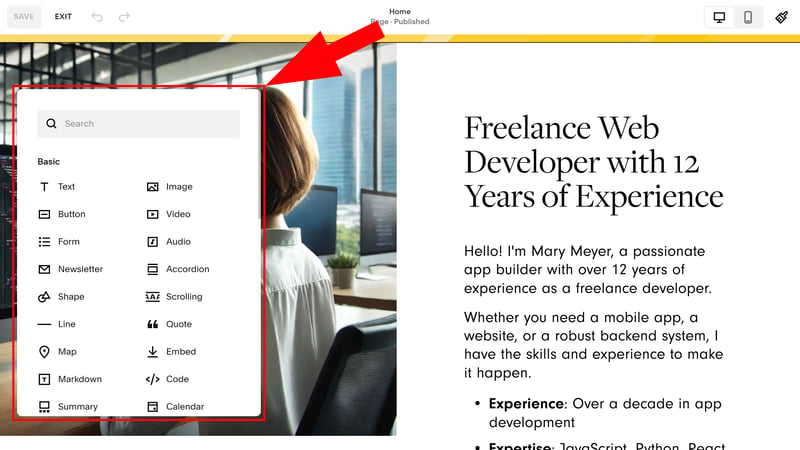
Squarespace offers a wide range of elements.
However, there are a few things missing: Squarespace doesn't have a dedicated block for tables or tabs, and for before-and-after photos, you need to use plugins or user-defined code.
Here's a comparison of the elements Squarespace has:
| Squarespace | Duda.co | Wix | Webflow | Webador | Framer | Weebly | SITE123 | GoDaddy | Webnode | Hostinger | Strikingly | Jimdo | STRATO | IONOS | |
|---|---|---|---|---|---|---|---|---|---|---|---|---|---|---|---|
| Layout | |||||||||||||||
| List | ✓ | ✓ | ✓ | ✓ | ✗ | ✗ | ✗ | ✗ | ✗ | ✗ | ✗ | ✗ | ✗ | ✗ | ✗ |
| Table | ✗ | ✓ | ✓ | ✓ | ✓ | ✗ | ✗ | ✗ | ✗ | ✗ | ✗ | ✗ | ✗ | ✗ | ✗ |
| Tabs | ✗ | ✓ | ✓ | ✓ | ✗ | ✗ | ✗ | ✗ | ✗ | ✗ | ✗ | ✗ | ✗ | ✗ | ✗ |
| Accordion | ✓ | ✓ | ✗ | ✗ | ✓ | ✓ | ✗ | ✗ | ✗ | ✗ | ✗ | ✗ | ✗ | ✗ | ✗ |
| Modal / Lightbox | ✓ | ✓ | ✓ | ✓ | ✓ | ✗ | ✓ | ✗ | ✗ | ✗ | ✓ | ✗ | ✗ | ✗ | ✗ |
| Medien | |||||||||||||||
| Audio player | ✓ | ✓ | ✓ | ✓ | ✓ | ✓ | ✓ | ✓ | ✓ | ✗ | ✗ | ✗ | ✓ | ✗ | ✗ |
| Video player | ✓ | ✓ | ✓ | ✓ | ✓ | ✓ | ✓ | ✓ | ✓ | ✓ | ✓ | ✓ | ✓ | ✓ | ✓ |
| Gallery | ✓ | ✓ | ✓ | ✓ | ✓ | ✓ | ✓ | ✓ | ✓ | ✓ | ✓ | ✓ | ✓ | ✓ | ✓ |
| Slider | ✓ | ✓ | ✓ | ✓ | ✓ | ✓ | ✓ | ✗ | ✗ | ✗ | ✗ | ✗ | ✓ | ✗ | ✗ |
| Before/After | ✗ | ✓ | ✗ | ✗ | ✗ | ✗ | ✗ | ✓ | ✗ | ✗ | ✗ | ✗ | ✗ | ✗ | ✗ |
| Interactive | |||||||||||||||
| Form | ✓ | ✓ | ✓ | ✓ | ✓ | ✓ | ✓ | ✗ | ✓ | ✓ | ✗ | ✓ | ✗ | ✗ | ✗ |
| Map | ✓ | ✓ | ✓ | ✓ | ✓ | ✓ | ✓ | ✓ | ✓ | ✓ | ✓ | ✓ | ✓ | ✓ | ✓ |
| Calendar | ✓ | ✓ | ✓ | ✗ | ✗ | ✓ | ✗ | ✗ | ✓ | ✗ | ✗ | ✗ | ✗ | ✗ | ✗ |
| Chart | ✓ | ✗ | ✗ | ✗ | ✗ | ✗ | ✗ | ✓ | ✗ | ✗ | ✗ | ✗ | ✗ | ✗ | ✗ |
| Search | ✓ | ✗ | ✓ | ✓ | ✓ | ✓ | ✓ | ✗ | ✗ | ✓ | ✓ | ✗ | ✗ | ✗ | ✗ |
| Custom code | ✓ | ✓ | ✓ | ✓ | ✓ | ✓ | ✓ | ✓ | ✓ | ✓ | ✓ | ✓ | ✗ | ✓ | ✓ |
| Total | 13 | 14 | 13 | 12 | 11 | 10 | 9 | 7 | 7 | 6 | 6 | 5 | 5 | 4 | 4 |
Photos and Image Editing
Squarespace offers access to free stock photos from Unsplash and paid premium stock photos from Getty Images.
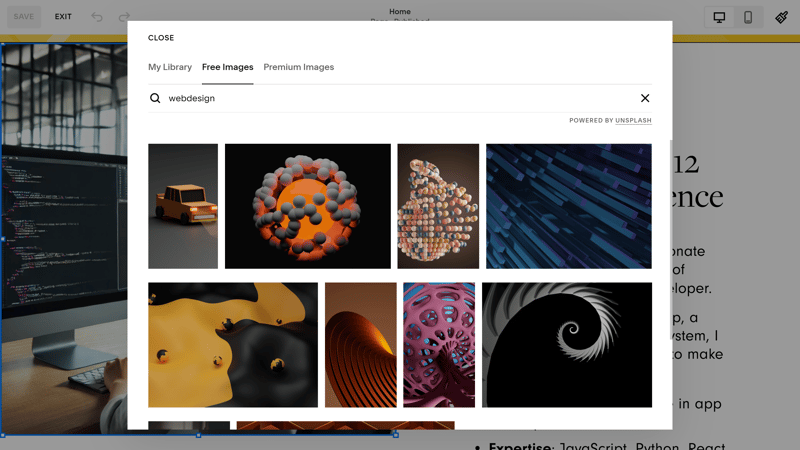
You can browse free and premium stock photos.
There's also an image editing mode. In it, you can crop and rotate images, adjust settings, and apply filters.
Squarespace's templates are still among the market's leaders. The options for customizing and personalizing them are solid for a website builder. Plus, there's a wide range of page and section templates that help you quickly create dynamic, visually impressive websites.
The platform's presets ensure a visually cohesive look, but you can configure elements in detail if you want. There's also a CSS editor.
Squarespace provides a visually appealing framework and robust design tools to help you add a personal touch to its templates.
Advanced Features
| Number of advanced features | 9/10 features | 4.5/5 |
| Blog features |
| 2.5/3 |
| Ecommerce features | 12/12 - Very powerful ecommerce platform - Many product types and extra features | 4.5/5 |
| SEO features | 7/8 features | 3.5/4 |
| Marketing features | Analytics Leads Email marketing | 3/3 |
| Multilingual websites | Only possible with a (premium) integration or through workarounds | 0.25/1 |
| App store with extensions | Yes, but not as extensive as those of other builders | 1.5/3 |
| User management and roles | Yes | 1/1 |
Beyond its website editor, Squarespace impresses with a well-stocked toolkit that goes far beyond the basics a regular website builder provides. From powerful blogging tools and extensive ecommerce options to solid SEO and marketing features, Squarespace offers everything needed for a professional and versatile website.
Solid Blogging Platform With Subscription Feature
Squarespace handles blog management on two levels: blog pages, such as your blog's homepage, and individual blog posts. You can add a new blog page in the page management section:
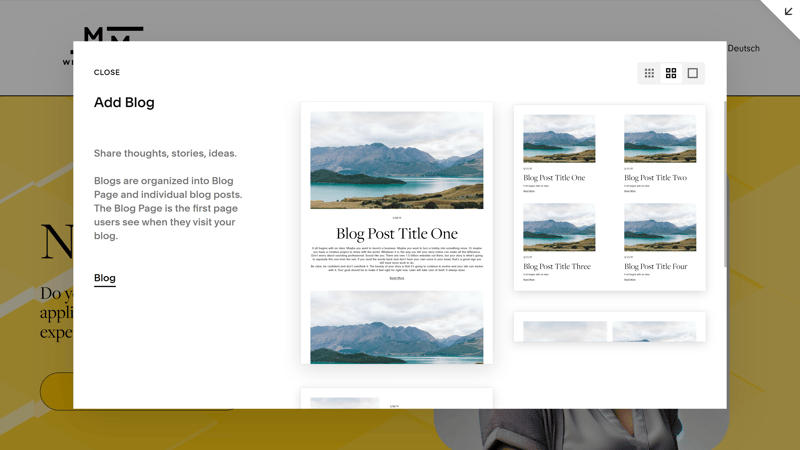
Create a new blog.
In the blog editor, you get access to all features found in the website builder's editor. You're given a relatively free hand to design blog posts and can include text, images, videos, as well as products, integrations, and many other things.
You can also save drafts and schedule your posts to be published at a specific time. Categorizing blogs with tags is possible and Squarespace supports geo-tagging too.
Another handy feature: Squarespace has a built-in monetization option. This allows you to create different subscription models that give paying customers access to certain benefits.
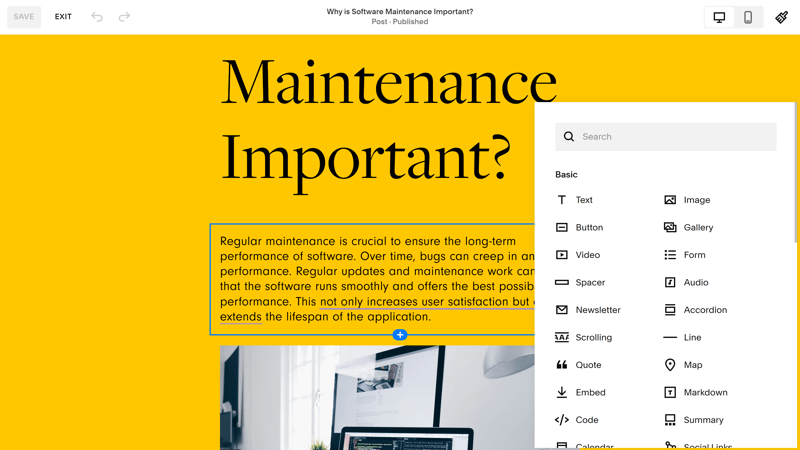
Squarespace's blog editor.
However, the design options are limited compared to traditional pages and sections. You can't add sections or drag and drop elements, but only work within the text template. It also seems impossible to create different blog templates with fixed elements (e.g., an author box).
When it comes to blogging, Squarespace could be a bit more flexible.
Solid SEO Tools for Search Engine Success
Squarespace's SEO options are good. You can adjust page titles and URL slugs for individual pages in the "General" tab of the page settings menu. While you're there, click on SEO to add an SEO title and description or hide individual pages from search results by using the noindex tag.
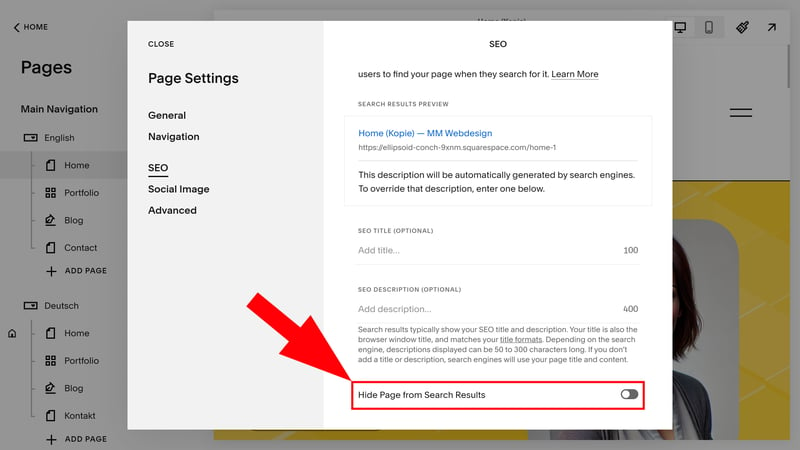
You can hide pages from search results.
Unfortunately, there's no way to customize the robots.txt file, as it's the same for all Squarespace websites and users can't access it. Aside from that, Squarespace covers most SEO settings:
| Squarespace | Wix | Webflow | Framer | Duda.co | Strikingly | Hostinger | Weebly | Webnode | Webador | SITE123 | STRATO | IONOS | Jimdo | GoDaddy | |
|---|---|---|---|---|---|---|---|---|---|---|---|---|---|---|---|
| Set URL per page | ✓ | ✓ | ✓ | ✓ | ✓ | ✓ | ✓ | ✓ | ✓ | ✗ | ✗ | ✓ | ✓ | ✗ | ✗ |
| Set title per page | ✓ | ✓ | ✓ | ✓ | ✓ | ✓ | ✓ | ✓ | ✓ | ✓ | ✓ | ✓ | ✓ | ✓ | ✗ |
| Noindex for single pages | ✓ | ✓ | ✓ | ✓ | ✗ | ✗ | ✓ | ✓ | ✓ | ✓ | ✓ | ✗ | ✗ | ✗ | ✗ |
| Insert structured data | ✓ | ✓ | ✓ | ✓ | ✓ | ✗ | ✗ | ✗ | ✗ | ✗ | ✗ | ✗ | ✗ | ✗ | ✗ |
| Edit robots.txt | ✗ | ✓ | ✓ | ✓ | ✓ | ✓ | ✗ | ✗ | ✗ | ✗ | ✗ | ✗ | ✗ | ✗ | ✗ |
| Automatic sitemap | ✓ | ✓ | ✓ | ✓ | ✓ | ✓ | ✓ | ✓ | ✓ | ✓ | ✓ | ✓ | ✓ | ✓ | ✓ |
| Create 301 redirects | ✓ | ✓ | ✓ | ✓ | ✓ | ✓ | ✓ | ✗ | ✗ | ✓ | ✓ | ✗ | ✗ | ✗ | ✗ |
| Connect Search Console | ✓ | ✓ | ✓ | ✓ | ✓ | ✓ | ✓ | ✓ | ✓ | ✓ | ✓ | ✓ | ✓ | ✓ | ✗ |
| Total | 7 | 8 | 8 | 8 | 7 | 6 | 6 | 5 | 5 | 5 | 5 | 4 | 4 | 3 | 1 |
Multilingual Websites: Elegance Costs
Creating multilingual websites is easiest with the Weglot integration, but unfortunately, it's not free.
If you want to make your website multilingual without paying extra, you'll need a workaround. You can create a homepage with links to different language versions of your site and then set up a dropdown menu for each language with the same pages. You can duplicate your pages and manually translate each's content.
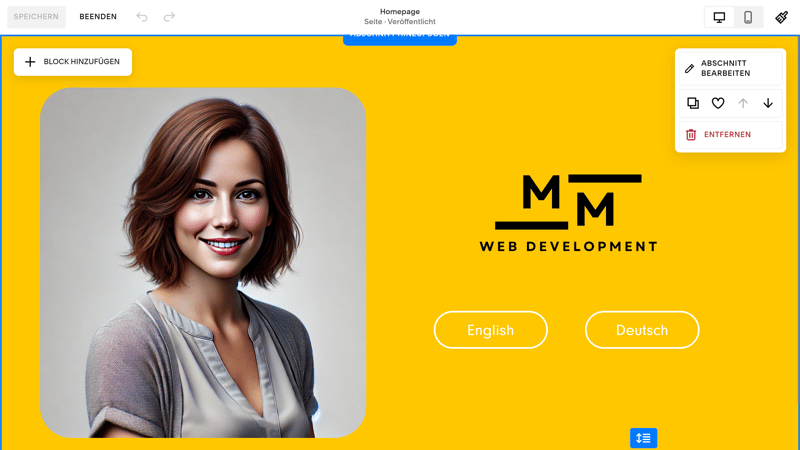
If you want to create a multilingual website, the easiest way is with a premium plugin.
Unfortunately, this solution isn't very practical since you need to manually adjust each page's content and use your website's first menu level as a language menu. Also, not all content can be translated—checkout pages, for example, will always be in your website's primary language.
Versatile Ecommerce Platform
You also need to add an online store to your Squarespace website as a page first. Managing it works similarly to other collections (like blogs). You can adjust your shop's layout and design in edit mode, while managing products in the main editor.
Squarespace supports a variety of product types. Besides physical products, you can sell services, downloads, gift cards, memberships, videos-on-demand, events, courses, and access to your blog posts.
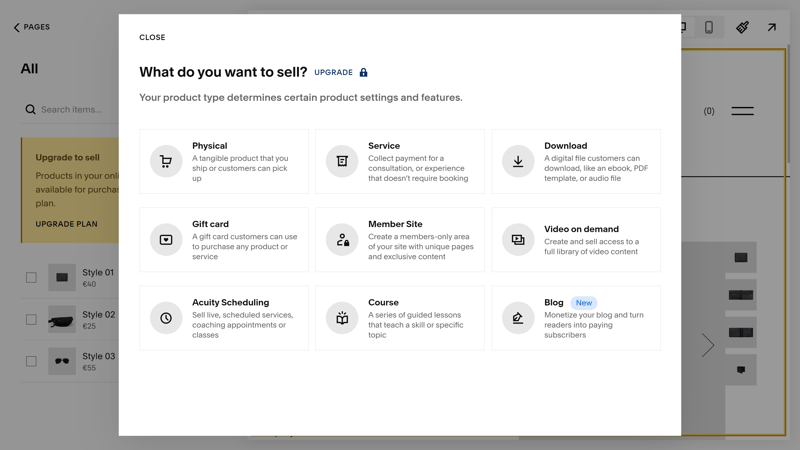
With Squarespace, you can offer a wide range of products for sale.
Product management is straightforward and covers all essential features and settings. You can tag and categorize your products and create different variants of the same items. Through the product menu, it's also possible to add images, set prices, and specify quantities and SKUs.
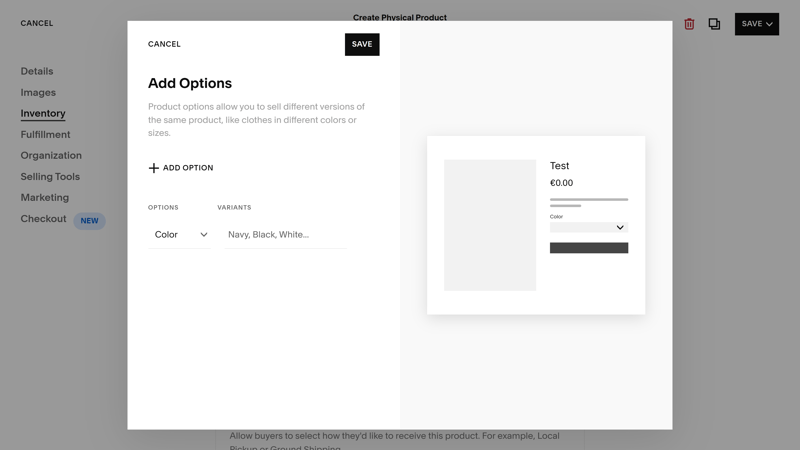
Add different variants of your products.
Payments, Shipping, Taxes
You manage your store in the "Sales" panel. This is where you can keep track of your orders and inventory, manage payment, shipping, and tax settings, and much more.
Squarespace supports Stripe and PayPal, and POS payments through Square (only in the US). You cannot sell in multiple currencies and have to choose one. It is possible to manually define tax rates for countries where your customers live, however.
You can manually configure shipping with flat rates or weight-based prices, or directly integrate providers like UPS or FedEx. In addition, many other shipping extensions like Easyship or SendCloud, are supported,
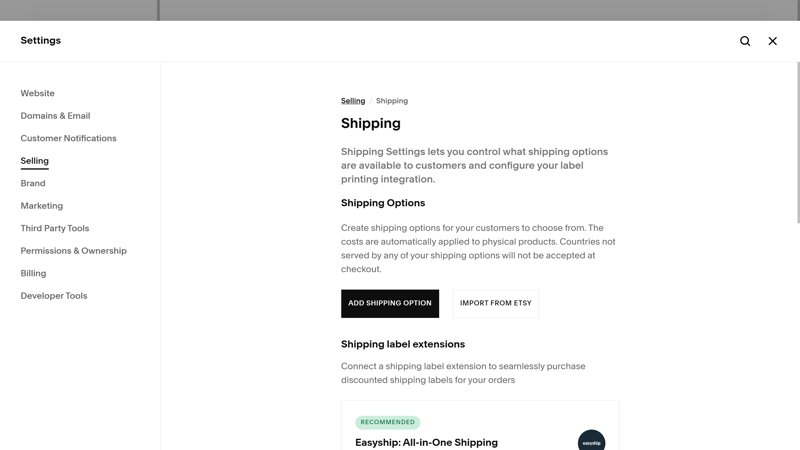
Shipping settings in Squarespace.
Discounts and Other Ecommerce Features
The discount features are solid: You can create both discount codes and rules, and offer percentage or fixed amount discounts, as well as free shipping. It's possible to limit discounts to specific products or categories and restrict when customers can use them.
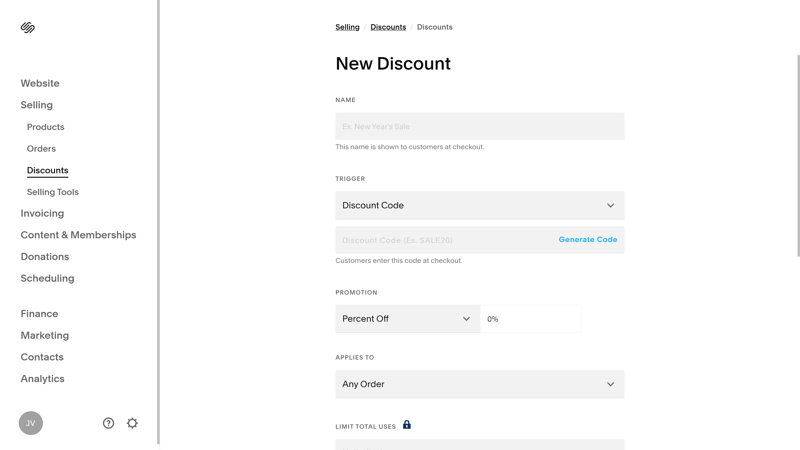
Make your products more appealing with discounts.
But that's not the end of Squarespace's ecommerce features. You can also integrate print-on-demand services via Printful, sell products directly on Facebook and Instagram, and connect your Squarespace catalog with the Google Merchant Center.
There are many other handy sales tools, like suggesting similar products to customers or managing waitlists for currently unavailable items.
Squarespace's ecommerce platform isn't as flexible as dedicated systems like Shopify or BigCommerce, but it offers far more than what you'll find among the shop features of typical website builders.
| Squarespace | Wix | STRATO | IONOS | GoDaddy | Weebly | Webflow | Strikingly | Duda.co | SITE123 | Hostinger | Webador | Webnode | Jimdo | Framer | |
|---|---|---|---|---|---|---|---|---|---|---|---|---|---|---|---|
| Selling options | |||||||||||||||
| Physical products | ✓ | ✓ | ✓ | ✓ | ✓ | ✓ | ✓ | ✓ | ✓ | ✓ | ✓ | ✓ | ✓ | ✓ | ✗ |
| Digital products | ✓ | ✓ | ✓ | ✓ | ✓ | ✓ | ✓ | ✓ | ✓ | ✓ | ✓ | ✓ | ✗ | ✗ | ✗ |
| Product subscriptions | ✓ | ✓ | ✓ | ✓ | ✓ | ✗ | ✓ | ✗ | ✓ | ✗ | ✗ | ✗ | ✗ | ✗ | ✗ |
| Courses | ✓ | ✓ | ✗ | ✗ | ✓ | ✗ | ✗ | ✗ | ✗ | ✗ | ✗ | ✗ | ✗ | ✗ | ✗ |
| Services | ✓ | ✓ | ✓ | ✓ | ✓ | ✓ | ✓ | ✓ | ✗ | ✗ | ✓ | ✗ | ✗ | ✗ | ✗ |
| Membership | ✓ | ✓ | ✗ | ✗ | ✓ | ✓ | ✓ | ✓ | ✓ | ✗ | ✗ | ✗ | ✗ | ✗ | ✗ |
| Product Management | |||||||||||||||
| Product categories | ✓ | ✓ | ✓ | ✓ | ✓ | ✓ | ✓ | ✓ | ✓ | ✓ | ✓ | ✗ | ✓ | ✓ | ✗ |
| Product variants | ✓ | ✓ | ✓ | ✓ | ✓ | ✓ | ✓ | ✓ | ✓ | ✓ | ✓ | ✓ | ✓ | ✓ | ✗ |
| Product filter | ✓ | ✓ | ✓ | ✓ | ✗ | ✓ | ✓ | ✓ | ✓ | ✓ | ✗ | ✓ | ✗ | ✗ | ✗ |
| other | |||||||||||||||
| Product reviews | ✓ | ✓ | ✓ | ✓ | ✓ | ✓ | ✗ | ✓ | ✓ | ✓ | ✗ | ✗ | ✗ | ✗ | ✗ |
| Discount codes | ✓ | ✓ | ✓ | ✓ | ✓ | ✓ | ✓ | ✓ | ✗ | ✓ | ✓ | ✓ | ✓ | ✗ | ✗ |
| Discount rules | ✓ | ✓ | ✓ | ✓ | ✗ | ✗ | ✗ | ✗ | ✗ | ✗ | ✗ | ✗ | ✗ | ✗ | ✗ |
| Total | 12 | 12 | 10 | 10 | 10 | 9 | 9 | 9 | 8 | 7 | 6 | 5 | 4 | 3 | 0 |
More Squarespace Features
Squarespace has a huge range of features, and we can't cover them all in detail. Here's a brief overview of some of what we haven't mentioned yet:
Marketing: Squarespace offers a pretty comprehensive email marketing tool for promoting your store and keeping your customers in the loop. There are different templates too, such as options for announcing sales and events or follow-up messages for ongoing campaigns.
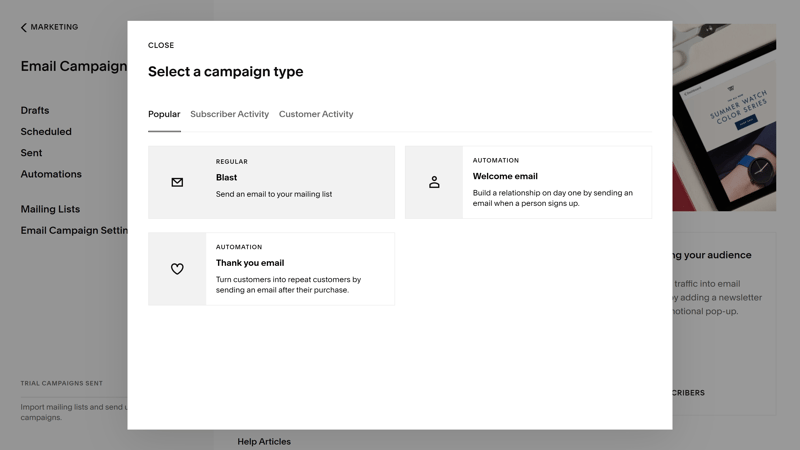
Squarespace comes with a built-in email marketing solution.
Contacts and leads: Squarespace creates a profile for every visitor and customer to your website or store, which you can view in the "Contacts" section. This helps you learn more about your audience and organize customers into segments by purchase history to market your products more effectively.
Analytics: There's a pretty comprehensive analytics section with website traffic and traffic source stats. You can also connect to Google Search Console.
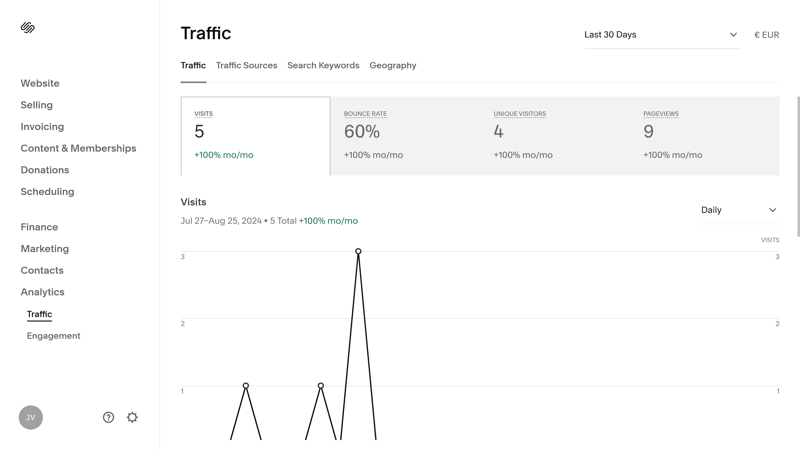
Keep an eye on your website's traffic in the analytics section.
AI features: Like most builders, Squarespace has its own AI assistant to help you generate text for your website. It can be used for text blocks, email campaigns, product descriptions, and blog posts.
Extensions: Head to Settings > Third Party Tools to browse through Squarespace's selection of extensions. There isn't as much choice as in the app stores of other builders (e.g., Wix) and most options are for ecommerce and marketing.
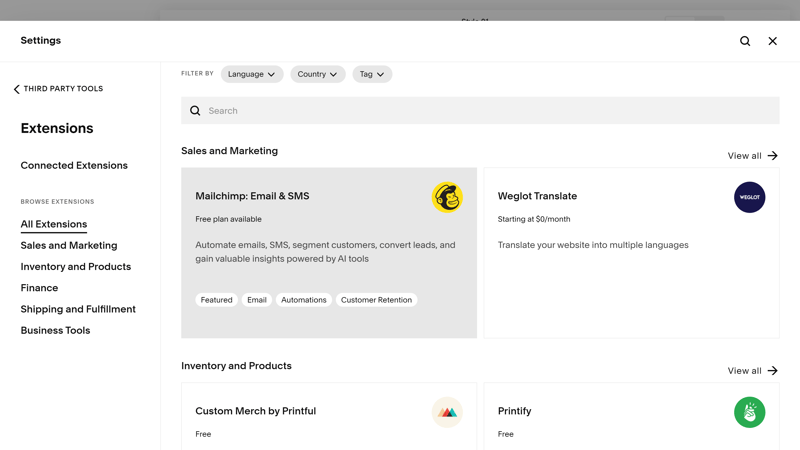
Expand your Squarespace website's capabilities with extensions.
Team management: Go to Settings > Permissions and Ownership to invite team members to your Squarespace account and manage their user rights. You can specify which areas and features users get access to.
Overall, there's hardly a feature Squarespace hasn't thought of. Here's a comparison of the platform's advanced features:
| Squarespace | Wix | Webflow | SITE123 | Duda.co | Weebly | Strikingly | STRATO | Jimdo | IONOS | Hostinger | Webnode | GoDaddy | Framer | Webador | |
|---|---|---|---|---|---|---|---|---|---|---|---|---|---|---|---|
| Create a blog | ✓ | ✓ | ✓ | ✓ | ✓ | ✓ | ✓ | ✗ | ✗ | ✗ | ✓ | ✓ | ✓ | ✓ | ✓ |
| Manage content (CMS) | ✓ | ✓ | ✓ | ✗ | ✗ | ✗ | ✗ | ✗ | ✗ | ✗ | ✗ | ✗ | ✗ | ✓ | ✗ |
| Sell products | ✓ | ✓ | ✓ | ✓ | ✓ | ✓ | ✓ | ✓ | ✓ | ✓ | ✓ | ✓ | ✓ | ✗ | ✓ |
| Offer services | ✓ | ✓ | ✓ | ✓ | ✗ | ✓ | ✓ | ✓ | ✓ | ✓ | ✓ | ✗ | ✗ | ✗ | ✗ |
| Create courses | ✓ | ✓ | ✗ | ✗ | ✓ | ✗ | ✗ | ✗ | ✗ | ✗ | ✗ | ✗ | ✗ | ✗ | ✗ |
| Organize events | ✓ | ✓ | ✓ | ✓ | ✗ | ✓ | ✓ | ✓ | ✓ | ✓ | ✗ | ✗ | ✗ | ✗ | ✗ |
| Create menu | ✓ | ✓ | ✓ | ✓ | ✓ | ✗ | ✗ | ✗ | ✓ | ✗ | ✗ | ✗ | ✗ | ✓ | ✗ |
| Take bookings | ✓ | ✓ | ✗ | ✓ | ✓ | ✗ | ✗ | ✓ | ✗ | ✓ | ✓ | ✗ | ✓ | ✗ | ✗ |
| Create membership area | ✓ | ✓ | ✓ | ✗ | ✓ | ✓ | ✓ | ✗ | ✗ | ✗ | ✗ | ✓ | ✗ | ✗ | ✗ |
| Create forum | ✗ | ✓ | ✗ | ✗ | ✗ | ✗ | ✗ | ✗ | ✗ | ✗ | ✗ | ✗ | ✗ | ✗ | ✗ |
| Total | 9 | 10 | 7 | 6 | 6 | 5 | 5 | 4 | 4 | 4 | 4 | 3 | 3 | 3 | 2 |
Squarespace is far more versatile than most website builders from our review, especially when it comes to ecommerce. You can sell a wide range of physical and digital products and monetize and market your website extensively with its built-in tools. Rounding things out are its solid blogging and SEO features, as well as industry-specific tools.
Support
| Documentation |
| 1.5/2 |
| Support channels | Email Chat (not always available) | 1.5/2 |
| Availability | 3 hours | 1.5/2 |
| Quality of the responses | We received satisfactory answers | 1/2 |
| Customer opinions on review platforms | Tendency rather bad, especially on Trustpilot | 0/2 |
Squarespace has a rich help center that's loaded with tutorials and support articles, divided into categories like "Websites," "Commerce," and "Digital Products."
The articles are very text-heavy and could use more screenshots, but there are almost always corresponding video tutorials.
Squarespace also offers some webinars and Q&A sessions, a well-stocked YouTube channel, and a forum where you can ask the Squarespace community for advice. Overall, Squarespace provides a good amount of quality support content, and we could quickly find answers to most of our questions.
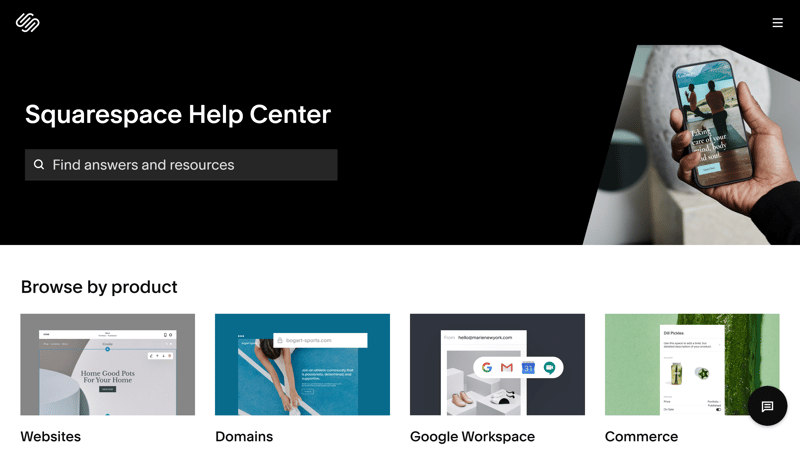
Squarespace scores with lots of support content.
Contacting Squarespace Support
If you can't find answers in the help center, you can contact customer support directly. They're available Monday to Friday from 10 AM to 2 AM via the live chat. However, at the time of our review, coverage was spotty due to high demand.
Alternatively, you can email Squarespace and get a response around the clock. We received a satisfactory answer in about three hours.
However, in some user reviews, Squarespace support is often criticized: Many customers report slow response times and a lack of knowledge, especially with technical issues.
We can't complain about Squarespace's support: The provider offers a comprehensive help center and answered our questions quickly via chat and email.
However, chat support isn't always available, and many people have complained about long wait times.
Pricing
| Free version | No | 0/2 |
| Price for simple website | $192 | 2/3 |
| Price for website with shop | $192 | 2/3 |
| Domain included in price | Yes | 1/1 |
| Email inbox included in price | Yes (from Core) | 1/1 |
Squarespace offers four plans: Basic, Core, Plus, and Advanced. You can pay monthly or annually, with yearly subscriptions being a bit cheaper.
All plans include a domain (free for the first year), SSL protection, and all basic features. The differences between the plans mainly concern the range of features they come with since resources, like bandwidth, aren't limited.
The Basic plan includes everything needed for a regular website.
The Core plan doesn't charge a transaction fee for physical products, but you'll need to pay 5% for membership or digital content sales. You can have unlimited contributors, create a business email from Google, use the CSS editor, and take advantage of advanced marketing features.
The Plus plan adds features like product reviews, merchandising functions, and sales on Facebook and Instagram.
The Advanced plan includes even more features: for example, you can recover abandoned carts, sell product subscriptions, and access advanced shipping and discount features.
Here's an overview of all Squarespace plans along with their current pricing and conditions:
| Personal | Business | Commerce Basic | |
|---|---|---|---|
| Monthly Price | from $16.00 | from $23.00 | from $36.00 |
| Contract Period (Months) | 1 - 12 | 1 - 12 | 1 - 12 |
| Included | |||
| Space (GB) | unlimited | unlimited | unlimited |
| Pages | unlimited | unlimited | unlimited |
| Traffic (GB) | unlimited | unlimited | unlimited |
| Custom Domain | ✓ | ✓ | ✓ |
| Domains Included | 1 | 1 | 1 |
| Features | |||
| Ad-Free | ✓ | ✓ | ✓ |
| Blog | ✓ | ✓ | ✓ |
| Ecommerce | ✗ | ✓ | ✓ |
| Products | 0 | 10,000 | 10,000 |
Squarespace Price Comparison
How does Squarespace compare price-wise to other website builders? Because direct comparisons between providers are difficult we look at the annual practical costs in two scenarios:
Price comparison 1: Simple website, ad-free, own domain possible














Price comparison 2: Online store, ad-free, own domain possible
The Business plan is also priced around the middle, which isn't bad considering the many shop features. However, don't forget the 3% transaction fee – it might be cheaper to go straight for the ecommerce plan.













Squarespace offers a free 14-day trial and doesn't require payment details to start. Unfortunately, there's no free plan.
Unhappy and want your money back? There's no refund for monthly subscriptions, but with an annual plan, you have 14 days to request a refund.
Review Result
If you're choosing a website builder, you probably want to create an impressive and professional website with as little hassle as possible. Squarespace is perfect for this. With it, you can quickly design a sleek, modern website that really stands out.
Squarespace's design templates are much more stylish than what the competition offers. Its customization options are robust for a builder, and there's a wide selection of harmonized page and section templates: All you need to do is add your content. Plus, there are extensive ecommerce and blogging options and plenty of industry-specific features.
But Squarespace isn't perfect. Multilingual websites can only be created by purchasing an integration or with a clunky workaround. Customers don't rate its support very highly, and unlike alternatives like Wix, there's no free version. Also, while Squarespace is more powerful than typical builders, it's not as flexible as a CMS like WordPress.
Still, Squarespace is far superior to most other website builders from our review. It's one of the best all-rounders on the market, offering an ideal balance of user-friendliness, design quality, and features.

Demo Page
We created a demo page using Squarespace's builder, which you can view here: Squarespace Demo Page
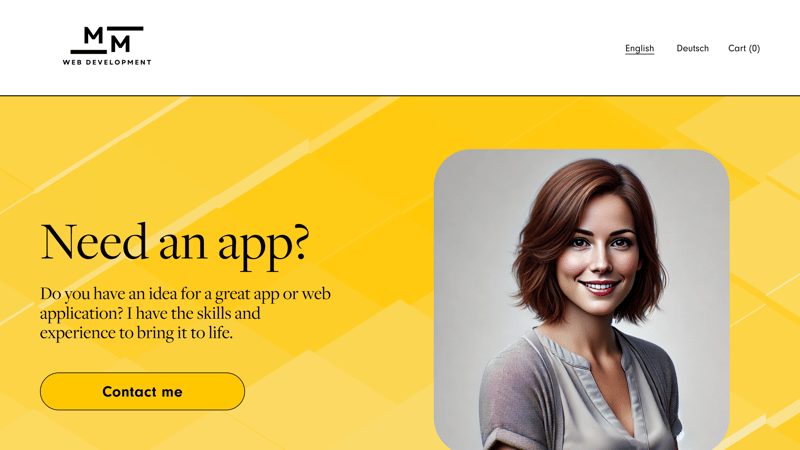
Our Squarespace demo website.
We create a demo website using each builder in our comparison and include the following content: A homepage featuring Hero, About Me, Services, Testimonial, Pricing, and FAQ sections, a portfolio page, a blog, and a contact page.
Luckily, Squarespace provides suitable section and page templates for all this content. So, we just had to pick the right templates and add our content.
Customer Experiences
What do customers think of Squarespace? We checked out trustworthy review sites and gathered recurring feedback for you:
Attractive templates and designs
Users praise the platform's high-quality and modern templates and design tools, all of which make creating appealing websites easier.User-friendly interface
Many users describe Squarespace's interface as intuitive and easy to understand. Even beginners can create appealing websites with it in no time.Comprehensive features
Some reviewers praise the wide range of ecommerce, blogging, and SEO features.
Limited customization
Some customers criticize the difficulty in adding personal touches (like individual headers for each subpage), and the fact that deeper changes require coding skills.Poor customer support
Many users report slow and ineffective support experiences, especially with technical issues.Performance issues
Some users complain about occasional slow loading times and bugs when editing content, which can be frustrating.
Alternatives
Is Squarespace not the right choice for you? Maybe one of these alternatives will work:
Check out more of the best alternatives to Squarespace here:





Create a Squarespace Website
Have you decided to build your website with Squarespace? Our step-by-step guide shows you how to do it: