WordPress Pagespeed Optimization: What to Do When Your WordPress Website Is Too Slow?
Even great content can't save a slow WordPress website. Fast loading times and optimal page speed are essential for your online success, even with WordPress. Fortunately, there are several steps you can take to give your WordPress website an immediate speed boost.
We'll show you how to optimize your WordPress website's page speed for a better user experience.
What Is Page Speed, and Why Is It So Important?
Page speed refers to the loading time of a webpage, including all its content such as text, images, and scripts.
There are different ways to measure loading time. One popular metric is the Largest Contentful Paint (LCP), which indicates how long it takes for the largest content element on a page to load, including images, JavaScript, and CSS.
A better LCP and faster page speed mean the page loads quicker and is fully available to visitors sooner. A fast page speed is crucial for several reasons:
Positive user experience
Fast loading times significantly enhance the user experience. Visitors with high-quality internet connections expect websites and web resources to load quickly. Slow pages can lead to frustration and visitors leaving the site.Better search engine ranking
Search engines like Google consider performance factors such as LCP in their rankings. Faster websites are more visible and attract more visitors.Higher conversion rates
Fast-loading websites typically see higher conversion rates. A study by Portent shows that websites with a one-second load time have three times the conversion rate of those that take five seconds to load.Smoother smartphone experience
With a significant portion of traffic coming from smartphones, optimized loading times are even more crucial for mobile users, who might have slower internet connections.
How Can I Measure My WordPress Website's Page Speed?
A good page speed is crucial for the success of your WordPress website. Before you start improving it, you should find out where you're currently at.
The load time on your own devices isn’t a reliable measure since browsers cache frequently visited sites. It's the first-time user experience that matters most.
Thankfully, there are specific tools for measuring the page speed of WordPress websites. One such tool is the EXPERTE.com Page Speed Test. By entering your website’s URL, you can get a list of relevant metrics and a page speed score for your site and its subpages.
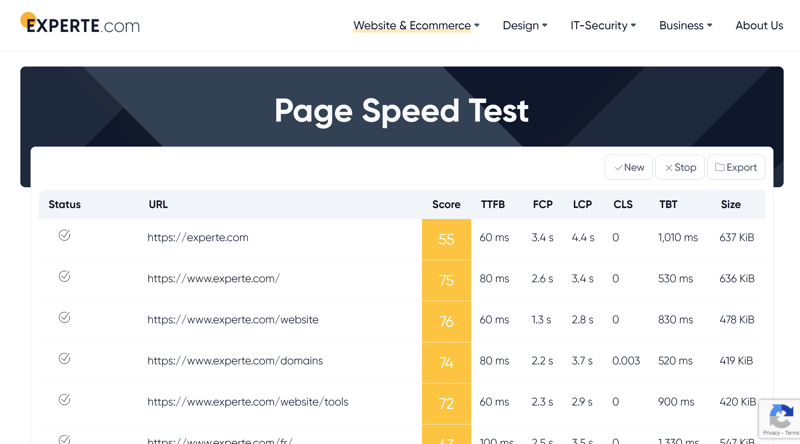
Use our Page Speed Test to quickly check your website's loading speed.
On average, a WordPress website should load in no more than 2 seconds. The faster, the better – even milliseconds can make a difference. If your page speed is lacking, it’s time to get to work.
10 Ways To Optimize Your WordPress Page Speed
There are many ways to enhance page speed. Here are ten steps you can take immediately:
Choose a Good WordPress Host
The quality of your web host significantly impacts your site’s performance. Fast, reliable hosting ensures shorter loading times and a more stable website. There's also Managed WordPress hosting, specifically tailored for the needs of WordPress sites.
We've tested nine popular WordPress hosting providers for performance, including metrics like Largest Contentful Paint, response speed, performance under load, and uptime. We've compiled the best-performing ones for you here:
You can find our in-depth reviews and many other guides and tutorials around WordPress hosting here:
Use Caching Plugins
Dynamic WordPress pages reload with each visit, which can slow down loading times. Caching plugins pre-render your site and deliver this cached version to users, reducing load times.
You might be familiar with the concept from your web browser: Chrome and others locally save websites (to your computer), so they load quicker when you visit them again later. WordPress caching plugins do the same thing, except the cache is stored on your website's server.
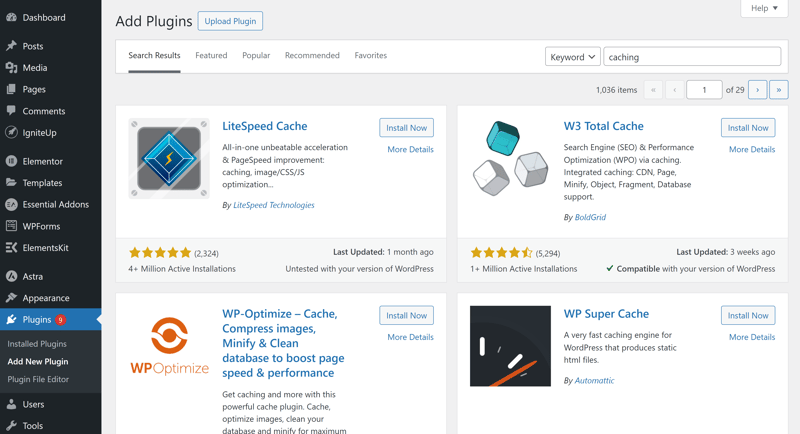
There are numerous caching plugins for WordPress websites.
All you have to do is install a caching plugin to your WordPress website. There are plenty of options to choose from, including:
W3 Total Cache (free)
WP Super Cache (free)
WP Rocket (premium)
LiteSpeed Cache (free)
Optimize Images
Images significantly influence page speed. More images or larger files slow down your site. Of course, high-quality images are essential for most websites, and reducing their size too much can affect resolution.
To optimize image quality and improve your WordPress website's page speed, you can:
Save images for web use: With image processing software like Gimp or Photoshop, you can save image files for web use, which helps balance quality and file size.
Choose the right file format: JPEGs are smaller than PNGs, and offer a good compromise between quality and size. Google's WebP image format, which promises 30% better compression than JPG, might also be worth a look.
Use tools and plugins: You can use plugins like WP-Smushit, PNGGauntlet, kraken.io, or tinypng to automate image compression. These allow you to reduce the size of image files and improve your website's loading speed without any significant loss in quality.
Perform Regular Updates
The developers of WordPress want your website to load faster, too. They continuously refine the platform's code, and these updates can significantly boost your website's performance. That's why it's essential to keep your WordPress version up to date — not only for improved page speed, but also for maintaining robust security.
Unless you've disabled the feature, WordPress will automatically update. To check your current version and available updates, go to your WordPress Admin Panel and navigate to Dashboard > Updates. Here, you'll also find updates for your plugins and themes – be sure to update these as well to enhance your page speed.
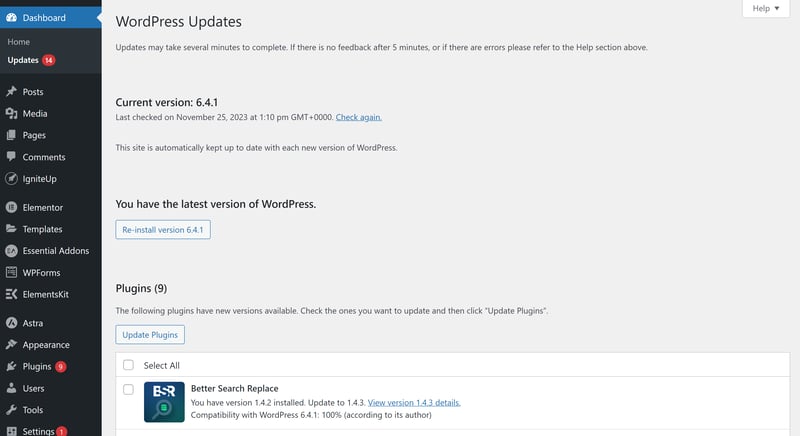
WordPress regularly performs automatic updates.
Delete Unnecessary Plugins
WordPress wouldn't be the same without its plugins, but too many can slow down your site.
Go through the list of plugins you've installed and ask yourself whether they actually add value to your website. Get rid of any that are unnecessary or that you don't use.
Use Performance Plugins
While some plugins can slow down your site, performance plugins do the opposite by enhancing your website's speed. They achieve this by reducing the sizes of CSS, HTML, and JavaScript files through a process known as “minifying”.
Many plugins automate minifying to optimize your WordPress website's page speed. Here are some popular options:
Autoptimize: This plugin aggregates and reduces the size of HTML, CSS, and JavaScript, moves scripts to the footer, and minimizes HTML. It can also optimize inline JavaScript and CSS, and offers options for optimizing Google Fonts and images.
WP Rocket: We've already mentioned WP Rocket, which isn't just a caching plugin. It also enhances your website through minifying, lazy loading for images, database optimization, and many other features.
WP-Optimize: This all-in-one performance tool offers caching, minifying, and image compression in a neat package.
Choose a More Efficient WordPress Theme
Your WordPress theme shapes your website's visual appearance — but its quality extends beyond aesthetics. Some themes, despite their appealing looks, can slow down your website if they are poorly and inefficiently built.
When selecting a theme, consider the following aspects in addition to visual quality:
Efficiently programmed: Avoid themes that come with unnecessary features and “bloatware”, since these will significantly slow down your website's loading speed.
Performance tests: Before you select a theme, test its performance. Check how quickly it loads and whether it impacts your website's loading times.
Lightweight themes: Opt for themes optimized for speed. These are often less code-heavy and load faster, improving the user experience and enhancing your website's page speed.
Use a Content Delivery Network
Your website should load quickly for any visitor, whether they're in Berlin, Los Angeles, or Tokyo. If your website targets an international audience, integrating a Content Delivery Network (CDN) can be beneficial.
A CDN stores static files, such as CSS and JavaScript, on servers distributed globally. When visitors access your WordPress website, these files load from the server closest to their location. This can significantly reduce loading times for users far from your main server.
Many hosting services include CDNs. If yours does not, you can use external services like Cloudflare, bunny.net, or KeyCDN, all of which are easy to integrate into WordPress.
Optimize Your WordPress Databases
Your website's files are stored in databases, which can become inefficiently organized over time, particularly for long-standing websites with extensive content.
Inefficiently organized databases can negatively impact loading times, so it's a good idea to optimize them periodically.
Manual database cleaning is risky, as you might accidentally delete vital files. Instead, use a plugin that optimizes WordPress databases for you, such as WP-Optimize or WP-DB-Manager.
Optimize Your Website's Comment Section
An active user community in your comment section is great but can hurt your website's performance. Pages with many comments, especially those including images, often take longer to load.
You can reduce loading times by spreading comments across multiple pages. In your WordPress admin dashboard, go to Settings > Discussion Settings and click on the box next to “Break comments into pages with”. Then, specify how many comments should appear per page, and whether they should be listed from oldest to newest, or vice versa.
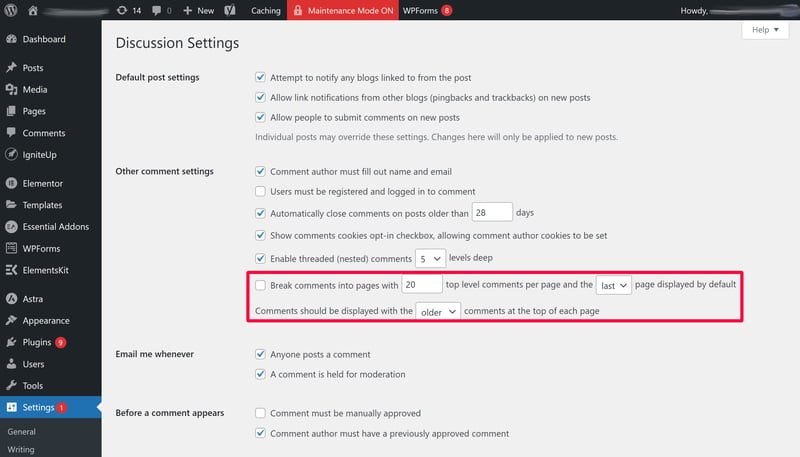
Spread comments across multiple pages to improve your website's page speed.
Conclusion
Is your WordPress website taking too long to load? Don't worry: there's a lot you can do to improve its performance. Using caching plugins, compressing images, and finding a quicker, more dependable hosting service are just a few ways to reduce loading times.
Begin by establishing a baseline for your website’s loading times using our Bulk Pagespeed Test. Then, implement the suggestions outlined above, and you might soon see a noticeable improvement.















