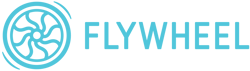
Flywheel WordPress Hosting Review: What Are Its Advantages and Disadvantages?
In the world of web hosting, there are generalists and specialists. Whereas generalists are compatible with all sorts of site development technologies to appeal to as many potential users as possible, specialists, like managed WordPress hosts, cater to specific types of websites. Flywheel is one of several providers that focuses entirely on supporting websites made with WordPress.
Flywheel claims that by being WordPress-centric it can meet those users' needs better than its more generalist competitors. Below, we'll let you know whether this is actually the case.
What Is Flywheel?
Flywheel* is a web hosting provider from Omaha, Nebraska. Since 2019, it's belonged to WP Engine. Like its parent company, Flywheel specializes in managed WordPress hosting. In particular, it caters to the needs of agencies and freelancers who build websites for their clients.
We created a WordPress project with Flywheel in order to gauge its user-friendliness, variety of features, performance, and security standards. Below, we'll let you know whether Flywheel took off, or if we never got off the ground.
Flywheel WordPress Hosting Review
Good performance (partial)
During our performance test, Flywheel secured first place in two (out of four) categories thanks to its excellent response times and page speeds.Focused on WordPress
Unlike many of its competitors, Flywheel concentrates entirely on WordPress. As such, usage, support, and performance are optimized for WordPress.
Disappointing availability
Over the course of six weeks, uptime was only 99.78%, the lowest value of any of our sample's 9 providers.Load test issues
Flywheel also did poorly during our load test, which assesses how a website handles a sudden increase in visitors and traffic.
Configuration & Usage
When creating your Flywheel account, you can specify which data center you'd like to use (EU, Australia, Canada, UK, and USA). Within the EU, it isn't possible to select a particular country, however, other hosting providers (such as Flywheel's parent company, WP Engine) do offer this option.
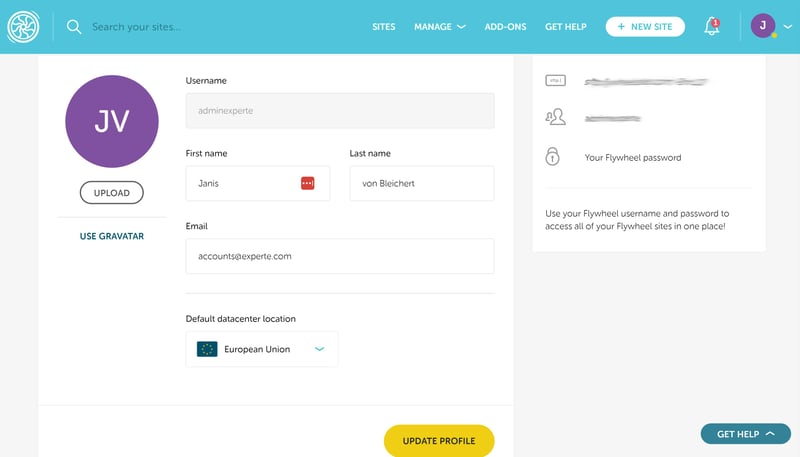
When creating your Flywheel account, you'll be asked to select a data center location.
After logging in with your username and password, you'll land in a modern dashboard where you can manage your WordPress projects. Now it's time to install your first WordPress instance.
Install a WordPress Instance
Flywheel makes instance installation easy: Just click on "Create a new site" on the dashboard's homepage and follow the steps. All you have to do is name the page and supply your WordPress login credentials.
From here, Flywheel takes over: Your WordPress project will be set up in the background and should be finished within a matter of minutes. Once the website is ready, you'll receive an email notification.
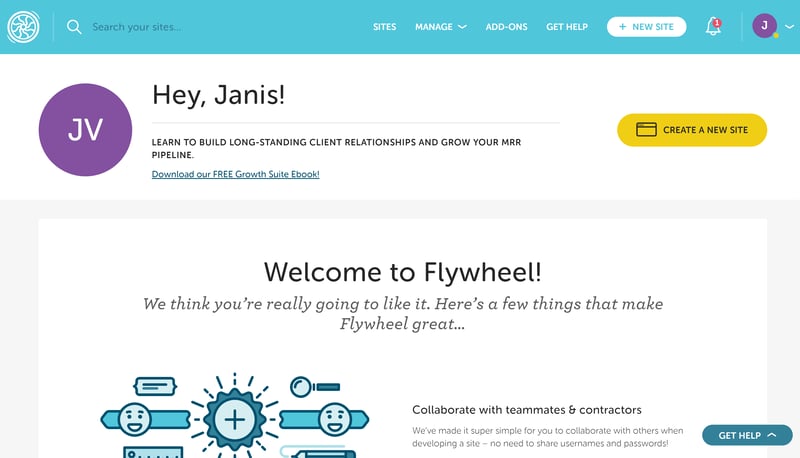
Installing a WordPress instance is very straightforward with Flywheel and only takes a few minutes.
Manage WordPress Websites With Flywheel
Once installed, your WordPress website will be displayed in the "Sites" area of your dashboard. Click on the website's name in order to open a detailed view, which includes all WordPress features.
This admin area is well-structured. The upper menu bar consists of six tabs:
Overview: This shows the most important settings and information about your WordPress instance.
Plugins: Flywheel lists all installed WordPress plugins and allows you to manage them.
Performance: Here, you'll be able to check statistics to see how your website is doing, however, only if you pay an additional (rather high) monthly fee.
Stats: Basic statistics, such as the number of visitors to your website.
Backups: In this tab, you'll manage your backups (more in the security section of this review).
Advanced: All other features can be found here, such as the staging environment and CDN.
There's also a quick link to your WordPress dashboard in the upper right. By clicking on the gear symbol, you can clone or delete your page.
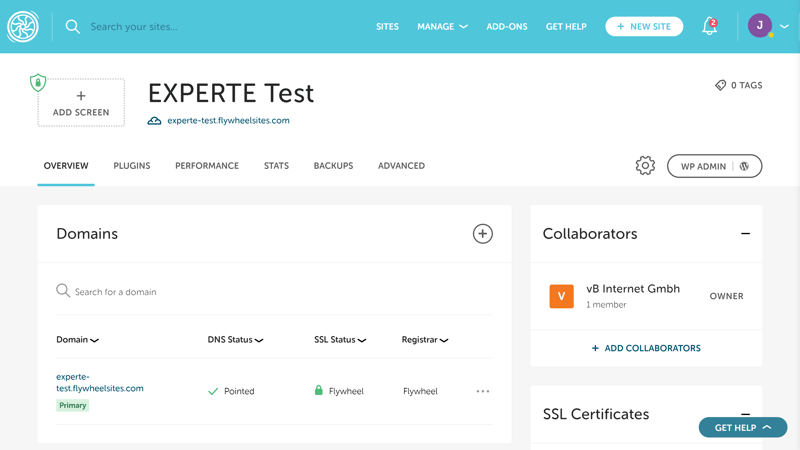
Flywheel's user interface is highly intuitive and logically organized.
Migrate an Existing WordPress Website to Flywheel
Should you want to migrate an existing WordPress website to Flywheel, you'll have a few different options. It's possible to manually transfer your site to Flywheel with the Flywheel Migrations plugin.
As an alternative, Flywheel will handle your WordPress migration for you, at no cost. Simply input your WordPress details (URL, admin name, and admin password) and the host will migrate your site within three days.
In case you need to move your website to Flywheel in a hurry, it's possible to book expedited migrations (within 8 hours) for a fee.
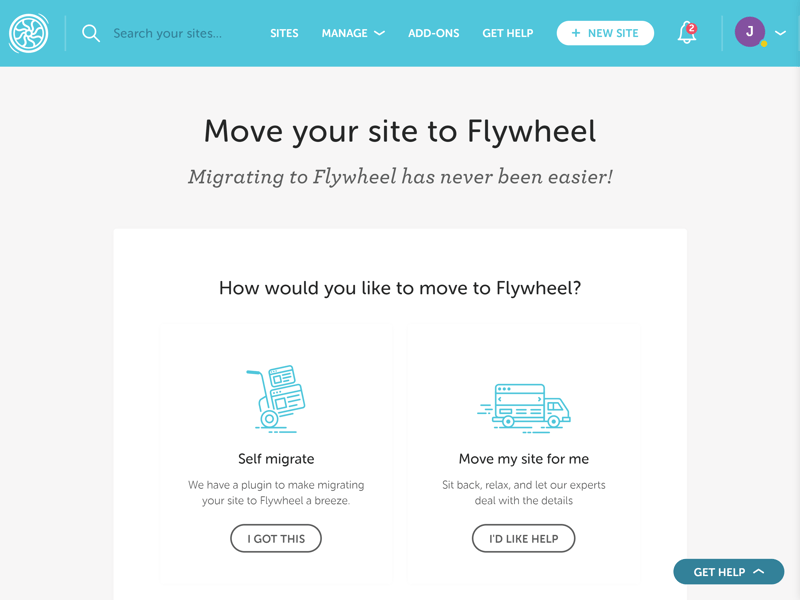
If you're unable to migrate your WordPress website yourself, Flywheel will handle it for you, at no charge.
Flywheel's user interface is modern, elegant, and intuitive. It only took us a few minutes to create an account and install our first WordPress instance. On top of that, if desired, the provider will migrate your existing WordPress website for you at no cost.
Technology & Features
Even though Flywheel's interface is appealing, there's much more to a hosting provider than a sleek dashboard, easy installation, and straightforward migrations. In this section, we'll take a closer look at Flywheel's technical features, which play a large role in the performance and security of your WordPress instances.
To start, we wanted to find out what a website's condition is directly after installing its instance on Flywheel. The server report, accessible in the WordPress Admin Dashboard via Tools > Site Health > Info, provides a great deal of insight.
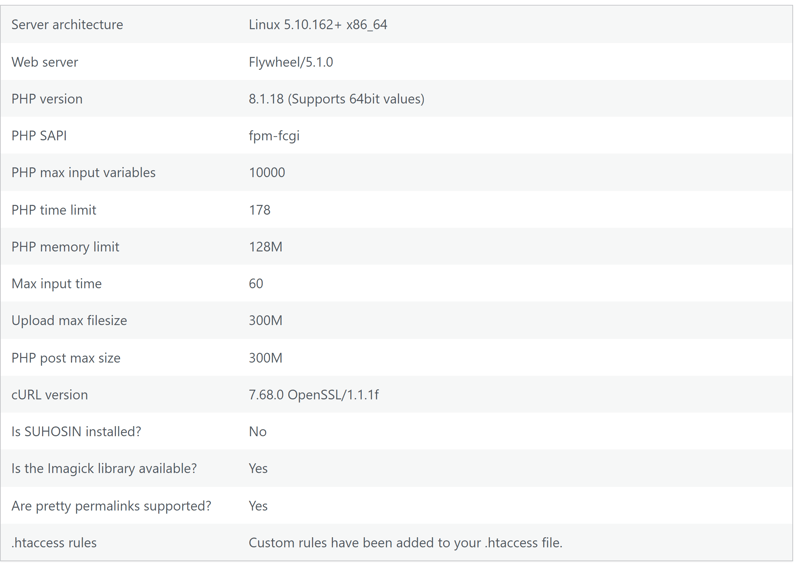
WordPress server report directly after installing a WordPress instance in Flywheel.
The server report offers some information about Flywheel's PHP version, the memory limit, and the max input time, however, these aren't etched in stone: The subscription you select, as well as any settings you adjust, also play a large role.
PHP Version: 8.1 Is the Limit
PHP is the scripting language used by WordPress. Whenever an updated version of it is released (which happens regularly), it includes a handful of new features that enhance both the performance and security of WordPress websites. In a perfect world, managed WordPress services would support the newest version of PHP shortly after its release.
Unfortunately, as of the time of writing, Flywheel does not support the latest PHP version (8.2). In this, it doesn't differ from most of its competitors, relying instead on 8.1, which is new enough. If you'd like to change your PHP version, it's only possible to downgrade: In the "Advanced" tab on your site in the Flywheel dashboard, you can revert to PHP version 7.4.
Other parameters, such as memory limits, cannot be changed in the Flywheel dashboard.
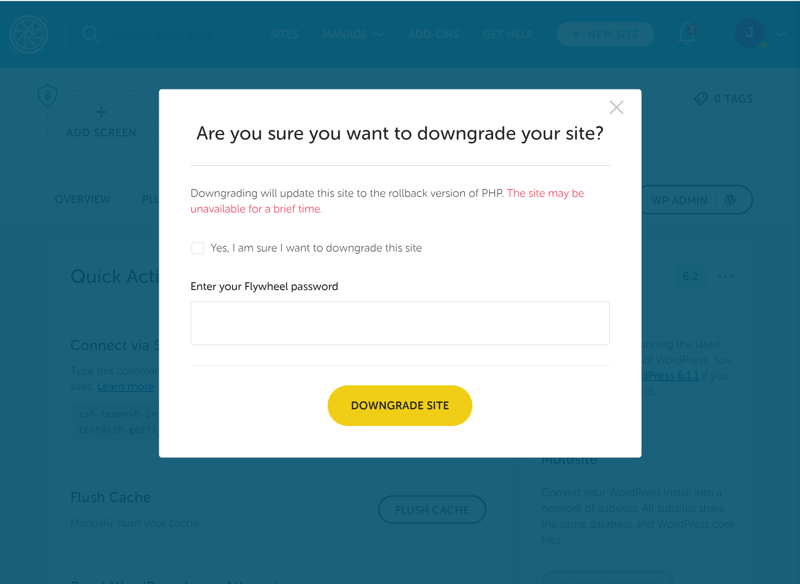
To date, Flywheel does not support the newest PHP version (8.2).
NGINX Servers & MySQL Databases
Flywheel uses NGINX for web servers, which is also the ideal solution for WordPress websites. Databases are powered by MySQL, one of the most popular options. It's only possible to use one database per site, however.
To access the database manager, go to the "Advanced" tab of your WordPress site. From there, you'll be able to access your database and search its tables, reload or delete information, run ad-hoc queries, and import/export files.
Since Flywheel uses an in-house solution, the popular database management app, phpMyAdmin, is not supported.
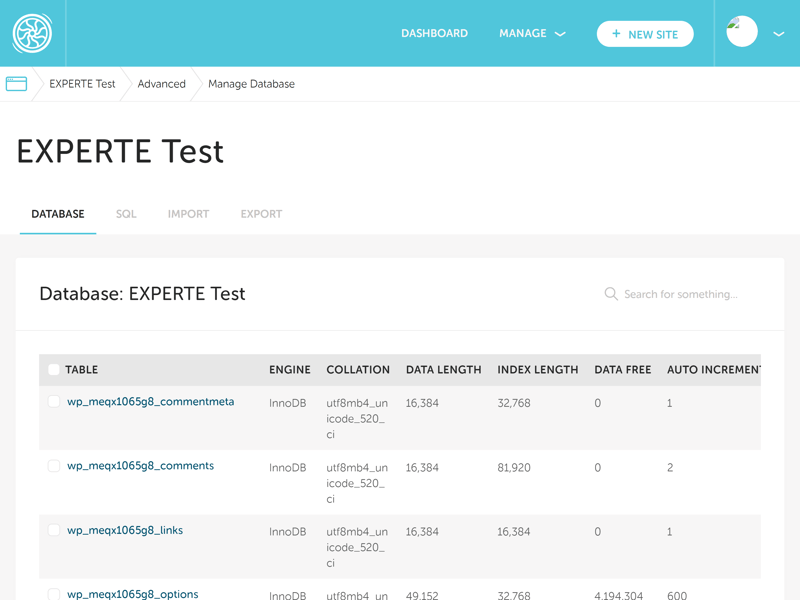
Flywheel offers its own database management tool.
How Flywheel Enhances Your WordPress Performance
Flywheel promises top speeds. This is facilitated, among other things, by FlyCache, the provider's proprietary caching engine that was specifically developed for WordPress websites.
FlyCache ensures that cached pages don't need to load from servers when visitors repeatedly navigate to your website. Instead, specific elements are stored in the cache. Thanks to full page caching, not only specific assets are cached, but the entire HTML.
The provider's caching solution complements Flywheel's content delivery system (CDN). This stores your website's content as near as possible to where your visitors are located. In this way, visitors from around the world can benefit from faster loading times. The host's CDN technology was developed by Fastly and is utilized by many global platforms from Twitter to the New York Times.
CDN and FlyCache are activated by default - You don't need to turn them on.
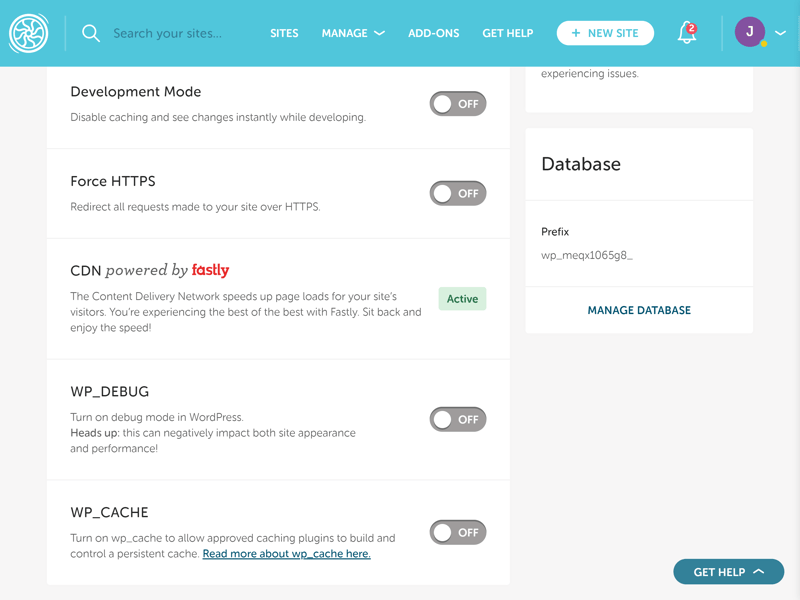
Fastly's CDN ensures that websites you host with Flywheel load quickly, especially for visitors who are located far away.
In the performance section below, you can find out what impact these optimizations have.
Additional Features
Flywheel's feature list is long, and we've only scratched the surface. Here are a few more highlights:
SSDs: Flywheel exclusively uses fast SSD drives for storage and databases.
Auto-healing: In the event that there are disruptions to your website, Flywheel's auto-healing technology is activated. This automatically reloads services that have stopped working so that your website won't remain offline for long.
Staging environment: In the "Advanced" tab of your WordPress installation, you can configure a staging environment. With this, you can test new features and updates in a virtual sandbox before going live with the changes.
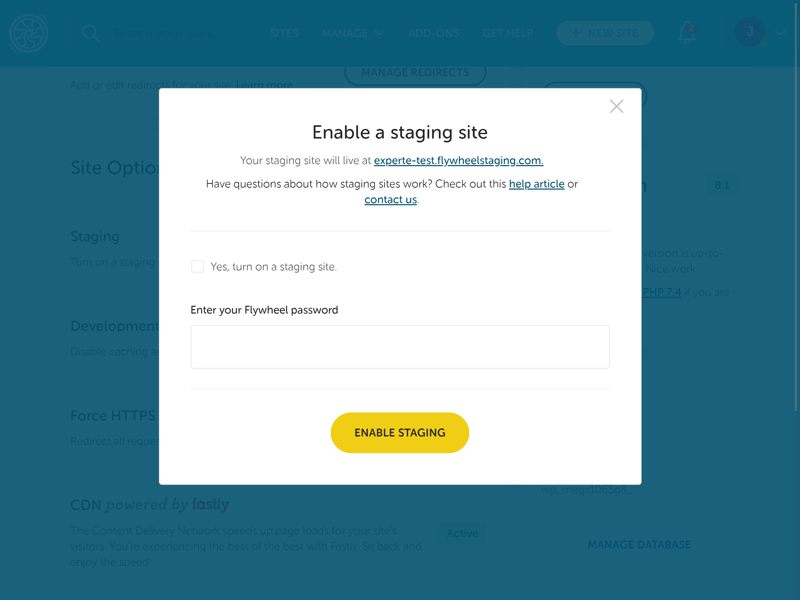
Flywheel offers a staging environment for testing new ideas and features.
SSH access: The integrated secure shell (SSH) gateway provides you with encrypted access to your web space via command line tools.
SFTP: Upload files directly to your web space with STFP.
Mutlisites: The Freelance and Agency subscriptions include multisite support.
Site cloning: Use a copy of your existing website to easily start a new project with a single click.
Workflow tools: Freelancers and agencies will benefit from the workflow features Flywheel offers, since these make both collaboration and managing client projects easier. Blueprints, for example, allow you to save an existing site’s theme and plugins as a custom configuration for other projects.
While we're on the topic of plugins, we should note that there are some that Flywheel does not support. These are mostly plugins that duplicate features already offered by Flywheel.
One downside is that none of the Flywheel subscriptions include a domain. The same goes for email hosting, which many of Flywheel's competitors offer. In addition, it isn't possible to manually edit the wp-config.php file.
Flywheel offers a wide array of features, with its workflow tools being particularly interesting for freelancers and agencies. Regular users might prefer to have a domain and/or email hosting, which none of the subscriptions include.
Security
Flywheel supports a few standard security features. Free SSL certificates, for example, are included in every subscription. As is the case with many other hosting providers, Flywheel cooperates with Let's Encrypt for these. As an alternative, if desired, you can upload your own certificate.
It goes without saying that Flywheel protects your website against malware. Flywheel's "Plugin Security Alerts" notifies you about any weaknesses among your plugins. A web application firewall (WAF) is also integrated. In the event that your website is hacked, Flywheel removes the malware for you at no charge.
In order to minimize the risk posed by using outdated versions of WordPress, Flywheel automatically handles updates.
Flywheel places a great deal of value on security while running most processes automatically in the background: There are only a few settings for users to customize, which might be problematic for those who want to play a more active role in their website's digital defenses.
Flywheel's Backup Features
No WordPress website should be without a backup. Luckily, Flywheel automatically creates these: Every night, the platform backs up your WordPress website, storing a copy of it for 30 days.
You can review backups by navigating to the "Backups" tab of your WordPress instance. There, you'll be able to restore your site to an older version or download the backup with a single click. In addition, it's possible to add comments to help keep an overview of your backups.
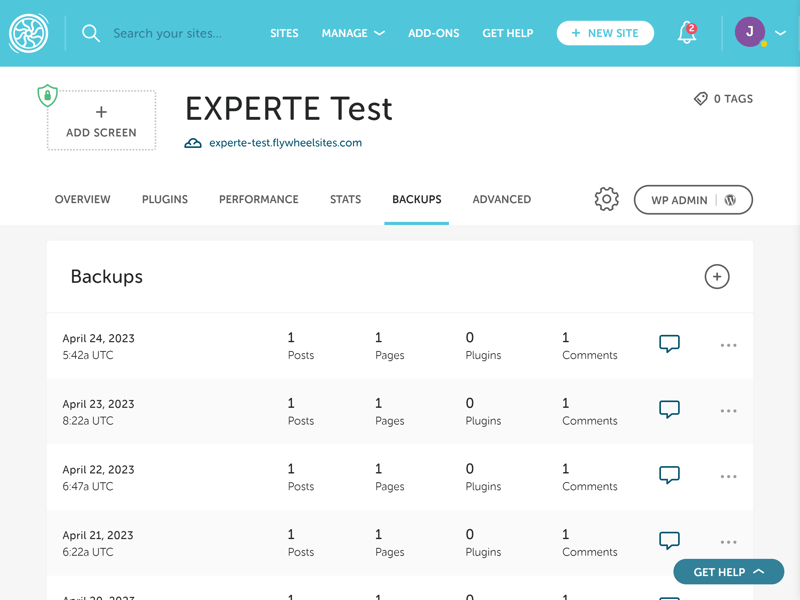
Every night, Flywheel creates a backup of your WordPress website.
It's also possible to manually back up your website. Click on the "+ Create a new backup" button in the upper right of the "Backups" tab and name the file.
Automatic Plugin Updates for an Extra Fee
In the event that you'd like to close any security exploits among your plugins, you can use Flywheel's automatic plugin update service. Keep in mind that this is an at-cost add-on and the fee is charged per website.
When it comes to security, Flywheel ticks all of the most important boxes, offering some features that its competitors keep behind paywalls (WAF, for instance).
At the same time, it comes up short in terms of compliance standards, such as SOC-2 and ISO 27001-2013, which are part of the furniture elsewhere. Brute force protection also isn't offered.
Performance
We expect excellent performance from a web hosting provider that is completely specialized in WordPress. To assess Flywheel, we looked at four separate criteria: Response time, page speed, response time under load, and availability. Over the course of six weeks, we extensively measured these in order to gain a more comprehensive impression of each service's hosting performance.
Performance can depend on an almost endless list of factors, including which subscription you book. In order to keep things fair, we selected the package that was priced closest to $20 per month. For Flywheel this was the Starter package ($25).
Response Time (Time to First Byte)
Time to First Byte (TTFB) indicates how much time elapses between the moment a user sends a request (attempts to navigate to a website) to when they receive the first byte of data from the website. TTFB serves one of several metrics that reflect how powerful a server is.
Since response times can and do vary over time, we regularly measured them over the course of six weeks with caching disabled. Based on this, we were able to not only determine an average but also, to see fluctuations over time. The latter is reflected in the graphic below, which shows the slowest response time per hour over the entire testing period:
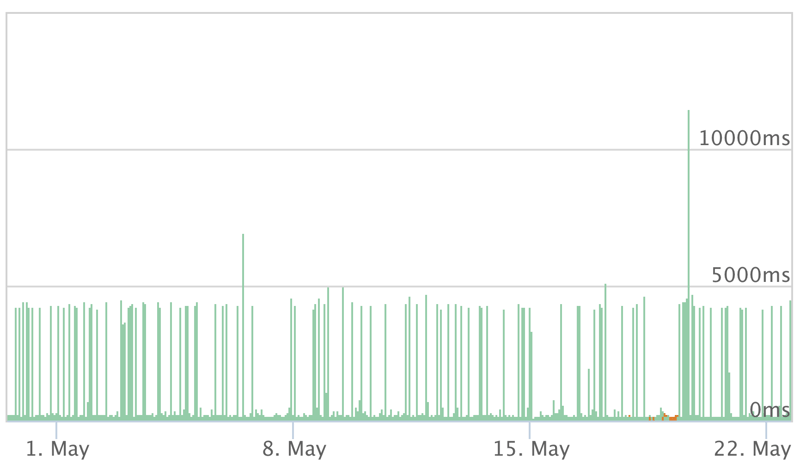
Flywheel's Time to First Byte shows a few fluctuations, however, response times remained fast.
Flywheel's average response time was excellent. Set against the other 8 providers from our sample, Flywheel came in the first place, together with Cloudways:
| Provider | TTFB |
|---|---|
| Cloudways | 0.13 s |
| Flywheel | 0.13 s |
| WordPress.com | 0.20 s |
| WP Engine | 0.21 s |
| Siteground | 0.22 s |
| IONOS | 0.27 s |
| Kinsta | 0.31 s |
| GoDaddy | 0.34 s |
| Hostinger | 0.49 s |
Page Speed (Largest Contentful Paint)
The second metric we measured was the largest contentful paint (LCP). This reveals how much time passes before the largest content element on a page loads. Importantly, images, JavaScript, and CSS files are factored in. This number is one of Google's Core Web Vitals and a good indicator of how effectively performance optimizations work together.
We assessed the LCP by performing a page speed test (with caching enabled) several times per day over the course of six weeks. Flywheel demonstrated consistent speeds:
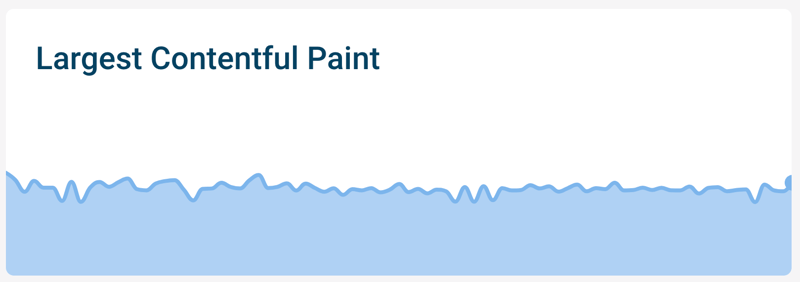
Flywheel's page speed remained consistent over the course of our six weeks of testing.
Once again, among the 9 providers from our sample, Flywheel shared first place, this time with SiteGround:
| Provider | TTFB |
|---|---|
| Flywheel | 0.98 s |
| Siteground | 0.98 s |
| IONOS | 1.09 s |
| Kinsta | 1.16 s |
| Cloudways | 1.17 s |
| WP Engine | 1.17 s |
| Hostinger | 1.30 s |
| WordPress.com | 1.36 s |
| GoDaddy | 1.38 s |
Load Test (50 Simultaneous Users)
Two first-place finishes, can Flywheel make it a hat trick? Unfortunately not, as Flywheel was surpassed by its competitors in this challenge. During this phase of our test, we looked at how a website behaves when it's suddenly requested by a large number of visitors. We simulated this by directing 50 users to the site, on one occasion with caching enabled, and on another, with caching disabled.
With caching enabled, the large number of visitors wasn't problematic, however, after we disabled it, longer response times were encountered. In the graphic below, you can see how the response time developed (blue line) as the number of visitors grew (grey area):
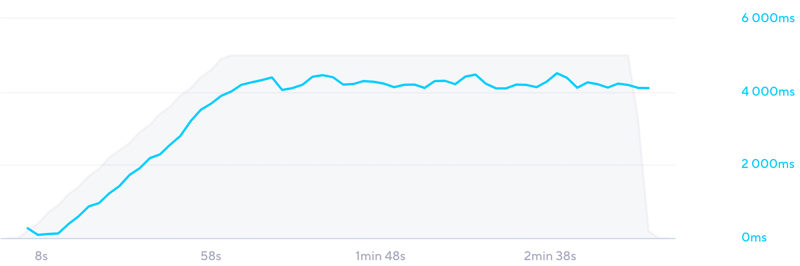
Flywheel encountered difficulty during our load test with caching disabled.
Flywheel's load test performance was the worst among our sample.
| Provider | TTFB |
|---|---|
| WordPress.com | 0.16 s |
| Hostinger | 0.21 s |
| Siteground | 0.21 s |
| WP Engine | 0.26 s |
| GoDaddy | 0.54 s |
| Cloudways | 1.64 s |
| IONOS | 2.22 s |
| Kinsta | 2.37 s |
| Flywheel | 3.38 s |
Availability (Uptime)
Unfortunately, Flywheel's turbulence turned into a nose dive when assessing its availability. Over the course of six weeks, we checked once per minute whether a website was online. Flywheel's uptime was 99.78%.
At first glance, this seems fairly good, however, over the course of a month, it means that the website was down for nearly 90 minutes - something that users will definitely notice. Among the 9 providers we reviewed, Flywheel came in dead last:
| Provider | TTFB |
|---|---|
| WP Engine | 100 % |
| WordPress.com | 100 % |
| IONOS | 100 % |
| Cloudways | 100 % |
| Kinsta | 99.99 % |
| Siteground | 99.98 % |
| GoDaddy | 99.98 % |
| Hostinger | 99.83 % |
| Flywheel | 99.78 % |
Overall Performance
Everything started so well for Flywheel: Its response times and page speed were both the best in class, however, it stumbled in the load test and completely lost the plot when it came to uptime. As such, even though Flywheel's overall score was "good", it actually finishes near the bottom of our sample.
| Provider | TTFB | Pagespeed | Load Test | Uptime | Gesamtnote |
|---|---|---|---|---|---|
| WP Engine | 0.21 s | 1.17 s | 0.26 s | 100 % | 10 |
| Siteground | 0.22 s | 0.98 s | 0.21 s | 99.98 % | 10 |
| WordPress.com | 0.20 s | 1.36 s | 0.16 s | 100 % | 9.5 |
| Cloudways | 0.13 s | 1.17 s | 1.64 s | 100 % | 9.4 |
| IONOS | 0.27 s | 1.09 s | 2.22 s | 100 % | 8.7 |
| GoDaddy | 0.34 s | 1.38 s | 0.54 s | 99.98 % | 8.7 |
| Kinsta | 0.31 s | 1.16 s | 2.37 s | 99.99 % | 8.6 |
| Hostinger | 0.49 s | 1.30 s | 0.21 s | 99.83 % | 7.5 |
| Flywheel | 0.13 s | 0.98 s | 3.38 s | 99.78 % | 7.5 |
Support
Flywheel refers to its support staffers as "happiness engineers". They're available 24/7 and always eager to answer customer questions and address any issues they might be having.
Live support is only offered via chat, which can be started through the button at the bottom right of the dashboard. When we began our support chat, a bot greeted us and directed our query to an appropriate "happiness engineer". We waited around 10 minutes for a response, which is relatively long for hosting provider standards, but broadly okay.
Our experience with Flywheel's "happiness engineers" was positive since they reliably, competently, and professionally addressed our issues. It would be nice if there were an email address to write to, or a support hotline (telephone support is only included in the Agency subscription).
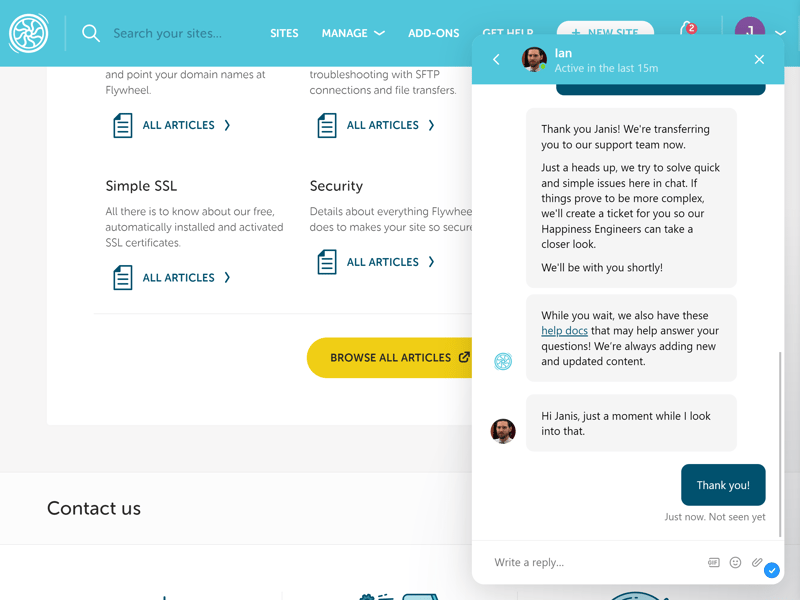
Flywheel's support chat is staffed by "happiness engineer" - Our experience with them was positive.
Or maybe you'd like to solve issues you're having on your own? If so, you can try your luck in the platform's well-stocked support center, where you'll find plenty of informative tutorials. Articles are logically arranged, well-written, and include lots of screenshots and hyperlinks. By inputting a few keywords in the search bar, you can zero in on what you're looking for.
Alongside classic text guides, there are also some videos that explain certain features, downloadable ebooks, and a blog.
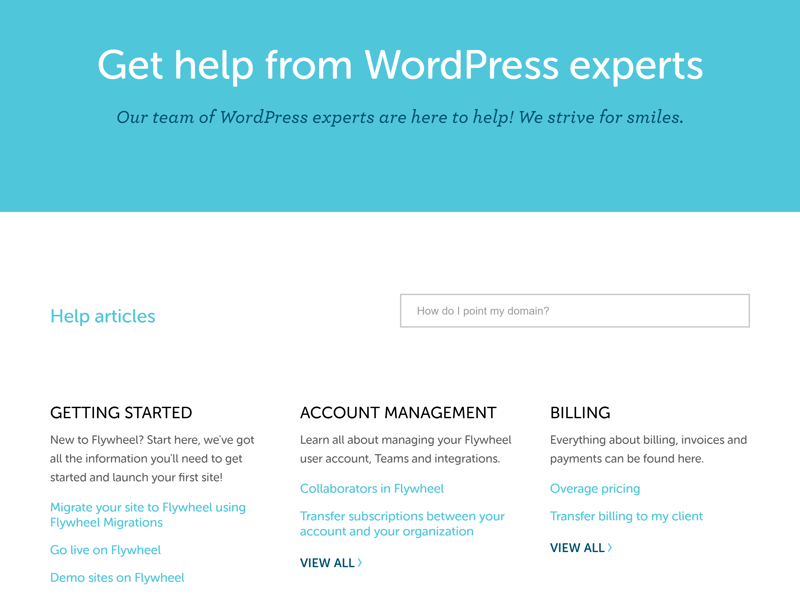
Flywheel's help center is filled with informative and well-organized support content.
Both Flywheel's support center and its "happiness engineers" made a very good impression on us. It is somewhat unfortunate that the only live support channel is through chat (except for Agency subscribers), however, this isn't a big minus.
Pricing
Flywheel offers four different subscription tiers: Tiny, Starter, Freelance, and Agency. These vary in terms of the number of websites they support (1, 1, 10, 30), visitor numbers (5,000, 25,000, 100,000, 400,000), storage (5 GB, 10 GB, 20 GB, 50 GB), and bandwidth (20 GB, 50 GB, 200 GB, 500 GB).
In terms of features, there aren't many differences between the various plans. Only Freelance subscribers and above can use multisites, while a few support features are reserved for Agency users (migrations dashboard, hotline support, dedicated account manager, etc.).
Below, we've prepared an overview of all of Flywheel's subscription packages:
| Tiny | Starter | Freelance | |
|---|---|---|---|
| Monthly Price | from $12.50 | from $25.00 | from $95.83 |
| Contract Period (Months) | 1 - 12 | 1 - 12 | 1 - 12 |
| Included | |||
| WP Installations | 1 | 1 | 10 |
| Storage | 5 GB | 10 GB | 20 GB |
| Domains | 0 | 0 | 0 |
| Databases | 1 | 1 | 10 |
| SSL Certificates | 1 | 1 | 10 |
| Features | |||
| SSD Storage | ✓ | ✓ | ✓ |
| SSD Database | ✓ | ✓ | ✓ |
| HTTP/2 | ✓ | ✓ | ✓ |
| SSH | ✓ | ✓ | ✓ |
| External Domains | ✓ | ✓ | ✓ |
| Automatic Backup | ✓ | ✓ | ✓ |
| Cronjobs | ✗ | ✗ | ✗ |
So, how expensive is Flywheel in comparison to other WordPress hosting providers? We took the most affordable plan from each of our sample's services and ranked them. According to this, Flywheel is among the more expensive hosts:









Taking its relatively high price into consideration, Flywheel's performance is somewhat disappointing. Overall, the service provides a good package, even though you'll need to separately purchase a domain and pay extra for email hosting.
Conclusion
We have high expectations for a hosting provider that caters exclusively to WordPress websites. In many ways, Flywheel fulfilled these: Its user interface is stunning, plenty of features are offered, and the workflow tools are great for agencies and freelancers.
At the same time, Flywheel's disastrous showing in the second half of our performance test (load test and uptime) can't be ignored. Even though it earned a "good" score, you'll get more for your money elsewhere.

Customer Reviews
What do customers have to say about Flywheel? We looked at verified feedback on some of the most-trusted review websites and compiled our findings for you below:
Alternatives
Is performance the most important factor for you? If so, you can stay in the family as Flywheel's parent company, WP Engine fared best in our assessment.
Below, you can find our Top 5 alternatives to Flywheel:





FAQs
Since Flywheel caters exclusively to WordPress websites, its user interface, support, and performance are optimized for the CMS. Among many of its competitors, WordPress hosting is just one of several services offered. During our EXPERTE.com performance test, Flywheel earned joint first place in terms of both response time and page speed.
In our overall EXPERTE.com ranking of WordPress hosting providers, Flywheel finished near the bottom. This is due to its poor load test showing and its disappointing uptime (99.78%).
Flywheel operates servers in the EU, Australia, Canada, the UK, and the US. Among servers in the EU, it isn't possible to specify a particular country.
Yes, you can test Flywheel for 14 days at no cost. Bear in mind that the provider does not offer a money-back guarantee.











